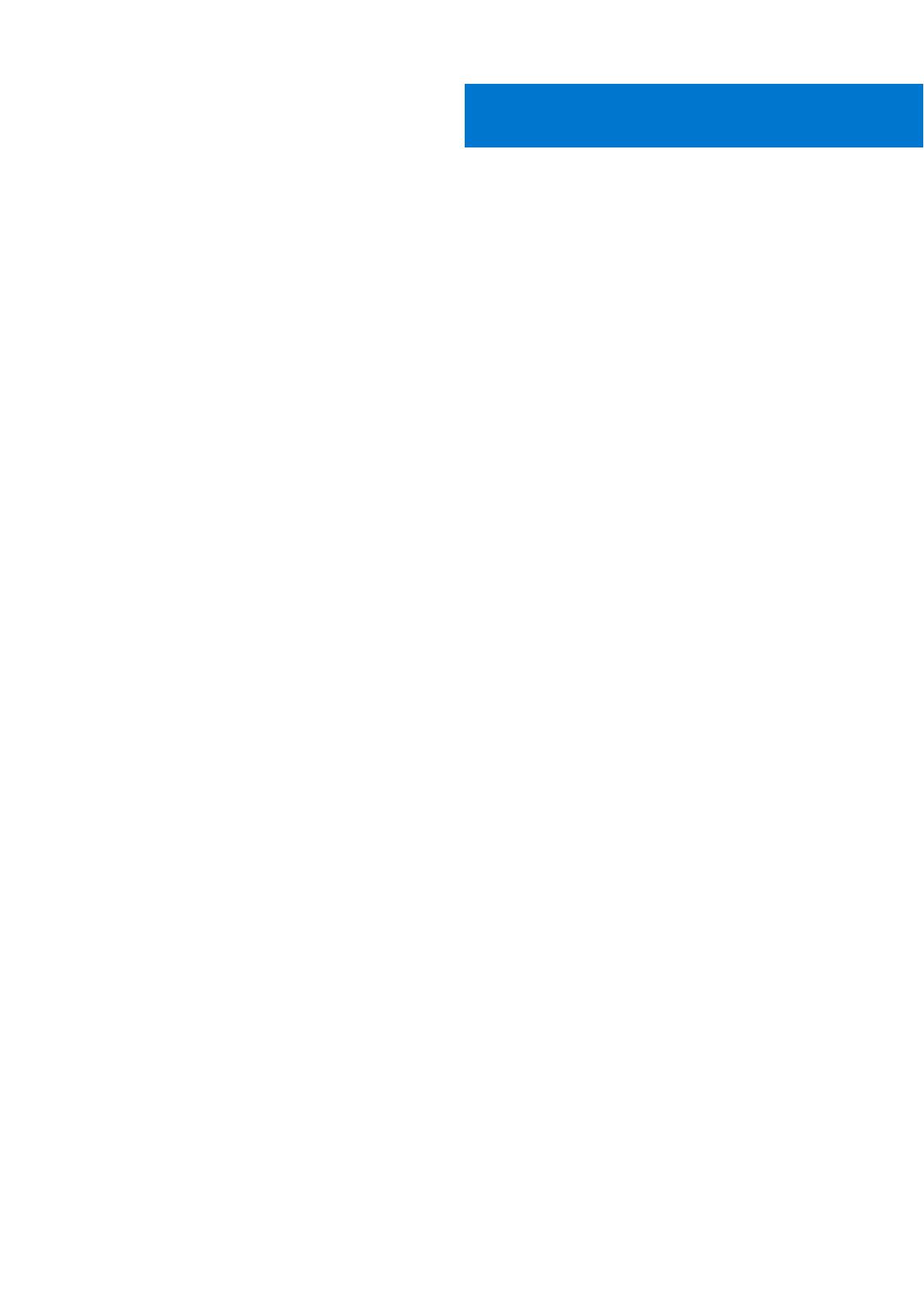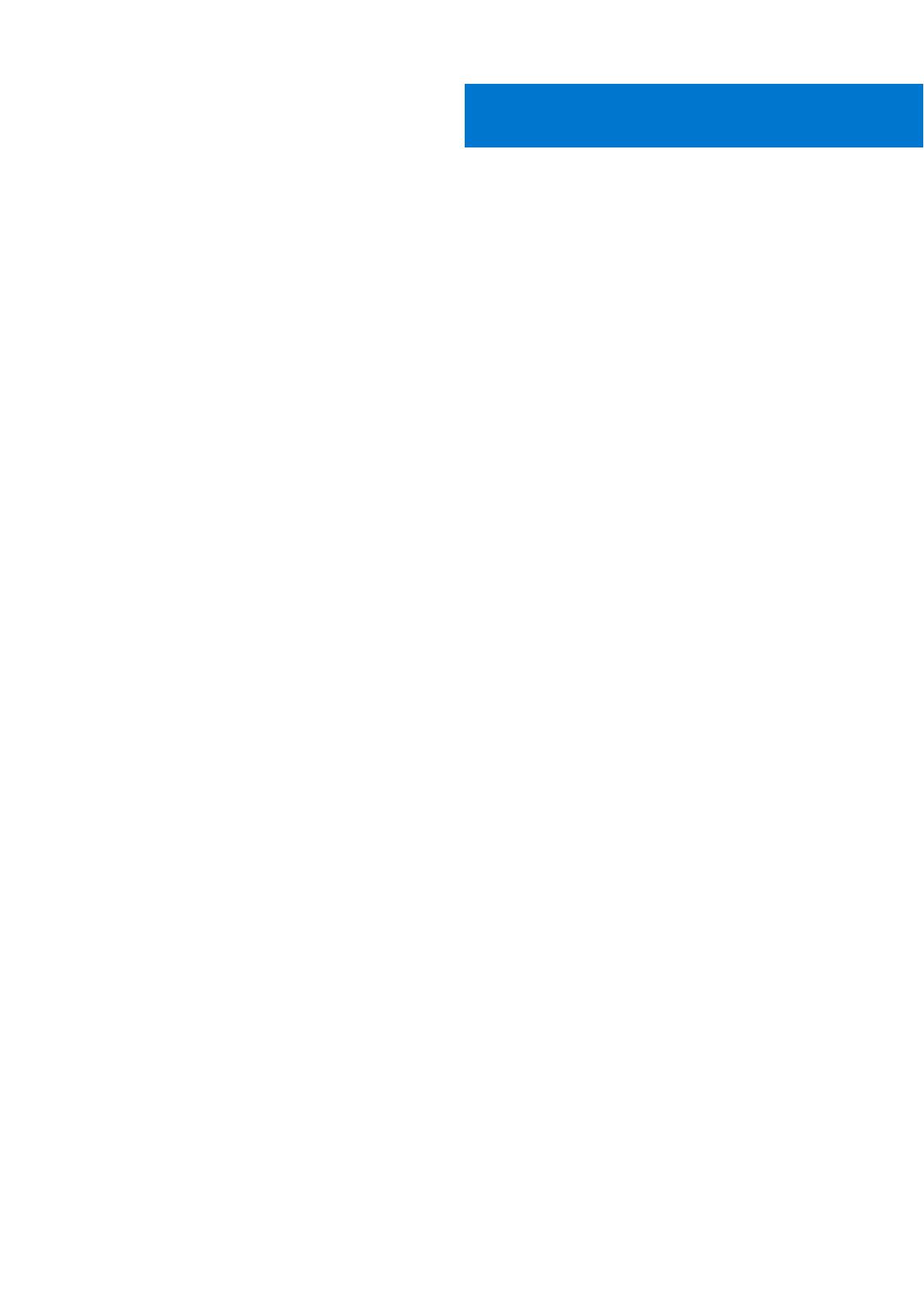
Chapter 1: Set up your Vostro 3420............................................................................................... 4
Chapter 2: Views of Vostro 3420................................................................................................... 6
Right....................................................................................................................................................................................... 6
Left..........................................................................................................................................................................................6
Top.......................................................................................................................................................................................... 8
Display.................................................................................................................................................................................... 9
Bottom..................................................................................................................................................................................10
Service Tag..........................................................................................................................................................................10
Battery charge and status light ......................................................................................................................................11
Chapter 3: Specifications of Vostro 3420.....................................................................................12
Dimensions and weight..................................................................................................................................................... 12
Processor............................................................................................................................................................................. 12
Chipset..................................................................................................................................................................................13
Operating system...............................................................................................................................................................13
Memory.................................................................................................................................................................................13
External ports......................................................................................................................................................................14
Internal slots........................................................................................................................................................................14
Ethernet............................................................................................................................................................................... 15
Wireless module..................................................................................................................................................................15
Audio..................................................................................................................................................................................... 15
Storage................................................................................................................................................................................. 16
Media-card reader............................................................................................................................................................. 16
Keyboard.............................................................................................................................................................................. 17
Camera..................................................................................................................................................................................17
Touchpad............................................................................................................................................................................. 18
Power adapter.................................................................................................................................................................... 18
Battery..................................................................................................................................................................................19
Display..................................................................................................................................................................................20
Sensor ..................................................................................................................................................................................21
GPU—Integrated............................................................................................................................................................... 21
GPU—Discrete...................................................................................................................................................................21
Hardware security............................................................................................................................................................. 22
Operating and storage environment.............................................................................................................................22
Chapter 4: ComfortView..............................................................................................................23
Chapter 5: Keyboard shortcuts of Vostro 3420............................................................................ 24
Chapter 6: Getting help and contacting Dell................................................................................ 26
Contents
Contents 3