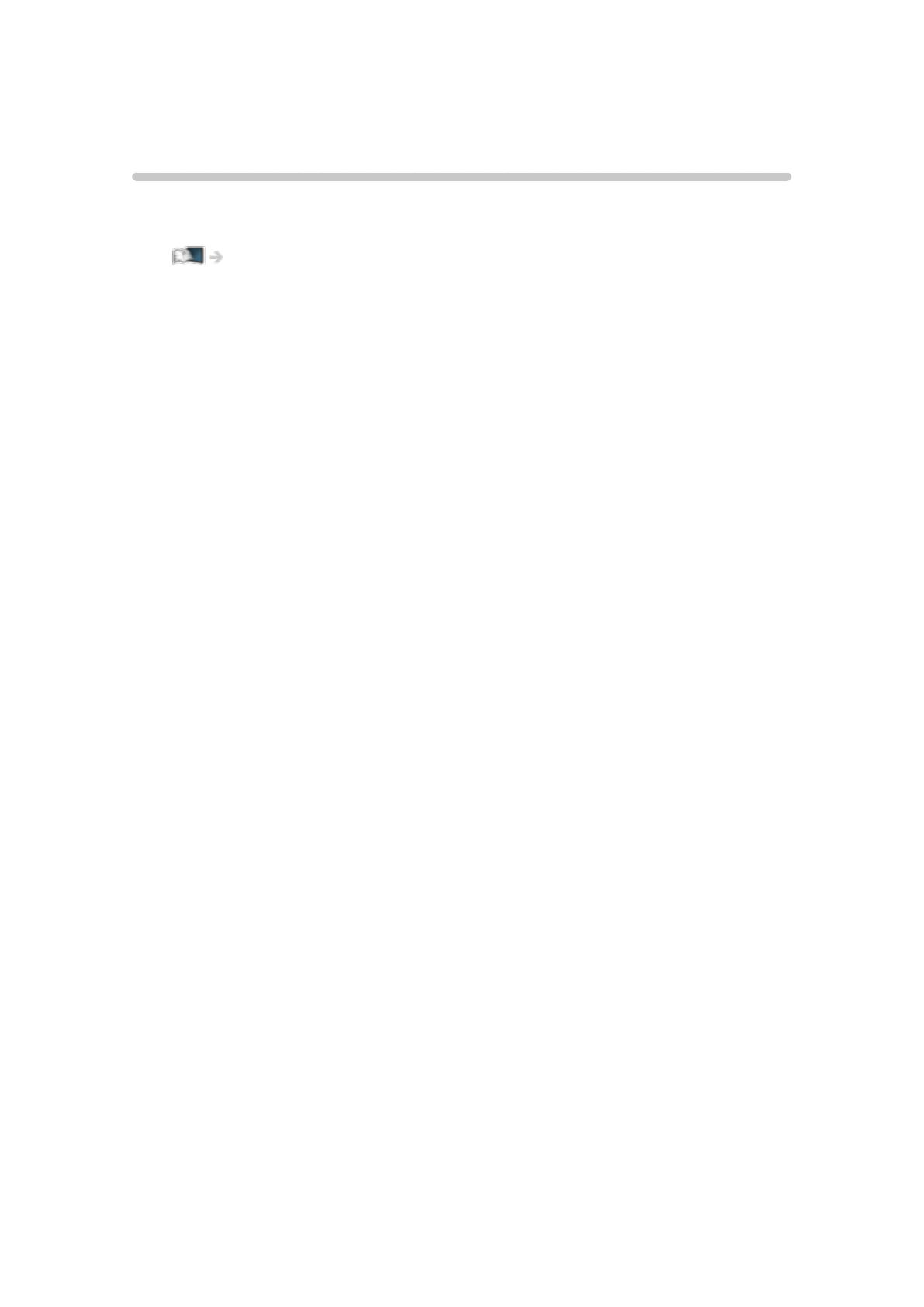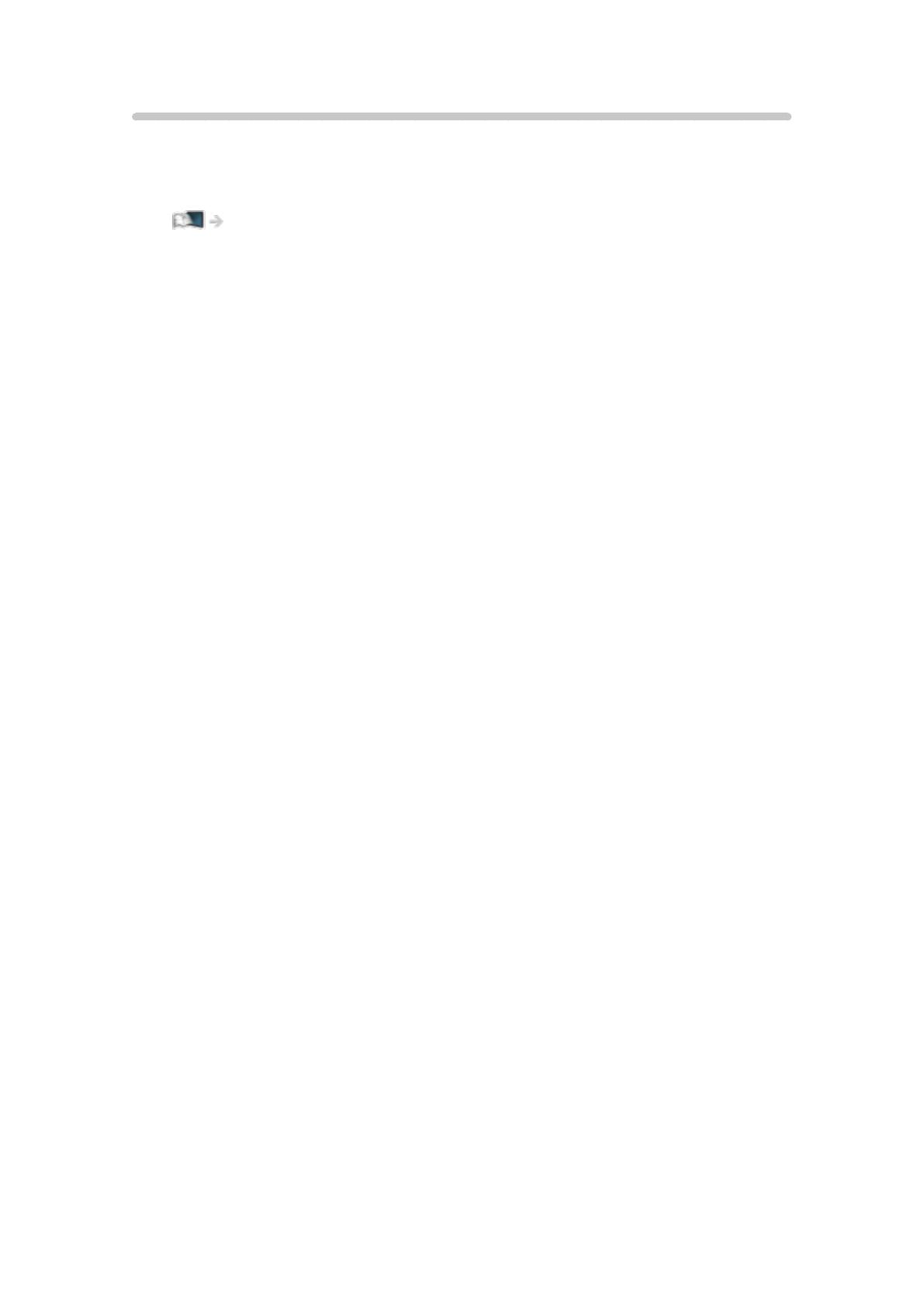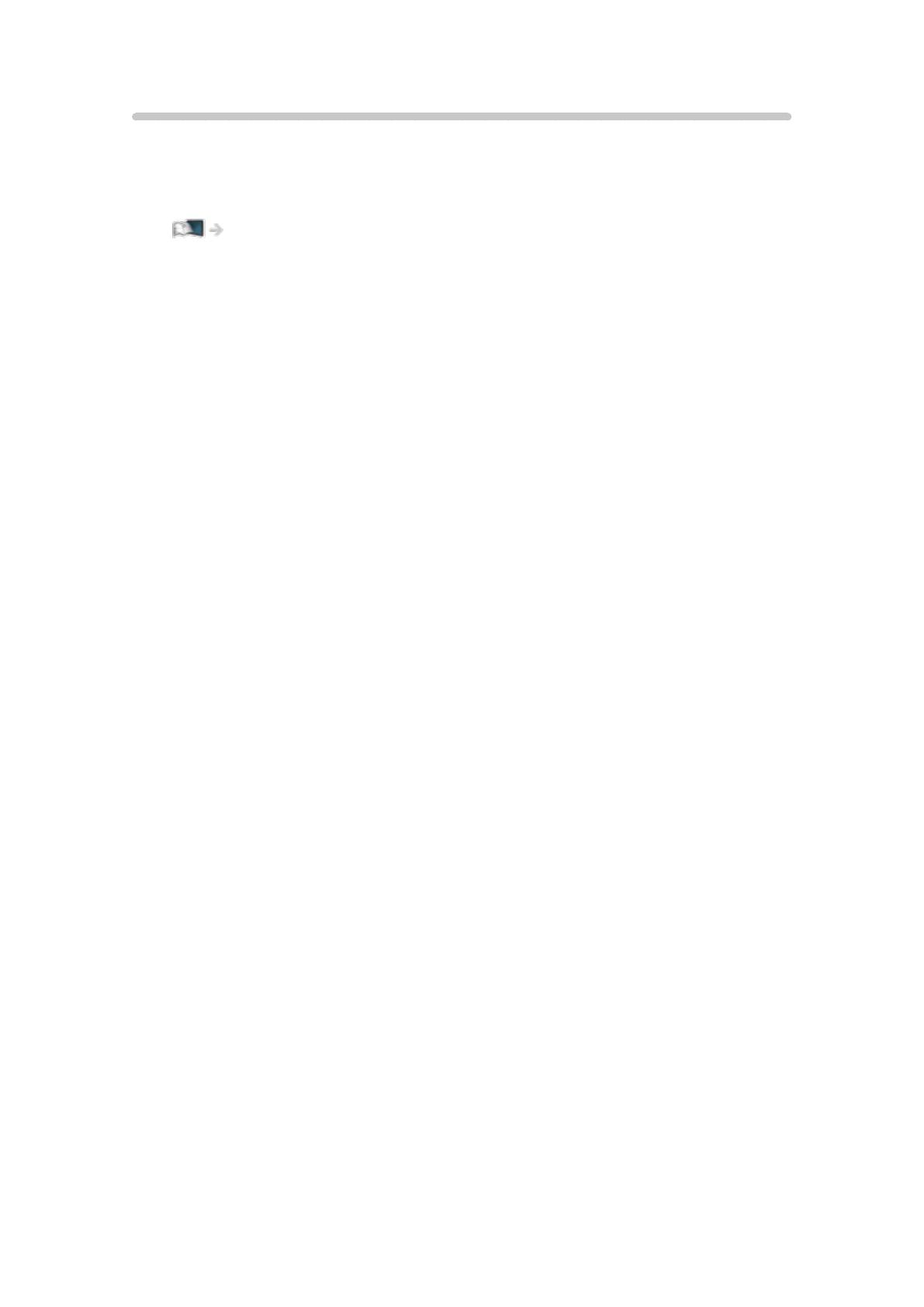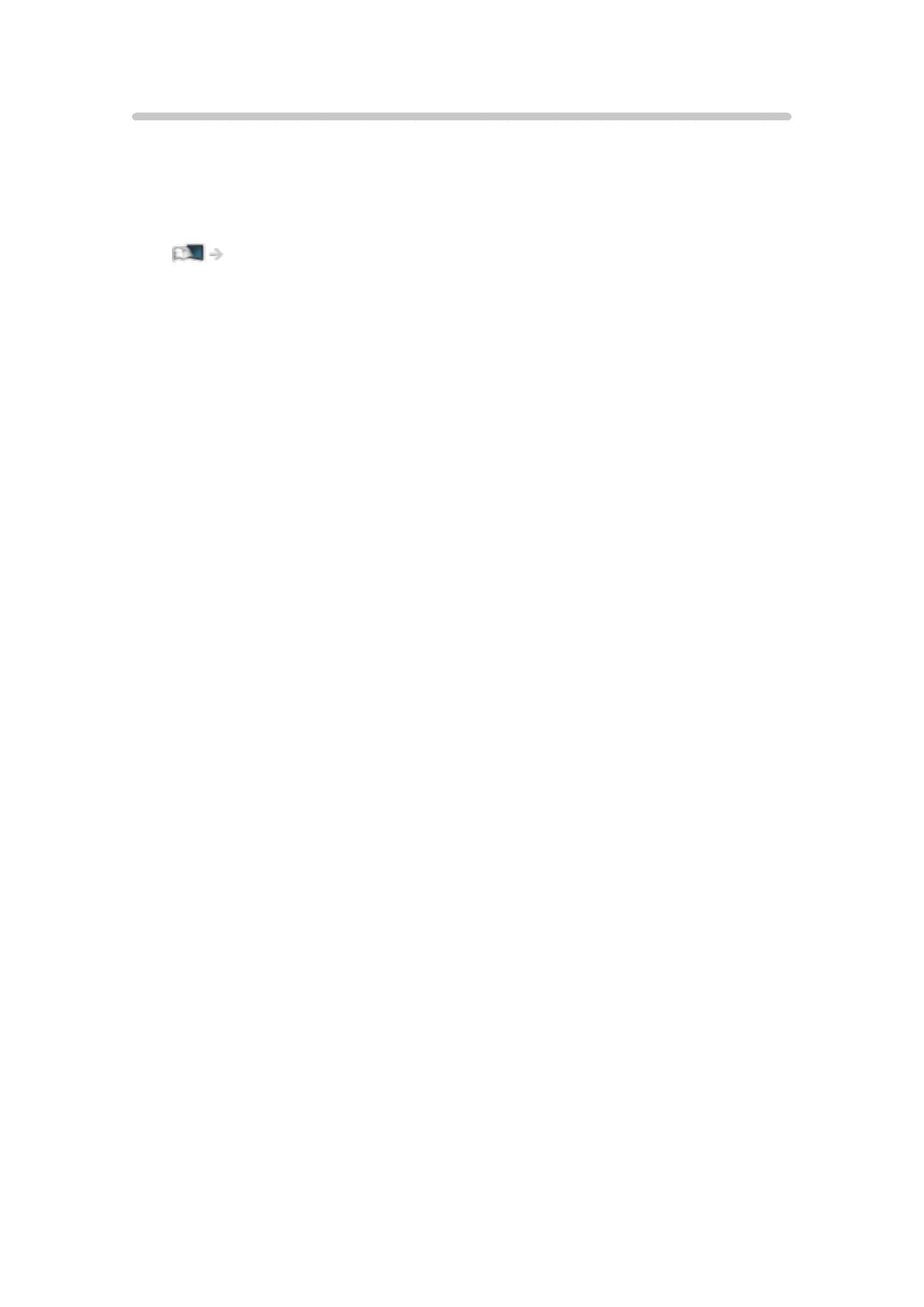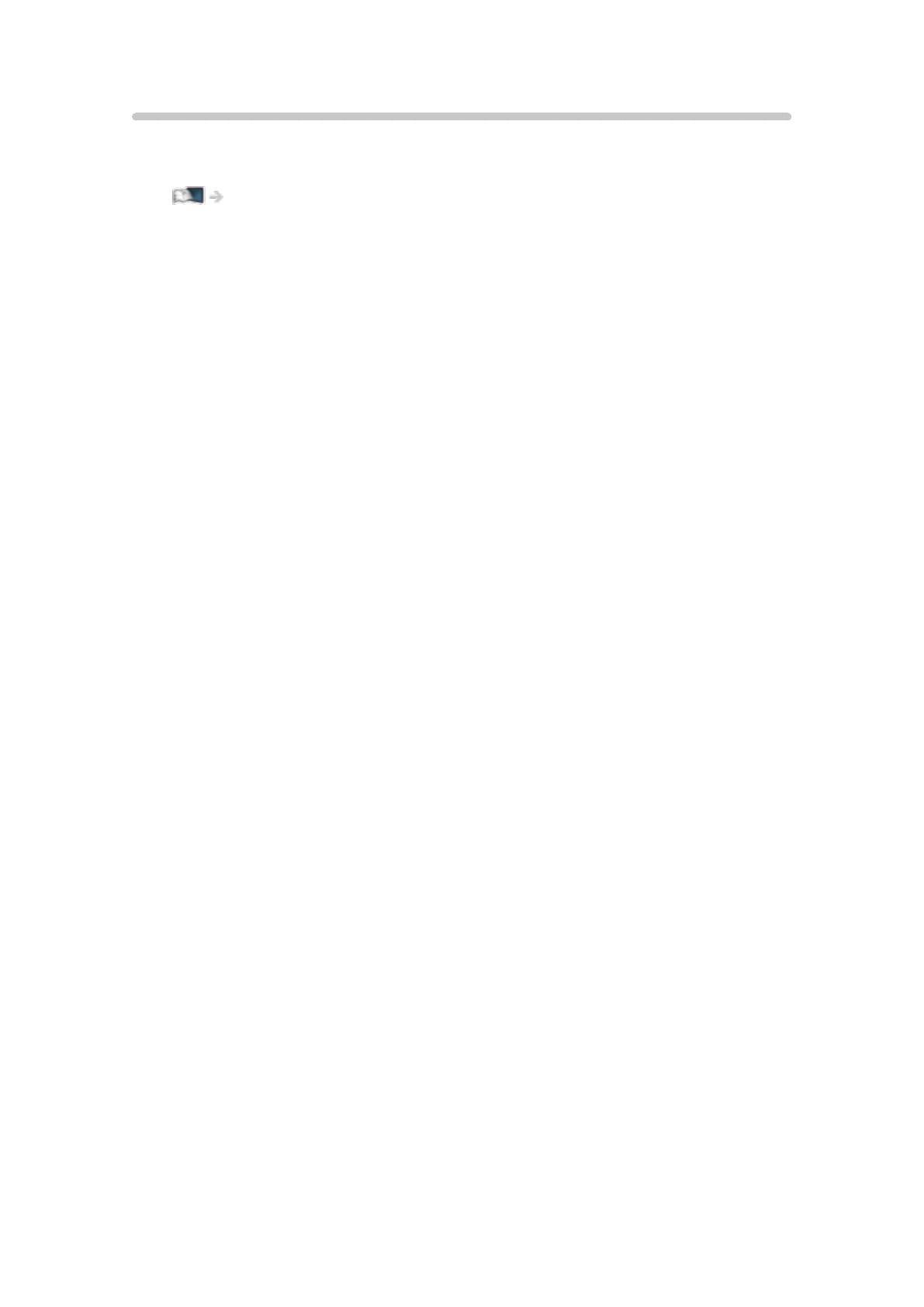Page is loading ...

e
HELP
English
TX-49DX650B TX-55DX650B
TX-40DX600B TX-49DX600B TX-55DX600B

- 2 -
Read first
eHELP
• How to use 12
Features
• 4K resolution 13
• Info Frame 14
• Home Screen 15
• TV Anywhere 16
• Freeview Play EPG 17
• Easy Mirroring 18
Home Screen
Home Screen
• Information 19
• How to use 21
• Pin to HOME 22
• Option menu 23
Live TV
• How to use 24
• Option menu 25
Apps
• How to use 26
• Option menu 27
Devices
• How to use 28
• Option menu 29
Watching
Basic
• Basic connection 30
• Selecting channel 32
• Information banner 34
• AV Options 37
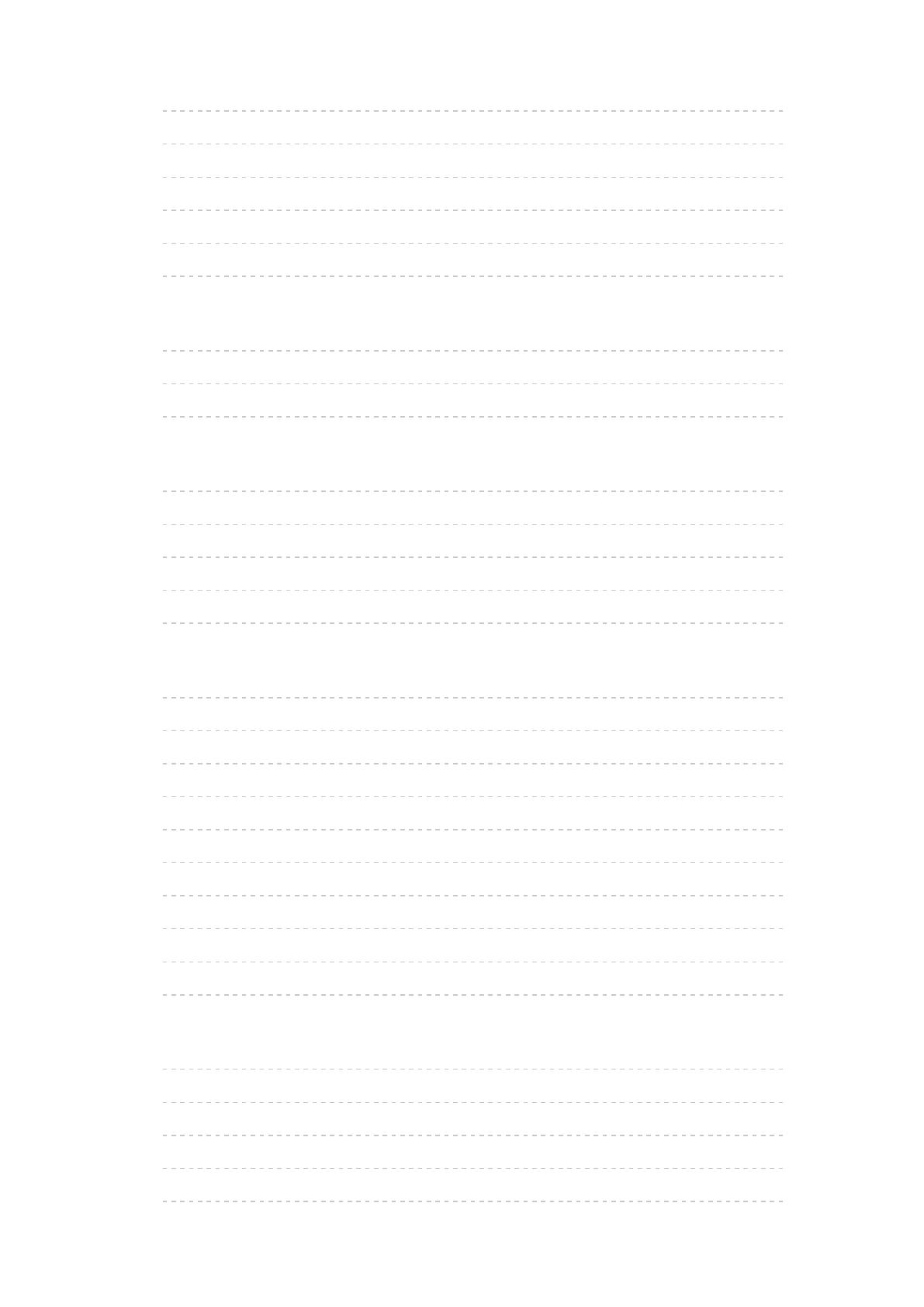
- 3 -
• Subtitle 39
• Last view 40
• Off Timer 41
• Energy saving functions 42
• Adjusting time 44
• Language 45
4K resolution
• 4K compatible equipment 47
• HDMI Auto Setting 48
• Valid 4K format 49
External equipment
• External connection 50
• Watching external input 54
• Operating with TV’s remote control 56
• HDMI features 58
• Valid input signals 60
For best picture
• Viewing Mode 61
• Ambient Sensor 62
• Aspect 63
• Aspect Control Signal 64
• Basic settings 66
• Noise reduction settings 68
• Advanced Settings 69
• Option Settings 73
• Screen Settings 75
• Copy Adjustment 76
For best audio
• Sound mode 77
• Basic settings 78
• Volume settings 80
• Voice Guidance Settings 82
• Audio Description 83
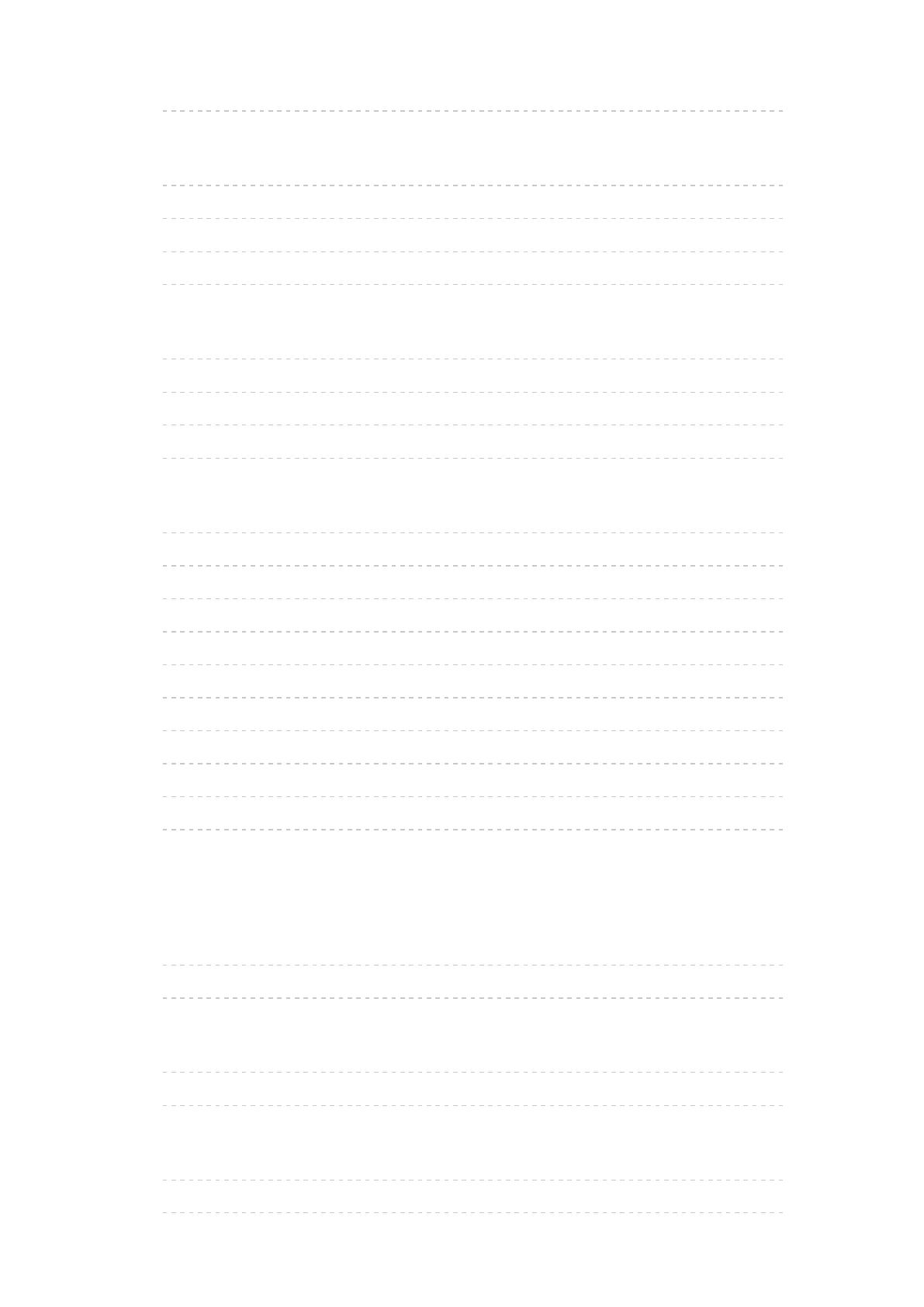
- 4 -
• Advanced settings 84
TV Guide
• Freeview Play EPG (UK) 87
• TV Guide (Ireland) 89
• Timer Programming 91
• Guide link programming 92
Teletext
• Digital text service 93
• Viewing Teletext 94
• Teletext mode 96
• Teletext Character Set 97
Tuning and editing channels
• Setting menu 98
• Favourites Edit 99
• Channel List 101
• Auto Setup 102
• Channel Sorting by Region 103
• Manual Tuning 104
• Update Channel List 105
• New Channel Message 106
• Signal Condition 107
• Other settings 108
Recording
USB HDD setup
• Preparations 109
• Setting for USB HDD 111
Recording current programme
• One Touch Recording 113
• Rewind LIVE TV 114
Timer Programming
• Setting Timer Programming 116
• Editing Timer Programming 118
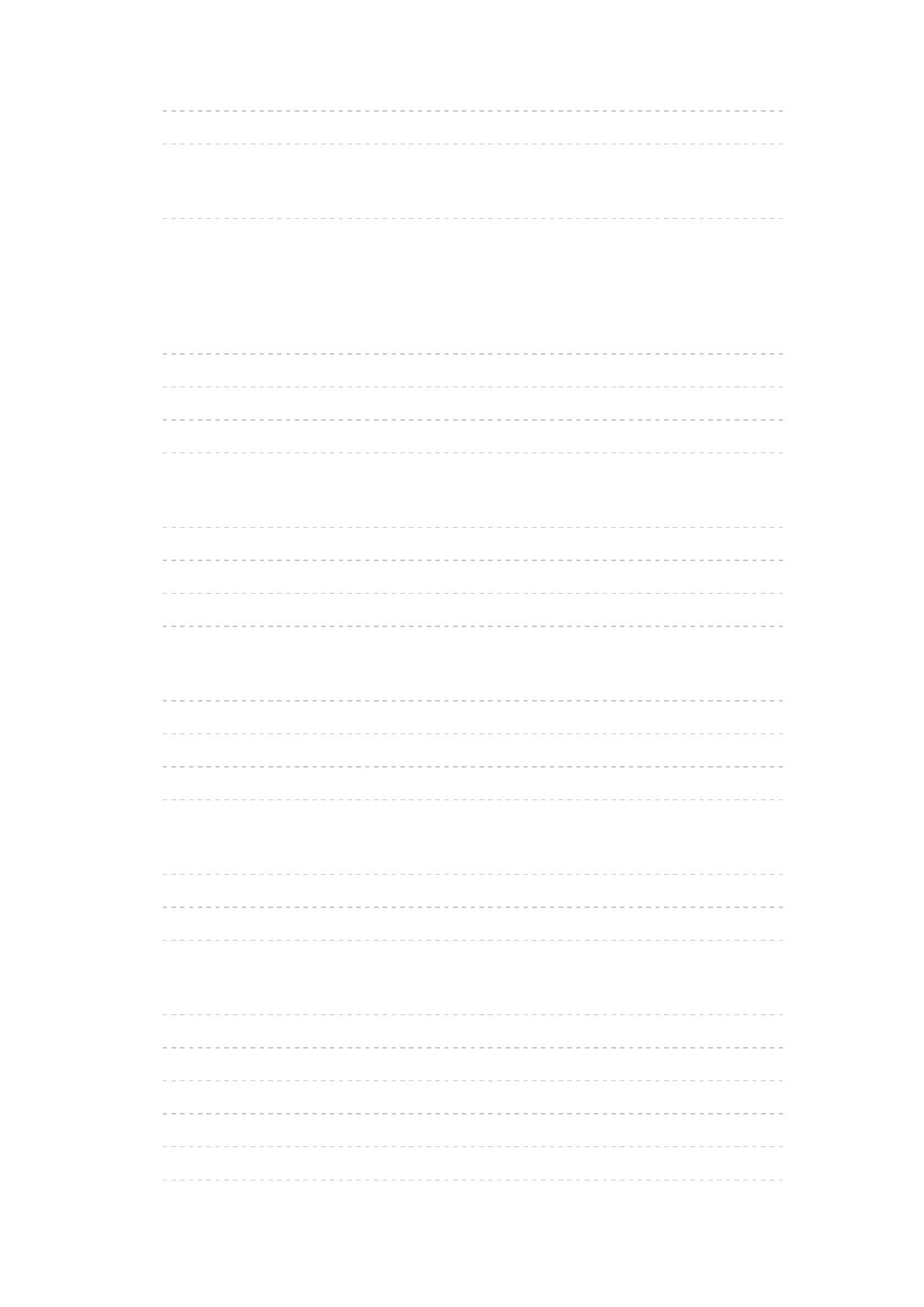
- 5 -
• Remote recording 119
• Note 120
Technical information
• USB HDD 121
Media Player
Using Media Player
• Information 122
• Selecting device / mode 124
• Network device 126
• Sharing file 127
Photo mode
• Selecting file 128
• Viewing photo 129
• Sorting photos 130
• Using Slideshow 131
Video mode
• Selecting file 133
• Watching video 134
• Video Setup 136
• Audio output settings 138
Music mode
• Selecting file 139
• Playing music 140
• Music Setup 141
Recorded TV mode
• Selecting content 142
• Watching recorded TV 143
• Grouping content 145
• Deleting content 146
• Chapter List 147
• Audio output settings 148
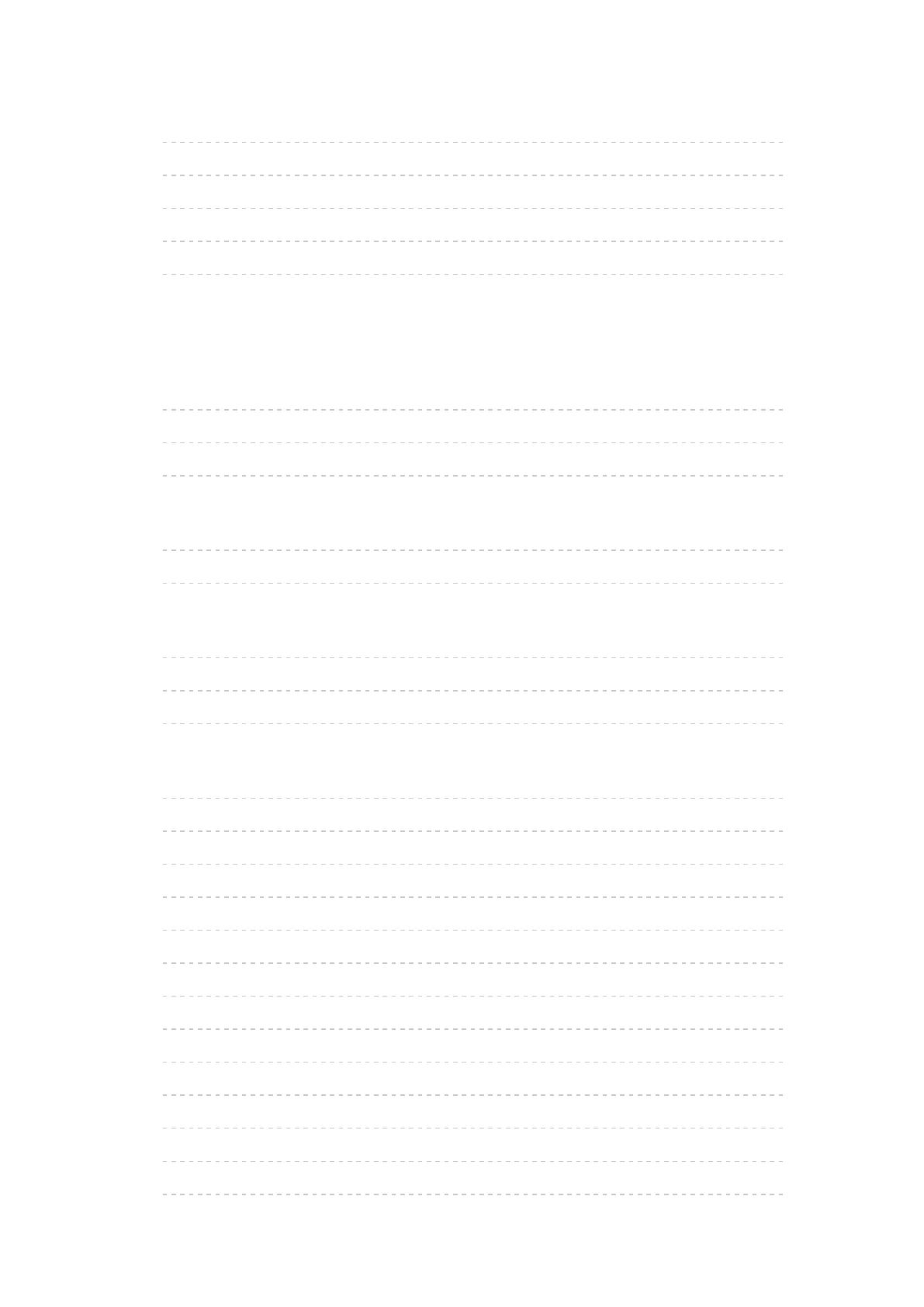
- 6 -
Technical information
• Device handling caution 149
• USB devices 150
• Photo format 151
• Video format 152
• Music format 155
Network
Internet content
• Information 156
• Selecting internet content 157
• Note 158
DLNA
• In-House streaming 159
• Using DLNA 162
Network connections
• Internet connection 163
• DLNA connection 164
• Note 166
Network settings
• Network Connection 167
• Custom - Wireless 169
• Custom - Wired 172
• Custom - Wireless Access Point 174
• Network Status 175
• my Home Cloud Settings 176
• VIERA Name 177
• TV Remote App Settings 178
• Network Link Settings 180
• TV Anywhere Settings 182
• File Sharing Settings 183
• Mirroring Settings 184
• Do Not Track Setting 185
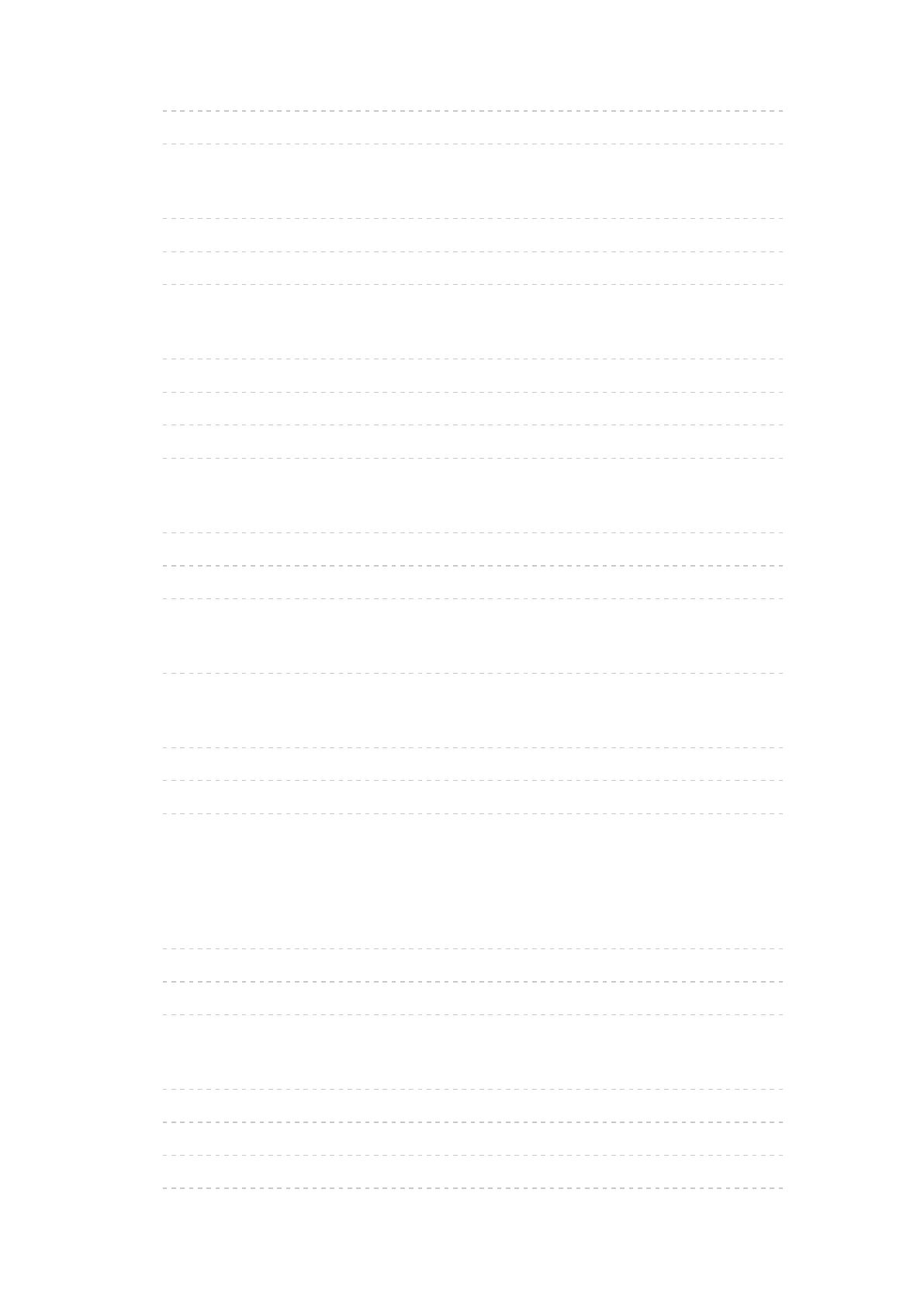
- 7 -
• Software Update 186
• New Software Message 187
Photos
• Selecting file 188
• Viewing photo 189
• Using Slideshow 190
Videos
• Selecting file 191
• Watching video 192
• Video Setup 194
• Audio output settings 196
Music
• Selecting file 197
• Playing music 198
• Music Setup 199
DIGA Recorder
• Controlling DIGA Recorder 200
Technical information
• Photo format 201
• Video format 202
• Music format 205
Functions
Info Frame
• Information 206
• How to use 207
• Settings 208
Voice Control
• Information 209
• How to use 210
• Settings 211
• Note 212

- 8 -
TV Anywhere
• How to use 213
• TV Anywhere Settings 214
Mirroring
• How to use 215
• Mirroring Settings 216
VIERA Link “HDAVI Control™”
• Summary of VIERA Link 217
• Preparations 222
• Easy playback 223
• Power on Link 224
• Power off Link 225
• Standby Power Save 226
• Intelligent Auto Standby 227
• VIERA Link Control 228
• Speaker Selection 230
• Note 231
Child Lock
• Using Child Lock 232
• PIN number 234
• Parental Rating 235
Common Interface
• Caution 236
• Using Common Interface 237
Shipping Condition
• Shipping Condition 238
Updating the TV Software
• Information 239
• Auto update 240
• Manual update 241
Setting characters
• Using Numeric buttons 242

- 9 -
Keyboard
• Keyboard 243
Settings
Setting menu
• How to use 244
Picture
• Viewing Mode 246
• Basic settings 247
• Ambient Sensor 248
• Noise reduction settings 249
• Advanced Settings 250
• Option Settings 251
• Screen Settings 253
• Copy Adjustment 254
• Reset to Defaults 255
Sound
• Mode 256
• Basic settings 257
• Volume settings 258
• Voice Guidance Settings 259
• Audio Description 260
• Advanced settings 261
• Reset to Defaults 263
Network
• Network Connection 264
• Network Status 265
• my Home Cloud Settings 266
• VIERA Name 267
• TV Remote App Settings 268
• Network Link Settings 269
• TV Anywhere Settings 270
• File Sharing Settings 271
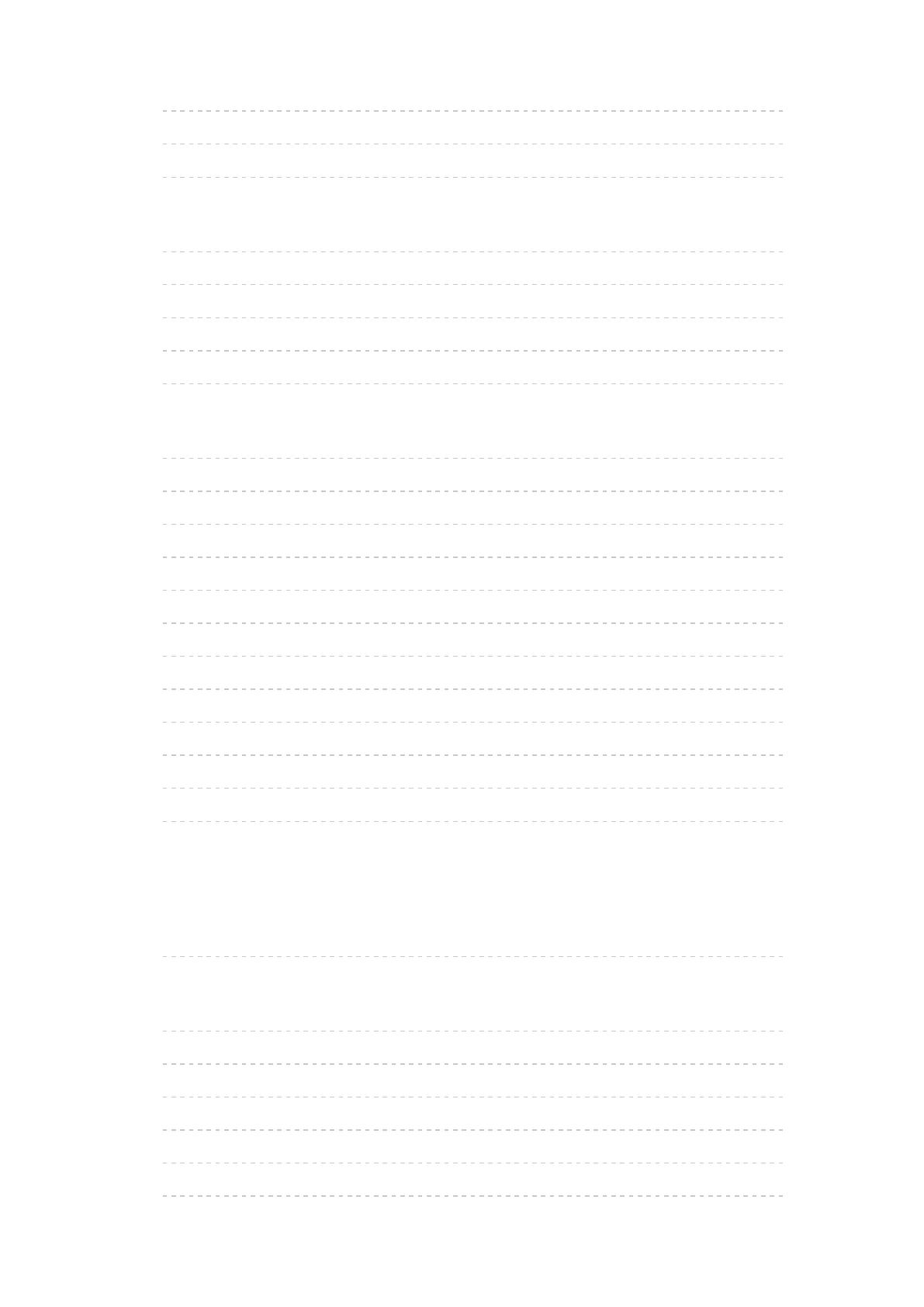
- 10 -
• Mirroring Settings 272
• Do Not Track Setting 273
• Other settings 274
Timer
• Off Timer 275
• Timer Programming 276
• Time Zone 277
• Auto Standby 278
• No signal Power off 279
Setup
• Eco Navigation 280
• Voice Control Settings 281
• USB Device Setup 282
• Recording Setup 283
• Child Lock 284
• Tuning Menu 285
• Language 287
• Display Settings 288
• HDMI Auto Setting 290
• VIERA Link Settings 291
• System Menu 292
• Other Settings 293
Support
Help menu
• Using Help menu 294
FAQs
• Picture 295
• Digital TV 297
• Analogue TV 299
• Sound 300
• HDMI 301
• Network 302

Read first
eHELP
How to use
■ Meaning of signs
OK :
Letters enclosed in brackets indicate remote control buttons.
Menu :
Letters in cyan indicate on-screen display items.
:
References in this eHELP
When the icon (
- ) is displayed, you can jump to the page for
detailed descriptions pressing Numeric buttons.
(red) :
Displays the menu related to the description (only for some descriptions)
= Note =
●
Design and specifications are subject to change without notice.
●
The images shown in this eHELP are for illustrative purposes only.
- 12 -
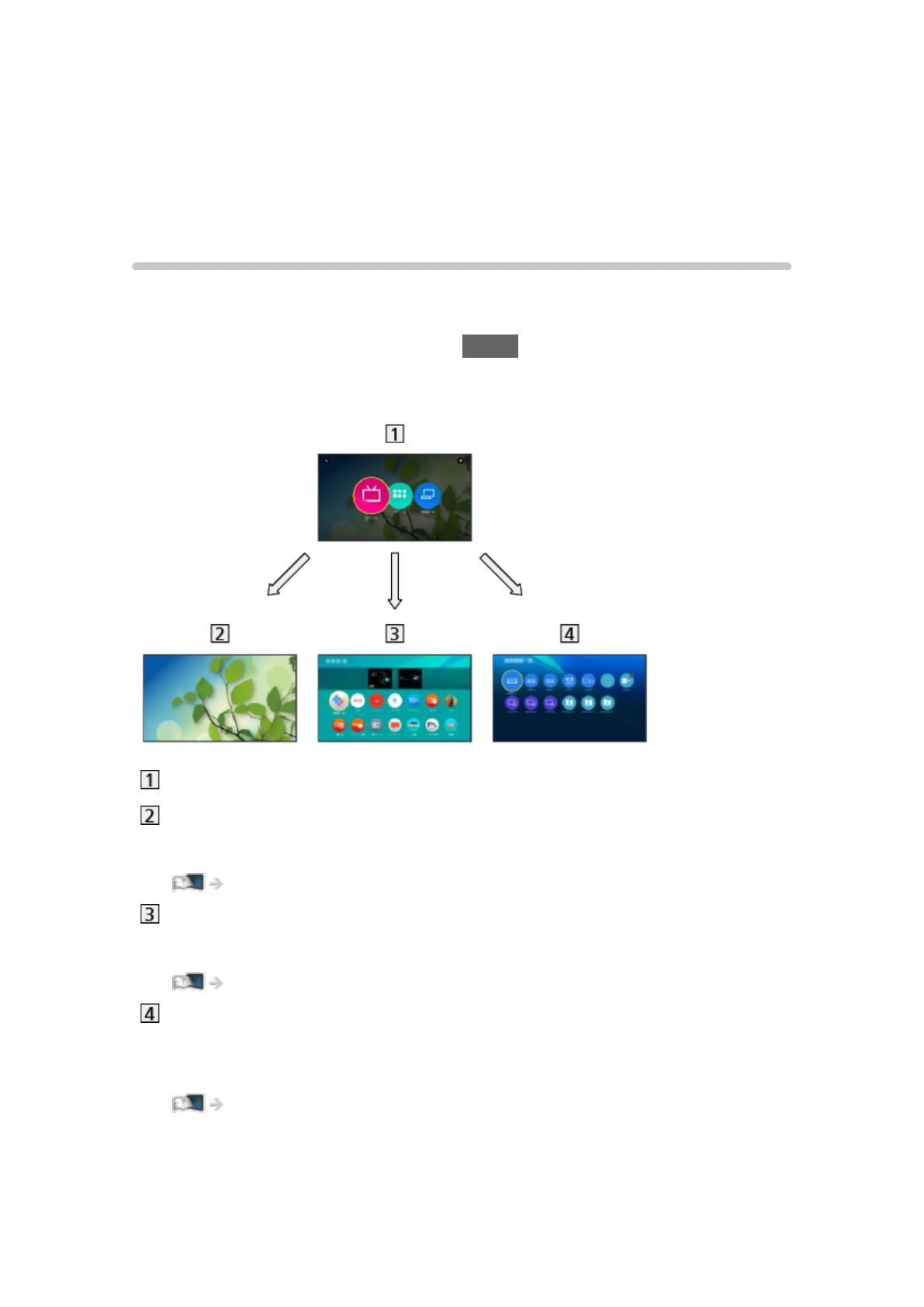
Home Screen
Home Screen
Information
“Home Screen” is a gateway to the TV programmes, applications and
connected devices.
Home Screen is displayed by pressing HOME and it provides you an easy
way to access all the features as shown below (example).
Home Screen
Live TV
– Gateway to TV programmes
Home Screen > Live TV
Apps
– Gateway to various applications (internet content, etc.)
Home Screen > Apps
Devices
– Gateway to connected devices (HDMI equipment, USB device, network
device, etc.)
Home Screen > Devices
- 19 -
/