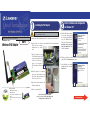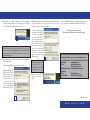A. Remove any CDs or disks from their drives, and turn off your desktop PC.
B. Open your PC’s case, and locate an available PCI slot on the motherboard.
Check with your computer
manufacturer for instruc-
tions.
C. Slide the Adapter into the
PCI slot. Make sure that all of
its pins are touching the slot’s
contacts. You may have to
apply a bit of pressure to
slide the Adapter all the way
in.
D. After the Adapter is set firmly in
place, secure its fastening tab to your
PC’s chassis with a mounting screw.
Then close your PC’s case.
E. Attach the external antenna to the
Adapter’s antenna port.
F. Power on your desktop PC.
Now that the Adapter is installed,
proceed to “Step 2: Driver Installation and
Configuration for Windows XP.”
This Quick Installation is meant to help you install the product quickly and easily. For detailed instructions on installation,
configuration, and further setup options, please consult the User Guide.
Instant Wireless
®
Series
A. Windows XP will automatical-
ly detect the Adapter. Insert
the Setup Wizard CD-ROM
into your CD-ROM drive.
Click the radio button next to
Install the software automat-
ically (Recommended). Then
click the Next button.
B. Windows will notify you that the driver has not passed Windows Logo
testing Click the Continue Anyway button.
C. After Windows has finished
installing the driver, click the
Finish button.
A
Continued on back
Wireless-B PCI Adapter
Package Contents
• Wireless-B PCI Adapter
• External Antenna
• Setup Wizard CD-ROM with User
Guide
• Quick Installation and Registration
Card
WMP11
Installing the PCI Adapter
C
Driver Installation and Configuration
for Windows XP
Important for Windows XP users: You must install the Adapter’s hard-
ware before installing the software.
E
C

F. If WEP is enabled, the screen in Figure F will appear. Enter the WEP key of
your wireless network in the Network key field, and re-enter it in the
Confirm network key field. Then click Connect.
To find the WEP encryption
key settings of the other wire-
less devices in your network,
such as the WAP11 Wireless
Access Point, you may use any
device’s web-based utility to
check the WEP encryption
screen for the correct key
entries. If you are using other
manufacturers’ access points,
refer to their documentation
for more information about
WEP encryption.
G. The screen in Figure G will
appear if your connection is
active.
WWW.LINKS YS .C O M
WMP11_v4-QI_XP-30602A KL
D. Windows XP has a built-in configuration tool. After installing the
Adapter, the Windows XP Wireless Zero Configuration icon will appear
in your computer’s system tray. Double-click the icon.
E. The screen that appears will show any available wireless network. Select
the network you want.
If this network has WEP encryption enabled, go to Step F.
If this network does not have
WEP encryption enabled,
then the screen in Figure E
will appear. Make sure the
box next to Allow me to con-
nect to the selected wireless
network, even though it is not
secure is checked. Then click
Connect, and go to Step G.
D
Note: Steps E and F are the instructions and screenshots for Windows XP
with Service Pack 1 installed. If you have not installed Service Pack 1, select
the network you want, and click the Connect button. If the network has WEP
encryption enabled, enter the WEP key in the Network key field, and then
click the Connect button.
E
Important: Windows XP
Wireless Zero Configuration does
not support the use of a
passphrase. Enter the exact WEP
key used by your access point.
F
For more information about wireless networking on a Windows XP com-
puter, enter the keyword wireless in the Windows XP search engine.
Windows XP users: Congratulations!
The installation of the Wireless-B PCI Adapter is complete.
G
For additional information or troubleshooting help, refer to the User Guide
on the Setup CD-ROM. You can also call or email for further support.
24-hour Technical Support 800-326-7114 (toll-free from US or Canada)
E-mail Support [email protected]
Website http://www.linksys.com or
http://support.linksys.com
RMA (Return Merchandise http://www.linksys.com/support
Authorization)
FTP Site ftp://ftp.linksys.com
Sales Information 800-546-5797 (800-LINKSYS)
-
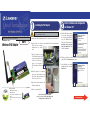 1
1
-
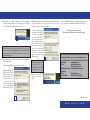 2
2