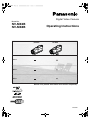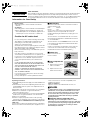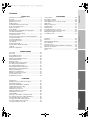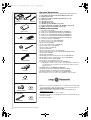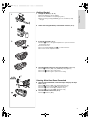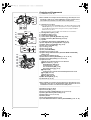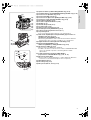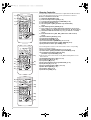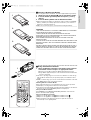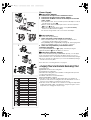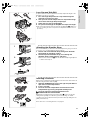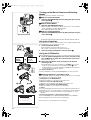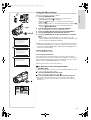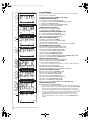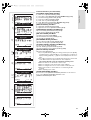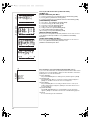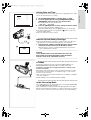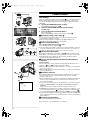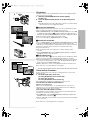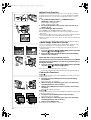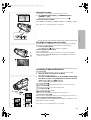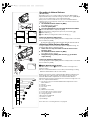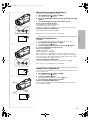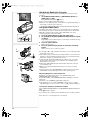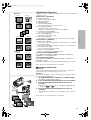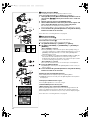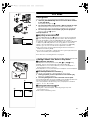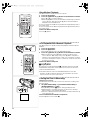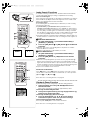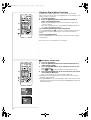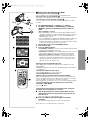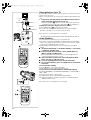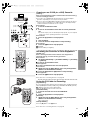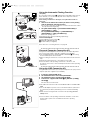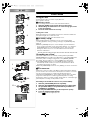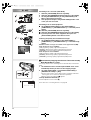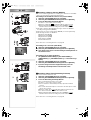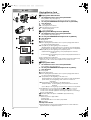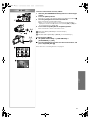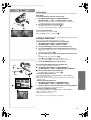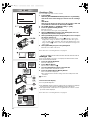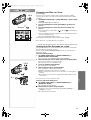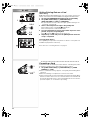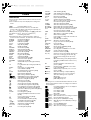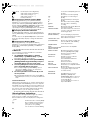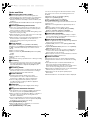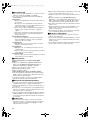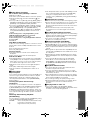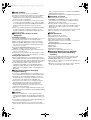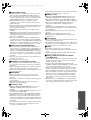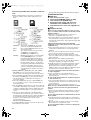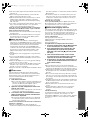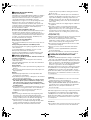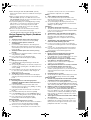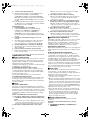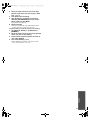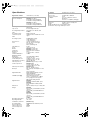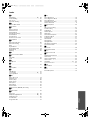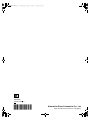Panasonic NVMX8B Operating instructions
- Category
- Camcorders
- Type
- Operating instructions
This manual is also suitable for

DV In
Card
AV In
NV-MX2 NV-MX8
Digital Video Camera
Operating Instructions
Before use, please read these instructions completely.
VQT9368
Model No.
NV-MX2B
NV-MX8B

2
Fuse
Cover
Connector
Cover
Fuse
Movie Camera
≥The rating plate is on the underside of the Movie
Camera.
AC Adaptor
≥The rating plate is on the underside of the AC Adaptor.
≥As this equipment gets hot during use, operate it in
well ventilated place; do not install this equipment in a
confined space such as a bookcase or similar unit.
Caution for AC mains lead
For your safety, please read the following text carefully.
This appliance is supplied with a moulded three-pin
mains plug for your safety and convenience. A 5-
ampere fuse is fitted in this plug.
Should the fuse need to be replaced, please ensure that
the replacement fuse has a rating of 5-amperes and it is
approved by ASTA or BSI to BS1362.
Check for the ASTA mark Ï or the BSI mark Ì on the
body of the fuse.
If the plug contains a removable fuse cover you must
ensure that it is refitted when the fuse is replaced. If you
lose the fuse cover, the plug must not be used until a
replacement cover is obtained. A replacement fuse
cover can be purchased from your local Panasonic
Dealer.
IF THE FITTED MOULDED PLUG IS UNSUITABLE
FOR THE SOCKET OUTLET IN YOUR HOME THEN
THE FUSE SHOULD BE REMOVED AND THE PLUG
CUT OFF AND DISPOSED OF SAFELY.
THERE IS A DANGER OF SEVERE ELECTRICAL
SHOCK IF THE CUT OFF PLUG IS INSERTED INTO
ANY 13-AMPERE SOCKET.
If a new plug is to be fitted, please observe the wiring
code as shown below.
If in any doubt, please consult a qualified electrician.
ª IMPORTANT
The wires in this mains lead are coloured in accordance
with the following code:
Blue: Neutral
Brown: Live
As the colours of the wires in the mains lead of this
appliance may not correspond with the coloured
markings identifying the terminals in your plug, proceed
as follows:
The wire which is coloured BLUE must be connected to
the terminal in the plug which is marked with the letter N
or coloured BLACK.
The wire which is coloured BROWN must be connected
to the terminal in the plug which is marked with the letter
L or coloured RED.
Under no circumstances should either of these wires be
connected to the earth terminal of the three-pin plug,
marked with the letter E or the Earth Symbol Ó.
ª Before Use
Remove the Connector
Cover as follows.
ª How to replace the
Fuse
1) Remove the Fuse Cover
with a screwdriver.
2) Replace the fuse and
attach the Fuse Cover.
Before Use
Dear Customer,
We would like to take this opportunity to thank you for purchasing this Panasonic Movie Camera.
Please read these Operating Instructions carefully and keep them handy for future reference.
Please note that the actual controls and components, menu items, etc. of your Movie Camera may
look somewhat different from those shown in the illustrations in these Operating Instructions.
Information for Your Safety
Operating Instructions
≥These Operating Instructions apply to models NV-MX2 and
NV-MX8.
≥The illustrations used in these Operating Instructions show
model NV-MX8, however, parts of the explanation refer to
different models.
≥Depending on the model, some functions are not available.
≥Windows is a trademark or registered trademark of
Microsoft Corporation U.S.A.
≥
Leica is a registered trademark of Leica microsystems IR GmbH
and Dicomar is a registered trademark of Leica Camera AG.
≥SD Logo is a trademark.
≥
All other company and product names in the operating
instructions are trademarks of their respective corporations.
Files recorded on a MultiMediaCard or SD Memory Card
(MX8 only)
It may not be possible to play back the pictures on this Movie
Camera recorded on and created by other equipment or vice
versa. For this reason, check the compatibility of the
equipment in advance.
Pages for reference
Pages for reference are indicated with an arrow, for
example: (l 00)
ª WARNING
To reduce the risk of fire or shock hazard and annoying
interference, use only the recommended accessories
and do not expose this equipment to rain or moisture.
Do not remove the cover (or back); there are no user
serviceable parts inside. Refer servicing to qualified
service personnel.
ª Carefully observe copyright laws.
Recording of pre-recorded tapes or discs or other
published or broadcast material for purposes other than
your own private use may infringe copyright laws. Even
for the purpose of private use, recording of certain
material may be restricted.

3
Contents
Before Use
Information for Your Safety ................................................. 2
Contents .............................................................................. 3
Standard Accessories ......................................................... 4
Optional Accessories........................................................... 4
Getting Started .................................................................... 5
Viewing What Has Been Recorded ..................................... 5
Controls and Components................................................... 6
Remote Controller ............................................................... 8
Power Supply .................................................................... 10
Charging Time and Available Recording Time.................. 10
Lens Cap and Grip Belt..................................................... 11
Attaching the Shoulder Strap ............................................ 11
Inserting a Cassette .......................................................... 11
Turning on the Movie Camera and Selecting Modes ........ 12
Using the Viewfinder ......................................................... 12
Using the LCD Monitor ...................................................... 12
Using the Menu Screen..................................................... 13
List of Menus..................................................................... 14
Setting Date and Time....................................................... 17
Internal Lithium Battery Recharge..................................... 17
LP Mode ............................................................................ 17
Audio Recording Mode...................................................... 17
CAMERA Mode
Recording .......................................................................... 18
Photoshot .......................................................................... 19
Zoom In/Out Functions...................................................... 19
Digital Zoom Function ....................................................... 20
Optical Image Stabilizer Function...................................... 20
Fade In/Out Functions....................................................... 20
Cinema Function ............................................................... 21
Backlight Compensation Function..................................... 21
Recording in Special Situations......................................... 21
Recording in Natural Colours ............................................ 22
Adjusting White Balance Manually.................................... 22
Manual Shutter Speed Adjustment.................................... 23
Manual Iris Adjustment...................................................... 23
Manual Focus Adjustment................................................. 23
Wind Noise Reduction Function........................................ 24
Using the Video Flash ....................................................... 24
Digital Effect Functions...................................................... 25
VCR Mode
Playing Back...................................................................... 27
Finding a Scene You Want to Play Back........................... 27
Slow Motion Playback ....................................................... 28
Still Playback/Still Advance Playback................................ 28
Finding the End of Recording............................................ 28
Index Search Functions..................................................... 29
Playback Zoom Function................................................... 29
Playback Digital Effect Functions...................................... 30
Playing Back on Your TV .................................................. 32
Audio Dubbing................................................................... 32
Copying on an S-VHS (or a VHS) Cassette...................... 33
Recording the Contents of Other Equipment .................... 33
Using the DV Cable for Recording .................................... 33
Using the Automatic Printing Function .............................. 34
Personal Computer Connection Kit................................... 34
Using the USB Connection Kit .......................................... 34
CARD Mode
Using a Card......................................................................35
Recording on a Card..........................................................35
Playing Back a Card ..........................................................38
Recording Pictures on a Card to a Tape ........................... 40
Slide Show.........................................................................41
Editing a Slide Show..........................................................41
Creating a Title ..................................................................42
Adding a Title.....................................................................42
Protecting the Files on a Card ...........................................43
Deleting the Files Recorded on a Card..............................43
Writing Printing Data on a Card .........................................44
Formatting a Card..............................................................44
Others
Indications.......................................................................... 45
Owner ID............................................................................46
Warning/Alarm Indications.................................................46
Notes and Hints .................................................................47
Cautions for Use ................................................................52
Before Requesting Repair (Problems and Solutions) ........ 55
Explanation of Terms.........................................................56
Specifications..................................................................... 58
Index .................................................................................. 59

4
K2KC4CB00002
CGR-A/237A
CR2025
DE-855AA
K2GJ2DZ00011
VFA0353
VFC3773
VFC3506
N2QAEC000003
1)
2)
4)
5)
6)
7)
8)
K1V208A10002
VFA0363
9)
VJA0940
VFF0120
(NV-MX8)
VFF0105
(NV-MX2)
3)
(NV-MX8)
Standard Accessories
Illustrated on the left are accessories supplied with the Movie Camera.
1) AC Adaptor, DC Input Lead and AC Mains Lead (l 10)
2) Battery Pack (l 10)
3) Remote Controller and Button-Type Battery (l 8, 9)
4) Lens Cap (l 11)
5) AV Cable (l 32, 33)
6) Shoulder Strap (l 11)
7) SD Memory Card (NV-MX8 only) (l 35)
8) Personal Computer Connection Kit (NV-MX2 only) (l 34)
9) USB Connection Kit (NV-MX8 only) (l 34)
Optional Accessories
1) AC Adaptor (VW-AD9B)
2) Battery Pack (Lithium/CGR-D08S/CGR-D120/800mAh)
3) Battery Pack (Lithium/CGP-D14S/CGP-D210/1400mAh)
4) Battery Pack (Lithium/CGR-D16S/CGR-D220/1600mAh)
5) Battery Pack (Lithium/CGP-D28S/CGP-D320/2800mAh)
6) Battery Pack (Lithium/CGR-D53S/CGR-D815/5300mAh)
7) Car Battery Charger (VW-KBD2E)
8) Wide Conversion Lens (VW-LW4307ME)
9) Tele Conversion Lens (VW-LT4314ME)
10) Filter Kit (VW-LF43WE)
11) Stereo Zoom Microphone (VW-VMS1E)
12) Stereo Microphone (VW-VMS2E)
13) Shoe Adaptor (VW-SK11E)
14) Tripod (VZ-CT55E)
15) Tripod with Remote Controller (VZ-CTR1E)
16) Personal Computer Connection Kit (VW-DTA10B/VW-DTA9E)
17) Edit Cable (VW-K8E)
18) DV Cable (VW-CD1E)
19) DV Editing Software with DV Interface Board (VW-DTM21E)
20) DV Editing Software with DV Interface Card (VW-DTM22E)
21) DV Editing Software (VW-DTM20E)
The following is for the NV-MX8 model only.
22) SD Memory Card Application Software (VW-SWA1E)
≥“TitleStudio” software for title creation, and “SD-Jukebox” software for
recording music are included. (However, this Movie Camera cannot
play back music.)
23) MultiMediaCard (VW-MMC8E/VW-MMC16E)
24) SD Memory Card (RP-SD016/RP-SD032/RP-SD064)
25) PC Card Adaptor for SD Memory Card (BN-SDABPE)
26) USB Reader Writer for SD Memory Card (BN-SDCAPE)
≥Some optional accessories may not be available in some countries.
≥Order accessory and consumable items for all Audio Visual Products with
ease and confidence either by telephoning our Customer Care Centre on
08705 357357 Mon–Friday 9:00am–5:30pm
≥Or go on line through our Internet Accessory ordering application at
www.panasonic.co.uk.
≥Most major credit and debit cards accepted.
≥All enquires transactions and distribution facilities are provided directly by
Panasonic UK Ltd.
≥It couldn’t be simpler!

5
CAMERA
VCR
CARD.P.B
MODE
ON
OFF
4,5,6
OPEN/EJECT
1
2
3
6
4
1
3
,5,7
2
Getting Started
1
Charge the Battery.
(
l
10)
≥Attach the Battery to the AC Adaptor.
≥Connect the AC Mains Lead. (Charging starts.)
≥When the Charge Lamp [CHARGE] goes off, the Battery is fully
charged.
2
Attach the Charged Battery to the Movie Camera.
(
l
10)
3
Insert the Cassette.
(
l
11)
≥Slide the
1
Lever to the right and pull down to open the Cassette
Compartment Cover.
≥Insert the Cassette.
≥Press the [PUSH CLOSE] mark
2
to load the Cassette.
≥Close the Lower Compartment Cover.
4
Turn the Movie Camera on and start recording.
(
l
12, 18)
≥Set the
3
Switch to [ON]. (The [CAMERA] Lamp lights up.)
≥Press the
4
Button. (Recording starts.)
≥Press the
4
Button again to pause the recording.
Viewing What Has Been Recorded
5
Switch to the VCR Mode, rewind the tape, and play the tape
back. (
l
27)
≥Set the
5
Switch to [ON]. (The [VCR] Lamp lights up.)
≥Push the
6
Lever towards [6]. (Rewind the tape.)
≥Push the
6
Lever towards [1]. (Playback starts.)
≥Push the
6
Lever towards [∫]. (Playback stops.)
6
Turn the Movie Camera off.
(
l
12)
≥Set the
7
Switch to [OFF].

6
24)
30)
29)
28)
27)
26)
23)
25)
31)
3)
4)
5)
BLC
STILL
FADE
8)
TITLE IN MULTI/P-IN-P
6)
7)
9)
2)
1)
Controls and Components
1) LCD Monitor (l 12, 54)
.........................................................................................................................
≥Due to limitations in LCD production technology, there may be some
tiny bright or dark spots on the LCD Monitor screen. However, this is
not a malfunction and does not affect the recorded picture.
.........................................................................................................................
2) Smart Accessory Shoe
≥The Video Flash (VW-FLH3E:Optional) or the Stereo Microphone (VW-
VMS2E:Optional), etc. can be attached here. Power is supplied directly
from the Movie Camera when using an accessory supported by the
Smart Accessory Shoe.
≥Do not touch the connector part of the Smart Accessories Shoe.
3) Backlight Button [BLC] (l 21)
4) Still Button [STILL] (l 19)
5) Fade Button [FADE] (l 20)
6) Title In Button [TITLE IN] (NV-MX8 only) (l 42)
7) Multi/P-in-P Button [MULTI/P-IN-P] (l 26, 42)
8) Speaker
9) LCD Monitor Open Button [PUSH OPEN] (l 12)
10) Flash Open Button [PUSH] (NV-MX8 only) (l 24)
11) Built-in Video Flash (NV-MX8 only) (l 24)
12) Flash sensor (NV-MX8 only)
13) Focus Ring (l 23)
14) Lens Hood (l 54)
15) Lens (LEICA DICOMAR)
16) Remote Control Sensor (l 9)
17) Optical Image Stabilizer Button [OPTICAL IMAGE STABILIZER]
([OIS]) (l 20)
18) Focus Button [FOCUS] (l 23)
19) Mode Selector Switch [AUTO/MNL] (l 18, 21, 22, 23)
20) Multi-Function Dial [PUSH] (l 13, 22, 23, 27)
21) Operation Lever
Operates by pushing the lever to each direction.
A
AA
A:Reverse Search [j] (l 18)
Rewind/Review [6] (l 27)
Forward Search [i] (l 18)
Fast Forward/Cue [5] (l 27)
Recording Check [S] (l 18)
B
BB
B:Playback [1]
Pushing it twice activates the Variable Speed Search mode.
C
CC
C
:Stop [
∫
] (
l
27, 36)
Operates by pressing.
D
DD
D
:Pause [
;
] (
l
28, 41)
22) Menu Button [MENU] (
l
13)
23) Viewfinder (
l
12, 54)
.........................................................................................................................
≥
Due to limitations in LCD production technology, there may be some
tiny bright or dark spots on the Viewfinder screen. However, this is not
a malfunction and does not affect the recorded picture.
.........................................................................................................................
24) Eyepiece Corrector Knob
25) Zoom Lever [W/T] (
l
19)
26) Photoshot Button [PHOTO SHOT] (
l
19, 35, 40, 42)
27) Battery Eject Button [BATT PUSH] (
l
10)
28) Mode Lamps (
l
12, 18, 27, 38)
29) Battery Holder
30) Recording Start/Stop Button (
l
18)
31) Power Off/On Mode Selector Switch [OFF/ON/MODE] (
l
12, 18, 52)
11)
15)
12)
14)
13)
FOCUS
10)
PUSH
19)
16)
17)
18)
20)
21)
AUTO MNL
PUSH
W.B/SHUTTER/IRIS/
VOL/JOG
MENU
22)
OPTICAL IMAGE
STABILIZER

7
32) Tape/Card Selector [TAPE/CARD] (NV-MX8 only) (
l
35)
33) Card Mode Selector [PICTURE/MPEG4/VOICE] (NV-MX8 only) (
l
35)
34) Card Slot Cover (NV-MX8 only) (
l
35)
35) Card Slot (NV-MX8 only) (
l
35)
36) Card Slot Cover Open Lever [OPEN] (NV-MX8 only) (
l
35)
37) Card Access Lamp [ACCESS] (NV-MX8 only) (
l
35)
38) Reset Button [RESET] (
l
46)
39) Cassette Compartment Window (
l
46)
40) Grip Belt (
l
11)
41) Shoulder Strap Holder (
l
11)
42) Cassette Holder (
l
11)
43) Upper Cassette Compartment Cover
44) Cassette Eject Lever [OPEN/EJECT] (
l
11)
45) Lower Cassette Compartment Cover (
l
11)
46) Tripod Receptacle
≥ Use for mounting the Movie Camera on an optional tripod.
47) Audio-Video Input/Output Socket [AV IN/OUT] (Input function on
NV-MX8 model only) (
l
32, 33)
Headphone Socket [PHONES] (
l
49)
≥Connecting an AV Cable to this socket activates the Movie Camera’s
built-in speaker, but connecting a headphone, etc. deactivates it.
48) Digital Still Picture Terminal [D.STILL PICTURE] (
l
34)
49) Edit Socket [EDIT
D
(MINI)] (
l
34)
USB Socket [DIGITAL (to USB)] (NV-MX8 only) (
l
34)
50) DV Terminal (i.LINK) [
¥
] (
l
33)
≥Connect this to the digital video equipment.
≥“i.LINK” is the name of connectors in accordance with IEEE1394-1995.
“¥” is a logo marked on products comforming with the “i.LINK”
specifications.
51) S-Video Input/Output Socket [S-VIDEO IN/OUT]
(Input function on NV-MX8 Model only) (
l
32, 33, 34)
52) Microphone Socket [MIC]
≥Connect with an external microphone or audio equipment. (When this
socket is in use, the built-in microphone does not operate.)
53) White Balance Sensor
54) Recording Lamp (
l
18)
55) Microphone (built-in, stereo) (
l
19)
44)
43)
42)
45)
46)
49)
48)
47)
51)
50)
52)
54)
53)
AV IN/OUT
PHONES
S-VIDEO
IN/OUT
D.STILL
PICTURE
MIC
55)
DIGITAL
(to USB)/
EDITE
(MINI)
DV
34)
33)
40)
39)
37)
38)
36)
35)
32)
41)

8
ZOOM
INDEX INDEX
SELECT
STORE
STOP
OSD
COUNTER
/REW
STILL ADV
OFF/ON
P.B.DIGITAL
DATE/
TIME
RESET
TITLE
T
W
VOL
REC
MULTI/
P-IN-P
PHOTO
SHOT
START/
STOP
A.DUB
PLAY
PAUSE
FF/
STILL ADV
MENU
ITEM
SET
VAR.
SEARCH
P.B.
ZOOM
ZOOM
INDEX INDEX
SELECT
STORE
STOP
OSD
COUNTER
/REW
STILL ADV
OFF/ON
P.B.DIGITAL
DATE/
TIME
RESET
TITLE
T
W
VOL
REC
MULTI/
P-IN-P
PHOTO
SHOT
START/
STOP
A.DUB
PLAY
PAUSE
FF/
STILL ADV
MENU
ITEM
SET
VAR.
SEARCH
P.B.
ZOOM
ZOOM
INDEX INDEX
SELECT
STORE
STOP
OSD
COUNTER
/REW
STILL ADV
OFF/ON
P.B.DIGITAL
DATE/
TIME
RESET
TITLE
T
W
VOL
REC
MULTI/
P-IN-P
PHOTO
SHOT
START/
STOP
A.DUB
PLAY
PAUSE
FF/
STILL ADV
MENU
ITEM
SET
VAR.
SEARCH
P.B.
ZOOM
8)
9)
10)
11)
12)
14)
15)
19)
18)
21)
20)
17)
16)
24)
22)
23)
25)
27)
26)
3)
2)
1)
4)
6)
13)
5)
7)
Remote Controller
Using the wireless Remote Controller that is supplied with the Movie Camera,
most of the Movie Camera functions can be operated from a distance.
Buttons on the Remote Controller
1) Date/Time [DATE/TIME] (
l
46)
2) Indication Output Button [OSD] (
l
32)
3) Counter Indication Shift Button [COUNTER] (
l
46)
4) Reset Button [RESET] (
l
57)
5) Recording Button [REC] (Available only with NV-MX8)
(
l
33)
6) Audio Dubbing Button [A.DUB] (
l
32)
7) Cursor Buttons for Variable Speed Search Function [
π
,
∫
] (
l
27)
Direction Buttons for Playback Zoom Function [
π
,
∫
,
∑
,
∏
] (
l
29)
8) Slow Motion/Still Advance Buttons [
E
,
D
] (
E
:reverse,
D
:forward
)
(
l
28)
9) Index Search Buttons [
:
,
9
] (
:
:reverse,
9
:forward
)
(
l
29)
10) Selection Button [SELECT] (
l
30)
11) Store Button [STORE] (
l
30)
12) Off/On Button [OFF/ON] (
l
30)
13) Zoom/Volume Button [ZOOM/VOL] (
l
19, 27, 29)
14) Variable Speed Search Button [VAR. SEARCH] (
l
27)
15) Playback Zoom Button [P.B. ZOOM] (
l
29)
The following buttons function in the same manner as the corresponding
buttons on the Movie Camera.
16) Photoshot Button [PHOTO SHOT] (
l
19, 35, 40, 42)
17) Title In Button [TITLE] (Available only with NV-MX8) (
l
42)
18) Card Multi-Picture Button [MULTI/P-IN-P]
(Available only with NV-MX8) (
l
42)
≥This functions in the same manner as the [MULTI/P-IN-P] Button on the
Movie Camera.
19) Rewind/Review Button [
6
] (
l
18, 27)
20) Pause Button [
;
] (
l
28, 41)
21) Stop Button [
∫
] (
l
27)
22) Recording Start/Stop Button [START/STOP] (
l
18)
23) Play Button [
1
] (
l
27, 41)
24) Fast-forward/Cue Button [
5
] (
l
18, 27)
25) Menu Button [MENU] (
l
13)
26) Set Button [SET] (
l
13)
27) Item Button [ITEM] (
l
13)

9
1
15˚
15˚
15˚
15˚
ZOOM
INDEX INDEX
SELECT
STORE
STOP
OSD
COUNTER
/REW
STILL ADV
OFF/ON
P.B.DIGITAL
DATE/
TIME
RESET
TITLE
T
W
VOL
REC
MULTI/
P-IN-P
PHOTO
SHOT
START/
STOP
A.DUB
PLAY
PAUSE
FF/
STILL ADV
MENU
ITEM
SET
VAR.
SEARCH
P.B.
ZOOM
1
3
2
1
ª
Inserting a Button-type Battery
Before using the Remote Controller, insert the supplied button-type battery.
1
While pressing the Stopper
1
, pull out the Battery Holder.
2
Insert the button-type battery with the imprint (
i
) facing
upward.
3
Insert the Battery Holder into the Remote Controller.
≥When the button-type battery is exhausted, replace it with a new CR2025
battery. (A battery is normally expected to last about 1 year. However, it
depends on operation frequency.)
≥Make sure to match the poles correctly when inserting the battery.
.........................................................................................................................
WARNING
“THE LITHIUM BATTERY IS A CRITICAL COMPONENT (TYPE NUMBER
CR2025 MANUFACTURED BY PANASONIC).
IT MUST NEVER BE SUBJECTED TO EXCESSIVE HEAT OR
DISCHARGE. IT MUST THEREFORE ONLY BE FITTED IN EQUIPMENT
DESIGNED SPECIFICALLY FOR ITS USE.
REPLACEMENT BATTERIES MUST BE OF THE SAME TYPE AND
MANUFACTURER.
THEY MUST BE FITTED IN THE SAME MANNER AND LOCATION AS THE
ORIGINAL BATTERY, WITH THE CORRECT POLARITY CONNECTIONS
OBSERVED.
DO NOT ATTEMPT TO RE-CHARGE THE OLD BATTERY OR RE-USE IT
FOR ANY OTHER PURPOSE. IT SHOULD BE DISPOSED OF IN WASTE
PRODUCTS DESTINED FOR BURIAL RATHER THAN INCINERATION.”
.........................................................................................................................
~~~~~~~~~~~~~~~~~~~~~~~~~
ª
Using the Remote Controller
1
Direct the Remote Controller to the Remote Control Sensor
of the Movie Camera and press an appropriate button.
≥Distance from the Movie Camera: Within approximately 5 metres
≥Angle: Within approximately 15o in the vertical and horizontal directions
from the central axis.
≥The above operating ranges are for indoor use. Outdoors or under strong
light, the Movie Camera may not operate properly even within the above
ranges.
≥Within a 1-metre range, you can also use the Remote Controller on the side
(the [MENU] Button side) of the Movie Camera.
Selecting Remote Controller Modes
When 2 Movie Cameras are used simultaneously, they can be operated
individually by selecting different Remote Controller Modes.
≥If the Remote Controller Mode of the Movie Camera and that of the Remote
Controller do not match, [REMOTE] Indication is displayed.
Setup on the Movie Camera:
Set [REMOTE] on the [OTHER FUNCTIONS] Sub-Menu to the desired
Remote Controller Mode.
(
l
13)
Setup on the Remote Controller:
[VCR1]:Press the [D] Button and [∫] Button simultaneously.
1
[VCR2]:Press the [E] Button and [∫] Button simultaneously.
2
≥When the battery in the Remote Controller is replaced, the mode is
automatically reset to [VCR1] Mode.

10
NV-MX2 NV-MX8
CGP-D14S
CGP-D210
CGR-D16S
CGR-D220
CGP-D28S
CGP-D320
CGR-D53S
CGR-D815
CGR-D08R
CGR-D08S
CGR-D120
1 h.
1 h 50 min.
2 h.
3 h 15 min.
5 h 20 min.
1 h 30 min. (1 h 15 min.)
45 min. (40 min.)
2 h 30 min. (2 h 05 min.)
1 h 15 min. (1 h 05 min.)
3 h (2 h 30 min.)
1 h 30 min. (1 h 15 min.)
5 h 10 min. (4 h 15 min.)
2 h 35 min. (2 h 10 min.)
4 h 50 min. (4 h )
9 h 40 min. (8 h )
1 h.
1 h 50 min.
2 h.
3 h 15 min.
5 h 20 min.
1 h 30 min. (1 h 10 min.)
45 min. (35 min.)
2 h 30 min. (2 h )
1 h 15min. (1 h )
3 h (2 h 20min.)
1 h 30 min. (1 h 10 min.)
5 h 10 min. (4 h 05 min.)
2 h 35 min. (2 h 05 min.)
4 h 50 min. (3 h 50min.)
9 h 40 min. (7h 40min.)
3
2
1
1
2
3
MODE
ON
OFF
1
BATT
PUSH
2
Power Supply
ª
Using the AC Adaptor
1
Connect the DC Input Lead to the Movie Camera.
2
Connect the DC Input Lead to the AC Adaptor.
3
Connect the AC Mains Lead to the AC Adaptor and the AC
mains socket.
≥The AC Mains Lead
does not fit entirely into the AC Adaptor socket. A
gap will remain as shown
1
.
≥Please confirm whether the DC Input Lead is connected completely.
2
Correct
3
Wrong
≥Before disconnecting the power supply, set the [OFF/ON/MODE]
Switch on the Movie Camera to [OFF].
≥It cannot be charged if DC cord is connected to AC Adapter.
ª
Using the Battery
Before use, fully charge the Battery.
1
Attach the Battery to AC Adaptor and charge it.
≥Since the Battery will not be charged when the DC Input Lead is
connected to the AC Adaptor, disconnect them.
≥The [POWER] Lamp and [CHARGE] Lamp light up, and charging starts.
≥When the [CHARGE] Lamp goes off, charging is completed.
2
Attach the charged Battery to the Movie Camera.
To Remove the Battery
Set the [OFF/ON/MODE] Switch
4
to [OFF], and while pressing the
[BATT PUSH] Button
5
, slide the Battery to remove it.
ª
Using the Car Battery Charger
If you use the Car Battery Charger (VW-KBD2E; optional), you can supply
power to the Movie Camera and charge the battery inside your car. For
further information, refer to the instruction manual of the Car Battery Charger.
≥Be sure to start the car engine before you connect the Car Battery Charger,
otherwise the fuse may blow.
≥For other notes concerning this item, see page 47.
~~~~~~~~~~~~~~~~~~~~~~~~
Charging Time and Available Recording Time
A
Charging Time
B
Maximum Continuous Recording Time
C
Intermittent Recording Time
(Intermittent Recording Time is the available recording time with repeated
recording and stopping actions.)
≥“1h10min.” indicates 1 hour and 10 minutes.
≥Battery CGR-D08R is supplied.
≥The times shown in the table are approximate times. The numbers in
parentheses indicate the recording time when the LCD Monitor is used. In
actual use, the available recording time may be shorter.
≥The times shown in the table are for continuous recording at a temperature
of 20oC and humidity of 60%. If the Battery is charged at a higher or lower
temperature, the charging time may be longer.

11
1
1
2
1
2
3
4
1
OPEN/EJECT
1
2
PUSH
CLOSE
3
4
R E C
SAVE
Lens Cap and Grip Belt
To protect the Lens surface, attach the Lens Cap. Adjust the length of the
Grip Belt to the size of your hand.
1
Pass the longer loop of the Lens Cap Cord through the
attached eye on the Lens Cap.
2
Then pass the shorter loop of the Lens Cap Cord through
the centre of the longer loop and pull tight.
3
Attach the Lens Cap to the Grip Belt.
4
Put your hand through the Grip Belt and adjust the length.
≥The removed Lens Cap can be hooked onto the Grip Belt
1
. (When you
are not recording, be sure to keep the Lens Cap attached to the Lens for
protection.)
~~~~~~~~~~~~~~~~~~~~~~~~~
Attaching the Shoulder Strap
We recommend that you attach the Shoulder Strap before going out of doors
to record so as to avoid dropping the Movie Camera.
1
Pull the end of the Shoulder Strap through the Shoulder
Strap Holder on the Movie Camera.
2
Fold the tip of the Shoulder Strap, run it through the
Shoulder Strap Length Adjuster, and pull it.
≥Pull it out more than 2 cm
1
from the Shoulder Strap Length Adjuster
so that it cannot slip off.
~~~~~~~~~~~~~~~~~~~~~~~~~
Inserting a Cassette
When power is supplied to the Movie Camera, the Cassette can be taken out
without turning the Movie Camera [ON].
1
Slide the [OPEN/EJECT] Lever to the right and pull down to
open the Cassette Compartment.
2
Insert a Cassette.
3
Close the Cassette compartment and lock the Cassette
Compartment by pressing the [PUSH CLOSE] mark.
4
Close the Lower Cassette Compartment Cover.
ª
Accidental Erasure Prevention
Opening the accidental erasure prevention slider
1
on the cassette (by
sliding it in the [SAVE] arrow direction) prevents recording. To enable
recording, close the accidental erasure prevention slider (by sliding it in the
[REC] arrow direction).
≥For other notes concerning this item, see page 47.

12
CAMERA
VCR
CARD.P.B
MODE
ON
OFF
1
1,2
3
1
2
3
180x
90x
2
1
LCD/EVF SET
PRESS MENU TO RETURN
LCD BRIGHTNESS
[-]||||----[+]
LCD COLOUR LEVEL
[-]||||----[+]
EVF BRIGHTNESS
[-]||||----[+]
12:30:45
15.10.2001
12:30:45
15.10.2001
12:30:45
15.10.2001
12:30:45
15.10.2001
PUSH
OPEN
Turning on the Movie Camera and Selecting
Modes
Turn on the power first and then select modes.
ª
How to Turn on the Power
1
Slide the [OFF/ON/MODE] Switch to [ON] while pressing the
centre button
1
.
≥The [CAMERA] Lamp lights up.
ª
How to Switch Modes
2
Slide the [OFF/ON/MODE] Switch.
≥With each slide of the Switch, the Mode switches in the order of Camera
Mode, VCR Mode, and Card Playback Mode.
≥The appropriate Mode Lamp lights up.
ª
How to Turn off the Power
3
Slide the [OFF/ON/MODE] Switch to [OFF] while pressing the
centre button
1
.
~~~~~~~~~~~~~~~~~~~~~~~~
Using the Viewfinder
Before using the Viewfinder, adjust the field of view so that the displays inside
the Viewfinder become clear and easy to read.
1
Tilt the Viewfinder upward.
≥The Viewfinder can also be pulled out for use.
≥Do not pull on the Eyecup to extend the Viewfinder.
2
Adjust by sliding the Eyepiece Corrector Knob
1
.
Using the LCD Monitor
With the LCD Monitor open, you can also record the picture while watching it.
1
11
1
Press the [PUSH OPEN] Button and, at the same time, bring
the LCD Monitor out about 90
o
in the direction of the arrow.
≥The Viewfinder goes off.
2
22
2
Adjust the LCD Monitor angle according to the desired
recording angle.
≥The LCD Monitor can rotate a maximum of 180o
2
from the vertical
position to the upward direction and a maximum of 90o
3
to the
downward direction. Forcefully rotating the LCD Monitor beyond these
ranges will damage the Movie Camera.
Closing the LCD Monitor
Push the LCD Monitor until the [PUSH OPEN] Button is securely locked.
ª
Adjusting Brightness and Colour Level
When [LCD/EVF SET] on the [DISPLAY SETUP] Sub-Menu is set to [YES],
the following items are displayed.
(
l
13)
LCD Brightness [LCD BRIGHTNESS]
It adjusts the brightness of the image on the LCD screen.
LCD Colour Level [LCD COLOUR LEVEL]
It adjusts the colour saturation of the image on the LCD screen.
Brightness of the Viewfinder [EVF BRIGHTNESS]
It adjusts the brightness of the image in the Viewfinder.
To Adjust
Press the [PUSH] Dial and select the item to be adjusted, and then turn the
[PUSH] Dial to raise or lower the number of vertical bars in the Bar Indication.
≥A larger number of vertical bars indicates stronger brightness or colour
saturation.
Increasing the Brightness of the Entire LCD Monitor
Set the [LCD MODE] on the [DISPLAY SETUP] Sub-Menu to [BRIGHT].
≥These adjustments do not affect the recorded images.
≥For other notes concerning this item, see page 54.

13
CAMERA
VCR
CARD.P.B
PUSH
MODE
ON
OFF
2
2,3,4,5
CAMERA FUNCTIONS
PRESS MENU TO EXIT
1.
CAMERA SETUP
2.
DIGITAL EFFECT
3.
CARD SETUP
5.
RECORDING SETUP
6.
DISPLAY SETUP
7.
OTHER FUNCTIONS
8.
DEMO MODE
PRESS MENU TO EXIT
2.
DIGITAL EFFECT
3.
CARD SETUP
5.
RECORDING SETUP
6.
AV IN/OUT SETUP
7.
DISPLAY SETUP
8.
OTHER FUNCTIONS
1.
PLAYBACK FUNCTIONS
CARD FUNCTIONS
PRESS MENU TO EXIT
1.
ERASE CARD FILE
2.
CARD EDITING
3.
DISPLAY SETUP
4.
OTHER FUNCTIONS
VCR FUNCTIONS
3
4
MENU
1
1
W.B/SHUTTER/IRIS/
VOL/JOG
4.
MULTI-PICTURES
4.
MULTI-PICTURES
PICTURE
No.25 IMGA0012.JPG
PUSH
W.B/SHUTTER/IRIS/
VOL/JOG
Using the Menu Screen
To facilitate the selection of a desired function or setup, this Movie Camera
displays various function settings on Menus.
1
Press the [MENU] Button.
≥The Menu corresponding to the Mode selected by using the
[OFF/ON/MODE] Switch
1
is displayed.
≥When the [CAMERA] Lamp is on, the Camera Function Menu is
displayed.
2
≥When the [VCR] Lamp is on, the VCR Function Menu is displayed.
3
≥When the [CARD P.B.] Lamp is on, the Card Function Menu is
displayed.
4
(NV-MX8 only)
2
Turn the [PUSH] Dial to select a desired Sub-Menu.
≥Turn the [PUSH] Dial to display the highlightened item.
3
Press the [PUSH] Dial to display the selected Sub-Menu.
4
Turn the [PUSH] Dial to select the item to be set.
5
Press the [PUSH] Dial to set the selected item to a desired
Mode.
≥With each press of the [PUSH] Dial, the cursor [1] moves to the
subsequent Mode. Menu items that cannot be used in combination with
the selected item are displayed in dark blue.
≥While a Menu is displayed, you cannot record or play back. Menus can be
displayed during playback but not during recording. The above operations
can be done using the [MENU] Button, [SET] Button and [ITEM] Button on
the Remote Controller.
(
l
8)
To Exit the Menu Screen
Press the [MENU] Button again.
About the Menu Mode Setting
The setting selected on the Menu will be retained even when the Movie
Camera is turned off. However, if the Battery or AC Adaptor is disconnected
before turning off the Movie Camera, the selected setup may not be retained.
(But, the setups of [EFFECT2]
(
l
25)
are not retained.)
≥Menu operation flow is shown in this text by >>.
ª
File Selection in the Card Playback Mode
(NV-MX8 only)
A File Selection Operation may be necessary during Menu Operations. In this
case, carry out the following procedure.
1
11
1
Turn the [PUSH] Dial and select a file.
≥The selected file is marked by a frame
5
.
2
22
2
Press the [PUSH] Dial to confirm the selection of the file.
≥After the above File Selectioin Procedure, carry out the various Menu
Operations. (The above procedure will not be repeated in the following
instructions.)

14
1)
2)
3)
4)
5)
6)
7)
8)
9)
10)
23)
24)
25)
26)
27)
28)
15)
16)
17)
18)
29)
30)
31)
32)
33)
34)
11)
12)
13)
14)
20)
21)
19)
35)
36)
37)
22)
s r
List of Menus
The figures of the Menus are for explanation purposes only, and they are
different from the actual Menus.
Camera Mode Main-Menu [CAMERA FUNCTIONS]
[CAMERA SETUP] Sub-Menu
1) Auto Exposure Mode [PROG.AE]
(
l
21)
2) Progressive Photoshot Mode [PROGRESSIVE]
(
l
19)
3) Digital Zoom [D.ZOOM]
(
l
20)
4) Cinema-like Format Recording [CINEMA]
(
l
21)
5) Returning to the Main-Menu [RETURN]
[DIGITAL EFFECT] Sub-Menu
6) Digital Effects 1 [EFFECT1]
(
l
25)
7) Digital Effects 2 [EFFECT2]
(
l
25)
[CARD SETUP] Sub-Menu (NV-MX8 only)
8) Picture Size [PICTURE SIZE]
(
l
35)
9) Picture Quality [PICTURE QUALITY]
(
l
35)
10) Title Creation [CREATE TITLE]
(
l
42)
[MULTI-PICTURES] Sub-Menu
11) Multi-Picture Mode [SCAN MODE]
12) Strobe Multi-Picture Speed [SPEED]
(
l
26)
13) Swing Mode [SWING]
(
l
26)
14) Position of Small Picture inside Normal Picture [P-IN-P]
(
l
26)
[RECORDING SETUP] Sub-Menu
15) Recording Speed Mode [REC SPEED]
(
l
17)
16) Audio Recording Mode [AUDIO REC]
(
l
17)
17) Scene Index Mode [SCENE INDEX]
(
l
29)
18) Wind Noise Reduction [WIND CUT]
(
l
24)
19) Zoom Microphone [ZOOM MIC]
(
l
19)
20) Flash [FLASH]
(NV-MX8 only) (
l
24)
21) Red Eye Reduction [RED EYE REDUCTION]
(NV-MX8 only) (
l
24)
22) Flash Level [FLASH LEVEL]
(NV-MX8 only)
[DISPLAY SETUP] Sub-Menu
23) Date and Time Indication [DATE/TIME]
(
l
46)
24) Counter Display Mode [C.DISPLAY]
(
l
46)
25) Counter Reset [C.RESET]
(
l
57)
≥It resets the counter to zero. However, it cannot reset the Time Code.
26) Display Mode [DISPLAY]
(
l
46)
27) LCD Lighting Mode [LCD MODE]
(
l
12)
28) LCD and Viewfinder Adjustment [LCD/EVF SET]
(
l
12)
[OTHER FUNCTIONS] Sub-Menu
29) Remote Controller Mode [REMOTE]
(
l
9)
30) Recording Lamp [REC LAMP]
(
l
18)
31) Beep Sound [BEEP SOUND]
(
l
47)
32) Shutter Effect [SHTR EFFECT]
(
l
19)
33) Date and Time Setting [CLOCK SET]
(
l
17)
34) Self-Recording [SELFSHOOT]
(
l
18)
35) Owner ID Set [OWNER ID SET]
(
l
46)
36) Voice Power Save [VOICE POWER SAVE]
(NV-MX8 only)
[DEMO MODE] Sub-Menu
37) Demonstration Mode [DEMO MODE]
≥If no operation takes place for approximately 10 minutes after the AC
Adaptor was connected to the Movie Camera and the [OFF/ON/MODE]
Switch was turned to [ON] without inserting a Cassette, the Movie
Camera is automatically set to Demonstration Mode for introducing its
functions. If any button is pressed or operated, the Demonstration Mode
is cancelled. The Demonstration Mode can be started by setting
[DEMO MODE] to [ON] and by exiting the Menu. To terminate the
Demonstration Mode, insert a Cassette or set the [DEMO MODE] to
[OFF].

15
2)
1)
3)
4)
5)
6)
8)
9)
15)
16)
17)
18)
19)
10)
11)
12)
13)
14)
20)
7)
VCR Mode Main-Menu [VCR FUNCTIONS]
[PLAYBACK FUNCTIONS] Sub-Menu
1) Blank Search [BLANK SEARCH]
(
l
28)
2) Recording to Card [RECORD TO CARD]
(NV-MX8 only) (
l
36)
3) Automatic Printing [AUTO PRINT]
(
l
34)
4) Index Search Mode [SEARCH]
(
l
29)
5) Audio Selector [12bit AUDIO]
(
l
32)
6) Audio Output Mode [AUDIO OUT]
(NV-MX8 only) (
l
49)
7) Returning to the Main-Menu [RETURN]
[DIGITAL EFFECT] Sub-Menu
8) Digital Effect On/Off [EFFECT]
(
l
30)
9) Digital Effect Selection [EFFECT SELECT]
(
l
30)
[CARD SETUP] Sub-Menu (NV-MX8 only)
10) Picture Quality [PICTURE QUALITY]
(
l
36)
11) Title Creation [CREATE TITLE]
(
l
42)
[MULTI-PICTURES] Sub-Menu
12) Multi-Picture Mode [SCAN MODE]
13) Strobe Multi-Picture Mode [SPEED]
(
l
31)
14) Swing Mode [SWING]
(
l
31)
[RECORDING SETUP] Sub-Menu
15) Recording Speed Mode [REC SPEED]
(
l
17)
16) Audio Recording Mode [AUDIO REC]
(
l
32)
[AV IN/OUT SETUP] Sub-Menu (NV-MX8 only)
17) AV Socket [AV JACK]
(
l
32, 33)
18) Audio Dubbing Input [A.DUB INPUT]
(
l
32)
19) Analog-Digital Conversion Output [DV OUT]
(
l
50)
[DISPLAY SETUP] Sub-Menu
20) Camera Data [REC DATA]
≥If you set [REC DATA] to [ON], the settings (shutter speed, iris
(
l
23)
and white balance settings
(
l
22)
, etc.) used during the recordings are
displayed during playback. [---] appears on the display when there is no
data.
≥The settings information may not displayed properly if the camera data
of this Movie Camera are played back on other equipment.
The camera data will not be recorded in the following cases:
≥When the data are recorded from a card to a tape.
≥When recording proceeds with no input signals supplied.
≥When recording involves the use of the S-Video or AV Input Jack.
≥When pictures with no camera data are recorded using the DV
Terminal.
≥When displaying a list of titles.
[OTHER FUNCTIONS] Sub-Menu
All of the items on the [OTHER FUNCTIONS] Sub-Menu are the same as
those on the [OTHER FUNCTIONS] Sub-Menu of the
[CAMERA FUNCTIONS] Main-Menu.

16
1)
2)
3)
4)
5)
11)
12)
13)
6)
7)
FILE SEARCH
ERASE FILE
FILE LOCK
DPOF SETTING
EXIT
8)
14)
15)
9)
A
10)
Card Playback Mode Main-Menu [CARD FUNCTIONS]
(
NV-MX8
only)
[ERASE CARD FILE] Sub-Menu
1) Selecting and Erasing a File [ERASE FILE BY SELECTION]
(
l
43)
2) Erasing All Files [ERASE ALL FILES]
(
l
43)
3) Selecting and Erasing a Title [ERASE TITLE BY SELECTION]
(
l
43)
[CARD EDITING] Sub-Menu
4) Recording to Tape [RECORD TO TAPE]
(
l
40)
5) Automatic Printing [AUTO PRINT]
(
l
34)
6) Searching a File [FILE SEARCH]
(
l
39)
7) Setting the Lock [FILE LOCK]
(
l
43)
8) Setting a Slide Show [SLIDE SHOW]
(
l
41)
9) Setting DPOF [DPOF SETTING]
(
l
44)
10) Formatting a Card [CARD FORMAT]
(
l
44)
[DISPLAY SETUP] Sub-Menu
All of the items on the [DISPLAY SETUP] Sub-Menu are the same as those
on the [DISPLAY SETUP] Sub-Menu of the [CAMERA FUNCTIONS]
Main-Menu.
[OTHER FUNCTIONS] Sub-Menu
All of the items on the [OTHER FUNCTIONS] Sub-Menu are the same as
those on the [OTHER FUNCTIONS] Sub-Menu of the
[CAMERA FUNCTIONS] Main-Menu.
Short-Cut Menus of the Card Playback Mode (NV-MX8 only)
A
If you use the Short-Cut Menu, the Card Playback Mode Menu can be called
up quickly. Press the [PUSH] Dial to display the Short-Cut Menu, and turn the
[PUSH] Dial to select the desired Menu.
11) [FILE SEARCH]:
The [FILE SEARCH] Menu for finding files by number appears.
(
l
39)
12) [ERASE FILE]:
The [ERASE FILE] Menu for erasing the file being displayed appears.
(
l
43)
Use this Menu after the file to be erased appears.
13) [FILE LOCK]:
The [FILE LOCK] Menu for avoiding accidental erasure of files (Lock
Setting) being displayed appears.
(
l
43)
Use this Menu after the file to
be locked appears.
14) [DPOF SETTING]:
The [DPOF SETTING] Menu for setting DPOF to the File displayed
appears.
(
l
44)
Use this Menu after the File for DPOF Setting appears.
15) [EXIT]:
It is for terminating the Short-Cut Menu.

17
YEAR 2001
MONTH 10
DAY 8
HOUR 14
MIN. 30
PRESS MENU TO RETURN
1, 2
1, 3
CLOCK SET
MENU
PUSH
W.B/SHUTTER/IRIS/
VOL/JOG
1
1
Setting Date and Time
Since the internal clock of the Movie Camera has a slight imprecision, make
sure to check the time before recording.
1
Set [OTHER FUNCTIONS] >> [CLOCK SET] >> [YES].
2
Press the [PUSH] Dial to select [YEAR]/[MONTH]/[DAY]/
[HOUR]/[MIN.] and turn to set it to a desired value.
≥Year will cycle in the order shown below.
2000, 2001, ..., 2089, 2000, ...
3
Press the [MENU] Button to finish setting the date and time.
≥The clock operation starts from [00] second.
≥The Menu will disappear when the [MENU] Button is pressed again.
≥If the built-in battery is weak, the [0] indication
1
flashes. In this case,
charge the built-in battery.
≥The clock employs the 24-hour system.
~~~~~~~~~~~~~~~~~~~~~~~~~
Internal Lithium Battery Recharge
≥The internal lithium battery sustains the operation of the clock. When the
[0] indication is lit, the internal lithium battery is near exhaustion.
1
Connect the AC adaptor to the Movie Camera with the power
turned off and then connect to the AC Mains socket.
≥After charging for 4 hours, the built-in lithium battery can power the
clock for approximately 3 months.
.........................................................................................................................
WARNING
THE LITHIUM BATTERY IN THIS EQUIPMENT MUST ONLY BE
REPLACED BY QUALIFIED PERSONNEL. WHEN NECESSARY,
CONTACT YOUR LOCAL PANASONIC SUPPLIER.
.........................................................................................................................
~~~~~~~~~~~~~~~~~~~~~~~~~
LP Mode
A desired recording speed can be selected with [REC SPEED] on the
[RECORDING SETUP] Sub-Menu. (When recording to tape only)
If LP Mode is selected, the recording time becomes 1.5 times longer
than that of SP Mode.
Although the image quality does not decrease with the LP Mode recording,
mosaic-pattern noise may appear on a playback image, or some normal
functions may be restricted.
≥The contents that are recorded in LP Mode are not completely compatible
with other equipment.
≥Audio dubbing is not possible with LP Mode.
(
l
32)
~~~~~~~~~~~~~~~~~~~~~~~~~
Audio Recording Mode
The sound quality of the recorded sound can be selected with [AUDIO REC]
on the [RECORDING SETUP] Sub-Menu.
High sound-quality recording is possible with “16 bit 48 kHz 2 track” Mode.
With the “12 bit 32 kHz 4 track” Mode, the original sound can be recorded on
2 tracks in stereo, while the other 2 tracks can be used for Audio Dubbing.

18
35
RECORD
REC
PAUSE
PAUSE
CAMERA
VCR
CARD.P.B
MODE
ON
OFF
1
3
2
2
1
AUTO
MNL
PUSH
MENU
4
W.B/SHUTTER/IRIS/
VOL/JOG
TAPE
CARD
°
x
8
6
7
CAMERA Mode
Recording
When recording with the Mode Selector Switch
1
set to [AUTO], the Movie
Camera automatically adjust the focus and white balance. In some cases,
they cannot be adjusted automatically and need to be adjusted manually.
(
l
22, 23)
1
Set the [OFF/ON/MODE] Switch to [ON].
≥The [CAMERA] Lamp lights up.
2
2
Slide the [TAPE/CARD] Selector towards [TAPE].
(NV-MX8 only)
3
Press the Recording Start/Stop Button.
≥Recording starts.
≥After the [RECORD] is displayed, it changes to [REC].
3
ª
Recording Lamp (Tally Lamp)
4
The Recording Lamp lights up during recording and alerts those being
recorded that recording is in progress.
≥The Recording Lamp does not light up if the [REC LAMP] on the
[OTHER FUNCTIONS] Sub-Menu is set to [OFF].
ª
To Pause the Recording
Press the Recording Start/Stop Button again.
The [PAUSE] Indication is displayed.
5
≥If the Recording Pause Mode continues for more than 6 minutes, the power
is turned off automatically for tape protection and power conservation. To
resume recording from this condition, turn on the power again.
ª
To Check the Recording
By pushing the Operation Lever towards [S]
6
briefly
in the Recording
Pause Mode, you can play back the last few seconds of the recorded scene.
≥The [CHK] Indication is displayed. After checking, the Movie Camera
resumes the Recording Pause Mode.
ª
To View the Recorded Scene while the Recording Is
Paused
(Camera Search)
The recorded scene can be viewed by keep pushing the Operation Lever
towards [j]
6
or [i]
7
in the Recording Pause Mode.
≥When the Operation Lever is pushed towards [j], images are played back
in the reverse direction.
≥When the Operation Lever is pushed towards [i] , images are played back
in the forward direction.
ª
Recording Yourself
By opening the LCD Monitor and rotating it frontward (to the lens side), you
can let the subject in front of the Movie Camera monitor the shot while
recording is in progress.
≥When the LCD Monitor is opened, the Viewfinder is disabled automatically.
However, when the LCD Monitor is rotated frontward, the image is also
shown in the Viewfinder.
≥If you prefer to have the image on the LCD Monitor to look like an image in
a mirror, set [SELFSHOOT] on the [OTHER FUNCTIONS] Sub-Menu to
[MIRROR].
Images are recorded normally and no left and right reversal occurs.
≥If [MIRROR] is used during self-recording, only the basic indications, such
as the Recording Indication [ ](Red), Recording Pause Indication [ ]
(cyan) and Remaining Battery Power Indication [x], are displayed.
8
≥If a general Warning/Alarm Indication [°] appears, return the LCD Monitor
to the original position in order to check the specific content of the Warning/
Alarm Indication.
ª
To Finish the Recording
Set the [OFF/ON/MODE] Switch to [OFF].
≥For other notes concerning this item, see page 47.

19
1
t
W
5
t
W
10
t
W
Z.MIC
T
T
T
1
1
PHOTO
PHOTO
PHOTO
1
PHOTO
1
PHOTO
SHOT
2
2
TAPE
CARD
STILL
Photoshot
This Movie Camera can record still pictures with sound for approximately 7
seconds each on the cassette.
1
Slide the [TAPE/CARD] Selector towards [TAPE].
(NV-MX8 only)
2
Press the [PHOTO SHOT] Button in the Recording Pause
Mode.
≥The Movie Camera records a still picture for about 7 seconds and then
switches back to the Recording Pause Mode.
ª
Progressive Photoshot
With the Progressive Photoshot Function, you can record still pictures with
higher resolution than with the normal Photoshot Function.
≥When [PROGRESSIVE] on the [CAMERA SETUP] Sub-Menu is set to [ON]
or [AUTO], the [æ] Indication
1
is displayed. When the [æ] Indication is
displayed, press the [PHOTO SHOT] Button in the Recording Pause Mode.
≥This function may not work with some function setups.
≥If you select Card Mode, [PROGRESSIVE] is set to [ON].
ª
Continuous Photoshot
If you set [SHTR EFFECT] on the [OTHER FUNCTIONS] Sub-Menu to [ON]
and keep the [PHOTO SHOT] Button pressed, the Movie Camera will
continuously record still pictures in approximately 0.7 seconds intervals until
the button is released. (However, this does not operate when using
Progressive Photoshot.)
≥The screen blinks and, at the same time, a shutter clicking sound is
recorded.
≥ When [PROGRESSIVE] on the [CAMERA SETUP] Sub-Menu is [ON] or
[AUTO], this function cannot be used.
ª
Digital Still Picture
When the [STILL] Button
2
is pressed, images become still pictures. When
the button is pressed again, the Digital Still Picture Mode is cancelled.
≥We recommend that you press the [STILL] Button first at the position where
you wish to record the picture so as to enter the Digital Still Picture Mode
and then press the [PHOTO SHOT] Button.
≥While a still picture is on the screen, Multi-Picture Mode cannot be used.
≥For other notes concerning this item, see page 47.
~~~~~~~~~~~~~~~~~~~~~~~~~
Zoom In/Out Functions
It gives special effects to the video by recording objects close by or with
wide-angle shot.
1
For wide-angle shots (zoom out):
Push the [W/T] Zoom Lever towards [W].
For close-ups (zoom in):
Push the [W/T] Zoom Lever towards [T].
≥Zoom Magnification Indication is displayed for a few seconds.
To Take Close-up Shots of Small Subjects
(Macro Close-up Function)
When the zoom magnification is 1k, the Movie Camera can focus on a
subject that is as close as approximately 35 mm from the Lens. With this,
small subjects like insects can be recorded.
To Use the Zoom Microphone Function
Along with the zooming operation, the microphone’s directional angle and
sensitivity are varied for recording sounds.
≥Set [ZOOM MIC] on the [RECORDING SETUP] Sub-Menu to [ON]. (The
[Z.MIC] Indication is displayed.
1
)
≥The Zoom Microphone Function may not work effectively if the surrounding
noise is too loud.
≥For other notes concerning this item, see page 47.

20
OPTICAL IMAGE
STABILIZER
1,3
PHOTO
SHOT
2
MEGA
1 2
1,3
2
FADE
Digital Zoom Function
This function is useful when you want to record close-up shots of subjects
located beyond a normal zoom range of 1k to 10k magnification. With the
Digital Zoom Function, you can select a magnification of 20k or even to
100k.
1
Set [CAMERA FUNCTIONS] >> [CAMERA SETUP] >>
[D.ZOOM] >> [20
t
] or [100
t
].
≥20k: Digital zooming to 20k
≥100k: Digital zooming to 100k
2
Push the [W/T] Zoom Lever towards [W] or towards [T] to
zoom in or out.
To cancel the Digital Zoom Function
Set [D.ZOOM] on the [CAMERA SETUP] Sub-Menu to [OFF].
≥As the magnification of digital zoom increases, the quality of image may
deteriorate.
≥By pressing the [W/T] zoom lever to [W] or to [T] in Recording Pause Mode,
you can zoom 1-10k at the maximum speed of 0.3 seconds.
≥During recording, you can zoom 1-10k in as short a time as approximately
0.8 seconds.
~~~~~~~~~~~~~~~~~~~~~~~~
Optical Image Stabilizer Function
If you are recording in unstable situations and the Movie Camera is shaky,
you can use this function to correct the distortion in these images.
≥If the Movie Camera shakes too much, this function may not be able to
stabilize images.
1
Press the [OPTICAL IMAGE STABILIZER] Button repeatedly
until the
[
[
[[
[
] indication
1
appears.
2
Press the Recording Start/Stop Button or [PHOTO SHOT]
Button to start recording.
MEGA OIS (Optical Image Stabilizer) Function
This function increases the effect. We recommend using MEGA
OIS (Optical Image Stabilizer) Function when performing Card
Photo Shot Function.
3
Press the [OPTICAL IMAGE STABILIZER] Button repeatedly
until the [
[
[[
[
] Indication
2
appears.
≥For other notes concerning this item, see page 47.
~~~~~~~~~~~~~~~~~~~~~~~~
Fade In/Out Functions
Fade In
1
Fade In brings out images and sounds gradually from a black screen at the
beginning of a scene.
1
Keep pressing the [FADE] Button during the Recording
Pause Mode.
≥The image fades out gradually.
2
When the image is completely gone, press the Recording
Start/Stop Button to start recording.
3
Release the [FADE] Button about 3 seconds after starting
recording.
≥The image reappears gradually.
Fade Out
2
Fade Out causes images and sounds to disappear gradually, leaving a black
screen at the end of a scene.
1
Keep pressing the [FADE] Button while recording.
≥The image fades out gradually.
2
When the image is completely gone, press the Recording
Start/Stop Button to stop recording.
3
Release the [FADE] Button.
≥The still picture cannot fade in or fade out.
MEGA
30
t
W
T
D.ZOOM
AUTO
MNL
PUSH
MENU
1
2
W.B/SHUTTER/IRIS/
VOL/JOG
Page is loading ...
Page is loading ...
Page is loading ...
Page is loading ...
Page is loading ...
Page is loading ...
Page is loading ...
Page is loading ...
Page is loading ...
Page is loading ...
Page is loading ...
Page is loading ...
Page is loading ...
Page is loading ...
Page is loading ...
Page is loading ...
Page is loading ...
Page is loading ...
Page is loading ...
Page is loading ...
Page is loading ...
Page is loading ...
Page is loading ...
Page is loading ...
Page is loading ...
Page is loading ...
Page is loading ...
Page is loading ...
Page is loading ...
Page is loading ...
Page is loading ...
Page is loading ...
Page is loading ...
Page is loading ...
Page is loading ...
Page is loading ...
Page is loading ...
Page is loading ...
Page is loading ...
Page is loading ...
-
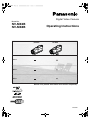 1
1
-
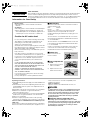 2
2
-
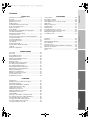 3
3
-
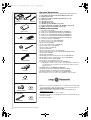 4
4
-
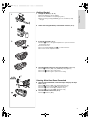 5
5
-
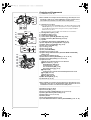 6
6
-
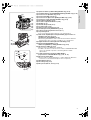 7
7
-
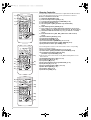 8
8
-
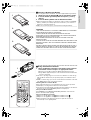 9
9
-
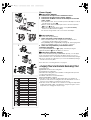 10
10
-
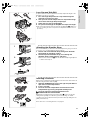 11
11
-
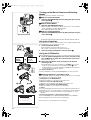 12
12
-
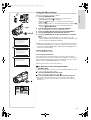 13
13
-
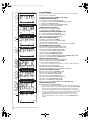 14
14
-
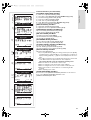 15
15
-
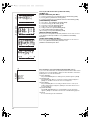 16
16
-
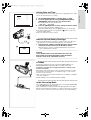 17
17
-
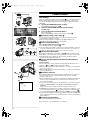 18
18
-
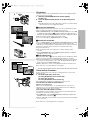 19
19
-
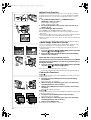 20
20
-
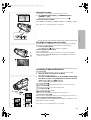 21
21
-
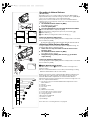 22
22
-
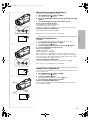 23
23
-
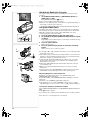 24
24
-
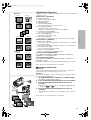 25
25
-
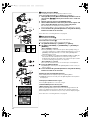 26
26
-
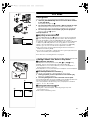 27
27
-
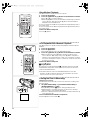 28
28
-
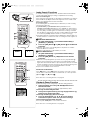 29
29
-
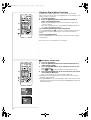 30
30
-
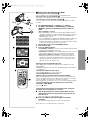 31
31
-
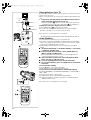 32
32
-
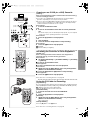 33
33
-
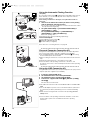 34
34
-
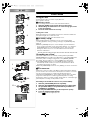 35
35
-
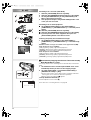 36
36
-
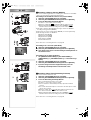 37
37
-
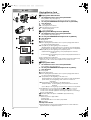 38
38
-
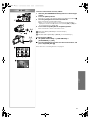 39
39
-
 40
40
-
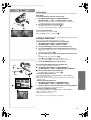 41
41
-
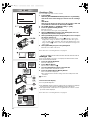 42
42
-
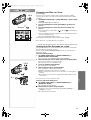 43
43
-
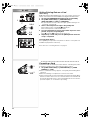 44
44
-
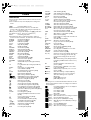 45
45
-
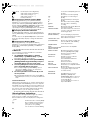 46
46
-
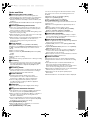 47
47
-
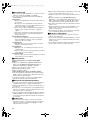 48
48
-
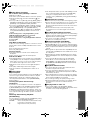 49
49
-
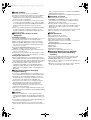 50
50
-
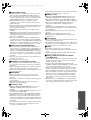 51
51
-
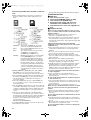 52
52
-
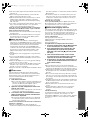 53
53
-
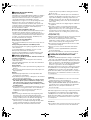 54
54
-
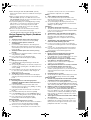 55
55
-
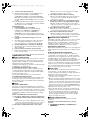 56
56
-
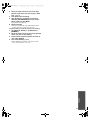 57
57
-
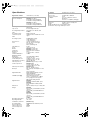 58
58
-
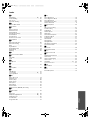 59
59
-
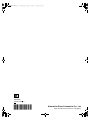 60
60
Panasonic NVMX8B Operating instructions
- Category
- Camcorders
- Type
- Operating instructions
- This manual is also suitable for
Ask a question and I''ll find the answer in the document
Finding information in a document is now easier with AI
Related papers
-
Panasonic nv-gx7 User manual
-
Panasonic NVMX500EG Operating instructions
-
Panasonic NVGX7 Operating instructions
-
Panasonic NVDS35B Operating instructions
-
Panasonic NVGX7EG Owner's manual
-
Panasonic NVDX100B Owner's manual
-
Panasonic NVMX500 Owner's manual
-
Panasonic NV-GS70A User manual
-
Panasonic NVGS400EG Owner's manual
-
Panasonic NVGX7B Operating instructions
Other documents
-
VistaQuest VQ-3110 Quick start guide
-
Konica Minolta Q-mini K-QM-3501E Operating Instructions Manual
-
Concord Camera DV2020 User manual
-
Polaroid PDR500 User manual
-
Mitsubishi DIS710E User manual
-
Philips NV-GS120EB User manual
-
Epson EMP-70 User manual
-
Avilo K877i User manual
-
ADEMCO AVR960SV User manual
-
Samsung SMO-150TRP User manual