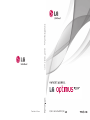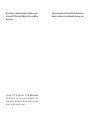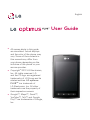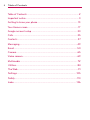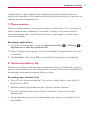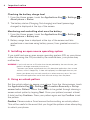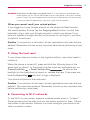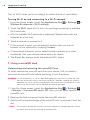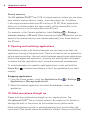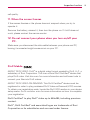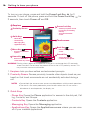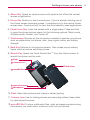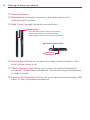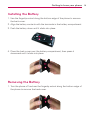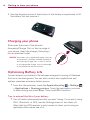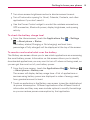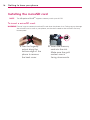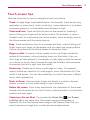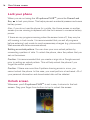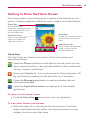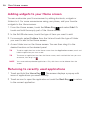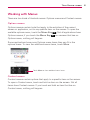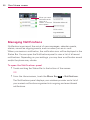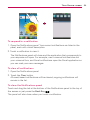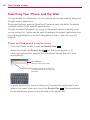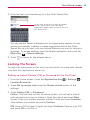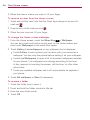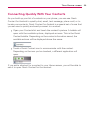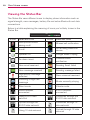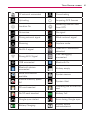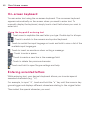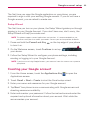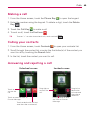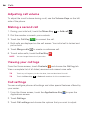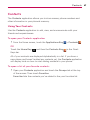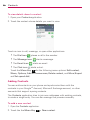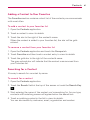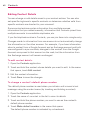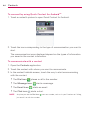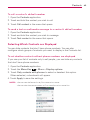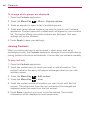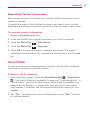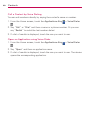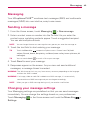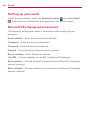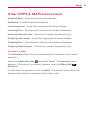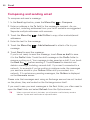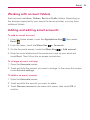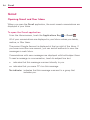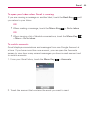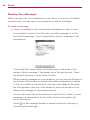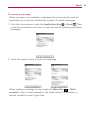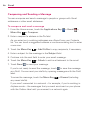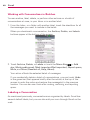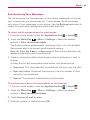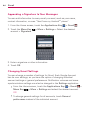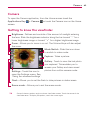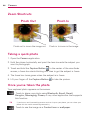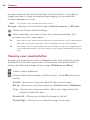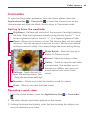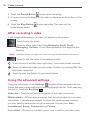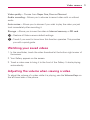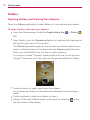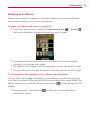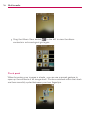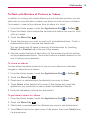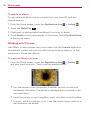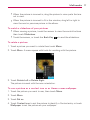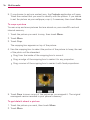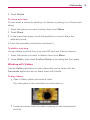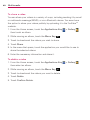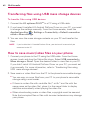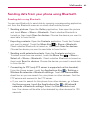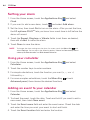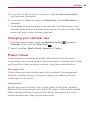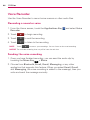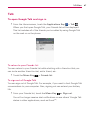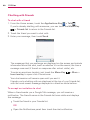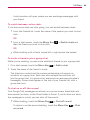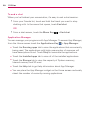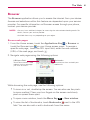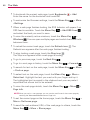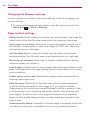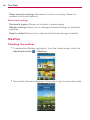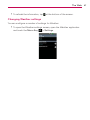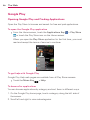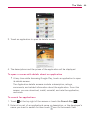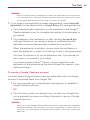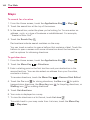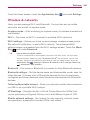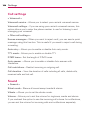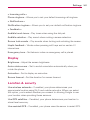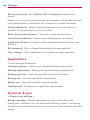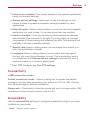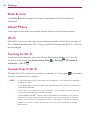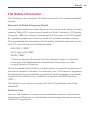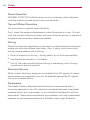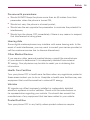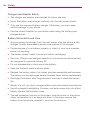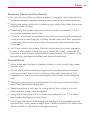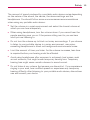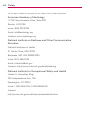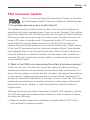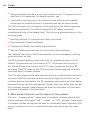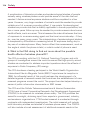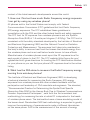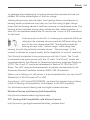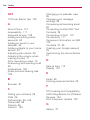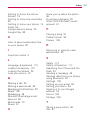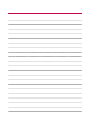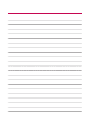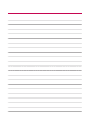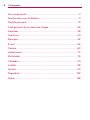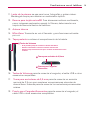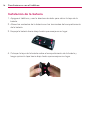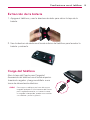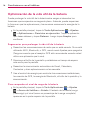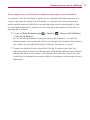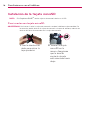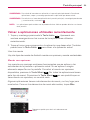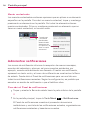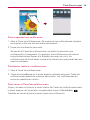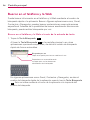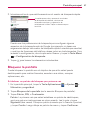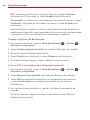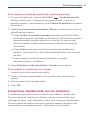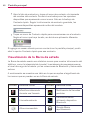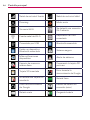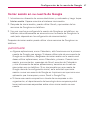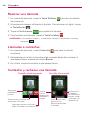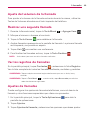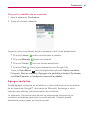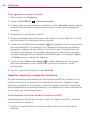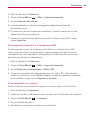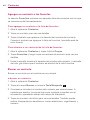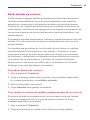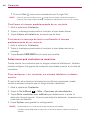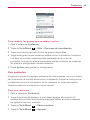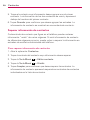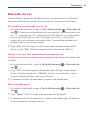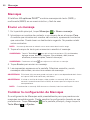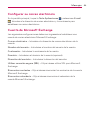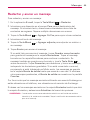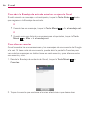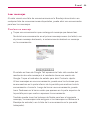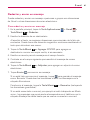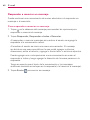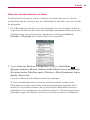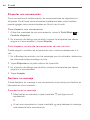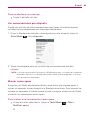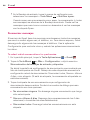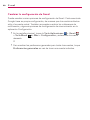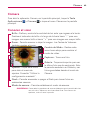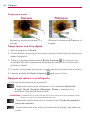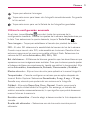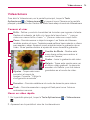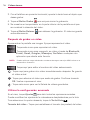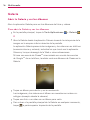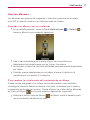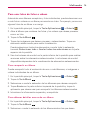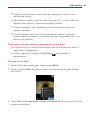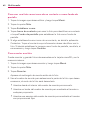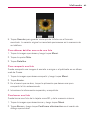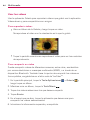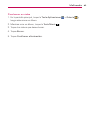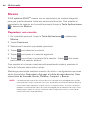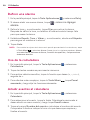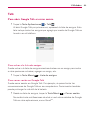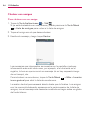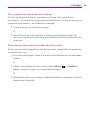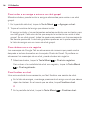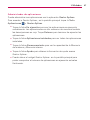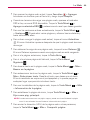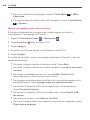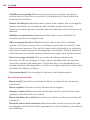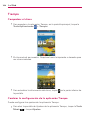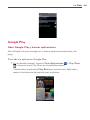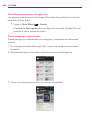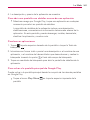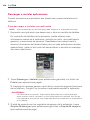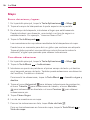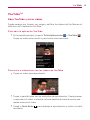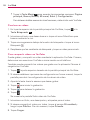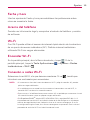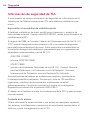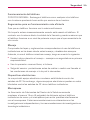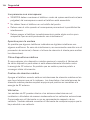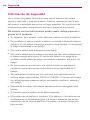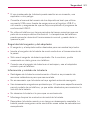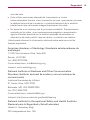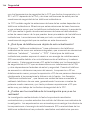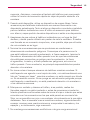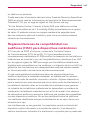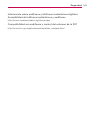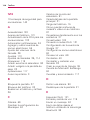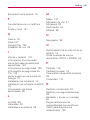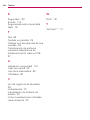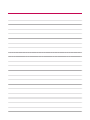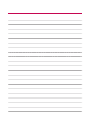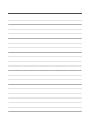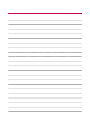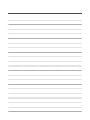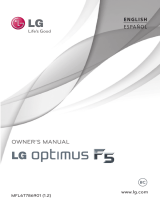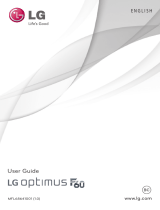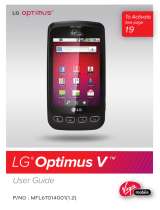LG Optimus MFL67560701 User manual
- Category
- Mobile phones
- Type
- User manual
This manual is also suitable for

P/NO : MFL67560701 (1.0)
G
LG OPTIMUS PLUS
TM
Printed in Korea

Copyright ©2012 LG Electronics, Inc. All rights reserved.
LG and the LG logo are registered trademarks of LG
Group and its related entities. All other trademarks are the
property of their respective owners.
By selecting a rate plan and activating your phone, you agree
to the metroPCS Terms and Conditions of Service available at
metropcs.com.
Al seleccionar un plan y activar su teléfono, usted acuerda a los
términos y condiciones de servicio disponible en metropcs.com.

O
All screen shots in this guide
are simulated. Actual displays
and the color of the phone may
vary. Some of the contents in
this manual may differ from
your phone depending on the
software of the phone or your
service provider.
O
Copyright
©
2012 LG Electronics,
Inc. All rights reserved. LG
and the LG logo are registered
trademarks of LG Group and its
related entities. LG optimus
PLUS
TM
is a trademark of
LG Electronics, Inc. All other
trademarks are the property of
their respective owners.
O
Google™, Maps™, Gmail™,
YouTube™, Talk™ and Google
Play™ are trademarks of Google,
Inc.
User Guide
English

2
Table of Contents
Table of Contents ...................................................................................2
Important notice .....................................................................................3
Getting to know your phone ................................................................ 10
Your Home screen .................................................................................17
Google account setup ..........................................................................33
Calls .......................................................................................................35
Contacts ................................................................................................37
Messaging .............................................................................................49
Email ..................................................................................................... 50
Camera ..................................................................................................65
Video camera ........................................................................................69
Multimedia ............................................................................................72
Utilities.................................................................................................. 84
The Web .................................................................................................91
Settings ...............................................................................................105
Safety ....................................................................................................113
Index .................................................................................................... 136

3
Important notice
Please check to see whether any problems you encountered with your
phone are described in this section before taking the phone in for service or
calling a service representative.
1. Phone memory
When available space in your phone memory is less than 10%, your phone
cannot receive new messages. You need to check your phone memory
and delete some data, such as applications or messages, to make more
memory available.
Managing applications
1. From the Home screen, touch the Applications Key > Settings >
Applications > Manage applications.
2. Once all applications appear, scroll to and select the application you want
to uninstall.
3. Tap Uninstall, then touch OK to uninstall the application you selected.
2. Optimizing battery life
Extend your battery’s life between charges by turning off features you don’t
need to run constantly in the background. You can monitor how applications
and system resources consume battery power.
Extending your battery’s life
O
Turn off radio communications if you are not using them, such as Wi-Fi,
Bluetooth, or GPS.
O
Reduce screen brightness and set a shorter screen timeout.
O
Turn off automatic syncing for Gmail, Calendar, Contacts and other
applications.
O
Some applications you have downloaded may cause your battery life to
be reduced.

4
Important notice
Checking the battery charge level
1. From the Home screen, touch the Applications Key > Settings >
About phone > Status.
2. The battery status (Charging, Not charging) and level (percentage
charged) is displayed at the top of the screen.
Monitoring and controlling what uses the battery
1. From the Home screen, touch the Applications Key > Settings >
About phone > Battery use.
2. Battery usage time is displayed at the top of the screen and lists
applications or services using battery power, from greatest amount to
least.
3. Installing an open source operating system
If you install and use an open source operating system (OS) on your phone
rather than using the OS provided by the manufacturer, your phone may
malfunction.
WARNING!
If you install and use an OS other than the one provided by the manufacturer, your
phone is no longer covered by the warranty.
To protect your phone and personal data, only download applications from trusted
sources, such as Google Play. If there are improperly installed applications on your
phone, your phone may not work normally or a serious error may occur. You must
uninstall those applications and all their data and settings from the phone.
4. Using an unlock pattern
Set the unlock pattern to secure your phone. From the Home screen, touch
the Applications Key
> Settings > Location & security > Set up
screen lock > Pattern. Follow the screens to be guided through drawing a
screen unlock patter by tapping Next. Draw your pattern (connect at least
4 dots) and tap Continue. Draw your pattern again and tap Confirm to set
the pattern.
Caution
: Please create a Gmail account before setting an unlock pattern.
This will be useful in the event that you forget the pattern when attempting
to unlock your phone.

5
Important notice
WARNING!
Precautions to take when using pattern lock. It is very important to remember the
unlock pattern you set. You will not be able to access your phone if you use an incorrect
pattern 5 times. You have 5 opportunities to enter your unlock pattern, PIN or password.
If you have used all 5 opportunities, you can try again after 30 seconds.
When you cannot recall your unlock pattern:
If you logged in to your Google account on the phone but failed to enter
the correct pattern 5 times, tap the Forgot pattern? button. You are then
required to log in with your Google account to unlock your phone. If you
have not created a Google account on the phone or you forgot it, you have
to perform a hard reset.
Caution
: If you perform a hard reset, all user applications and user data are
deleted. Remember to back up any important data before performing a hard
reset.
5. Using the hard reset
If your phone does not restore to the original condition, use a hard reset to
initialize it.
When the phone is turned off, press and hold the following keys at the
same time for about 1 to 2 seconds until the touch key backlights turn on:
Power/Lock Key
+ Down Volume Key . As soon as the
backlight on the touch keys is turned on, release the keys. Then press and
hold the Home Key
until the LG logo is displayed.
Your phone will perform the hard reset.
Caution
: If you perform a hard reset, all user applications and user data are
deleted. This cannot be reversed. Remember to back up any important data
before performing a hard reset.
6. Connecting to Wi-Fi networks
To use Wi-Fi on your phone, access a wireless access point or “hotspot.”
Some access points are open and you can simply connect to them. Others
are hidden or use security features; you must configure your phone to be
able to connect to them.

6
Important notice
Turn off Wi-Fi when you’re not using it to extend the life of your battery.
Turning Wi-Fi on and connecting to a Wi-Fi network
1. From the Home screen, touch the Applications Key > Settings >
Wireless & networks > Wi-Fi settings.
2. Touch the Wi-Fi check box to turn it on and begin scanning for available
Wi-Fi networks.
O
A list of available Wi-Fi networks is displayed. Secured networks are
indicated by a lock icon.
3. Touch a network to connect to it.
O
If the network is open, you are asked to confirm that you want to
connect to that network by touching Connect.
O
If the network is secure, you’re asked to enter a password or other
credentials. Ask your network administrator for details.
4 The Status Bar displays icons that indicate Wi-Fi status.
7. Using a microSD card
Unmounting and removing the microSD Card
To safely remove the microSD card from your device, first you need to
unmount the microSD card before removing it from the phone.
WARNING!
On the Android OS 2.3, you can download applications from the Play Store and store
them on the microSD card as well as on the device. Therefore, skipping the unmount
procedure can cause a serious error between the microSD card and the device. In the
worst case, the microSD card can become corrupted or damaged.
1. From the Home screen, touch the Applications Key > Settings
> Storage > Unmount SD card > OK. Now you can safely remove the
microSD card.
2. Remove the back cover and locate the microSD card slot.
3. Gently pull the exposed edge of the microSD card to remove it from the
slot.
NOTE
You can easily damage the microSD card and its adapter by improper operation. Please
be careful when inserting, removing, or handling them.

7
Important notice
Formatting the microSD Card
Erase all data on the SD card, such as music and photos. You must first
unmount to microSD card prior to formatting it.
1. From the Home screen, touch the Application Key
> Settings >
Storage.
2. Touch Unmount SD card and OK to release the microSD card from
device use. The icon appears within the Notifications panel to indicate an
unmounted microSD card.
3. Once released, touch Erase SD card > Erase SD card > Erase
everything.
O
Once completely formatted, the microSD is automatically re-mounted
(reconnected for use by the device).
NOTE
The formatting procedure erases all the data on the microSD card, after which the files
CANNOT be retrieved. To prevent the loss of important data, please check the contents
before you format the card.
8. Storage Settings
Viewing Memory in the microSD Card and Internal memory
1. From the Home screen, touch the Applications Key > Settings >
Storage.
2. Review the available information.
Formatting the Internal memory
Formatting the internal memory permanently removes all files stored on the
device.
1. From the Home screen, touch the Applications Key
> Settings >
Storage.
2. Touch Unmount SD card and OK to release the microSD card from
device use. The icon appears within the Notifications panel to indicate an
unmounted microSD card.
3. Once released, touch Erase internal memory > Erase internal memory
> Erase everything.

8
Important notice
Device memory
The LG optimus PLUS
TM
has 2 GB of internal memory where you can store
user content such as photos, videos, voice recordings, etc. In addition,
it also supports removable microSD card up to 32 GB. Most applications
allow you to choose where the user content will be saved either in the
internal memory or to the removable microSD card.
For example, in the Camera application, touch Settings
> Storage >
Internal memory or SD card. When viewing the Gallery application, photos
saved in the internal memory are stacked separately from those saved to
the SD card.
9. Opening and switching applications
Multitasking is easy with Android because you can keep more than one
application running at the same time. There’s no need to quit an application
before opening another. Use and switch between several open applications.
Android manages each application, stopping and starting them as needed
to ensure that idle applications don’t consume resources unnecessarily.
To switch between your recently used applications, touch and hold the
Home Key
.
A screen then displays a list of the applications you used
recently.
Stopping applications
1. From the Home screen, touch the Applications Key > Settings >
Applications > Manage applications.
2. Select the desired application and touch Force stop to close the
application.
10. Hold your phone straight up
Please hold the mobile phone straight up as a regular phone. The
LG optimus PLUS
TM
has an internal antenna. Be careful not to scratch or
damage the back of the phone, as that causes loss of performance.
While making/receiving calls or sending/receiving data, avoid holding the
lower part of the phone where the antenna is located. Doing so may affect

9
Important notice
call quality.
11. When the screen freezes
If the screen freezes or the phone does not respond when you try to
operate it:
Remove the battery, reinsert it, then turn the phone on. If it still does not
work, please contact the service center.
12. Do not connect your phone when you turn on/off your
PC.
Make sure you disconnect the data cable between your phone and PC;
leaving it connected might cause errors on your PC.
DivX Mobile
ABOUT DIVX VIDEO: DivX
®
is a digital video format created by DivX, LLC, a
subsidiary of Rovi Corporation. This is an official DivX Certified
®
device that
plays DivX video. Visit divx.com for more information and software tools to
convert your files into DivX videos.
ABOUT DIVX VIDEO-ON-DEMAND: This DivX Certified
®
device must be
registered in order to play purchased DivX Video-on-Demand (VOD) movies.
To obtain your registration code, locate the DivX VOD section in your device
setup menu. Go to vod.divx. com for more information on how to complete
your registration.
DivX Certified
®
to play DivX
®
video up to 640x480, including premium
content.
DivX
®
, DivX Certified
®
and associated logos are trademarks of Rovi
Corporation or its subsidiaries and are used under license.

10
Getting to know your phone
10
To turn on your phone, press and hold the Power/Lock Key for 3
seconds. To turn off the phone, press and hold the Power/Lock Key
for
3 seconds, then touch Power off and OK.
WARNING!
Placing a heavy object on the phone or sitting on it can damage the LCD and touch
screen functions. Do not cover the protective film on the LCD’s proximity sensor. This
may cause the sensor to malfunction.
1.
Earpiece Lets you hear callers and automated prompts.
2.
Proximity Sensor Senses proximity towards other objects (such as your
head) so that touch commands are not accidentally activated during
a
call.
NOTES
O
Do not block the sensor or near sensor to avoid problems with the touch operations.
O
The use of a film cover produced by manufacturers other than LG can cause a
disturbance in touch operation, the display, etc.
3. Quick Keys
-
Phone Key Opens the Phone application for access to the dial pad, Call
log, Contacts, and Groups.
-
Contacts Key Opens the Contacts application.
-
Messaging Key Opens the Messaging application.
-
Applications Key Opens the Applications screen where you can view
all of your installed applications.
Menu Key
- Displays the available
options.
Home Key
- Return to the Home
screen from any screen.
Earpiece
Proximity Sensor
Touchscreen
Back Key
- Return to the previous
screen.
Search Key
- Search the web and
contents in your phone.
Power/Lock Key
- Switch your phone on/off
by pressing and holding
this key.
- Turn off and lock the
screen.
Quick Keys
- Phone Key
- Contacts Key
- Messaging Key
- Applications Key

11
Getting to know your phone
4. Menu Key Opens an options menu with options that affect the current
screen or application.
5. Home Key Returns to the Home screen. If you’re already viewing one of
the Home screen extension panes, it navigates you to the central Home
screen pane. Touch and hold to view the most recently used applications.
6.
Power/Lock Key Locks the screen with a single press. Press and hold
to open the phone options menu for the following options: Silent mode,
Airplane mode, Restart, and Power off.
7.
Touchscreen Displays all the information needed to operate your phone,
such as applications, call status, date, time, signal status, and battery
strength.
8.
Back Key Returns to the previous screen. Also closes pop-up display
items, such as menus and dialog boxes.
9.
Search Key Opens the Quick Search Box
TM
from the Home screen to
search the phone and the web.
10.
Flash Helps take pictures and videos in darker lighting.
11.
Camera Lens Use for taking pictures and recording videos. Keep clean
for optimal performance.
12.
microSD Slot To store multimedia files, such as images captured using
the camera, you must insert a memory card into your phone.
microSD Slot
Camera Lens
Flash
Internal Antenna
Microphone
Back Cover

12
Getting to know your phone
13. Internal Antenna
14. Microphone Transmits your voice to the other caller and for
voice-activated functions.
15. Back Cover Encloses the battery compartment.
16.
Volume Keys Allows you to adjust the ringer, media volumes, or the
in-call volume during a call.
17.
3.5mm Headset Jack Allows you to plug in an optional headset for
convenient, hands-free conversations. You can also plug in headphones
to listen to music.
18.
Accessory/Charger Port Allows you to connect the phone charger, USB
cable, or other compatible accessories.
Volume Keys
- From the Home screen: Controls ringer volume.
- During a call: Controls your earpiece volume.
- When playing a track: Controls volume continuously.
3.5mm Headset Jack
Accessory/
Charger Port

13
Getting to know your phone
Installing the Battery
1. Use the fingertip cutout along the bottom edge of the phone to remove
the back cover.
2. Align the battery contacts with the terminals in the battery compartment.
3. Push the battery down until it clicks into place.
4. Place the back cover over the battery compartment, then press it
downward until it clicks into place.
Removing the Battery
1. Turn the phone off and use the fingertip cutout along the bottom edge of
the phone to remove the back cover.

14
Getting to know your phone
2. Use the fingertip cutout at the bottom of the battery compartment to lift
the battery out and remove it.
Charging your phone
Slide open the cover of the phone’s
Accessory/Charger Port on the top edge of
your phone. Insert the charger, then plug it
into an electrical outlet.
NOTICE
Please only use an approved charging accessory
to charge your LG phone. Improper handling of
the Accessory/Charger Port, as well as the use
of an incompatible charger, may cause damage
to your phone and void the warranty.
Optimizing Battery Life
You can extend your battery’s life between charges by turning off features
that run in the background. You can also monitor how applications and
system resources consume battery power.
From the Home screen, touch the Applications Key
> Settings
> Applications > Running services. Touch the application you want
to stop running and touch Stop. Then touch OK to confirm.
Tips to extend the life of your battery
㻌
Turn off radio communications that you aren’t using. If you aren’t using
Wi-Fi, Bluetooth, or GPS, use the Settings menu to turn them off
(Note that the GPS receiver is only turned on when you’re using an
application that makes use of it).

15
Getting to know your phone
㻌
Turn down screen brightness and set a shorter screen timeout.
㻌
Turn off automatic syncing for Gmail, Calendar, Contacts, and other
applications if you don’t need it.
㻌
Use the Power Control widget to control the wireless connections,
GPS connection, Bluetooth power, display brightness, and syncing
activity.
To check the battery charge level
㻌
From the Home screen, touch the Applications Key
> Settings
> About phone > Status.
The battery status (Charging or Not charging) and level (as a
percentage of fully charged) will be displayed at the top of the screen.
To monitor and control what uses the battery
The Battery use screen allows you to see which applications are consuming
the most battery power. Information on this screen allows you to identify
downloaded applications you may want to turn off when not being used, so
you can get the most out of your battery power.
㻌
From the Home screen, touch the Applications Key
> Settings
> About phone > Battery
use.
The screen will display battery usage time. A list of applications or
services using battery power are displayed in order of energy used,
from greatest amount to least.
㻌
Touch an application in the Battery use screen to see the details about
its power consumption. Different applications offer different kinds of
information and they may even include options to modify the settings
so you can reduce power consumption by that application.

16
Getting to know your phone
Installing the microSD card
NOTE
The LG optimus PLUS
TM
supports memory cards up to 32 GB.
To insert a microSD card:
WARNING!
Do not insert or remove the microSD card when the phone is on. Doing so may damage
the microSD card as well as your phone, and the data stored on the microSD card may
be corrupted.
1.
Use the fingertip
cutout along the
bottom edge of the
phone to remove
the back cover.
2.
Insert the memory
card into the slot.
Make sure the gold
contact area is
facing downwards.

17
Your Home screen
Touch screen tips
Here are some tips on how to navigate around your phone.
Touch
A single finger touch selects items. For example, touch an icon (e.g.,
application or menu item), touch words (e.g., menu selection or to answer
on-screen question), or touch letters and numbers to type.
Touch and hold
Touch and hold an item on the screen by touching it
and not lifting your finger until an action occurs. For example, to open a
Context menu for customizing the Home screen, touch an empty area on
the Home screen until the menu pops up.
Drag
Touch and hold an item for a moment and then, without lifting your
finger, move your finger on the screen until you reach the target position.
You can drag items on the Home screen to reposition them.
Swipe or slide
To swipe or slide, quickly move your finger across the
surface of the screen, without pausing when you first touch it (so you
don’t drag an item instead). For example, you can drag or slide the screen
up or down to scroll a list or browse through the different Home screens
by swiping from left to right (and vice versa).
Double-tap
Double-tap to zoom a web page or a map. For example,
quickly double-tap a section of a web page to zoom that section to fit the
width of the screen. You can also double-tap to control the zoom in Maps
and in other applications.
Pinch-to-Zoom
Use your index finger and thumb in a pinch or spread
motion to zoom in or out when using a map or pictures.
Rotate the screen
From many applications, the orientation of the screen
rotates with the phone as you turn it from a vertical position to a horizontal
position and back again.
Capturing a Screen Shot
If you press the Home Key
and Power/
Lock Key
at the same time, the current image on the screen is
captured. You can find the captured image in the Gallery (Note that you
cannot capture an image from a video and some applications).

18
Your Home screen
Lock your phone
When you are not using the LG optimus PLUS
TM
, press the Power/Lock
Key
to lock your phone. This helps prevent accidental presses and saves
battery power.
Also, if you do not use the phone for a while, the Home screen or another
screen you are viewing is replaced with the lock screen to conserve battery
power.
If there are any programs running when the screen turns off, they may be
still running in Lock mode. It is recommended that you exit all programs
before entering Lock mode to avoid unnecessary charges (e.g. phone calls,
Web access and data communications).
Setting an unlock pattern: You can draw your own unlock pattern by
connecting a pattern of dots. To unlock the phone, draw the pattern that you
set on the screen.
Caution: It is recommended that you create or sign into a Google account
prior to setting an unlock pattern. This will help unlock the phone if you
forget the unlock pattern.
Caution: If there are more than 5 pattern drawing errors in a row, you
cannot unlock the phone. In this case, you must perform a hard reset. All of
your personal information and downloaded data will be deleted.
Unlock screen
Whenever your LG optimus PLUS
TM
is not in use, it returns to the lock
screen. Drag your finger from bottom to top to unlock the screen.
Page is loading ...
Page is loading ...
Page is loading ...
Page is loading ...
Page is loading ...
Page is loading ...
Page is loading ...
Page is loading ...
Page is loading ...
Page is loading ...
Page is loading ...
Page is loading ...
Page is loading ...
Page is loading ...
Page is loading ...
Page is loading ...
Page is loading ...
Page is loading ...
Page is loading ...
Page is loading ...
Page is loading ...
Page is loading ...
Page is loading ...
Page is loading ...
Page is loading ...
Page is loading ...
Page is loading ...
Page is loading ...
Page is loading ...
Page is loading ...
Page is loading ...
Page is loading ...
Page is loading ...
Page is loading ...
Page is loading ...
Page is loading ...
Page is loading ...
Page is loading ...
Page is loading ...
Page is loading ...
Page is loading ...
Page is loading ...
Page is loading ...
Page is loading ...
Page is loading ...
Page is loading ...
Page is loading ...
Page is loading ...
Page is loading ...
Page is loading ...
Page is loading ...
Page is loading ...
Page is loading ...
Page is loading ...
Page is loading ...
Page is loading ...
Page is loading ...
Page is loading ...
Page is loading ...
Page is loading ...
Page is loading ...
Page is loading ...
Page is loading ...
Page is loading ...
Page is loading ...
Page is loading ...
Page is loading ...
Page is loading ...
Page is loading ...
Page is loading ...
Page is loading ...
Page is loading ...
Page is loading ...
Page is loading ...
Page is loading ...
Page is loading ...
Page is loading ...
Page is loading ...
Page is loading ...
Page is loading ...
Page is loading ...
Page is loading ...
Page is loading ...
Page is loading ...
Page is loading ...
Page is loading ...
Page is loading ...
Page is loading ...
Page is loading ...
Page is loading ...
Page is loading ...
Page is loading ...
Page is loading ...
Page is loading ...
Page is loading ...
Page is loading ...
Page is loading ...
Page is loading ...
Page is loading ...
Page is loading ...
Page is loading ...
Page is loading ...
Page is loading ...
Page is loading ...
Page is loading ...
Page is loading ...
Page is loading ...
Page is loading ...
Page is loading ...
Page is loading ...
Page is loading ...
Page is loading ...
Page is loading ...
Page is loading ...
Page is loading ...
Page is loading ...
Page is loading ...
Page is loading ...
Page is loading ...
Page is loading ...
Page is loading ...
Page is loading ...
Page is loading ...
Page is loading ...
Page is loading ...
Page is loading ...
Page is loading ...
Page is loading ...
Page is loading ...
Page is loading ...
Page is loading ...
Page is loading ...
Page is loading ...
Page is loading ...
Page is loading ...
Page is loading ...
Page is loading ...
Page is loading ...
Page is loading ...
Page is loading ...
Page is loading ...
Page is loading ...
Page is loading ...
Page is loading ...
Page is loading ...
Page is loading ...
Page is loading ...
Page is loading ...
Page is loading ...
Page is loading ...
Page is loading ...
Page is loading ...
Page is loading ...
Page is loading ...
Page is loading ...
Page is loading ...
Page is loading ...
Page is loading ...
Page is loading ...
Page is loading ...
Page is loading ...
Page is loading ...
Page is loading ...
Page is loading ...
Page is loading ...
Page is loading ...
Page is loading ...
Page is loading ...
Page is loading ...
Page is loading ...
Page is loading ...
Page is loading ...
Page is loading ...
Page is loading ...
Page is loading ...
Page is loading ...
Page is loading ...
Page is loading ...
Page is loading ...
Page is loading ...
Page is loading ...
Page is loading ...
Page is loading ...
Page is loading ...
Page is loading ...
Page is loading ...
Page is loading ...
Page is loading ...
Page is loading ...
Page is loading ...
Page is loading ...
Page is loading ...
Page is loading ...
Page is loading ...
Page is loading ...
Page is loading ...
Page is loading ...
Page is loading ...
Page is loading ...
Page is loading ...
Page is loading ...
Page is loading ...
Page is loading ...
Page is loading ...
Page is loading ...
Page is loading ...
Page is loading ...
Page is loading ...
Page is loading ...
Page is loading ...
Page is loading ...
Page is loading ...
Page is loading ...
Page is loading ...
Page is loading ...
Page is loading ...
Page is loading ...
Page is loading ...
Page is loading ...
Page is loading ...
Page is loading ...
Page is loading ...
Page is loading ...
Page is loading ...
Page is loading ...
Page is loading ...
Page is loading ...
Page is loading ...
Page is loading ...
Page is loading ...
Page is loading ...
Page is loading ...
Page is loading ...
Page is loading ...
Page is loading ...
Page is loading ...
Page is loading ...
Page is loading ...
Page is loading ...
Page is loading ...
Page is loading ...
Page is loading ...
Page is loading ...
Page is loading ...
Page is loading ...
Page is loading ...
Page is loading ...
Page is loading ...
Page is loading ...
Page is loading ...
Page is loading ...
Page is loading ...
Page is loading ...
Page is loading ...
Page is loading ...
Page is loading ...
Page is loading ...
Page is loading ...
Page is loading ...
Page is loading ...
Page is loading ...
Page is loading ...
Page is loading ...
Page is loading ...
Page is loading ...
Page is loading ...
Page is loading ...
Page is loading ...
Page is loading ...
Page is loading ...
Page is loading ...
Page is loading ...
Page is loading ...
Page is loading ...
Page is loading ...
Page is loading ...
Page is loading ...
Page is loading ...
Page is loading ...
Page is loading ...
-
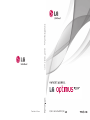 1
1
-
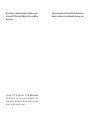 2
2
-
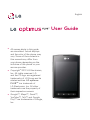 3
3
-
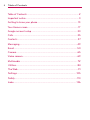 4
4
-
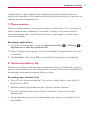 5
5
-
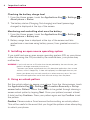 6
6
-
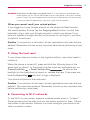 7
7
-
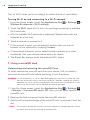 8
8
-
 9
9
-
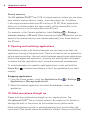 10
10
-
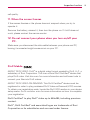 11
11
-
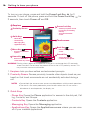 12
12
-
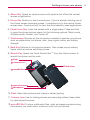 13
13
-
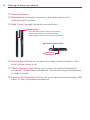 14
14
-
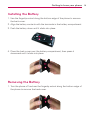 15
15
-
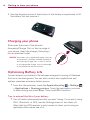 16
16
-
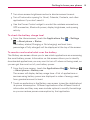 17
17
-
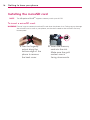 18
18
-
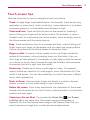 19
19
-
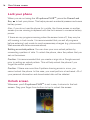 20
20
-
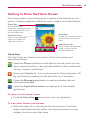 21
21
-
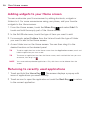 22
22
-
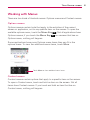 23
23
-
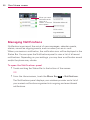 24
24
-
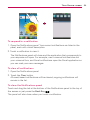 25
25
-
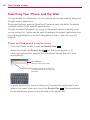 26
26
-
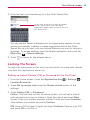 27
27
-
 28
28
-
 29
29
-
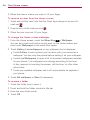 30
30
-
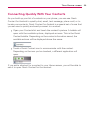 31
31
-
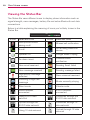 32
32
-
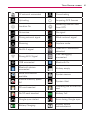 33
33
-
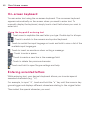 34
34
-
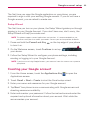 35
35
-
 36
36
-
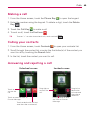 37
37
-
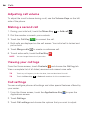 38
38
-
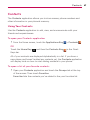 39
39
-
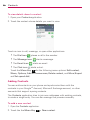 40
40
-
 41
41
-
 42
42
-
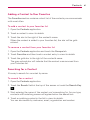 43
43
-
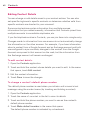 44
44
-
 45
45
-
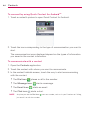 46
46
-
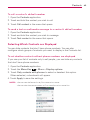 47
47
-
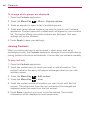 48
48
-
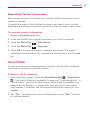 49
49
-
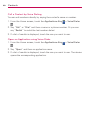 50
50
-
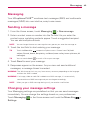 51
51
-
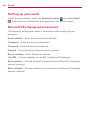 52
52
-
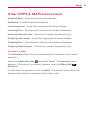 53
53
-
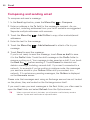 54
54
-
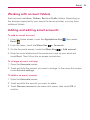 55
55
-
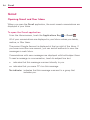 56
56
-
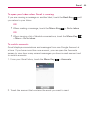 57
57
-
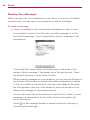 58
58
-
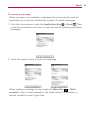 59
59
-
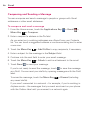 60
60
-
 61
61
-
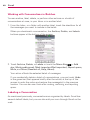 62
62
-
 63
63
-
 64
64
-
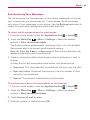 65
65
-
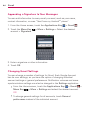 66
66
-
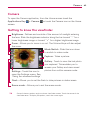 67
67
-
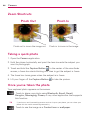 68
68
-
 69
69
-
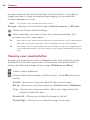 70
70
-
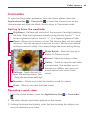 71
71
-
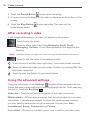 72
72
-
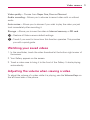 73
73
-
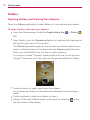 74
74
-
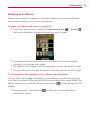 75
75
-
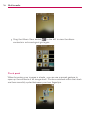 76
76
-
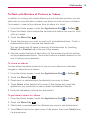 77
77
-
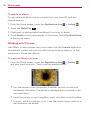 78
78
-
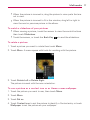 79
79
-
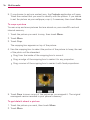 80
80
-
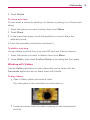 81
81
-
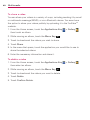 82
82
-
 83
83
-
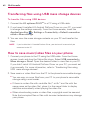 84
84
-
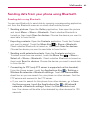 85
85
-
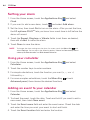 86
86
-
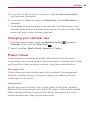 87
87
-
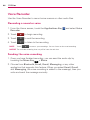 88
88
-
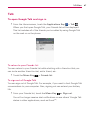 89
89
-
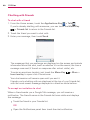 90
90
-
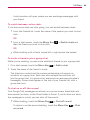 91
91
-
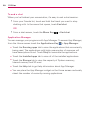 92
92
-
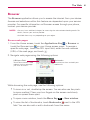 93
93
-
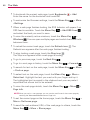 94
94
-
 95
95
-
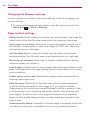 96
96
-
 97
97
-
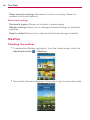 98
98
-
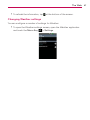 99
99
-
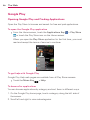 100
100
-
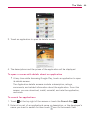 101
101
-
 102
102
-
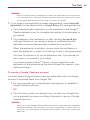 103
103
-
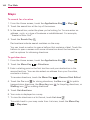 104
104
-
 105
105
-
 106
106
-
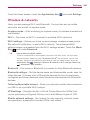 107
107
-
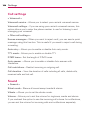 108
108
-
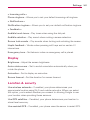 109
109
-
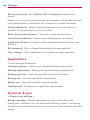 110
110
-
 111
111
-
 112
112
-
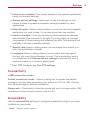 113
113
-
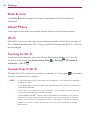 114
114
-
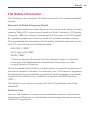 115
115
-
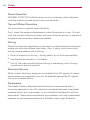 116
116
-
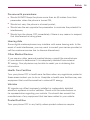 117
117
-
 118
118
-
 119
119
-
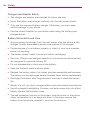 120
120
-
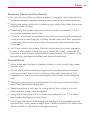 121
121
-
 122
122
-
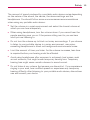 123
123
-
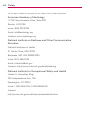 124
124
-
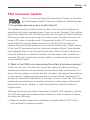 125
125
-
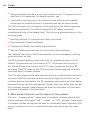 126
126
-
 127
127
-
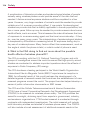 128
128
-
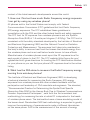 129
129
-
 130
130
-
 131
131
-
 132
132
-
 133
133
-
 134
134
-
 135
135
-
 136
136
-
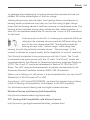 137
137
-
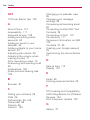 138
138
-
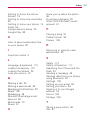 139
139
-
 140
140
-
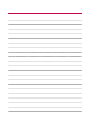 141
141
-
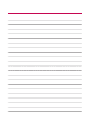 142
142
-
 143
143
-
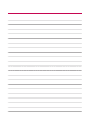 144
144
-
 145
145
-
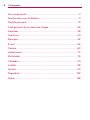 146
146
-
 147
147
-
 148
148
-
 149
149
-
 150
150
-
 151
151
-
 152
152
-
 153
153
-
 154
154
-
 155
155
-
 156
156
-
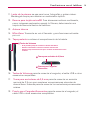 157
157
-
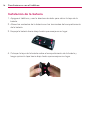 158
158
-
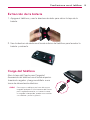 159
159
-
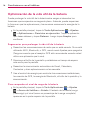 160
160
-
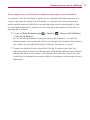 161
161
-
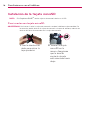 162
162
-
 163
163
-
 164
164
-
 165
165
-
 166
166
-
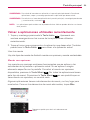 167
167
-
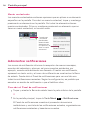 168
168
-
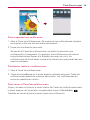 169
169
-
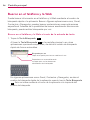 170
170
-
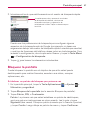 171
171
-
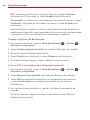 172
172
-
 173
173
-
 174
174
-
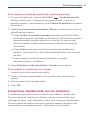 175
175
-
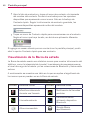 176
176
-
 177
177
-
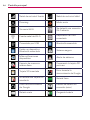 178
178
-
 179
179
-
 180
180
-
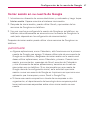 181
181
-
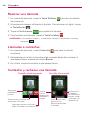 182
182
-
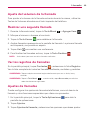 183
183
-
 184
184
-
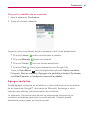 185
185
-
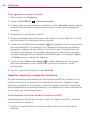 186
186
-
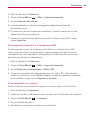 187
187
-
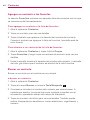 188
188
-
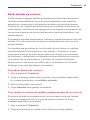 189
189
-
 190
190
-
 191
191
-
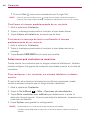 192
192
-
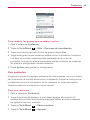 193
193
-
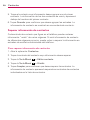 194
194
-
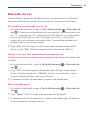 195
195
-
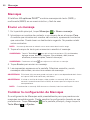 196
196
-
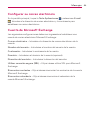 197
197
-
 198
198
-
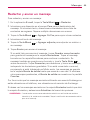 199
199
-
 200
200
-
 201
201
-
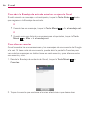 202
202
-
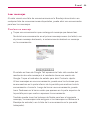 203
203
-
 204
204
-
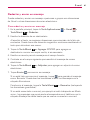 205
205
-
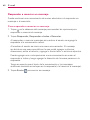 206
206
-
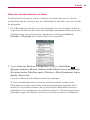 207
207
-
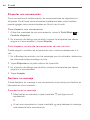 208
208
-
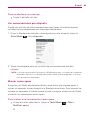 209
209
-
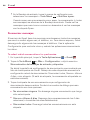 210
210
-
 211
211
-
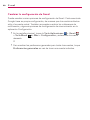 212
212
-
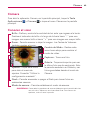 213
213
-
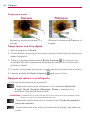 214
214
-
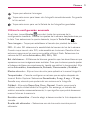 215
215
-
 216
216
-
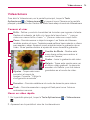 217
217
-
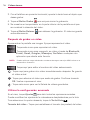 218
218
-
 219
219
-
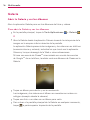 220
220
-
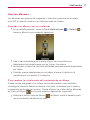 221
221
-
 222
222
-
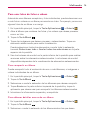 223
223
-
 224
224
-
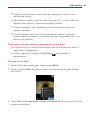 225
225
-
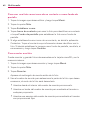 226
226
-
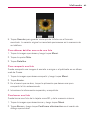 227
227
-
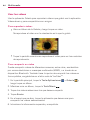 228
228
-
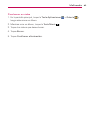 229
229
-
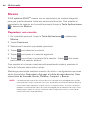 230
230
-
 231
231
-
 232
232
-
 233
233
-
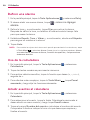 234
234
-
 235
235
-
 236
236
-
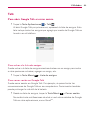 237
237
-
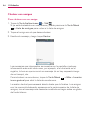 238
238
-
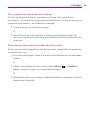 239
239
-
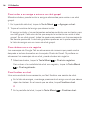 240
240
-
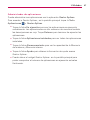 241
241
-
 242
242
-
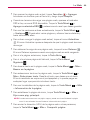 243
243
-
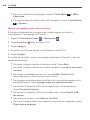 244
244
-
 245
245
-
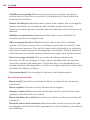 246
246
-
 247
247
-
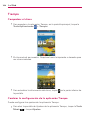 248
248
-
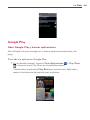 249
249
-
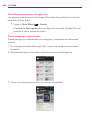 250
250
-
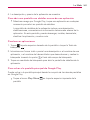 251
251
-
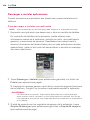 252
252
-
 253
253
-
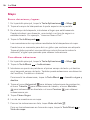 254
254
-
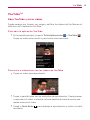 255
255
-
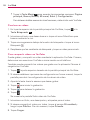 256
256
-
 257
257
-
 258
258
-
 259
259
-
 260
260
-
 261
261
-
 262
262
-
 263
263
-
 264
264
-
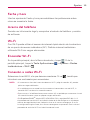 265
265
-
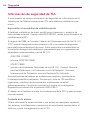 266
266
-
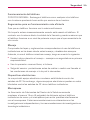 267
267
-
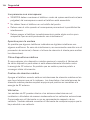 268
268
-
 269
269
-
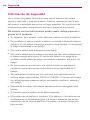 270
270
-
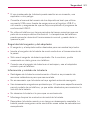 271
271
-
 272
272
-
 273
273
-
 274
274
-
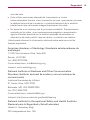 275
275
-
 276
276
-
 277
277
-
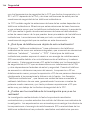 278
278
-
 279
279
-
 280
280
-
 281
281
-
 282
282
-
 283
283
-
 284
284
-
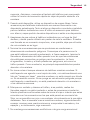 285
285
-
 286
286
-
 287
287
-
 288
288
-
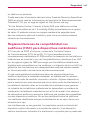 289
289
-
 290
290
-
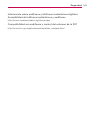 291
291
-
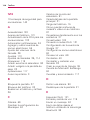 292
292
-
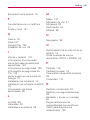 293
293
-
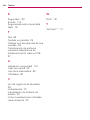 294
294
-
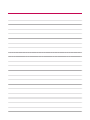 295
295
-
 296
296
-
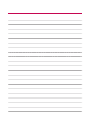 297
297
-
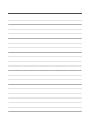 298
298
-
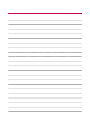 299
299
-
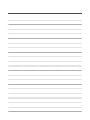 300
300
LG Optimus MFL67560701 User manual
- Category
- Mobile phones
- Type
- User manual
- This manual is also suitable for
Ask a question and I''ll find the answer in the document
Finding information in a document is now easier with AI
in other languages
Related papers
-
LG Optimus Optimus Regard Cricket Wireless User manual
-
 LG MS MS659 Metro PCS User guide
LG MS MS659 Metro PCS User guide
-
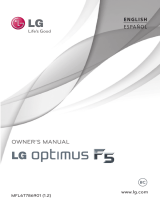 LG AS AS870 BrightPoint User manual
LG AS AS870 BrightPoint User manual
-
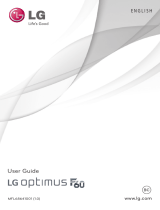 LG MS Optimus F60 Metro PCS User guide
LG MS Optimus F60 Metro PCS User guide
-
LG Optimus Plus Metro PCS Quick start guide
-
LG Optimus Optimus L70 Metro PCS User guide
-
LG Optimus Optimus L70 User guide
-
LG VS VS840PP Verizon Wireless User guide
-
LG VS Optimus Zone Verizon Wireless User guide
-
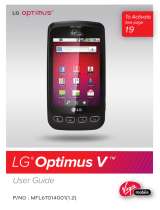 LG VM VM670 Virgin Mobile User manual
LG VM VM670 Virgin Mobile User manual
Other documents
-
LG LGM250H.ALMCBK Owner's manual
-
LG L35G Quick start guide
-
LG LW LW770 Cricket Wireless Owner's manual
-
LG A133R User manual
-
LG MFL67696601 User manual
-
LG LGA133CH.ACHRBK Owner's manual
-
LG VS Lucid 2 Verizon Wireless User guide
-
LG MFL67202801(1.0)H User manual
-
LG L75C Quick start guide
-
LG GU290V.AVMBBK User manual