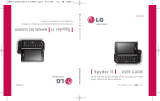Page is loading ...

Important Safety Precautions
1
Important Safety Precautions
Read these instructions. Breaking the rules may be dangerous or
illegal. Further detailed information is given in this user guide.
WARNING! Violation of the instructions may cause serious injury or
death.
1. Never use an unapproved battery since this could
damage the phone and/or battery and could cause
the battery to explode.
2. Never place your phone in a microwave oven as it will
cause the battery to explode.
3. Never store your phone in temperatures less than
-4°F or greater than 122°F.
4. Do not dispose of your battery by fire or with
hazardous or flammable materials.
5. When riding in a car, do not leave your phone or set
up the hands-free kit near to the air bag. If wireless
equipment is improperly installed and the air bag is
deployed, you may be seriously injured.
6. Do not use a hand-held phone while driving.
7. Do not use the phone in areas where its use is
prohibited. (For example: aircraft)

Important Safety Precautions
2
Important Safety Precautions
1. Do not expose the battery charger or adapter to direct
sunlight or use it in places with high humidity, such as
a bathroom.
2. Do not use harsh chemicals (such as alcohol, benzene,
thinners, etc.) or detergents to clean your phone. This
could cause a fire.
3. Do not drop, strike, or shake your phone severely. It
may harm the internal circuit boards of the phone.
4. Do not use your phone in high explosive areas as the
phone may generate sparks.
5. Do not damage the power cord by bending, twisting,
pulling, or heating. Do not use the plug if it is loose as
it may cause a fire or electric shock.
6. Do not place any heavy items on the power cord. Do
not allow the power cord to be crimped as it may
cause electric shock or fire.
7. Do not handle the phone with wet hands while it is
being charged. It may cause an electric shock or
seriously damage your phone.
8. Do not disassemble the phone.

3
Important Safety Precautions
1. Do not place or answer calls while charging the phone as it may
short-circuit the phone and/or cause electric shock or fire.
2. Do not hold or let the antenna come in contact with your body
during a call.
3. Make sure that no sharp-edged items such as animal’s teeth or
nails, come into contact with the battery. This could cause a fire.
4. Store the battery out of reach of children.
5. Be careful that children do not swallow any parts (such as
rubber plugs, earphone, connection parts of the phone, etc.)
This could cause asphyxiation or suffocation resulting in serious
injury or death.
6. Unplug the power cord and charger during lightning storms to
avoid electric shock or fire.
7. Only use the batteries and chargers provided by LG. The
warranty will not be applied to products provided by other
suppliers.
8. Only authorized personnel should service the phone and its
accessories. Faulty installation or service may result in accidents
and consequently invalidate the warranty.
9. Your service provider programs one or more emergency phone
numbers, such as 911, that you can call under any
circumstances, even when your phone is locked. Your phone’s
preprogrammed emergency number(s) may not work in all
locations, and sometimes an emergency call cannot be placed
due to network, environmental, or interference issues.

Table of Contents
4
Table of Contents
Important Safety Precautions
1
Table of Contents 4
Welcome 9
Technical Details 10
Important Information 10
FCC RF Exposure Information 10
Technical Details 12
Bodily Contact During Operation 12
Vehicle-Mounted External Antenna 13
FCC Notice and Cautions 13
Phone Overview 14
Menus Overview 16
Getting Started with Your
Phone 18
The Battery 18
Charging the Battery 19
Charging with USB 20
How to Install Your microSD
™
Card
20
How to Remove Your microSD
™
Card
21
Battery Temperature Protection 21
Battery Charge Level 22
Signal Strength 22
Screen Icons 22
Quick Glance of Touch
Screen and How to Use It23
Touch Sensitive Soft Keys 23
Touch Screen Menu and Feature
Access 24
Menu Tree on the Touch
Screen 26
Main Menu Access 26
Shortcut Menu on the
Touchpad 27
Touch Screen Shortcut Menu 27
Making Calls 29
Redialing Calls 29

5
Table of Contents
Receiving Calls 29
Vibrate Mode 31
Mute Function 31
Volume Quick Adjustment 31
Call Waiting 31
Quick Access to Convenient
Features 31
Voice Commands 32
Text Input 33
Changing Input Method 36
Delay Time 36
Auto Complete Feature 36
Storing Basics 40
Customizing Individual Entries 40
Speed Dial 41
Speed Dialing 41
Deleting a Speed Dial 42
Storing a Number with Pauses 42
Camera Features 44
3D (Three-axis-accelerometer)
Rotation 44
Camera Features 45
Video Camcorder Feature 48
Picture Editing 49
Saved Picture Edits 51
Video Editing Features 51
Contacts 53
1. New Contact 53
2. Contact List 53
3. Favorite 54
4. Groups 55
5. Speed Dials 55
6. My Name Card 56
Call History 56
1. Missed Calls 56
2. Received Calls 57
3. Dialed Calls 58
4. All Calls 58
5. View Call Timers 59
Messaging 60
1. Voicemail 60

Table of Contents
6
Table of Contents
2. Create Message 61
3. Inbox 61
4. Email 63
5. Instant Messaging 63
6. Sent 64
7. Drafts 65
8. Web Alerts 66
9. Short Codes 66
0. Settings 67
*. Erase Options 68
Web 69
Music & Media 73
1. TELUS mobile music 74
2. TV & Radio 75
3. Ringtones & sounds 75
3.1 Get New Ringtones 75
3.2 My Ringtones 76
3.3 My Sounds 77
4. Pictures & Videos 77
4.1 Get New Picture 78
4.2 Get New Videos 78
4.3 My Pictures 79
4.4 My Videos 79
4.5 Take Picture 81
4.6 Record Video 82
Search 83
Games & Apps 83
1. Games 83
2. Apps 84
Tools 84
1. Bluetooth Menu 84
2. Voice Commands 88
3. Calculator 88
4. Ez Tip Calc 89
5. Calendar 89
6. Alarm Clock 90
7. Stopwatch 91
8. World Clock 91
9. Notepad 92
0. Drawing Pad 92
*. USB Mass Storage 93

7
Table of Contents
Setting 94
1. Sounds Settings 94
1.1 Master Volume 94
1.2.1 Call Ringtone 94
1.2.2 Call Vibrate 95
1.2.3 Audio Output 95
1.3 Alert Sounds 95
1.4 Keypad Volume 96
1.5 Service Alerts 96
1.6 Power On/Off 97
2. Display Settings 97
2.1 Banner 97
2.2 Backlight 98
2.3 Wallpaper 98
2.4 Charging Screen 99
2.5 Display Themes99
2.6 Menu Fonts 100
2.7 Dial Fonts 100
2.8 Clock Format 101
2.9 Time Format 101
2.0 Shortcut Bin 101
3. Game & Apps 10 2
3.1 Backlight Settings 102
3.2 Volume 102
3.3 Notifications 102
3.4 Others 103
3.5 Plug-Ins 103
4. Phone Settings 103
4.1 Airplane Mode (Standalone
Mode) 103
4.2 Media Mode 104
4.3 Voice Commands 104
4.4 Language 105
4.5 Location 105
4.6 Security 106
4.6.1 Edit Codes 107
4.6.2 Restrictions 107
4.6.3 Phone Lock 108
4.6.4 Camera Lock 109
4.6.5 Lock Phone Now 109
4.6.6 Reset Default 109
4.7 System Select 110
4.8 NAM Select 110
4.9 Serving System 111

Table of Contents
8
Table of Contents
5. Call Settings 111
5.1 Answer Options 111
5.2 Auto Retry 112
5.3 TTY Mode 112
5.5 One Touch Dial 114
5.6 Auto Prepend 115
5.7 DTMF Tones 115
5.8 Do Not Disturb 116
6. Touch Settings 116
7. Memory 117
7. 1 Save Options 117
7. 2 Phone Memory 118
7. 3 Card Memory 118
7.4 USB Mass Storage 119
8. Phone Info 119
8.1 My Number 120
8.2 SW/HW Version 120
8.3 Icon Glossary 12 1
9. Software Update 122
Safety124
TIA Safety Information 124
Safety Information 128
Warning! Important safety
information 131
FDA Consumer Update 133
10 Driver Safety Tips 143
Consumer Information on SAR
14 7
FCC Hearing-Aid Compatibility
(HAC) Regulations for Wireless
Devices 150
Accessories 153
Limited Warranty Statement
154
Index 158
Some content in this user guide may
differ from your phone depending on
the phone software. Features and
specifications are subject to change
without prior notice.

Welcome
9
Welcome
Thank you for choosing the LG
DARE cellular phone designed to
operate with the latest digital
mobile communication
technology, Code Division
Multiple Access (CDMA). Along
with the many advanced features
of the CDMA system, such as
greatly enhanced voice clarity,
this compact phone offers:
l
Telus mobile music
l
TV & Radio
l
Instant Messaging
l
Search
l
Web Alerts
l
Touch Screen and auto
Touch Screen lock.
l
Customizable display themes
and screensavers.
l
Built-in 3.2 Megapixel digital
camera.
l
3D Rotation (Three-axis-
accelerometer)
l
Large, easy-to-read, 8-line
backlit LCD with status icons.
l
Paging, messaging, Voicemail,
and caller ID.
l
Quick Access to the HTML
Browser.
l
Long battery standby and talk
time.
l
Easy Touch Screen operation
to choose menus and answer
prompts.
l
Handwriting screens to write
text or draw pictures.
l
Any key answer, auto with
handsfree, auto retry,
onetouch and speed dialing
with 999 memory locations.
l
Bilingual (English and French)
Capability.
l
Bluetooth
®
wireless
technology.

Technical Details
10
Technical Details
It is best to use the rear USB
port when connecting to a
desktop PC. The USB Hub
should be powered by an
external power source.
Important Information
This user’s guide provides
important information on the use
and operation of your phone.
Please read this guide carefully
prior to using the phone to be
able to use your phone to its
greatest advantage and to
prevent any accidental damage
or misuse. Any unapproved
changes or modifications will
void your warranty.
FCC RF Exposure Information
WARNING! Read this
information before operating
the phone.
In August 1996, the Federal
Communications Commission
(FCC) of the United States, with
its action in Report and Order
FCC 96-326, adopted an
updated safety standard for
human exposure to Radio
Frequency (RF) electromagnetic
energy emitted by FCC regulated
transmitters. Those guidelines are
consistent with the safety
Tip
Find the interactive user guide on
the web for your convenience where
you can freely surf and interactively
learn how to use your phone step-
by-step.
Note
The Bluetooth
®
word mark and
logos are owned by the Bluetooth
SIG, Inc. and any use of such marks
by LG Electronics is under license.
Other trademarks and trade names
are those of their respective owners.

11
Technical Details
standard previously set by both
U.S. and international standards
bodies. The design of this phone
complies with the FCC guidelines
and these international
standards.
CDMA
Standard
Designator Description
Basic Air
Interface
TIA/EIA-95A
TSB-74
ANSI J-STD-008
TIA/EIA-IS2000
CDMA Dual-Mode Air Interface
14.4kbps radio link protocol and
inter-band operations
IS-95 adapted for PCS frequency band
CDMA2000 1xRTT AirInterface
Network
TIA/EIA/IS-634
TIA/EIA/IS/651
TIA/EIA/IS-41-C
TIA/EIA/IS-124
MAS-BS
PCSC-RS
Intersystem operations
Non-signaling data comm.
Service
TIA/EIA/IS-96-B
TIA/EIA/IS-637
TIA/EIA/IS-657
IS-801
TIA/EIA/IS-707-A
Speech CODEC
Short Message Service
Packet Data
Position Determination Service (gpsOne)
High Speed Packet Data
1x EV-DO
Related
interface
TIA/EIA/IS-856
TIA/EIA/IS-878
TIA/EIA/IS-866
TIA/EIA/IS-890
CDMA2000 High Rate Packet Data Air Interface
1xEV-DO Inter-Operability Specification for
HRPD Access Network Interfaces
Recommended Minimum Performance Standards
for HRPD High Rate Packet Data Access Terminal
Test Application Specification(TAS) for High Rate
Packet Data Air Interface

Technical Details
12
Technical Details
Technical Details
The LG DARE is an all digital
phone that operates on both
Code Division Multiple Access
(CDMA) frequencies: cellular
services at 800 MHz and
Personal Communication Services
(PCS) at 1.9 GHz.
CDMA technology uses a feature
called DSSS (Direct Sequence
Spread Spectrum) that enables
the phone to keep
communication from being
crossed and to use one
frequency channel by multiple
users in the same specific area.
This results in a 10-fold capacity
increase when compared with
analog mode. In addition,
features such as soft/ softer
handoff, hard handoff, and
dynamic RF power control
technologies combine to reduce
call interruptions.
The Cellular and PCS CDMA
networks consist of MSO
(Mobile Switching Office), BSC
(Base Station Controller), BTS
(Base Station Transmission
System), and MS (Mobile
Station).
1xRTT system receives twice as
many subscribers in the wireless
section as IS-95. Its battery life
is twice as long as IS-95. High-
speed data transmission is also
possible. EV-DO system is
optimized for data service and is
much faster than 1xRTT system
in applicable area.
The following table lists some
major CDMA standards.
Bodily Contact During
Operation
This device was tested for typical
use with the back of the phone
kept 0.79 inches (2.0 cm) from
the body. To comply with FCC
RF exposure requirements, a
minimum separation distance of
0.79 inches (2.0 cm) must be

13
Technical Details
maintained between the user’s
body and the back of the phone,
including the antenna, whether
extended or retracted. Third-
party belt-clips, holsters, and
similar accessories containing
metallic components should not
be used. Avoid the use of
accessories that cannot maintain
0.79 inches (2.0 cm) distance
between the user’s body and the
back of the phone and have not
been tested for compliance with
FCC RF exposure limits.
Vehicle-Mounted External
Antenna
(Optional, if available.)
To satisfy FCC RF exposure
requirements, keep 8 inches (20
cm) between the user /
bystander and vehicle-mounted
external antenna. For more
information about RF exposure,
visit the FCC website at
www.fcc.gov.
FCC Notice and Cautions
This device and its accessories
comply with part 15 of FCC
rules. Operation is subject to the
following two conditions: (1)
This device and its accessories
may not cause harmful
interference, and (2) this device
and its accessories must accept
any interference received,
including interference that
causes undesired operation.
Any changes or modifications
not expressly approved in this
user guide could void your
warranty for this equipment. Use
only the supplied antenna. Use
of unauthorized antennas (or
modifications to the antenna)
could impair call quality, damage
the phone, void your warranty
and/or violate FCC regulations.
Don't use the phone with a
damaged antenna. A damaged
antenna could cause a minor skin
burn. Contact your local dealer
for a replacement antenna.

Phone Overview
14
Phone Overview
Note
SEND Key, Clear / Voice Commands
Key, and Power / END Key are not
illuminated when the display is locked.
Press the Unlock Key, or any other
side key, to illuminate the Touch
Screen. Press the Unlock Key again, or
touch the padlock icon, to unlock the
Touch Screen and illuminate the Touch
Soft Keys.
1. Touch Soft Keys Touch Keys on this Touchpad
include Messaging, Call, Menu, Contacts, and
Favorites which easily activate with the touch
of your fingertip.
2. SEND Key Use to make calls.
3. Clear/Voice Commands Key Delete single
characters (quick press) or entire words (press
and hold) while entering text. Back out of
menus, one level at a time. From standby
mode, activate Voice Commands (quick press)
or Voice Recorder (press and hold).
4. Power/END Key Use to turn the power on/off
and to end a call. Also returns to standby
mode.
5. Touch Screen Displays incoming calls,
messages and indicator icons as well as a wide
variety of content you select to view.
6. Shortcut Menu Touch Key Allows quick access
to phone menus and features.
7. Proximity Sensor When close (within 2-3 cm)
to this sensor during a call, LCD turns off
allowing you to only adjust volume or end the
call so that you don't inadvertently activate a
feature. When blocked with phone case or etc.,
LCD backlight turns off also. When using
speakerphone, Bluetooth or Headset jack,
Sensor does not work.
8. Earpiece Lets you hear the caller.
9. Light Sensor Detects the amount of light,
adjusts brightness of the LCD. It conserves
power and extends LCD screen life.
10. 3.5mm Headset jack Allows you to plug in an
optional headset for convenient, hands-free
conversations.

15
Phone Overview
1. Unlock/Lock Key Press to unlock or lock the
Touch Screen and keys in standby mode .
2. microSD
™
Slot Accommodates optional
microSD card up to 8GB.
3. Speaker Key Use to activate Speakerphone
Mode.
4. Accessory Charger Port Connects the phone
to the battery charger, or other compatible
accessory.
5. Side Volume Keys Use to adjust the Master
Volume in standby mode* and the Earpiece
Volume during a call. In camera mode,
activates zoom in & out.
6. Camera Key Use for quick access to Camera
function. Press lightly to Auto Focus, then
press firmly to take the picture. Press and
hold the Camera Key to record Video.
7. Camera Lens Keep it clean for optimal photo
quality.

Contacts
1. New Contact
2. Contact List
3. Favourite
4. Groups
5. Speed Dials
6. My Name Card
Call History
1. Missed Calls
2. Received Calls
3. Dialed Calls
4. All Calls
5. View Call Timers
Messaging
1. Voicemail
2. Create Message
3. Inbox
4. Email
1. Get New
2. My Email 2.0
5. Instant Messaging
1. Get New
2. Messenger 2.0
6. Sent
1. Drafts
2. Web Alerts
3. Short Codes
4. Settings
5. Erase Options
Web
1. Launch Web
Music & Media
1. TELUS mobile
music
2. TV & Radio
1. Get New
2. TELUS mobile
radio
3. TELUS mobile
TV
3. Ringtones &
Sounds
4. Pictures & Videos
5. Memory
Menus Overview
16
Menus Overview

17
Menus Overview
Search
1. Maps & Navigation
1. Get New
2. TELUS
Navigator
2. Search the Web
3. Find Ringtones &
Wallpapers
4. Find Videos
Games & Apps
1. Games
2. Apps
Tools
1. Bluetooth Menu
2. Voice Commands
3. Calculator
4. Ez Tip Calc
5. Calendar
6. Alarm Clock
7. Stopwatch
8. World Clock
9. Notepad
10. Drawing Pad
11. USB Mass Storage
Settings
1. Sound Settings
2. Display Settings
3. Games & Apps
4. Phone Settings
5. Call Settings
6. Touch Settings
7. Memory
8. Phone Info
9. Software Update
Note
* Only displayed when Restrictions all is set as
Menu > Settings > Phone Settings >Security > Lock Code > Restrictions >
Lock Code > Calls > Incoming Calls > Block All.

The Battery
The phone comes with a
rechargeable battery. Keep the
battery charged while not in use
in order to maximize talk and
standby time. The battery charge
level is shown at the top of the
LCD screen.
Installing the Battery
To install the battery, insert the
bottom of the battery into the
opening on the back of the
phone. Push the battery down
until it clicks into place.
Removing the Battery
1. Turn power off. Slide the
battery cover off the phone by
placing your thumb on the
raised ledge and sliding it
gently away from the phone,
then lift and remove it.
2. Place a fingertip in the cutout
to lift the edge of the battery,
then remove it.
Note
It is important to fully charge the
battery before initial use of the
phone.
Getting Started with Your Phone
18
Getting Started with Your Phone

19
Getting Started with Your Phone
Turning the Phone On and Off
Turning the Phone On
1. Install a charged battery or
connect the phone to an
external power source.
2. Press the Power/End key
for a few seconds until
the Touch Screen lights up.
Turning the Phone Off
1. Unlock the Touch Screen by
touching or pressing the
Unlock Key ( ) on the left
side of your phone twice.
2. Press and hold the Power/End
key until the display
turns off.
Charging the Battery
Your DARE device comes with a
cableless travel adapter and a
USB data cable which are
connected together to charge
your phone. To charge your
phone:
1. Connect the cableless travel
adapter and USB data cable.
When connecting as shown
below, the LG logo on the
USB cable should face toward
you.
2. Gently uncover the accessory
charging port, then plug the end
Notice
Please use only an approved
charging accessory to charge your
LG phone.
Improper handling of the charging
port, as well as the use of an
incompatible charger, may cause
damage to your phone and void the
warranty.

Getting Started with Your Phone
20
Getting Started with Your Phone
of the AC adapter into the
phone’s charger port and the
other end into an electrical
outlet.
3. The charge time varies
depending upon the battery
level.
Charging with USB
You can use your computer to
charge your phone. Connect one
end of the USB cable to the
phone's charging accessory port
and the other end to a USB port
on your PC.
How to Install Your
microSD
™
Card
1. Locate the microSD
™
slot on
the left side of the phone and
gently uncover the slot
opening (microSD
™
slot cover
stays attached to the phone
so you don't lose it).
Note
Lower USB port is not supported,
such as the USB port on your
keyboard or bus-powered USB hub.
Notice
LG logo should face
up.
/