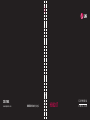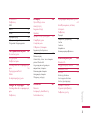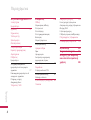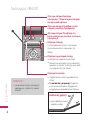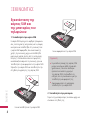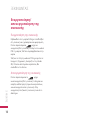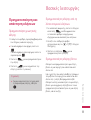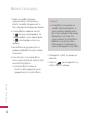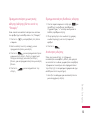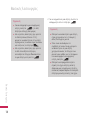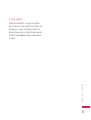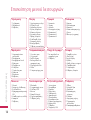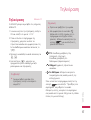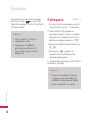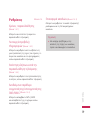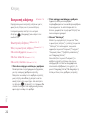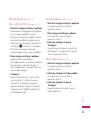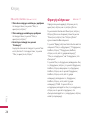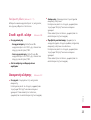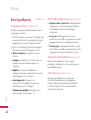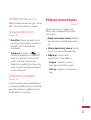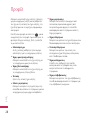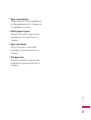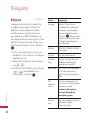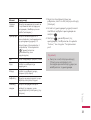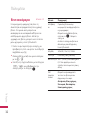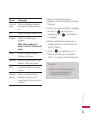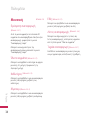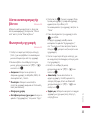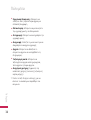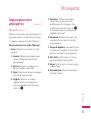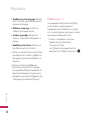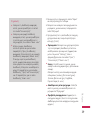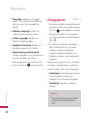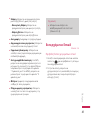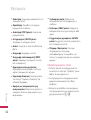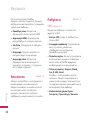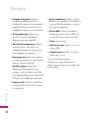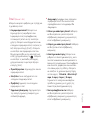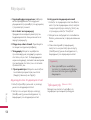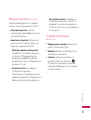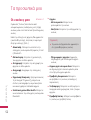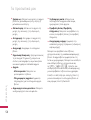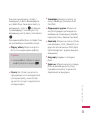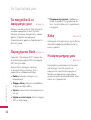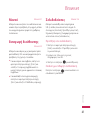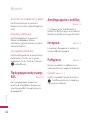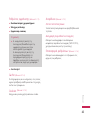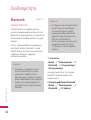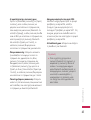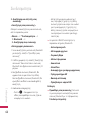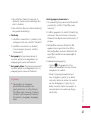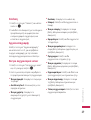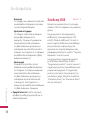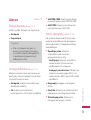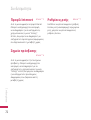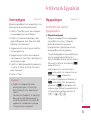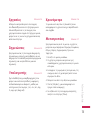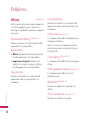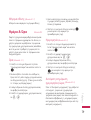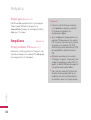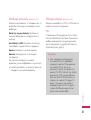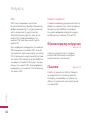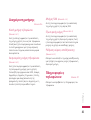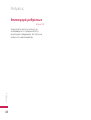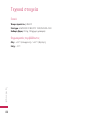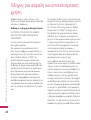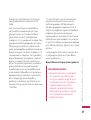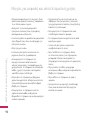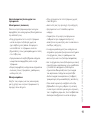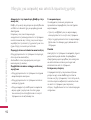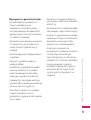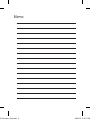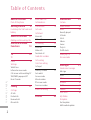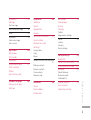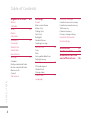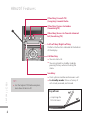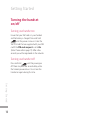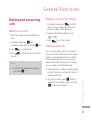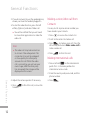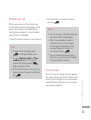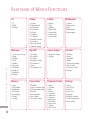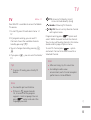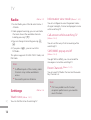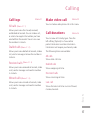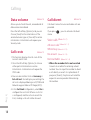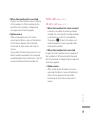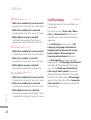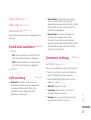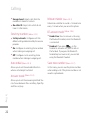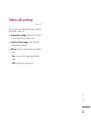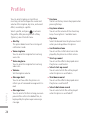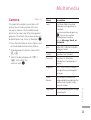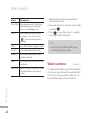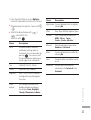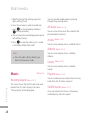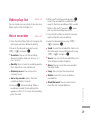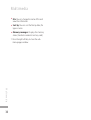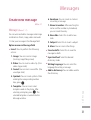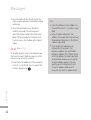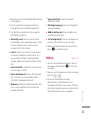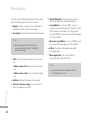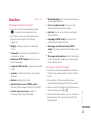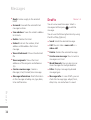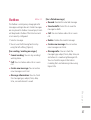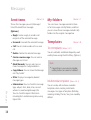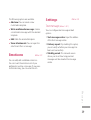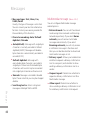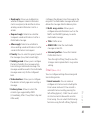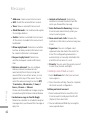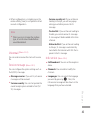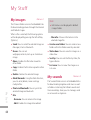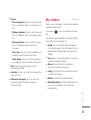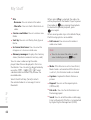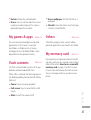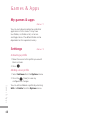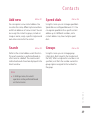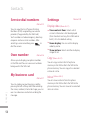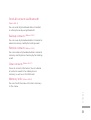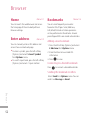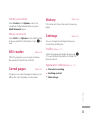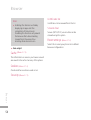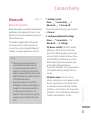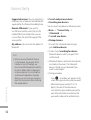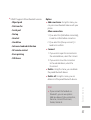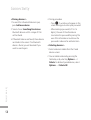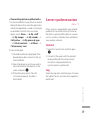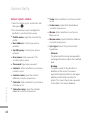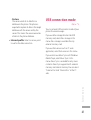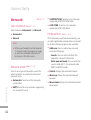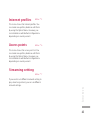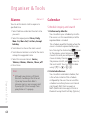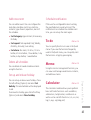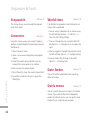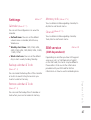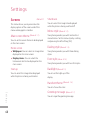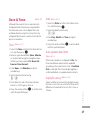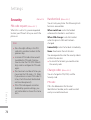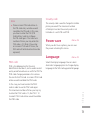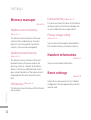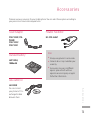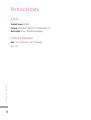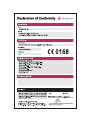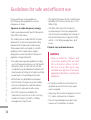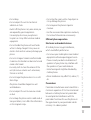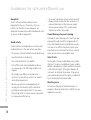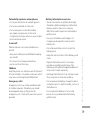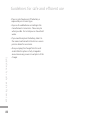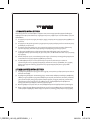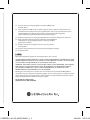Page is loading ...

Bluetooth QD ID B013949
Page is loading ...
Page is loading ...
Page is loading ...
Page is loading ...
Page is loading ...
Page is loading ...
Page is loading ...
Page is loading ...
Page is loading ...
Page is loading ...
Page is loading ...
Page is loading ...
Page is loading ...
Page is loading ...
Page is loading ...
Page is loading ...
Page is loading ...
Page is loading ...
Page is loading ...
Page is loading ...
Page is loading ...
Page is loading ...
Page is loading ...
Page is loading ...
Page is loading ...
Page is loading ...
Page is loading ...
Page is loading ...
Page is loading ...
Page is loading ...
Page is loading ...
Page is loading ...
Page is loading ...
Page is loading ...
Page is loading ...
Page is loading ...
Page is loading ...
Page is loading ...
Page is loading ...
Page is loading ...
Page is loading ...
Page is loading ...
Page is loading ...
Page is loading ...
Page is loading ...
Page is loading ...
Page is loading ...
Page is loading ...
Page is loading ...
Page is loading ...
Page is loading ...
Page is loading ...
Page is loading ...
Page is loading ...
Page is loading ...
Page is loading ...
Page is loading ...
Page is loading ...
Page is loading ...
Page is loading ...
Page is loading ...
Page is loading ...
Page is loading ...
Page is loading ...
Page is loading ...
Page is loading ...
Page is loading ...
Page is loading ...
Page is loading ...
Page is loading ...
Page is loading ...
Page is loading ...
Page is loading ...
Page is loading ...
Page is loading ...
Page is loading ...
Page is loading ...
Page is loading ...
Page is loading ...
Page is loading ...
Page is loading ...
Page is loading ...
Page is loading ...
Page is loading ...
Page is loading ...
Page is loading ...
Page is loading ...
Page is loading ...
Page is loading ...
Page is loading ...
Page is loading ...
Page is loading ...
Page is loading ...

Memo
100-120 memo_Gray.indd 2 2008.5.6 5:32:11 PM

English
USER GUIDE
HB620T
Disposal of your old appliance
1. When this crossed-out wheeled bin symbol is attached to a product it means the
product is covered by the European Directive 2002/96/EC.
2. All electrical and electronic products should be disposed of separately from the
municipal waste stream via designated collection facilities appointed by the
government or the local authorities.
3. The correct disposal of your old appliance will help prevent potential negative
consequences for the environment and human health.
4. For more detailed information about disposal of your old appliance, please contact
your city office, waste disposal service or the shop where you purchased the
product.
This document is the user guide for the LG HB620T 3G
Video Mobile TV Phone. All rights for this document
are reserved by LG Electronics. Copying, modifying and
distributing this document without the consent of
LG Electronics are prohibited.

2
Table of Contents
Table of Contents
HB620T Features 5
Parts of the phone
Getting Started 8
Installing the SIM card and
battery
General Functions 11
Making and answering calls
Overview of Menu
Functions 14
TV 15
TV
Radio 16
Settings
Watch time
Information view mode
Call answer while watching TV
SMS/MMS popup on/off
Reset Channels
Calling 17
Call logs
All calls
Dialled calls
Received calls
Missed calls
Make video call 17
Call durations
Data volume 18
Call costs
Call divert
Voice calls
Video calls 19
Call barring 20
Voice calls 21
Video calls
Deactivate all
Fixed dial numbers
Call waiting
Common setting
Call reject
Send my number 22
Auto redial
Answer mode
Minute minder
BT answer mode
Save new number
Video call setting 23
Profiles 24
Multimedia 25
Camera
Video camera 26
Music 28
Recently played
All tracks
Artists
Albums
Genres
Playlists
Shuffle tracks
Video play list 29
Voice recorder
Messages 31
Create new message
Message
Email 32
Inbox 33
Mailbox 35
Drafts 36
Outbox 37
Sent items 38
My folders
Templates
Text templates
Multimedia templates

3
Table of Contents
Emoticons 39
Settings
Text message
Multimedia message 40
Email 41
Voicemail 43
Service message
Info. service
My Stuff 44
My images
My sounds
My videos 45
My games & apps 47
Flash contents
Others
My memory card
Games & Apps 48
My games & apps
Settings
Contacts 49
Add new
Search
Speed dials
Groups
Service dial numbers 50
Own number
My business card
Settings
Display data
Copy
Move
Send all contacts via Bluetooth
51
Backup contacts
Restore contacts
Clear contacts
Memory info.
Browser 52
Home
Enter address
Bookmarks
RSS reader 53
Saved pages
History
Settings
Profiles
Appearance settings
Cache 54
Cookies
Security
Reset settings
Connectivity 55
Bluetooth
Server synchronisation 59
USB connection mode 61
Network 62
Select Network
Network mode
Preferred lists
Internet profiles 63
Access points
Streaming setting

4
Table of Contents
Table of Contents
Organiser & Tools 64
Alarms
Calendar
To do 65
Memo
Calculator
Stopwatch 66
Converter
World time
Date finder
Quick menu
Settings 67
Calendar
Backup calendar & To do
Restore calendar & To do
Memory info.
Clear all
SIM service
Settings 68
Screen
Main screen theme
Menu style
Dialing style
Font style
Backlight
Handset theme
Greeting message
Date & Time 69
Time
Date
Auto update date/time
Daylight saving
Security 70
PIN code request
Handset lock
Change codes
Power save 71
Language
Memory manager 72
Handset common memory
Handset reserved memory
SIM memory
External memory
Primary storage setting
Handset information
Reset settings
Accessories 73
Technical data 74
Guidelines for safe
and efficient use 76

5
HB620T Features
HB62 0T Features
Parts of the phone
Open view
Earpiece
OK (Conrm) key
Navigation keys
v
In standby mode:
u
My stuff
d
Contacts list
l
List of Profile
r
Ceate new
message
v
In menu: Navigates
menus.
Multitasking key
VGA camera
LCD screen
Clear key
You can delete a letter.
Alpha numeric keys
v
In standby mode:
Input numbers to dial.
Hold down:
0
for international calls.
1
to dial voice mail centre.
2
to
9
for speed dials.
v
In editing mode: Enter
numbers & characters.
Mike

6
HB620T Features
HB62 0T Features
Left soft key/ Right soft key
Performs the function indicated at the bottom
of the display.
Send key
v
Dials a phone number and answers a call.
v
In standby mode: Shows a history of
calls made, received, and missed.
Call End key
v
You can end a call.
v
You can go back to standby mode by
pressing this key when activating the
menu.
(Short key) Launch TV /
(Long key) Launch Radio
(Short key) Access to Guides
(launching TV)
(Short key) Access to favorite channel
list (launching TV)
TIP !
v
For the highest TV/Radio reception,
turn down Antenna 45’.
2 stop hinge for
TV & Call scene
Joy of use

7
HB62 0T Features
Left side view / Right side view
Side keys
Headset/Charger/
Cable connector
Camera key
Rear view
SIM card socket
Micro SD card
slot
Antena

8
Getting Started
Gett ing Star ted
Installing the SIM card
and battery
1. Installing the SIM card.
Your SIM card contains your phone number,
service details and contacts and must be
inserted into your handset. If your SIM card
is removed then your handset becomes
unusable (except for emergency calls) until
a valid one is inserted. Always disconnect
the charger and other accessories from your
handset before inserting and removing your
SIM card.
To insert the SIM card
To remove the SIM card
Note
v
The metal contact of the SIM card
can easily be damaged by scratches.
Pay special attention to the SIM
card while handling. Follow the
instructions supplied with the SIM
card.
v
After removing the battery, insert
SIM card.
2. Installing the battery.
Slide the battery upwards until it snaps back
into place.

9
Gett ing Star ted
3. To remove the battery.
Turn the power off. Press and hold down the
battery release button and slide the battery
down.

10
Getting Started
Gett ing Star ted
Turning the handset
on/off
Turning your handset on
Ensure that your SIM card is in your handset
and the battery is charged. Press and hold
e
until the power comes on. Enter the
SIM PIN code that was supplied with your SIM
card if the PIN code request is set to On.
(Note: Please refer to page 79) After a few
seconds you will be registered on the network.
Turning your handset o
Press and hold
e
until the power goes
off. There may be a few seconds delay while
the handset powers down. Do not turn the
handset on again during this time.

11
Gene ra l Functi ons
Making and answering
calls
Making a voice call
1. Enter the number including the full area
code.
v
To delete a digit press
c
key.
To delete all digits press and hold
c
key.
2. Press
s
to make the call.
3. Press
e
to finish the call, or close the
handset.
Note
v
To activate the speakerphone during
a call press
O
.
Making a call from the call logs
1. In standby mode, press
s
and the
latest incoming, outgoing and missed
phone numbers will be displayed.
2. Select the desired number by using
d
/
u
.
3. Press
s
to call the number.
Making a video call
You can make a video call in a 3G covered
service area. If the called user has a 3G video
phone in a 3G covered service area, the call
will be established. You can also answer a
video call for video incoming call. To make/
answer a video call, do the following.
1. Input the phone number using the keypad,
or select the phone number from the calls
made/received lists.
v
To correct mistakes, press
c
briefly to
delete the last number, or press and hold
c
to delete all numbers.
General Functions

12
2. If you do not want to use the speakerphone,
ensure you have the headset plugged in.
3. To start the video function, press the left
soft key [Options] and select Video call.
v
You will be notified that you will need
to close other applications to make the
video call.
Note
v
The video call may take some time
to connect. Please be patient. The
connection time will also depend
on how quickly the other party
answers the call. While the video
call is connecting, you will see your
own image; after the other party
has answered, their image will be
displayed on the screen.
4. Adjust the camera position if necessary.
5. Press
e
to finish the call, or close the
handset.
Making a voice/video call from
Contacts
It is easy to call anyone whose number you
have stored in your Contacts.
1. Press
d
to access the contacts list.
2. Scroll to the contact to make a call.
3. Press
s
to make a voice call. Press the
left soft key and select Make video call to
make a video call.
4. Press
e
to finish the call.
Making international calls
1. Press and hold
0
for the international
prefix. The ‘+’ character prefixes the
international access code.
2. Enter the country code, area code, and the
phone number.
3. Press
s
.
General Functions
Gene ra l Functi ons

13
Gene ra l Functi ons
Answering a call
When you receive a call, the phone rings
and the flashing phone icon appears on the
screen. If the caller can be identified, the
caller’s phone number (or name if stored in
your Contacts) is displayed.
1. Open the slider to answer an incoming call.
Note
v
To reject an incoming call, press
e
or the right soft key twice.
v
If you set Answer mode as Press
send key (Menu 2.0.4), you can
answer the call by pressing
s
after opening the slider.
v
If the answer mode is set to Press any
key, any key will answer a call except
for
e
.
2. End the call by closing the handset or
pressing
e
.
Note
v
You can answer a call while using the
Contacts or other menu features.
v
When the compatible headset is
connected, you can also answer a
call using the headset key, as well
as using the phone. To reject an
incoming call, press
e
.
v
You can mute the ringtone when a
call comes in by pressing and holding
the volume down side key.
Signal strength
You can check the strength of your signal by
the signal indicator on the LCD screen of your
phone. Signal strength can vary, particularly
inside buildings. Moving close to a window
may improve reception.

14
Overview of Menu Functions
Over view of Menu Fun ctions
TV
1 TV
2 Radio
3 Settings
Calling
1 Call logs
2 Make video call
3 Call durations
4 Data volume
5 Call costs
6 Call divert
7 Call barring
8 Fixed dial numbers
9 Call waiting
0 Common setting
* Video call setting
Proles
1 Normal
2 Silent
3 Outdoor
4 Flight mode
5 Customised 1
6 Customised 2
7 Customised 3
Multimedia
1 Camera
2 Video camera
3 Music
4 Video play list
5 Voice recorder
Messages
1 Create new message
2 Inbox
3 Mailbox
4 Drafts
5 Outbox
6 Sent items
7 My folders
8 Templates
9 Emoticons
0 Settings
My stu
1 My images
2 My sounds
3 My videos
4 My games & apps
5 Flash contents
6 Others
7 My memory card
Games & Apps
1 My games & apps
2 Settings
Contacts
1 Add new
2 Search
3 Speed dials
4 Groups
5 Service dial numbers
6 Own number
7 My business card
8 Settings
Browser
1 Home
2 Enter address
3 Bookmarks
4 RSS reader
5 Saved pages
6 History
7 Settings
Connectivity
1 Bluetooth
2 Server synchronisation
3 USB connection mode
4 Network
5 Internet profiles
6 Access points
7 Streaming setting
Organiser & Tools
1 Alarms
2 Calendar
3 To do
4 Memo
5 Calculator
6 Stopwatch
7 Converter
8 World time
9 Date finder
0 Quick menu
* Settings
# SIM service
Settings
1 Screen
2 Date & Time
3 Security
4 Power save
5 Language
6 Memory manager
7 Handset information
8 Reset settings

15
TV
Menu 1.1
Your HB620T is available to access the Mobile
TV services.
1. To start TV, press OK and select menu 1-1
TV.
2. TV program running, you can see TV
Channels shown the available channels
listed by pressing
u
.
3. You can change channel by pressing
l
,
r
.
4. If you press
d
, you can switch to Radio/
TV.
Tip!
v
To access TV easily, press shortly TV
button.
Note
v
You need to pull out Antenna.
v
If the icon appears beside
CH, it means that the program
supports multi-language. You can
press
L
option and select the
language you want.
TV: Access to TV directly. (short)
Access to Radio directly.(long)
Guides: Showing TV Channels.
My CH: You can set my favorite channel
with option menu.
Program running, press
L
option and
select ‘Add to Favourite’ and set the channel.
You can also set favorite channel in the menu
Guides and list page of Option menu.
To scan TV channel press
L
option
and select Channel Scan and choose All or
Selected Channel.
Note
v
After scanning, my CH is reset too.
v
According to radio wave
environment, each channel reception
performance can be different.
TV
TV

16
TV
Radio
Menu 1.2
1. To start Radio, press OK and select menu 1
-2 Radio.
2. Radio program running, you can see Radio
Channels shown the available channels
listed by pressing
u
.
3. You can change channel by pressing
l
,
r
.
4. If you press
d
, you can switch to
TV/Radio.
This phone supports DIGITAL DVB-T Radio, not
FM Radio.
Note
v
In different parts of the country, radio
Channels may not be available to
access.
v
You need to pull out Antenna.
Settings
Menu 1.3
Watch time
(Menu 1.3.1)
You can nd the time of watching TV.
Information view mode
(Menu 1.3.2)
You can configure to view the general status
of signal strength, channel and program name
while watching TV.
Call answer while watching TV
(Menu 1.3.3)
You can set the way of call answering while
watching TV.
SMS/MMS popup on/o
(Menu 1.3.4)
You get SMS or MMS, you can set read the
message or not while watching TV.
Reset Channels
(Menu 1.3.5)
You can reset TV/Radio Channel and Favourite
My Channel List.
Note
v
If it has a problem with channel
reception performance, you need to
reset Channels.
TV

17
Calling
Calling
Call logs
Menu2.1
All calls
(Menu 2.1.1)
Allows you to view the missed, received,
and dialled call records. You can make a call,
or send a message to the number you have
selected from the records. You can also save
the number in Contacts.
Dialled calls
(Menu 2.1.2)
Allows you to view dialled call records, make a
call, send a message, and save the number in
Contacts.
Received calls
(Menu 2.1.3)
Allows you to view received call records, make
a call, send a message, and save the number
in Contacts.
Missed calls
(Menu 2.1.4)
Allows you to view missed call records, make
a call, send a message, and save the number
in Contacts.
Make video call
Menu2.2
You can make a video phone call in this menu.
Call durations
Menu2.3
You can view call time by types. Press the
left soft key [Options] to choose either
partial initialisation or entire initialisation.
Initialization will require your Security code.
The following timers are available:
All calls
Shows total call time.
Dialled calls
Shows outgoing call time.
Received calls
Shows incoming call time.
Last call
Shows the latest call time in units of hours/
minutes/seconds.

18
Data volume
Menu2.4
Allows you to check the sent, received and all
data volume transferred.
Press the left soft key [Options] and you can
Choose [Clear] for the initialization of the
selected volume type or [Clear all] for entire
initialization. Initialization will require your
Security code.
Call costs
Menu2.5
1. This function displays the call costs of the
Last call and All calls.
2. Press the left soft key [Options] to choose
either partial Initialization or entire
Initialization. Initialization will require the
PIN2 code.
3. You can select either Units or Currency in
Set call cost. According to your setting, the
call cost is displayed during a call (If SIM and
Network support Advice Of Charge(AOC)).
4. In the Set limit configuration, select On to
configure the cost limit. When a cost limit
is configured, and the call costs reach the
limit, making a call will not be allowed.
Call divert
Menu2.6
Call divert menus for voice and video calls are
provided.
If you press
O
, you can activate call divert
menu.
Voice calls
(Menu 2.6.1)
All voice calls
(Menu 2.6.1.1)
When busy
(Menu 2.6.1.2)
No answer
(Menu 2.6.1.3)
Not reachable
(Menu 2.6.1.4)
1. When the number list is not exsisted
Converts to an editor for entering a divert
number. You can input the number to divert
a call directly or search it in phonebook. If
you press [Divert], the phone will send the
request to service provider after entering
the number.
Calling
Calling
Page is loading ...
Page is loading ...
Page is loading ...
Page is loading ...
Page is loading ...
Page is loading ...
Page is loading ...
Page is loading ...
Page is loading ...
Page is loading ...
Page is loading ...
Page is loading ...
Page is loading ...
Page is loading ...
Page is loading ...
Page is loading ...
Page is loading ...
Page is loading ...
Page is loading ...
Page is loading ...
Page is loading ...
Page is loading ...
Page is loading ...
Page is loading ...
Page is loading ...
Page is loading ...
Page is loading ...
Page is loading ...
Page is loading ...
Page is loading ...
Page is loading ...
Page is loading ...
Page is loading ...
Page is loading ...
Page is loading ...
Page is loading ...
Page is loading ...
Page is loading ...
Page is loading ...
Page is loading ...
Page is loading ...
Page is loading ...
Page is loading ...
Page is loading ...
Page is loading ...
Page is loading ...
Page is loading ...
Page is loading ...
Page is loading ...
Page is loading ...
Page is loading ...
Page is loading ...
Page is loading ...
Page is loading ...
Page is loading ...
Page is loading ...
Page is loading ...
Page is loading ...
Page is loading ...
Page is loading ...
Page is loading ...
Page is loading ...
Page is loading ...
Page is loading ...
-
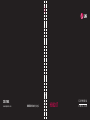 1
1
-
 2
2
-
 3
3
-
 4
4
-
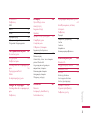 5
5
-
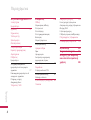 6
6
-
 7
7
-
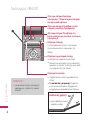 8
8
-
 9
9
-
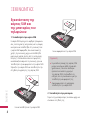 10
10
-
 11
11
-
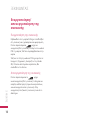 12
12
-
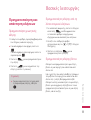 13
13
-
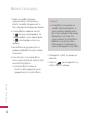 14
14
-
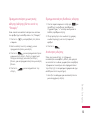 15
15
-
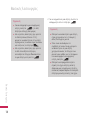 16
16
-
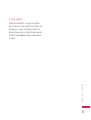 17
17
-
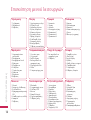 18
18
-
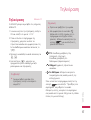 19
19
-
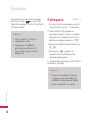 20
20
-
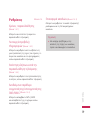 21
21
-
 22
22
-
 23
23
-
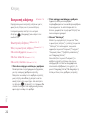 24
24
-
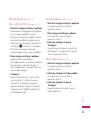 25
25
-
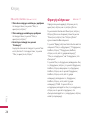 26
26
-
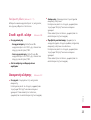 27
27
-
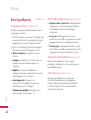 28
28
-
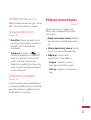 29
29
-
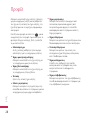 30
30
-
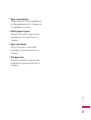 31
31
-
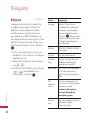 32
32
-
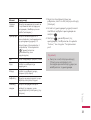 33
33
-
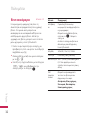 34
34
-
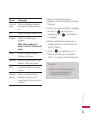 35
35
-
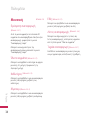 36
36
-
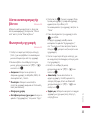 37
37
-
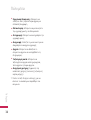 38
38
-
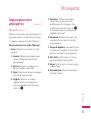 39
39
-
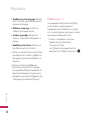 40
40
-
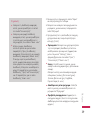 41
41
-
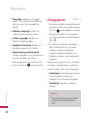 42
42
-
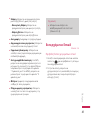 43
43
-
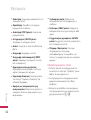 44
44
-
 45
45
-
 46
46
-
 47
47
-
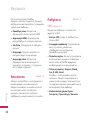 48
48
-
 49
49
-
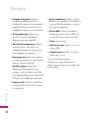 50
50
-
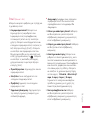 51
51
-
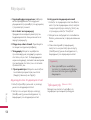 52
52
-
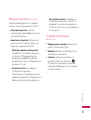 53
53
-
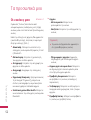 54
54
-
 55
55
-
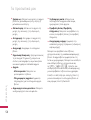 56
56
-
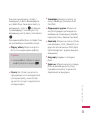 57
57
-
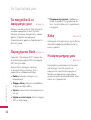 58
58
-
 59
59
-
 60
60
-
 61
61
-
 62
62
-
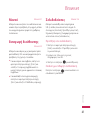 63
63
-
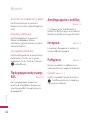 64
64
-
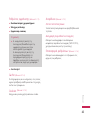 65
65
-
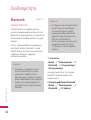 66
66
-
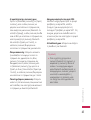 67
67
-
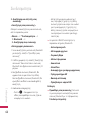 68
68
-
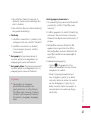 69
69
-
 70
70
-
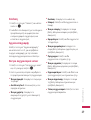 71
71
-
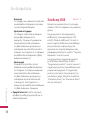 72
72
-
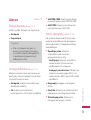 73
73
-
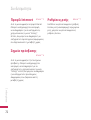 74
74
-
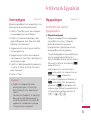 75
75
-
 76
76
-
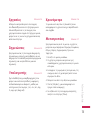 77
77
-
 78
78
-
 79
79
-
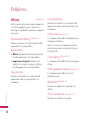 80
80
-
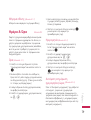 81
81
-
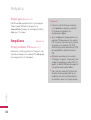 82
82
-
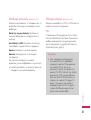 83
83
-
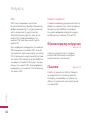 84
84
-
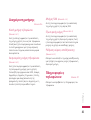 85
85
-
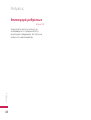 86
86
-
 87
87
-
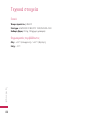 88
88
-
 89
89
-
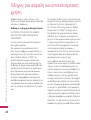 90
90
-
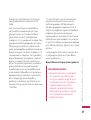 91
91
-
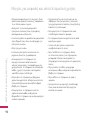 92
92
-
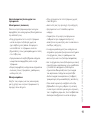 93
93
-
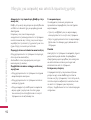 94
94
-
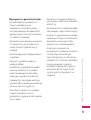 95
95
-
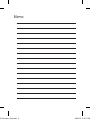 96
96
-
 97
97
-
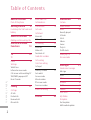 98
98
-
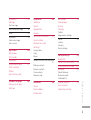 99
99
-
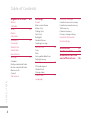 100
100
-
 101
101
-
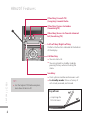 102
102
-
 103
103
-
 104
104
-
 105
105
-
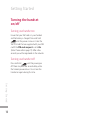 106
106
-
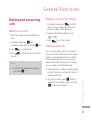 107
107
-
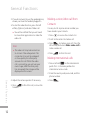 108
108
-
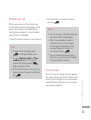 109
109
-
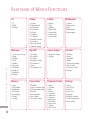 110
110
-
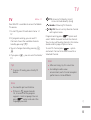 111
111
-
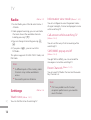 112
112
-
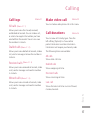 113
113
-
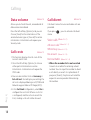 114
114
-
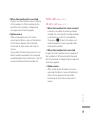 115
115
-
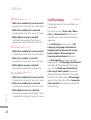 116
116
-
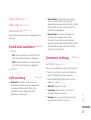 117
117
-
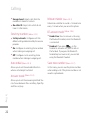 118
118
-
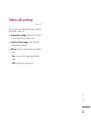 119
119
-
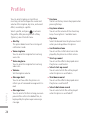 120
120
-
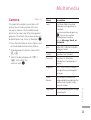 121
121
-
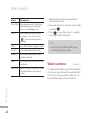 122
122
-
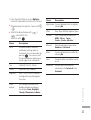 123
123
-
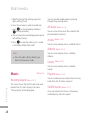 124
124
-
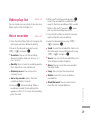 125
125
-
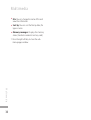 126
126
-
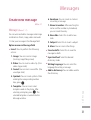 127
127
-
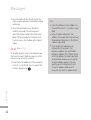 128
128
-
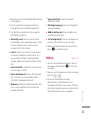 129
129
-
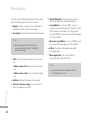 130
130
-
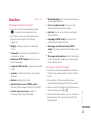 131
131
-
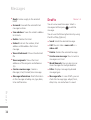 132
132
-
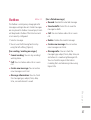 133
133
-
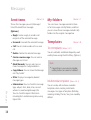 134
134
-
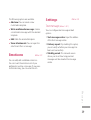 135
135
-
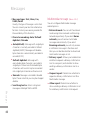 136
136
-
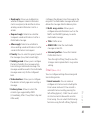 137
137
-
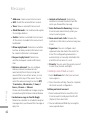 138
138
-
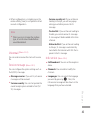 139
139
-
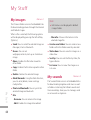 140
140
-
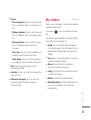 141
141
-
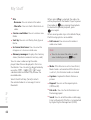 142
142
-
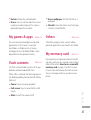 143
143
-
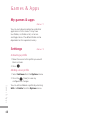 144
144
-
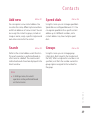 145
145
-
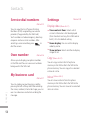 146
146
-
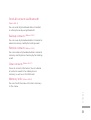 147
147
-
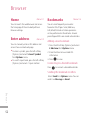 148
148
-
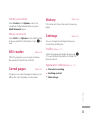 149
149
-
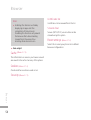 150
150
-
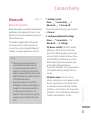 151
151
-
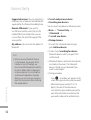 152
152
-
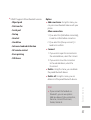 153
153
-
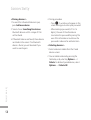 154
154
-
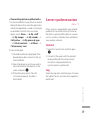 155
155
-
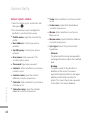 156
156
-
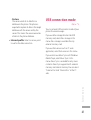 157
157
-
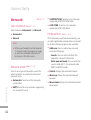 158
158
-
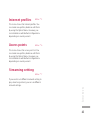 159
159
-
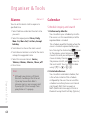 160
160
-
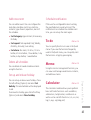 161
161
-
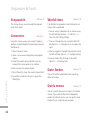 162
162
-
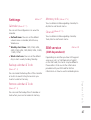 163
163
-
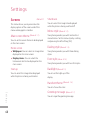 164
164
-
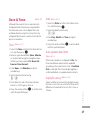 165
165
-
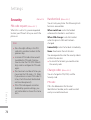 166
166
-
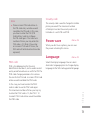 167
167
-
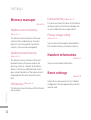 168
168
-
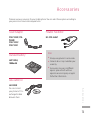 169
169
-
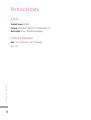 170
170
-
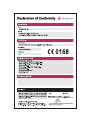 171
171
-
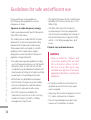 172
172
-
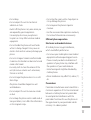 173
173
-
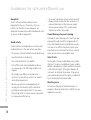 174
174
-
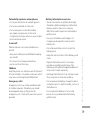 175
175
-
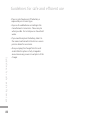 176
176
-
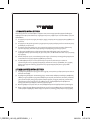 177
177
-
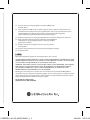 178
178
Ask a question and I''ll find the answer in the document
Finding information in a document is now easier with AI
Related papers
Other documents
-
Philips 32PFS6402/12 User manual
-
izzy IZ-9017 Owner's manual
-
Philips BDP2700/12 User manual
-
Evolveo StrongPhone F5 User manual
-
Gigaset DA611 User manual
-
Emtec N500H User manual
-
BorMann BMI1010 User manual
-
Doro 7010 Owner's manual
-
Alcatel T70 Startup Manual
-
Kompernass KH 4083 WATERING COMPUTER User manual