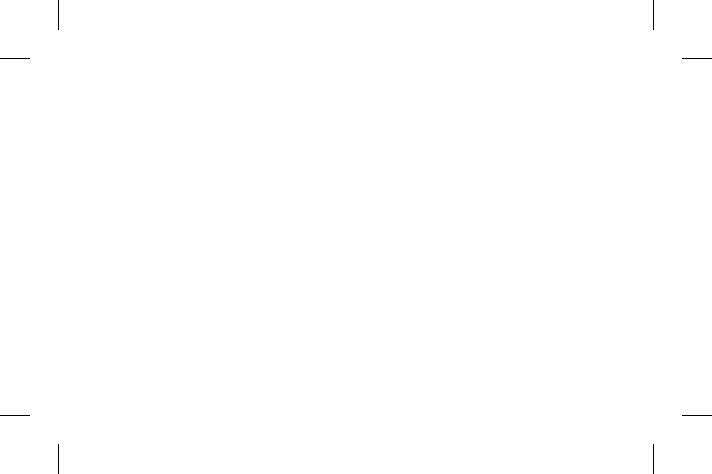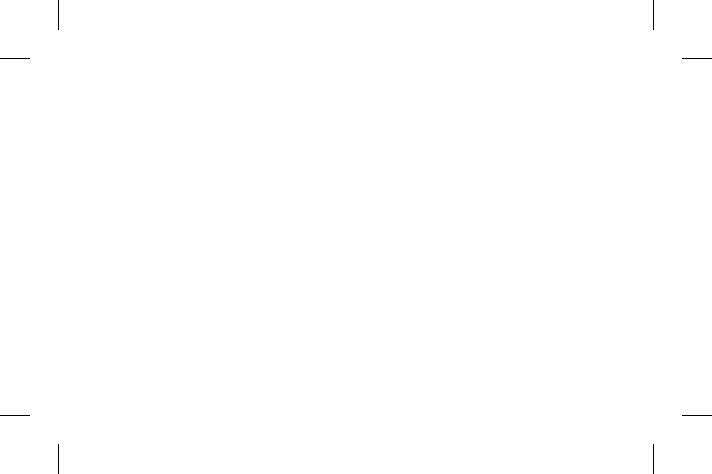
3
Voice recorder .............................................19
Applications .................................................19
Organizer .....................................................19
Setting your alarm ...................................19
Using the calendar ..................................19
Adding an item to your to do list ......20
Adding a note ..........................................20
Using your calculator .............................20
Using the stopwatch ..............................20
Converting a unit ....................................20
Adding a city to your world time .......20
Shortcuts ....................................................21
Internet ....................................................... 21
Accessing the internet browser ............21
Settings .......................................................22
Switching your SIM cards ....................22
Changing your phone settings ...........22
Changing your security settings ........23
Activating SIM cards .............................23
Changing your display settings ..........23
Changing your connectivity settings 24
Changing your Bluetooth settings ....24
Resetting your phone ............................25
Installing LG PC Suite on your
computer ....................................................25
Phone Software update ............................26
LG Mobile Phone Software update
from internet ............................................26
Guidelines for Safe and Efficient Use ...27
Exposure to radio frequency energy ..27