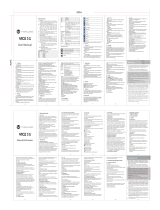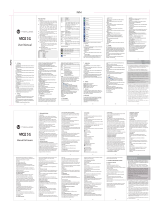5
04 GET CREATIVE
Multimedia............................................29
Taking a quick photo ............................29
Before you’ve taken your photo .......29
After you’ve taken your photo ..........30
Using the quick settings .....................30
Changing the image size ....................31
Viewing your saved photos ...............31
Setting a photo as Wallpaper or Picture
ID
..................................................................31
Shooting a quick video ........................32
After you’ve shot your video .............32
Getting to know the viewnder .......33
Using the quick settings .....................33
Watching your saved videos..............33
Adjusting the volume when viewing
a video .......................................................33
MP3 player ...............................................34
Transferring music onto
your phone ..............................................34
Playing a song.........................................34
Using options while playing music .34
Creating a playlist ..................................35
Playing a playlist ....................................35
Editing a playlist .....................................35
Deleting a playlist ..................................36
Using the FM radio ................................36
Searching for stations ..........................36
Resetting channels................................37
Listening to the radio ...........................37
Using the voice recorder .....................38
Recording your voice memo .............38
Sending a voice recording .................38
Media album.........................................39
Images .......................................................39
Images options menu ..........................39
Sending a photo ....................................40
Organizing your images ......................40
Deleting an image .................................40
Deleting multiple images ...................40
Creating a slide show ...........................41
Sounds .......................................................41
Using a sound .........................................41
Videos ........................................................41
Watching a video ...................................41
Using options while video is paused ..
......................................................................42
Sending a video clip .............................42
Video options menu .............................42
Viewing a document ............................43
Others ........................................................43
My memory card....................................43
Games and Applications ....................44
Games and Applications .....................44
Playing a game. ......................................44