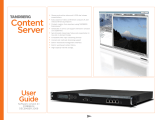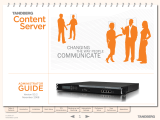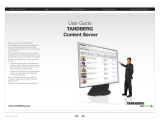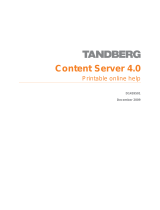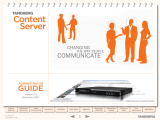Page is loading ...

Content Server
User Manual
Software version S1
D1389801
This document is not to be reproduced in whole or in part without permission in writing from:

TANDBERG Content Server User Manual
ii
Trademarks and Copyright
All rights reserved. This document contains information that is proprietary to TANDBERG. No part
of this publication may be reproduced, stored in a retrieval system, or transmitted, in any form, or
by any means, electronically, mechanically, by photocopying, or otherwise, without the prior
written permission of TANDBERG. Nationally and internationally recognized trademarks and
trade names are the property of their respective holders and are hereby acknowledged.
Contains iType™ from Agfa Monotype Corporation.
Disclaimer
The information in this document is furnished for informational purposes only, is subject to
change without prior notice, and should not be construed as a commitment by TANDBERG. The
information in this document is believed to be accurate and reliable; however TANDBERG
assumes no responsibility or liability for any errors or inaccuracies that may appear in this
document, nor for any infringements of patents or other rights of third parties resulting from its
use. No license is granted under any patents or patent rights of TANDBERG.
This document was written by the Research and Development Department of TANDBERG,
Norway. We are committed to maintain a high level of quality in all our documentation. Towards
this effort, we welcome you to Contact us
with comments and suggestions regarding the content
and structure of this document.
Copyright © 2006 TANDBERG. All rights reserved. TANDBERG is a registered trademark of
TANDBERG ASA and/or its subsidiaries in the United States and/or other countries.
This product includes software licensed from Agora Laboratories. Copyright (c) 2003 Agora
Laboratories, Inc. All Rights Reserved.
Portions utilize Microsoft Windows Media Technologies. Copyright (c) 1999-2002 Microsoft
Corporation. All rights reserved.
RealNetworks (r) technology is provided under license from RealNetworks, Inc., copyright (c)
1995-2003 RealNetworks, Inc. and/or its suppliers. P.O. Box 91123, Seattle Washington 98111-
9223, U.S.A. Patents Pending. All rights reserved. RealNetworks is a registered trademark of
RealNetworks, Inc.
Contains software licensed from Spirit. Copyright (c) 1995-2004 SPIRIT
This product includes software developed by the OpenSSL Project for use in the OpenSSL
Toolkit. (http://www.openssl.org/). Copyright (c) 1998-2005 The OpenSSL Project. All rights
reserved.
THE OpenSSL SOFTWARE IS PROVIDED BY THE Open SSL PROJECT “AS IS” AND ANY
EXPRESSED OR IMPLIED WARRANTIES, INCLUDING, BUT NOT LIMITED TO, THE IMPLIED

User Manual
iii
WARRANTIES OF MERCHANTABILITY AND FITNESS FOR A PARTICULAR PURPOSE ARE
DISCLAIMED. IN NO EVENT SHALL THE OpenSSL PROJECT OR ITS CONTRIBUTORS BE
LIABLE FOR ANY DIRECT, INDIRECT, INCIDENTAL, SPECIAL, EXEMPLARY, OR
CONSEQUENTIAL DAMAGES (INCLUDING ,BUT NOT LIMITED TO, PROCUREMENT OF
SUBSTITUTE GOODS OR SERVICES; LOSS OF USE, DATA, OR PROFITS; OR BUSINESS
INTERRUPTION) HOWEVER CAUSED AND ON ANY THEORY OF LIABILITY, WHETHER IN
CONTRACT, STRICT LIABILITY, OR TORT( INCLUDING NEGLIGENCE OR OTHERWISE)
ARISING IN ANY WAY OUT OF THE USE OF THIS SOFTWARE, EVEN IF ADVISED OF THE
POSSIBILITY OF SUCH DAMAGE
COPYRIGHT © 2006, TANDBERG

TANDBERG Content Server User Manual
iv
Environmental Issues
Thank you for buying a product, which contributes to a reduction in pollution, and thereby helps
save the environment. Our products reduce the need for travel and transport and thereby reduce
pollution. Our products have either none or few consumable parts (chemicals, toner, gas, paper)
and low energy consuming products.
Waste handling
There is no need to send any products or material back to TANDBERG as there are no
consumables to take care of. Please contact your local dealer for information on local waste
handling and recycling of electronic products.
Production of products
Our factories employ the most efficient environmental methods for reducing waste and pollution
and ensuring the products are recyclable.
Digital User Manuals
TANDBERG is pleased to announce that it has replaced the printed versions of its User Manuals
with a digital CD version. The environmental benefits of this are significant. The CDs are
recyclable and the savings on paper are huge. A simple web-based search feature helps users
directly access the information they need. If desired, the user manuals on the CD can still be
printed locally.

User Manual
v
Operator Safety Summary
For your protection, please read these safety instructions completely before operating the
equipment and keep this manual for future reference. The information in this summary is intended
for operators. Carefully observe all warnings, precautions and instructions both on the apparatus
and in the operating instructions.
Equipment Markings
The lightning flash symbol within an
equilateral triangle is intended to alert the
user to the presence of uninsulated
“dangerous voltages” within the product’s
enclosure that may be of sufficient
magnitude to constitute a risk of electrical
shock.
The exclamation mark within an equilateral
triangle is intended to alert the user to the
presence of important operating and
maintenance (servicing) instructions
accompanying the equipment.
Warnings
Water and moisture - Do not operate the equipment under or near water - for example
near a bathtub, kitchen sink, or laundry tub, in a wet basement, or near a swimming pool
or in areas with high humidity.
Cleaning - Unplug the apparatus from the wall outlet before cleaning or polishing. Do not
use liquid cleaners or aerosol cleaners. Use a lint-free cloth lightly moistened with water
for cleaning the exterior of the apparatus.
Ventilation - Do not block any of the ventilation openings of the apparatus. Install in
accordance with the installation instructions. Never cover the slots and openings with a
cloth or other material. Never install the apparatus near heat sources such as radiators,
heat registers, stoves, or other apparatus (including amplifiers) that produce heat.
Grounding or Polarization - Do not defeat the safety purpose of the polarized or
grounding-type plug. A polarized plug has two blades with one wider than the other. A
grounding type plug has two blades and a third grounding prong. The wide blade or third
prong is provided for your safety. If the provided plug does not fit into your outlet, consult
an electrician.
Power-Cord Protection - Route the power cord so as to avoid it being walked on or
pinched by items placed upon or against it, paying particular attention to the plugs,
receptacles, and the point where the cord exits from the apparatus.
Attachments - Only use attachments as recommended by the manufacturer.
Accessories - Most systems should only be used with a cart, stand, tripod, bracket, or
table specified by the manufacturer, or sold with the apparatus. When a cart is used, use
caution when moving the cart/apparatus combination to avoid injury from tip-over.
Lightning - Unplug this apparatus during lightning storms or when unused for long periods
of time.

TANDBERG Content Server User Manual
vi
Servicing - Do not attempt to service the apparatus yourself as opening or removing
covers may expose you to dangerous voltages or other hazards, and will void the
warranty. Refer all servicing to qualified service personnel.
Damaged Equipment - Unplug the apparatus from the outlet and refer servicing to
qualified personnel under the following conditions:
When the power cord or plug is damaged or frayed
If liquid has been spilled or objects have fallen into the apparatus
If the apparatus has been exposed to rain or moisture
If the apparatus has been subjected to excessive shock by being dropped, or the
cabinet has been damaged
If the apparatus fails to operate in accordance with the operating instructions

User Manual
vii
Contact us
If you have any questions, comments or suggestions, please see the Online Support
service at
www.tandberg.net
It is also possible to send a fax or mail to the attention of:
Product and Sales Support
TANDBERG
P.O. Box 92
1325 Lysaker
Norway
Tel: +47 67 125 125
Fax: +47 67 125 234

TANDBERG Content Server User Manual
viii
End-User License Information
IMPORTANT: THE USER MANUAL CD FOR THIS PRODUCT CONTAINS IMPORTANT
TERMS AND CONDITIONS INCLUDING END USER LICENSE AGREEMENTS. THE LICENSE
AGREEMENTS SHOULD BE READ PRIOR TO USE. USE OF THIS PRODUCT CONSTITUTES
ACCEPTANCE OF THE TERMS OF THE LICENSES.

User Manual
ix
Table of Contents
End-User License Information ....................................................................................................... viii
1 Introduction............................................................................................................................... 1
2 Installation ................................................................................................................................ 2
2.1 Unpacking .............................................................................................................................. 3
2.2 Connecting cables ................................................................................................................. 4
2.3 IP Address Setting Configuration........................................................................................... 5
2.3.1 IP setting configuration: ............................................................................................. 5
2.3.2 Static IP configuration:............................................................................................... 6
2.3.3 Content Server configuration ..................................................................................... 6
2.3.4 User configuration...................................................................................................... 7
2.3.5 QuickTime installation................................................................................................ 8
3 General Use ........................................................................................................................... 10
3.1 Restart and shutdown .......................................................................................................... 10
3.1.1 How to restart the Content Server ........................................................................... 11
3.1.2 How to shutdown the Content Server ...................................................................... 11
3.2 Restoring the Content Server to factory settings ................................................................. 11
3.2.1 How to restore the Content Server to factory settings............................................. 12
4 Administrator Settings ............................................................................................................ 13
4.1 Site Settings......................................................................................................................... 14
4.1.1 Content Server Properties ....................................................................................... 15
4.1.2 Gatekeeper .............................................................................................................. 18
4.1.3 H.323 ports .............................................................................................................. 19
4.1.4 Site Codec Support.................................................................................................. 20
4.2 Line settings......................................................................................................................... 21
4.2.1 Transcoding Line ..................................................................................................... 22
4.2.2 Transcoding Line Properties:................................................................................... 23
4.2.3 H.239 Capabilities:................................................................................................... 24
4.2.4 Call options .............................................................................................................. 25
4.2.5 Advertised Codecs................................................................................................... 26
4.2.6 Transcoding Codec Support .................................................................................... 27
4.2.7 Transcoding Templates ........................................................................................... 28
4.2.8 Archiving Line Properties......................................................................................... 30
4.3 User Management ............................................................................................................... 32
4.3.1 Adding Users ........................................................................................................... 33
4.4.2 Managing Users ............................................................................................................ 34
4.4 Template Editor.................................................................................................................... 35
4.4.1 Template List ........................................................................................................... 36
4.4.2 Existing Template .................................................................................................... 37
4.4.3 Editing an Existing Template ................................................................................... 37
4.4.4 Editing a New Template Screen .............................................................................. 38
4.4.5 Serverpush Output Screen ...................................................................................... 39
4.4.6 File Output Information ............................................................................................ 40
4.4.7 Creating a New Template ........................................................................................ 41
4.4.8 Template creation tips.............................................................................................. 50
4.4.9 Using the Multicast Templates................................................................................. 50
4.5 Software Upgrade ................................................................................................................ 58
5 Creating and Editing Content ................................................................................................. 59
5.1 Creating Conferences .......................................................................................................... 61
5.1.1 Live View.................................................................................................................. 64

TANDBERG Content Server User Manual
x
5.2 Editing Conferences............................................................................................................. 68
5.2.1 Slide List .................................................................................................................. 70
5.2.2 Media URL List ........................................................................................................ 71
5.2.3 Content Editor .......................................................................................................... 72
5.2.4 Uploading Slides ...................................................................................................... 73
5.2.5 Deleting Slides ......................................................................................................... 75
5.2.6 Adding Markers........................................................................................................ 75
5.2.7 Removing Markers................................................................................................... 76
6 Dialing in to the Content Server ............................................................................................. 77
6.1 Scheduling a Call with TMS................................................................................................. 79
7 Viewing Content ..................................................................................................................... 80
7.1.1 Conference Test Page ............................................................................................. 81
7.1.2 The Content Viewer ................................................................................................. 82
7.1.3 The Video Display.................................................................................................... 83
7.1.4 The Video Controls .................................................................................................. 84
7.1.5 Conference Views.................................................................................................... 89
8 Appendices............................................................................................................................. 95
Appendix 1 – LED panel menu structure ................................................................................... 96
Appendix 2 – Compatibility ........................................................................................................ 97
Appendix 3 – Troubleshooting guide ......................................................................................... 99
Appendix 4 - Example XML File............................................................................................... 101
Appendix 5 – TANDBERG Content Server port assignment................................................... 103

1 Introduction
The TANDBERG Content Server is the latest addition to the TANDBERG product range which
provides users with a quick and easy way to record video meetings and view them live or on-
demand from their computers.
Features at a glance:
Large scale content creation from multiple concurrent video meetings
Live streaming of video meetings in multiple formats and data rates
Multicast and unicast streaming
In-built Windows Media™ streaming server
Integration with external streaming servers for publishing Windows Media™,
RealNetworks
®
Real Media (RealAudio
®
and RealVideo
®
) and QuickTime
®
content
Searchable content library for quick retrieval and streaming on-demand
No client installation required for the web-based content viewer
Interactive tools for users to view and explore recorded video meetings
Integration with Active Directory for authenticating administrative users and
owners
User-friendly web-based interface for administrative system configuration
Integration with TANDBERG Management Suite (TMS)

TANDBERG Content Server User Manual
2
2 Installation
Precautions:
Never install communication wiring during a lightning storm.
Never install jacks for communication cables in wet locations unless the jack is
specifically designed for wet locations.
Never touch uninstalled communication wires or terminals unless the communication line
has been disconnected at the network interface.
Use caution when installing or modifying communication lines.
Avoid using communication equipment (other than a cordless type) during an electrical
storm. There may be a remote risk of electrical shock from lightning.
Do not use the communication equipment to report a gas leak in the vicinity of the leak.
Always connect the product to an earthed socket outlet.
The socket outlet shall be installed near to the equipment and shall be easily accessible.
Never install cables without first switching the power OFF.
This product complies with the following directives:
LVD 73/23/EC, EMC 89/366/EEC, R&TTE 99/5/EEC,
Directive 73/23/EEC (Low Voltage Directive)
Standard EN 60950-1
Directive 89/336/EEC (EMC Directive)
Standard EN 55022, Class A
Standard EN 55024
Standard EN 61000-3-2/-3-3
Approved according to UL 60950-1 and CAN/CSA C22.2 No. 60950-1-03
Complies with FCC15B Class A

3
2.1 Unpacking
To avoid damage to the unit during transportation, the Content Server is delivered in a special
shipping box, which should contain the following components:
User Manual and other documentation on CD.
Rack-ears, screws and screwdriver.
Cables:
o Power cable
o Ethernet cable
TANDBERG Content Server
Installation site preparations
Make sure that the Content Server is accessible and that all cables can be easily
connected.
For ventilation: Leave a space of at least 10cm (4 inches) behind the Content Server’s
rear panel and 10cm (4 inches) in front of the front panel.
The room in which you install the Content Server should have an ambient temperature
between 0
º
C and 35
º
C (32
º
F and 95
º
F) and between 10% and 90% non-condensing
relative humidity.
Do not place heavy objects directly on top of the Content Server.
Do not place hot objects directly on top, or directly beneath the Content Server.
Use a grounded AC power outlet for the Content Server.
Rack Mounting (optional)
The Content Server comes with rubber feet for standalone installation and brackets for mounting
in standard 19” racks.
Before starting the rack mounting please make sure the TANDBERG Content Server is placed
securely on a hard flat surface.
1. Disconnect the AC power cable.
2. Make sure that the mounting space is prepared according to the ‘Installation site
preparations’ above.
3. Attach the brackets to the Content Server on both sides of the unit.

TANDBERG Content Server User Manual
4
4. Insert the Content Server into a 19” rack, and secure with screws in the front (four
screws).
2.2 Connecting cables
LAN cable
Connect a LAN cable from the ‘LAN 1’ connector on the Content Server to your network. The
LAN 2, 3 and 4’ connectors are not used and should be left open.
Power cable
Connect the system power cable to an electrical distribution socket. Press the power switch
button at the back side to ‘1’ to turn on the Content Server. On the front panel of the system the
power indicator LED, marked ‘Pwr’, will light up.

5
2.3 IP Address Setting Configuration
The Content Server requires the IP Address Settings to be configured before it can be used. IP
Address Configuration can be made using the LCD Panel.
The default IP Address configuration is DHCP. It is recommended that administrators change the
configuration to a Static IP address once the server is in production.
Front view of the Content Server with the LCD panel:
LCD Panel buttons and their functions:
Up and Down
arrows
Used to select items in the menu, move between values in
a numerical address and modify numerical values.
Enter
Used to enter the edit mode and confirm selection or
entry.
Return
Used to return to the previous menu screen or exit the edit
mode without saving the latest entry.
2.3.1 IP setting configuration:
The LCD panel allows you choose either a Dynamic or a Static IP address configuration.
1. Press Enter to display the Main Menu screen.
2. From the Main Menu screen, use the Up or Down arrow to select IP Settings.
3. Press Enter to confirm your selection.
4. From the IP Settings menu, use the Up or Down arrow to select IP Assignment and
press Enter.

TANDBERG Content Server User Manual
6
5. Press Enter again at the Address Type screen and select the required configuration
(DHCP or Static) by using the Up or Down arrows.
6. Press Enter to confirm.
7. If you have selected Static configuration, go to Section 2.3.2 Static IP configuration.
If you have selected DHCP configuration, go to Section 2.3.3 Content Server
configuration.
2.3.2 Static IP configuration:
The LCD panel allows you enter the IP address of the server, Subnet Mask and Default Gateway
addresses.
1. If you have selected Static configuration, press Return to go back to the IP Settings
menu.
2. Use the Up or Down arrow to select IP Address and press Enter twice to start the
edit mode.
3. Move between characters by using the Up and Down arrows. Edit values by pressing
Enter and using the Up or Down arrow to modify. Press Enter again to confirm the
value, or press Return to restore the value to its previous state.
4. When finished editing the address, press Return. You will be asked to confirm your
address entry on the following screen. At the Save Changes? Prompt, use the Up or
Down arrow to select Yes and press Enter to confirm.
5. Press Return to go back to the IP Settings menu.
6. Use the Up or Down arrow to select Subnet Mask and press Enter twice.
7. Repeat steps 3-4 to enter the Subnet Mask address.
8. Press Return to go back to the IP Settings menu.
9. Use the Up or Down arrow to select Default Gateway and press Enter twice.
10. Repeat steps 3-4 to enter the Default Gateway address.
The LCD panel menu structure is available in Appendix 1.
2.3.3 Content Server configuration
You can access the Content Server to register to a gatekeeper and enter H.323 services.
1. Start a Web browser and enter the IP-address of the Content Server.
2. When prompted for login, enter the username administrator and password
TANDBERG.

7
3. To configure the Content Server, go to the Administrator Settings to set the H.323
system alias and E.164 aliases for each line. For details, see the Administrator
Setings chapter of this manual.
4. Once the initial setup has been completed, log in to
https://<ContentServerIPaddress>:8098/ and use the Set Administrative
Password tool to change your administrative password.
2.3.4 User configuration
The TANDBERG Content Server can be added to an existing domain to take advantage of Active
Directory integration.
If you add the Content Server to an existing domain, you need to define a separate security policy
for the server, otherwise the existing security policies may prevent the server from functioning
correctly.
Please contact your authorised TANDBERG reseller or partner for details of the recommended
security policy settings.

TANDBERG Content Server User Manual
8
2.3.5 QuickTime installation
NOTE:
Read this section only if you require calls to be recorded and streamed in the
QuickTime
®
format.
If you will be recording calls in two formats only - Windows Media and Real
Media, you do NOT need to install QuickTime on the server.
QuickTime can be installed and enabled on the Content Server at any time,
so you can defer this installation until (and if) it is required.
NOTE:
The Content Server ships with QuickTime support turned off by default. Do
not enable the QuickTime codec in the Codec Support settings unless
QuickTime has been manually installed on the Content Server.
Installing QuickTime:
1. Remote desktop to the IP address of the CONTENT SERVER
2. Log in as an administrator
3. Use a Web Browser to navigate to the Apple QuickTime download site
4. Click on the link QuickTime standalone installer
. Do not install the iTunes version
of QuickTime. At the time of writing this manual, the link to download the standalone
version of QuickTime was :
http://www.apple.com/quicktime/download/standalone.html
5. Run the QuickTimeInstaller.exe file
6. Follow the installation prompts
7. Click on Finish when the installation has been completed
8. Log off to terminate the remote desktop connection
9. Log in to the Content Server as an administrator
10. In Administrator Tools: Site Settings, enable QuickTime in the Site Codec
Support.
11. Click Save.
12. Enable QuickTime in Line Settings for all lines where QuickTime recording is
required. You can do this from Trancoding Codec Support section for Transcoding

9
Line 1 or Codec Support section for Archiving Lines 2-5). Remember to click the
Save button to confirm the changes.
13. Attach Recording and Streaming Templates with QuickTime outputs to Lines 1-5 to
take advantage of the QuickTime output functionality and record your content for on
demand QuickTime playback.
Example:
select QuickTime 6 Default Template - QT6-Default.xml* from the drop-
down menu in the Template Options section of Line Settings for
Transcoding Line 1. Click Save.
select QuickTime MOV H323 Default Output - H323-MOV-Default.xml*
from the drop-down menu in Template Options section of Line settings for
Archiving Lines 2- 5. Click Save.

TANDBERG Content Server User Manual
10
3 General Use
TANDBERG Content Server
The Content Server will always be turned on and be available to record conference calls.
The unit itself should not be available to users at anytime.
If the system does not respond:
Check the LCD panel to determine if the unit is switched on and ‘live’.
Make sure that the Content Server is switched on by using the On/Off switch located at
the rear of the unit.
Restart the Content Server using the LCD panel. For details, see section 3.1, Restart and
shutdown.
or,
Restart the H.323 service on the Content Server (this will only affect the calls which are
live at the time of the restart, but will not affect any users accessing recorded content on
the server). For details on how to restart the H.323 service without restarting the Content
Server, see the Administrator Settings chapter.
3.1 Restart and shutdown
The server can be restarted and shutdown via the LCD panel.
NOTE:
It is not recommended to shutdown or restart the Content Server while calls
are in progress. If THE CONTENT SERVER is in a call and the server is
restarted or shutdown, calls in progress will fail and will not be recorded.
The LCD panel display indicates the current status of the Content Server.
<IP Address>
IN CALL
LCD panel display when a call is currently in progress.
<IP Address>
NOT IN CALL
LCD panel display when no calls are currently in progress.
/