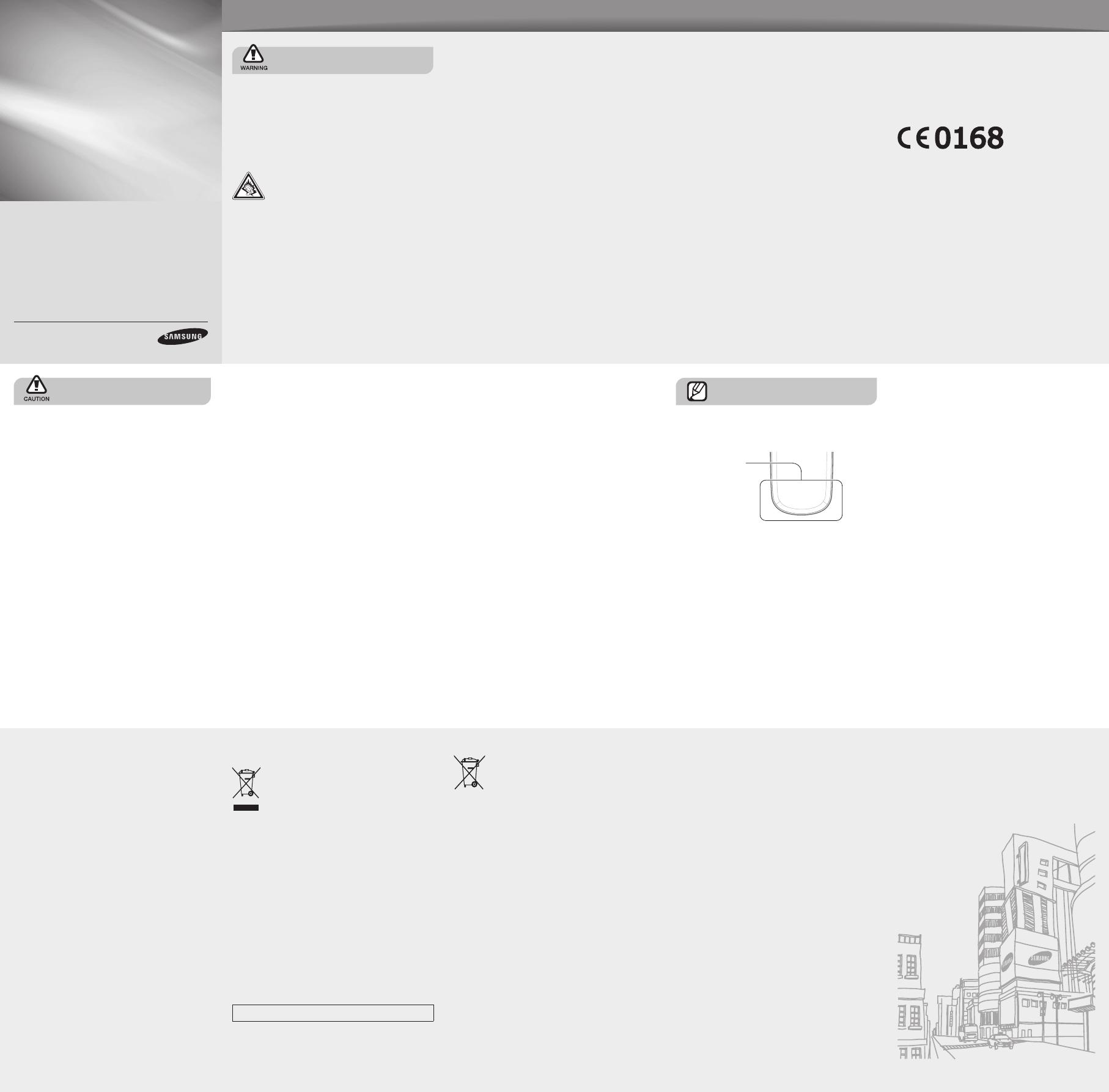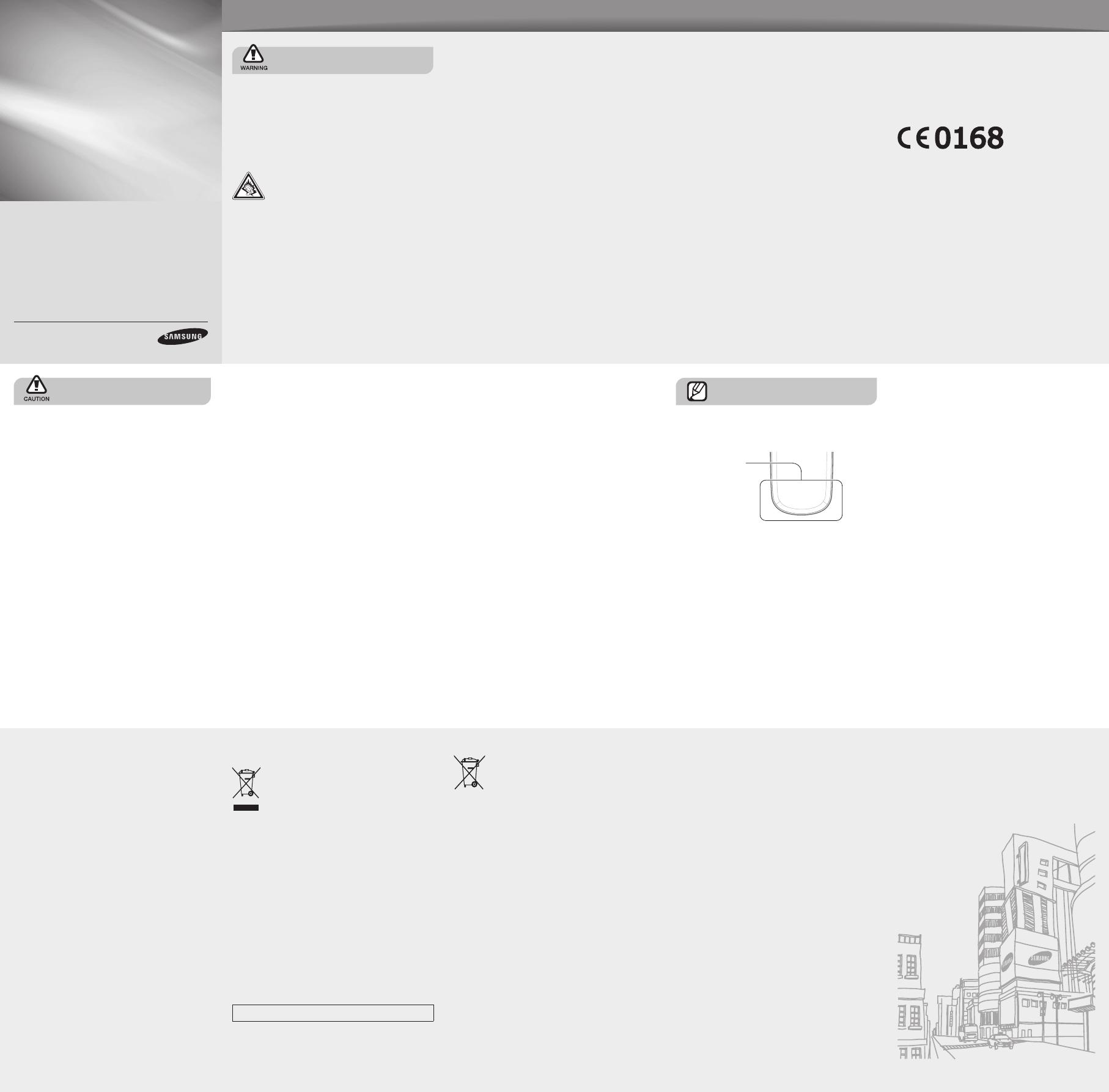
safety and usage information
Safety precautions
Drive safely at all times
Avoid using your phone while driving and obey all
regulations that restrict the use of mobile phones while
driving. Use hands-free accessories to increase your
safety when possible.
Follow all safety warnings and regulations
Comply with any regulations that restrict the use of a
mobile phone in a certain area.
Use only Samsung-approved accessories
Using incompatible accessories may damage your
phone or cause injury.
Turn off the phone near medical equipment
Your phone can interfere with medical equipment in
hospitals or health care facilities. Follow all regulations,
posted warnings, and directions from medical
personnel.
Turn off the phone or disable the wireless
functions when in an aircraft
Your phone can cause interference with aircraft
equipment. Follow all airline regulations and turn off your
phone or switch to a mode that disables the wireless
functions when directed by airline personnel.
Protect batteries and chargers from damage
Avoid exposing batteries to very cold or very hot
temperatures (below 0° C/32° F or above 45° C/
113° F). Extreme temperatures can reduce the
charging capacity and life of your batteries.
Prevent batteries from contacting metal objects, as this
can create a connection between the + and – terminals
of your batteries and lead to temporary or permanent
battery damage.
Never use a damaged charger or battery.
Handle your phone carefully and sensibly
Do not disassemble your phone due to a risk of electric
shock.
Do not allow your phone to get wet—liquids can cause
serious damage and will change the color of the label
that indicates water damage inside the phone. Do not
handle your phone with wet hands. Water damage to
your phone can void your manufacturer’s warranty.
•
•
•
•
•
Avoid using or storing your phone in dusty, dirty areas
to prevent damage to moving parts.
Your phone is a complex electronic device—protect
it from impacts and rough handling to avoid serious
damage.
Do not paint your phone, as paint can clog moving
parts and prevent proper operation.
If your phone has a camera ash or light, avoid using it
close to the eyes of children or animals.
Your phone may be damaged by exposure to magnetic
elds. Do not use carrying cases or accessories with
magnetic closures or allow your phone to come in
contact with magnetic elds for extended periods of
time.
Avoid interference with other electronic devices
Your phone emits radio frequency (RF) signals that
may interfere with unshielded or improperly shielded
electronic equipment, such as pacemakers, hearing
aids, medical devices, and other electronic devices in
homes or vehicles. Consult the manufacturers of your
electronic devices to solve any interference problems
you experience.
•
•
•
•
•
Ensure maximum battery and charger life
Avoid charging batteries for more than a week, as
overcharging may shorten battery life.
Over time, unused batteries will discharge and must
be recharged before use.
Disconnect chargers from power sources when not
in use.
Use batteries only for their intended purpose.
Handle SIM cards with care
Do not remove a card while the phone is transferring
or accessing information, as this could result in loss of
data and/or damage to the card or phone.
Protect cards from strong shocks, static electricity,
and electrical noise from other devices.
Do not touch gold-coloured contacts or terminals with
your ngers or metal objects. If dirty, wipe the card
with a soft cloth.
Ensure access to emergency services
Emergency calls from your phone may not be possible
in some areas or circumstances. Before travelling in
remote or undeveloped areas, plan an alternate method
of contacting emergency services personnel.
•
•
•
•
•
•
•
Do not use the phone if the screen is cracked
or broken
Broken glass or acrylic could cause injury to your hand
and face. Bring the phone to a Samsung service centre
to replace the screen. Damage caused by careless
handling will void your manufacturer’s warranty.
Speci c Absorption Rate (SAR) certi cation
information
Your phone conforms to European Union (EU)
standards that limit human exposure to radio frequency
(RF) energy emitted by radio and telecommunications
equipment. These standards prevent the sale of mobile
phones that exceed a maximum exposure level (known
as the Speci c Absorption Rate, or SAR) of 2.0 W/kg.
During testing, the maximum SAR recorded for this
model was 0.593 W/kg. In normal use, the actual
SAR is likely to be much lower, as the phone has
been designed to emit only the RF energy necessary
to transmit a signal to the nearest base station. By
automatically emitting lower levels when possible, your
phone reduces your overall exposure to RF energy.
The Declaration of Conformity of this manual
demonstrates your phones compliance with the
European Radio & Terminal Telecommunications
Equipment (R&TTE) directive. For more information
about the SAR and related EU standards, visit the
Samsung mobile phone website.
Correct disposal of this product
(Waste Electrical & Electronic Equipment)
(Applicable in the European Union and other
European countries with separate collection
systems)
This marking on the product, accessories
or literature indicates that the product and
its electronic accessories (e.g. charger, headset, USB
cable) should not be disposed of with other household
waste at the end of their working life. To prevent
possible harm to the environment or human health
from uncontrolled waste disposal, please separate
these items from other types of waste and recycle them
responsibly to promote the sustainable reuse of material
resources.
Household users should contact either the retailer where
they purchased this product, or their local government
of ce, for details of where and how they can take these
items for environmentally safe recycling.
Business users should contact their supplier and check
the terms and conditions of the purchase contract. This
product and its electronic accessories should not be
mixed with other commercial wastes for disposal.
This EEE is compliant with RoHS.
Safety warnings
Keep your phone away from small children and
pets
Keep your phone and all accessories out of the reach
of small children or animals. Small parts may cause
choking or serious injury if swallowed.
Protect your hearing
Excessive exposure to sound at high volumes
can cause hearing damage.
Always turn the volume down before plugging
the earphones into an audio source and use
only the minimum volume setting necessary
to hear your conversation or music.
Install mobile phones and equipment with
caution
Ensure that any mobile phones or related equipment
installed in your vehicle are securely mounted. Avoid
placing your phone and accessories near or in an air
bag deployment area. Improperly installed wireless
equipment can cause serious injury when air bags in ate
rapidly.
Handle and dispose of batteries and chargers
with care
Use only Samsung-approved batteries and chargers
speci cally designed for your phone.
Incompatible batteries and chargers can cause serious
injuries or damage to your phone.
Never dispose of batteries or phones in a re. Follow
all local regulations when disposing of used batteries
or phones.
Never place batteries or phones on or in heating
devices, such as microwave ovens, stoves, or
radiators. Batteries may explode when overheated.
Never crush or puncture the battery. Avoid exposing
the battery to high external pressure, which can lead to
an internal short circuit and overheating.
Avoid interference with pacemakers
Maintain a minimum of 15 cm (6 inches) between mobile
phones and pacemakers to avoid potential interference,
as recommended by manufacturers and the independent
research group, Wireless Technology Research. If you
have any reason to suspect that your phone is interfering
with a pacemaker or other medical device, turn off the
phone immediately and contact the manufacturer of the
pacemaker or medical device for guidance.
•
•
•
•
Important usage information
Use your phone in the normal position
Avoid contact with your phone's internal antenna.
Internal antenna
Allow only quali ed personnel to service your
phone
Allowing unquali ed personnel to service your phone
may result in damage to your phone and will void your
warranty.
Turn off the phone in potentially explosive
environments
Do not use your phone at refuelling points (service
stations) or near fuels or chemicals. Turn off your phone
whenever directed by warning signs or instructions.
Your phone could cause explosions or re in and around
fuel or chemical storage and transfer areas or blasting
areas. Do not store or carry ammable liquids, gases,
or explosive materials in the same compartment as the
phone, its parts, or accessories.
Reduce the risk of repetitive motion injuries
While using your phone, hold the phone with a relaxed
grip, press the keys lightly, use special features that
reduce the number of keys you have to press (such as
templates and predictive text), and take frequent breaks.
Comply with the following precautions to avoid dangerous or illegal situations and ensure peak performance of your mobile phone.
Correct disposal of batteries in this product
(Applicable in the European Union and other
European countries with separate battery
return systems)
This marking on the battery, manual or
packaging indicates that the batteries in this product
should not be disposed of with other household waste at
the end of their working life. Where marked, the chemical
symbols Hg, Cd or Pb indicate that the battery contains
mercury, cadmium or lead above the reference levels
in EC Directive 2006/66. If batteries are not properly
disposed of, these substances can cause harm to
human health or the environment.
To protect natural resources and to promote material
reuse, please separate batteries from other types of
waste and recycle them through your local, free battery
return system.
GT
-
E1151
Mobile Phone
user manual
Some of the contents in this manual may differ from your
phone depending on the software of the phone or your
service provider.
Visit the Samsung website to view the Samsung Mobile
function guide in Adobe Acrobat (.pdf) format. The function
guide contains common topics about applications and
features that appear in many different models of Samsung
mobile phones.
•
•
www.samsungmobile.com
Printed in Korea
Code No.:GH68-28106A
English (EU). 03/2010. Rev. 1.0