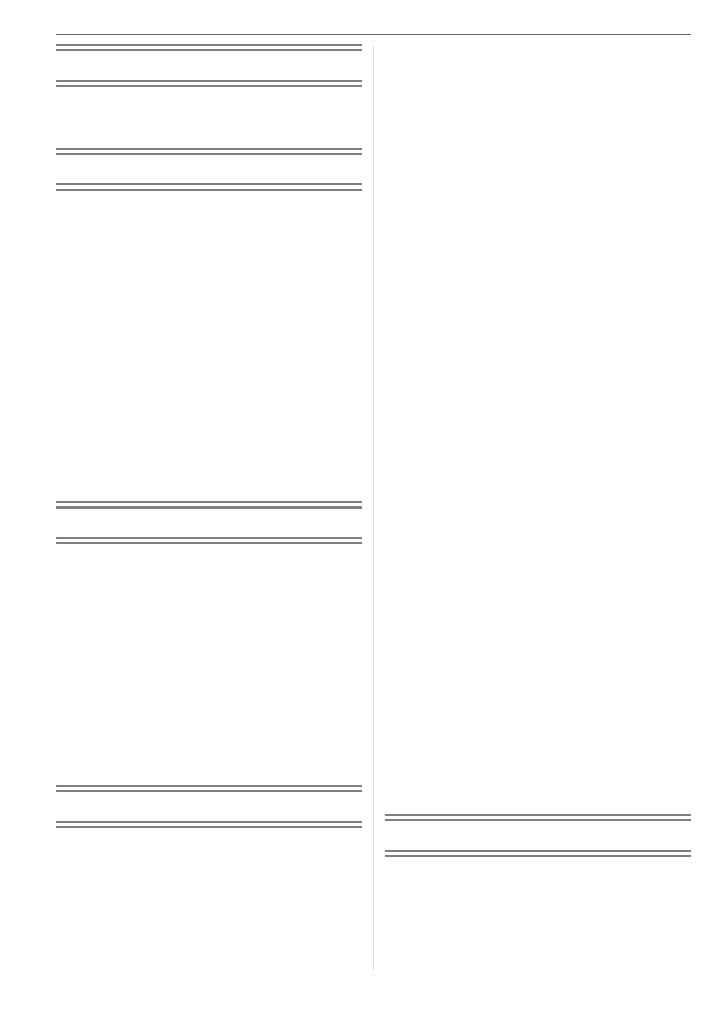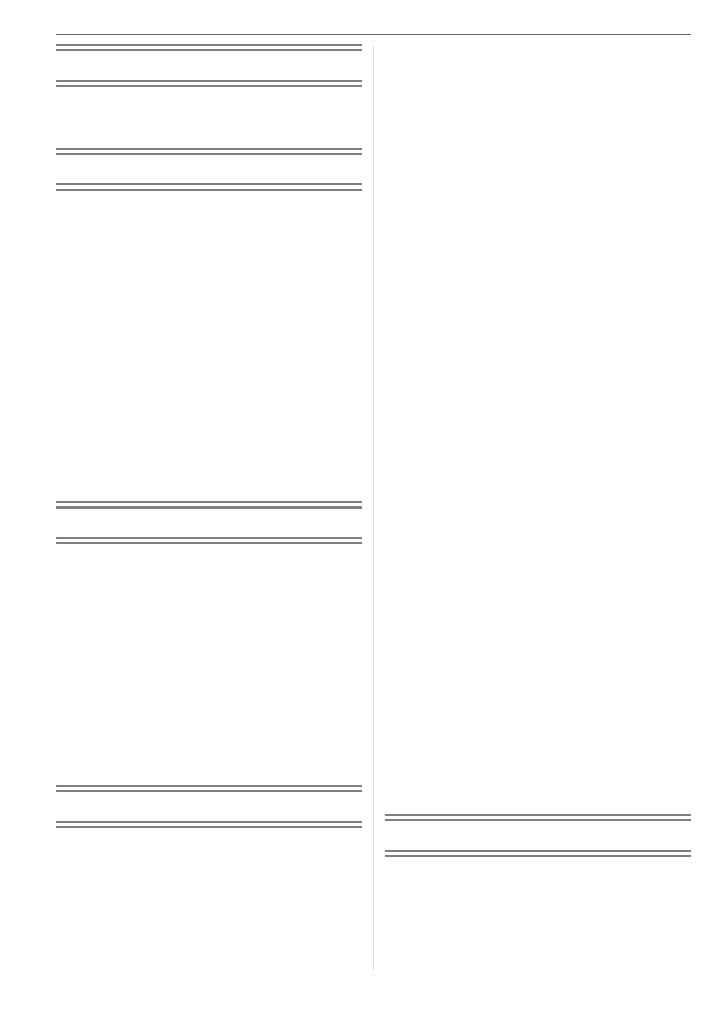
8
Before Use
Information for Your Safety....................... 2
About The Mode Dial ................................ 6
Preparation
Scope of Delivery.................................... 10
Names of the Components .....................10
Quick Guide ............................................ 12
Screen Display........................................ 13
Charging the Battery with the Charger
...... 16
About the Battery (charging/number of
recordable pictures) ............................16
Inserting/Removing the Battery .............. 18
Inserting/Removing the Card .................. 19
About the Card........................................ 20
Attaching the Lens Cap/Strap................. 21
Attaching the Lens Hood ........................22
LCD Monitor............................................24
Setting Date/Time (Clock Set) ................ 26
About the Setup Menu ............................ 27
Basic
Taking Pictures ....................................... 32
Taking Pictures in Auto Mode................. 36
Taking Pictures with the Zoom ............... 37
• Using the Optical Zoom .................... 37
• Using the Extended
Optical Zoom (EZ) ............................ 37
• Using the Digital Zoom
Further extending the zoom ............. 38
Checking the Recorded Picture
(Review) ..............................................39
Playing Back Pictures ............................. 40
Deleting Pictures.....................................41
Advanced
About the LCD Monitor/Viewfinder ......... 43
•
Changing the information displayed
..... 43
Taking Pictures using the
Built-in Flash
........................................ 47
Taking Pictures with the Self-timer ......... 51
Compensating the Exposure .................. 52
Taking Pictures using Auto Bracket........ 53
Optical Image Stabilizer.......................... 54
Taking Pictures using Continuous Mode
... 55
Taking Close-up Pictures........................ 56
Aperture-priority mode ............................57
Shutter-priority mode .............................. 57
Manual exposure .................................... 58
Aperture Value and Shutter Speed......... 59
Taking Pictures with Manual Focus ........ 60
Registering Personal Menu Settings
(Registering custom settings).............. 62
Taking pictures in Custom mode ............63
Scene Mode............................................64
– [PORTRAIT] .................................. 65
– [SOFT SKIN] ................................. 65
– [SCENERY] ................................... 65
– [SPORTS]...................................... 65
– [NIGHT PORTRAIT] ...................... 66
– [NIGHT SCENERY]....................... 66
– [PANNING] .................................... 66
– [FOOD] .......................................... 67
– [PARTY] ........................................ 67
– [CANDLE LIGHT] .......................... 68
– [FIREWORKS]............................... 68
– [STARRY SKY].............................. 68
– [BABY1]/[BABY2] .......................... 69
– [SNOW] ......................................... 70
– [HIGH SENS.]................................ 70
Recording which day of the vacation
you take the picture............................. 71
Displaying the time at the
travel destination (World Time) ........... 73
• Location candidates for
World Time settings.......................... 75
Motion Picture Mode............................... 76
Displaying Multiple Images
(Multi Playback)...................................78
Displaying pictures by recording date
(Calendar playback) ............................79
Using the Playback Zoom....................... 80
Playing Back Motion Pictures/
Pictures with Audio..............................81
Menu Settings
Using the [REC] Mode Menu ..................82
• [W.BALANCE]
Adjusting the hue for a more
natural picture................................... 83