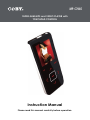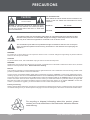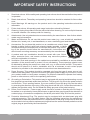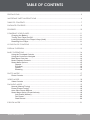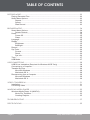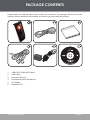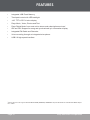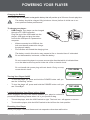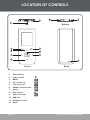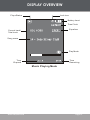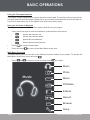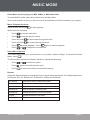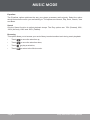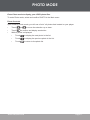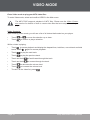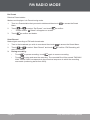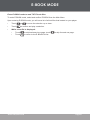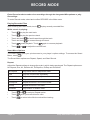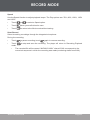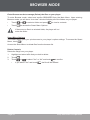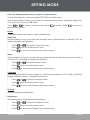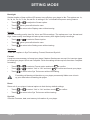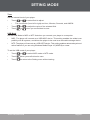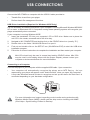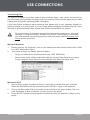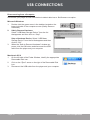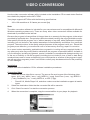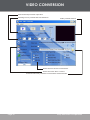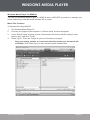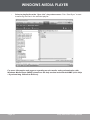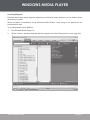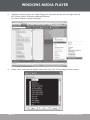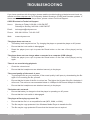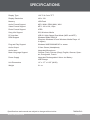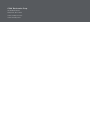COBY electronic MP-C7085 User manual
- Category
- MP3/MP4 players
- Type
- User manual
This manual is also suitable for

Instruction Manual
Please read this manual carefully before operation.
SUPER-SLIM MP3 and VIDEO PLAYER with
TOUCHPAD CONTROL
MP-C7085

2
Page 2 Coby Electronics Corporation
www.cobyusa.com Page 3
For Customer Use:
Enter below the serial number that is located on the
bottom of the unit. Retain this information for future
reference.
Model No. MP-C7085
Serial No.
CAUTION
RISK OF ELECTRIC SHOCK
DO NOT OPEN
CAUTION: TO REDUCE THE RISK OF FIRE AND ELEC-
TRIC SHOCK, DO NOT REMOVE THE COVER (OR BACK)
OF THE UNIT. REFER SERVICING ONLY TO QUALIFIED
SERVICE PERSONNEL.
The lightning ash with arrowhead symbol within an equilateral triangle is intended to alert
the user to the presence of uninsulated “dangerous voltage” within the product’s enclosure
that may be of sufcient magnitude to constitute a risk of electric shock.
The exclamation point within an equilateral triangle is intended to alert the user to the pres-
ence of important operation and servicing instructions in the literature accompanying the
appliance.
WARNING:
To prevent re or shock hazard, do not expose this device to rain or moisture. Dangerous high voltage is present inside the
enclosure. Do not open the cabinet.
CAUTION:
To prevent electric shock, match wide blade of plug to wide slot of outlet and fully insert.
WARNING:
Handling the cords on this product will expose you to lead, a chemical known to the State of California to cause cancer, and birth
defects or other reproductive harm. Wash hands after handling.
NOTICE:
This product is protected by certain intellectual property rights of Microsoft. Use or distribution of such technology outside of this
product is prohibited without a license from Microsoft.
Content owners use Windows Media digital rights management technology (WMDRM) to protect their intellectual property,
including copyrights. This device uses WMDRM software to access WMDRM-protected content. If the WMDRM software fails to
protect the content, content owners may ask Microsoft to revoke the software’s ability to use WMDRM to play or copy protected
content. Revocation does not affect unprotected content. When you download licenses for protected content, you agree that
Microsoft may include a revocation list with the licenses. Content owners may require you to upgrade WMDRM to access their
content. If you decline an upgrade, you will not be able to access content that requires the upgrade.
Protect your hearing:
Hearing experts advise against the constant use of personal stereos played at high volume. Constant exposure to high volumes
can lead to hearing loss. If you should experience ringing in the ears or hearing loss, discontinue use and seek medical advice.
PRECAUTIONS
For recycling or disposal information about this product, please
contact your local authorities or the Electronics Industries Alliance:
www.eiae.org.

Page 2 Coby Electronics Corporation
www.cobyusa.com Page 3
PRECAUTIONS
Regulatory Information
This device complies with part 15 of FCC rules. Operation is subject to the following two conditions:
This device may not cause harmful interference, and
This device must accept any interference received, including interference that may cause
undesired operation.
FCC Notice:
This equipment has been tested and found to comply with the limits for a Class B digital device,
pursuant to part 15 of the FCC Rules. These limits are designed to provide reasonable protection
against harmful interference in a residential installation. This equipment generates, uses, and can
radiate radio frequency energy and, if not installed and used in accordance with the instructions,
may cause harmful interference to radio communications. However, there is no guarantee that
interference will not occur in a particular installation. If this equipment does cause harmful inter-
ference to radio and television reception, which can be determined by turning the equipment off
and on, the user is encouraged to try to correct the interference by one or more of the following
measures:
Reorient or relocate the receiving antenna.
Increase the separation between the equipment and receiver.
Connect the equipment into an outlet on a circuit different from that to which the receiver is
connected.
Consult the dealer or an experienced radio/ TV technician for help.
If the product suddenly has no response or powers off, an electrostatic discharge may be the
cause. In this circumstance, please follow the procedures below for recovery:
Turn off the unit by pushing and holding the slide button at the right (Power off position) for
15 seconds.
Turn on the unit again
1.
2.
•
•
•
•
•
•

4
Page 4 Coby Electronics Corporation
www.cobyusa.com Page 5
IMPORTANT SAFETY INSTRUCTIONS
Read Instructions: All the safety and operating instructions should be read before the product
is operated.
Retain Instructions: The safety and operating instructions should be retained for future refer-
ence.
Heed Warnings: All warnings on the product and in the operating instructions should be
adhered to.
Follow Instructions: All operating and usage instructions should be followed.
Cleaning: Unplug this product from the wall outlet before cleaning. Do not use liquid cleaners
or aerosol cleaners. Use a damp cloth for cleaning.
Attachments: Use only attachments recommended by the manufacturer. Use of other attach-
ments may be hazardous.
Water and Moisture: Do not use this product near water (e.g., near a bath tub, washbowl,
kitchen sink, laundry tub, in wet basements, or near a swimming pool and the like).
Accessories: Do not place this product on an unstable cart, stand, tripod,
bracket, or table. Use only with carts, stands, tripods, brackets, or tables
recommended by the manufacturer or sold with the product. Any mount-
ing of the product should follow the manufacturer’s instructions and
should use a mounting accessory recommended by the manufacturer.
A product and cart combination should be moved with care. Quick
stops, excessive force, and uneven surfaces may cause the product
and cart combination to overturn.
Ventilation: Slots and openings in the cabinet are provided for ventilation to ensure reliable
operation of the product and to protect it from overheating. These openings should never
be blocked by placing the product on a bed, sofa, rug, or other similar surface. This product
should not be placed in a built-in installation such as a bookcase or rack unless proper
ventilation is provided or the manufacturer instructions have been adhered to.
Power Sources: This product should be operated only from the type of power source indi-
cated on the rating label. If you are not sure of the type of power supply to your home, consult
your product dealer or local power company. For products intended to operate from battery
power or other sources, refer to the operating instructions.
Grounding or Polarization: This product may be equipped with a polarized alternating-current
line plug that has one blade wider than the other. This plug will only t into the power outlet in
one direction. This is a safety feature. If you are unable to insert the plug fully into the outlet,
try reversing the direction of the plug. If the plug should still fail to t, contact an electrician to
replace the obsolete outlet. Do not defeat the safety purpose of the polarized plug.
Power-Cord Protection: Power supply cords should be routed so that they are not likely to
be walked on or pinched by items placed upon or against them, paying particular attention to
cords at plugs, convenience receptacles, and at the point which they exit from the product.
Protective Attachment Plug: The product may be equipped with an attachment plug with
overload protection. This is a safety feature. See the operating instructions for replacement
or directions to reset the protective device. If replacement of the plug is required, be sure the
service technician has used a replacement plug that has the same overload protection as the
original plug as specied by the manufacturer.
1.
2.
3.
4.
5.
6.
7.
8.
9.
10.
11.
12.
13.
14.

Page 4 Coby Electronics Corporation
www.cobyusa.com Page 5
Outdoor Antenna Grounding: If an outside antenna is connected to the product, be sure the
antenna system is grounded so as to provide some protection against voltage surges and
built-up static charges. Article 810 of the National Electrical Code, ANS/NFPA 70 provides
information with regard to proper grounding of the mast and supporting structure, ground-
ing of the lead-in wire to an antenna-discharge unit, size of grounding conductors, location
of antenna-discharge unit, connection to grounding electrodes, and requirements for the
grounding electrode (see gure).
Lightning: For added protection for this product, unplug it from the wall outlet and disconnect
the antenna or cable system during a lightning storm or when it is left unattended and unused
for long periods of time. This will prevent damage to the product due to lightning or power-line
surges.
Power Lines: An outside antenna system should not be located in the vicinity of overhead
power lines or other electric light or power circuits, or where it can fall into such power lines
or circuits. When installing an outside antenna system, extreme care should be taken to keep
from touching such power lines or circuits, as contact with them might be fatal.
Overloading: Do not overload wall outlets, extension cords, or integral convenience recep-
tacles as this can result in a risk of re or electric shock.
Object and Liquid Entry: Never push objects of any kind into this product through openings
as they may touch dangerous voltage points or shout-out parts that could result in a re or
electric shock. Never spill liquid of any kind on the product.
Servicing: Do not attempt to service this product yourself as opening or removing covers may
expose you to dangerous voltage or other hazards. Refer all servicing to qualied service
personnel.
Damage Requiring Service: Unplug this product from the wall outlet and refer servicing to
qualied service personnel under the following conditions: a) when the power-supply or plug
is damaged; b) if liquid has been spilled or if objects have fallen into the product; c) if the
product has been exposed to rain or water; d) if the product does not operate normally by fol-
lowing the operating instructions. Adjust only those controls that are covered by the operating
instructions as improper adjustment of other controls may result in damage and will often
require extensive work by a qualied technician to restore the product to its normal operation;
e) if the product has been dropped or damaged in any way; f) when the product exhibits a
distinct change in performance—this indicates a need for service.
15.
16.
17.
18.
19.
20.
21.
IMPORTANT SAFETY INSTRUCTIONS

6
Page 6 Coby Electronics Corporation
www.cobyusa.com Page 7
Replacement Parts: When replacement parts are required, be sure that your service techni-
cian has used replacement parts specied by the manufacturer or have the same charac-
teristics as the original part. Unauthorized substitutions may result in re, electric shock, or
other hazards.
Safety Check: Upon completion of any service or repairs to this product, ask the service tech-
nician to perform safety checks to ensure that the product is in proper operating condition.
Wall or Ceiling Mounting: The product should be mounted to a wall or ceiling only as recom-
mended by the manufacturer.
Heat: The product should be situated away from heat sources such as radiators, heat regis-
ters, stoves, or other products (including ampliers) that produce heat.
22.
23.
24.
25.
IMPORTANT SAFETY INSTRUCTIONS

Page 6 Coby Electronics Corporation
www.cobyusa.com Page 7
TABLE OF CONTENTS
PRECAUTIONS ................................................................................................................................. 2
IMPORTANT SAFETY INSTRUCTIONS ............................................................................................. 4
TABLE OF CONTENTS
...................................................................................................................... 7
PACKAGE CONTENTS
.................................................................................................................... 9
FEATURES ....................................................................................................................................... 10
POWERING YOUR PLAYER ............................................................................................................11
Charging the Battery ..............................................................................................................11
Turning Your Player On/Off ....................................................................................................11
Locking/Unlocking Your Player’s Keys (Hold) .......................................................................11
Resetting Your Player ............................................................................................................11
LOCATION OF CONTROLS .......................................................................................................... 12
DISPLAY OVERVIEW ..................................................................................................................... 13
BASIC OPERATIONS
..................................................................................................................... 14
Using the Touchpad Controls ................................................................................................14
Using the Controls to Navigate ..............................................................................................14
Main Menu Overview .............................................................................................................14
Music Playback Controls .......................................................................................................15
Smart Menu Options ..............................................................................................................15
Repeat ............................................................................................................................15
Equalizer ........................................................................................................................16
Speed .............................................................................................................................16
Browsing ........................................................................................................................16
PHOTO MODE ............................................................................................................................... 17
Photo Controls .......................................................................................................................17
VIDEO MODE ................................................................................................................................ 18
Video Controls ......................................................................................................................18
FM RADIO MODE ......................................................................................................................... 19
Normal (Manual Tuning) ........................................................................................................19
Preset (Preset Tuning) ...........................................................................................................19
Auto-Save Preset Stations ....................................................................................................19
Smart Menu Option (Preset Actions) .....................................................................................19
Add Preset (Manual) ......................................................................................................19
Del Preset ......................................................................................................................20
Start Record ...................................................................................................................20
E-BOOK MODE ............................................................................................................................. 21

8
Page 8 Coby Electronics Corporation
www.cobyusa.com Page 9
RECORD MODE ............................................................................................................................22
Playing Recorded Files ..........................................................................................................22
Smart Menu Options ..............................................................................................................22
Repeat ............................................................................................................................22
Speed .............................................................................................................................23
Start Record ...................................................................................................................23
BROWSER MODE .......................................................................................................................... 24
Smart Menu Options ..............................................................................................................24
Delete Controls ..............................................................................................................24
Power .....................................................................................................................................25
Power Off .......................................................................................................................25
Sleep ..............................................................................................................................25
Language ...............................................................................................................................25
Display ...................................................................................................................................25
Brightness ......................................................................................................................25
Backlight ........................................................................................................................26
Record ....................................................................................................................................26
Sys Tools ................................................................................................................................26
Format ............................................................................................................................26
Reset ..............................................................................................................................26
Sys Info ..........................................................................................................................26
Time .......................................................................................................................................27
USB Mode ..............................................................................................................................27
USB CONNECTIONS
..................................................................................................................... 28
USB Driver Installation (Required for Windows 98 SE Only) ................................................28
Connecting to a Computer .....................................................................................................28
Transferring Files ...................................................................................................................29
Microsoft Windows ........................................................................................................29
Macintosh OS X .............................................................................................................29
Disconnecting from a Computer ............................................................................................30
Microsoft Windows ........................................................................................................30
Macintosh OS X .............................................................................................................30
VIDEO CONVERSION ................................................................................................................... 31
Installation ..............................................................................................................................31
Converting Video ...................................................................................................................31
WINDOWS MEDIA PLAYER .......................................................................................................... 33
Windows Media Player 10 (WMP10) .....................................................................................33
Music File Transfers .......................................................................................................33
Creating Playlists ...........................................................................................................35
TROUBLESHOOTING ..................................................................................................................... 37
SPECIFICATIONS ........................................................................................................................... 39
TABLE OF CONTENTS

Page 8 Coby Electronics Corporation
www.cobyusa.com Page 9
PACKAGE CONTENTS
Please make sure that the items shown below are included in the package. Should an item be
missing, please contact the local retailer from which you purchased this product.
COBY MP-C7085 MP3 Player
USB Cable
Instruction Manual
Professional Stereo Earphones
AC Adapter
Installation CD
1.
2.
3.
4.
5.
6.

10
Page 10 Coby Electronics Corporation
www.cobyusa.com Page 11
FEATURES
Integrated 1GB Flash Memory
Touchpad control with LED backlight
1.66” TFT LCD Full-color display
Plays Music, Video, Photos and Text
Plays Digital Music from most online stores and subscription services*
ID3 and LRC Support for song and synchronized lyric information display
Integrated FM Radio and Recorder
Voice recording through an integrated microphone
USB 2.0 high-speed transfers
* Music Service must support Windows Media DRM (WMDRM). WMDRM10 requires Windows XP and Windows Media Player
10 or newer.
•
•
•
•
•
•
•
•
•

Page 10 Coby Electronics Corporation
www.cobyusa.com Page 11
POWERING YOUR PLAYER
Charging the Battery
Your player has an integrated rechargeable battery that will provide up to 20 hours of music play time.
The battery should be charged fully (minimum 4 hours) before its initial use to en-
sure optimum lifetime performance.
To charge your player:
USB Charge: Your player can be charged
through a PC USB connection.
Plug one end of the USB cable into the
player’s USB port and plug the other
end into the USB port of a powered-on
computer.
When connected to a USB hub, the
hub must be self-powered to charge
the player’s battery.
File transfers will extend the charging time.
The battery used in this device may present a re or chemical burn if mistreated.
Do not disassemble, incinerate, or heat the battery.
Do not connect the player to a power source other than that which is indicated here
or on the label as this may result in the risk of re or electric shock.
Do not handle the power plug with wet hands. Doing so may
cause electric shock.
Turning Your Player On/Off
To turn the player on, press and hold the POWER button until you
see the “Initializing” screen.
To turn the player off, press and hold the POWER button until you
see “Good Bye!”.
Locking/Unlocking Your Player’s Keys (Hold)
When engaged, the Key Lock feature disables your player’s controls to
prevent accidental key presses when it is in your pocket or bag.
To lock the player, slide the HOLD switch to right. The Lock icon will appear on-screen.
To unlock the player, slide the HOLD switch to the left from the Lock position.
Resetting Your Player
Reset your player if it should freeze and not respond or otherwise malfunction.
•
•
•
•
•
•
•
PO WER Butto n
TOP VIEW
HOLD Switch
TOP VIEW
USB Port
USB Port
Computer

12
Page 12 Coby Electronics Corporation
www.cobyusa.com Page 13
LOCATION OF CONTROLS
Top
Front
Bottom
Back
1
2
3
4
5
6
7
8
9
10
11
12
HOLD Switch
Power On/Off
MENU
UP / Volume up
Left / Previous
DOWN / Volume down
Option
Play / Pause
Right / Previous
USB Port
Headphone Jack
Reset
1.
2.
3.
4.
5.
6.
7.
8.
9.
10.
11.
12.

Page 12 Coby Electronics Corporation
www.cobyusa.com Page 13
DISPLAY OVERVIEW
Plays Status
Current track/
Total track
Time
Elapsed
Time Clock
Play Mode
Time
Remaining
Music Playing Mode
Battery Level
Lock icon
Equalizer
Song name

14
Page 14 Coby Electronics Corporation
www.cobyusa.com Page 15
BASIC OPERATIONS
Using the Touchpad Controls
Your player comes equipped with a touch-sensitive control pad. To use the controls, touch the ar-
row keys on the front of the player lightly just as you would a button and the controls will light up.
If you touch and hold a key, it will register as a continuous button press.
Using the Controls to Navigate
To navigate through the different menu options and les on your player:
Touch the Arrow keys to move the selection in the direction of the arrow.
Moves the selection up.
Moves the selection down.
Select the next selection.
Select the previous selection.
Touch to view the Smart Menu.
Touch and hold to return to the Main Menu at any time.
Main Menu Overview
The Main Menu gives you access to the different function modes of your player. To access the
Main Menu at any time, touch and hold .
Touch or to select a mode and then touch to conrm.
•
•
•
•
•
•
•
•
Music
Photo
Movie
FM Radio
E-Book
Record
Browser
Setup

Page 14 Coby Electronics Corporation
www.cobyusa.com Page 15
MUSIC MODE
Enter Music mode to play your MP3, WMA, or WAV audio les.
To enter MUSIC mode, select and conrm from the Main Menu.
Upon entering Music mode, you will see a list of all available musics that located on your player.
Music Playback Controls
Select a track and touch to start playback.
While the track is playing:
Touch to play the next track.
Touch to play the previous track.
Touch and hold to fast forward through the track.
Touch and hold to reverse through the track.
Touch to pause playback. Touch again to resume playback
Touch or to adjust the volume level.
Smart Menu Options
The Smart Menu gives you quick access to your player’s option settings. To access the Smart
Menu, touch .
The Smart Menu options are Repeat, Equalizer, Speed and Browsing.
Touch or to select an option.
Touch when you are nished to save.
Touch to return to the Music mode without saving.
Repeat
Adjust the Repeat settings to change the order in which tracks are played. The Repeat options are:
No Repeat, One, All, Random All, DirRepOne, DirRep and DirRanAll.
No Repeat Play tracks once in sequential order.
One Play the current track repeatedly.
All Play all tracks repeatedly.
Random All Play all tracks in random order.
DirRepOne Repeat all tracks in the current folder.
DirRep Repeat all tracks in all folder.
DirRanAll Play folders in random order.
•
•
•
•
•
•
•
•
•

16
Page 16 Coby Electronics Corporation
www.cobyusa.com Page 17
Equalizer
The Equalizer option optimizes the way your player processes audio signals. Select the option
which best suits the music you are listening to. The options are Normal, Pop, Rock, Classic, Jazz
and Bass.
Speed
Use the Speed function to adjust playback tempo. The Play options are: 70% (Slowest), 80%,
100% (Normal), 120% and 130% (Fastest).
Browsing
This option allows you to browse your music library to select another track during music playback.
Touch to move the selection up;
Touch to move the selection down;
Touch to play a selection;
Touch to return to the Music mode.
•
•
•
•
MUSIC MODE

Page 16 Coby Electronics Corporation
www.cobyusa.com Page 17
PHOTO MODE
Enter Photo mode to display your JPEG photo les.
To enter Photo mode, select and conrm PHOTO in the Main menu.
Photo Controls
Upon entering Photo mode, you will see a list of all photos that located on your player.
Touch or to move the selection up or down.
Touch to conrm and display a selection.
While a photo is displayed:
Touch to display the next photo in the list.
Touch to display the previous photo in the list.
Touch to return to the photo list.
•
•
•
•
•
•

18
Page 18 Coby Electronics Corporation
www.cobyusa.com Page 19
VIDEO MODE
Enter Video mode to play your MTV video les.
To enter Video mode, select and conrm VIDEO in the Main menu.
The MP-C7085 supports playback of MTV les. Please see the Video Conver-
sion section for details on how to create video les that are compatible with your
player.
Video Controls
Upon entering Video mode, you will see a list of all videos that located on your player.
Touch or to move the selection up or down.
Touch to conrm or play a selection.
While a video is playing:
Touch to pause playback and display the elapsed time, total time, current track and total
tracks. Press again to resume playback.
Touch to play the next track.
Touch to play the previous track.
Touch and hold to fast forward through the track.
Touch and hold to reverse through the track.
Touch to decrease the volume level.
Touch to increase the volume level.
To return to the video list, press .
•
•
•
•
•
•
•
•
•
•

Page 18 Coby Electronics Corporation
www.cobyusa.com Page 19
FM RADIO MODE
Enter FM Radio Mode to listen the FM Radio broadcasts.
You must have a pair of headphones connected to the headphone jack to receive
FM broadcasts; your player will utilize the headphone cord as an antenna.
To enter FM Radio Mode, select and conrm FM Radio from the Main Menu.
Upon entering FM Radio mode, you can tune into stations manually (Normal) or by using preset
stations (Preset).
Touch to toggle between these Normal and Preset tuning modes.
Touch or to decrease or increase volume level.
Normal (Manual Tuning)
The Normal mode allows you to manually scan and tune to all radio frequencies.
Touch to increase the station frequency.
Touch to decrease the station frequency.
Preset (Preset Tuning)
Preset mode allows you to tune to your preset stations.
Touch to tune to the next preset station.
Touch to tune to the previous preset station.
Auto-Save Preset Stations
Scan for all stations in broadcast reception range and automatically save them as Preset stations.
This will overwrite all previously saved Preset stations.
Set the tuning mode to Normal.
Touch and hold . The player will automatically scan and store available Preset stations.
Smart Menu Option (Preset Actions)
The Smart Menu gives you quick access to your player’s option settings. To access the Smart
Menu, touch .
The Smart Menu options are: Del/Add Preset and Start Record.
Add Preset (Manual)
Manually save the current station as a Preset station.
Make sure the player is in Normal tuning mode.
Tune to the station you want to store and then touch to access the Smart Menu.
Touch or to select “Add Preset”, and touch to conrm.
“Preset conrm Save” will appear on screen.
Touch to conrm and save.
•
•
•
•
•
•
•
•
1.
2.
•
3.

20
Page 20 Coby Electronics Corporation
www.cobyusa.com Page 21
Del Preset
Delete a Preset station.
Make sure the player is in Preset tuning mode.
Tune to a Preset station that you want to delete and then touch to access the Smart
Menu.
Touch or to select “Del Preset”, and touch to conrm.
“Preset conrm Delete” will appear on screen.
Touch to conrm and delete.
Start Record
Make digital recordings of FM radio broadcasts.
Tune to the broadcast you wish to record and then touch to access the Smart Menu.
Touch or to select “Start Record” and touch to conrm. FM Recording will
start immediately.
During recording:
Touch to pause recording; touch again to resume recording.
Touch to stop and save the recording. The recorded le will be named “FMXXXX.
WAV” where XXXX corresponds to the numerical sequence in which the recording
was made (numbering starts from 0001).
1.
2.
•
3.
1.
2.
3.
•
•
FM RADIO MODE
Page is loading ...
Page is loading ...
Page is loading ...
Page is loading ...
Page is loading ...
Page is loading ...
Page is loading ...
Page is loading ...
Page is loading ...
Page is loading ...
Page is loading ...
Page is loading ...
Page is loading ...
Page is loading ...
Page is loading ...
Page is loading ...
Page is loading ...
Page is loading ...
Page is loading ...
Page is loading ...
-
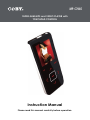 1
1
-
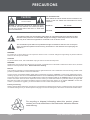 2
2
-
 3
3
-
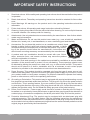 4
4
-
 5
5
-
 6
6
-
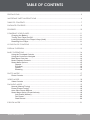 7
7
-
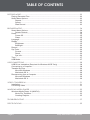 8
8
-
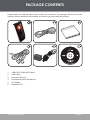 9
9
-
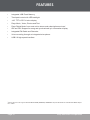 10
10
-
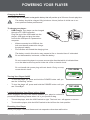 11
11
-
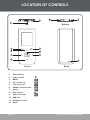 12
12
-
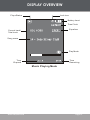 13
13
-
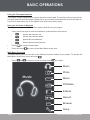 14
14
-
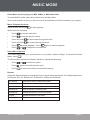 15
15
-
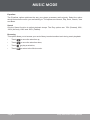 16
16
-
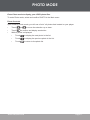 17
17
-
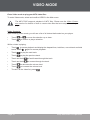 18
18
-
 19
19
-
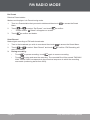 20
20
-
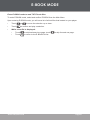 21
21
-
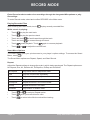 22
22
-
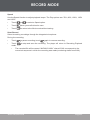 23
23
-
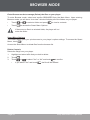 24
24
-
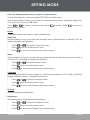 25
25
-
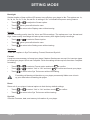 26
26
-
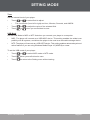 27
27
-
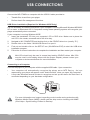 28
28
-
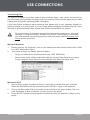 29
29
-
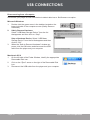 30
30
-
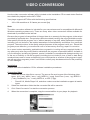 31
31
-
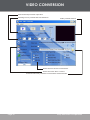 32
32
-
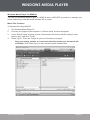 33
33
-
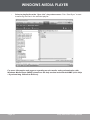 34
34
-
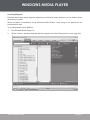 35
35
-
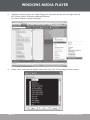 36
36
-
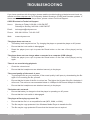 37
37
-
 38
38
-
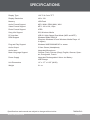 39
39
-
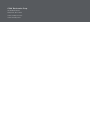 40
40
COBY electronic MP-C7085 User manual
- Category
- MP3/MP4 players
- Type
- User manual
- This manual is also suitable for
Ask a question and I''ll find the answer in the document
Finding information in a document is now easier with AI
Related papers
-
COBY electronic CA781 User manual
-
COBY electronic CR-A54 User manual
-
COBY electronic COBY CX-CD115 User manual
-
COBY electronic CX-CD113 User manual
-
COBY electronic MP-C7085 User manual
-
COBY electronic IR825 User manual
-
COBY electronic CX-CD1112 User manual
-
COBY electronic CX-R190 User manual
-
COBY electronic COBY MP-CD551 User manual
-
COBY electronic COBY CVM220 User manual