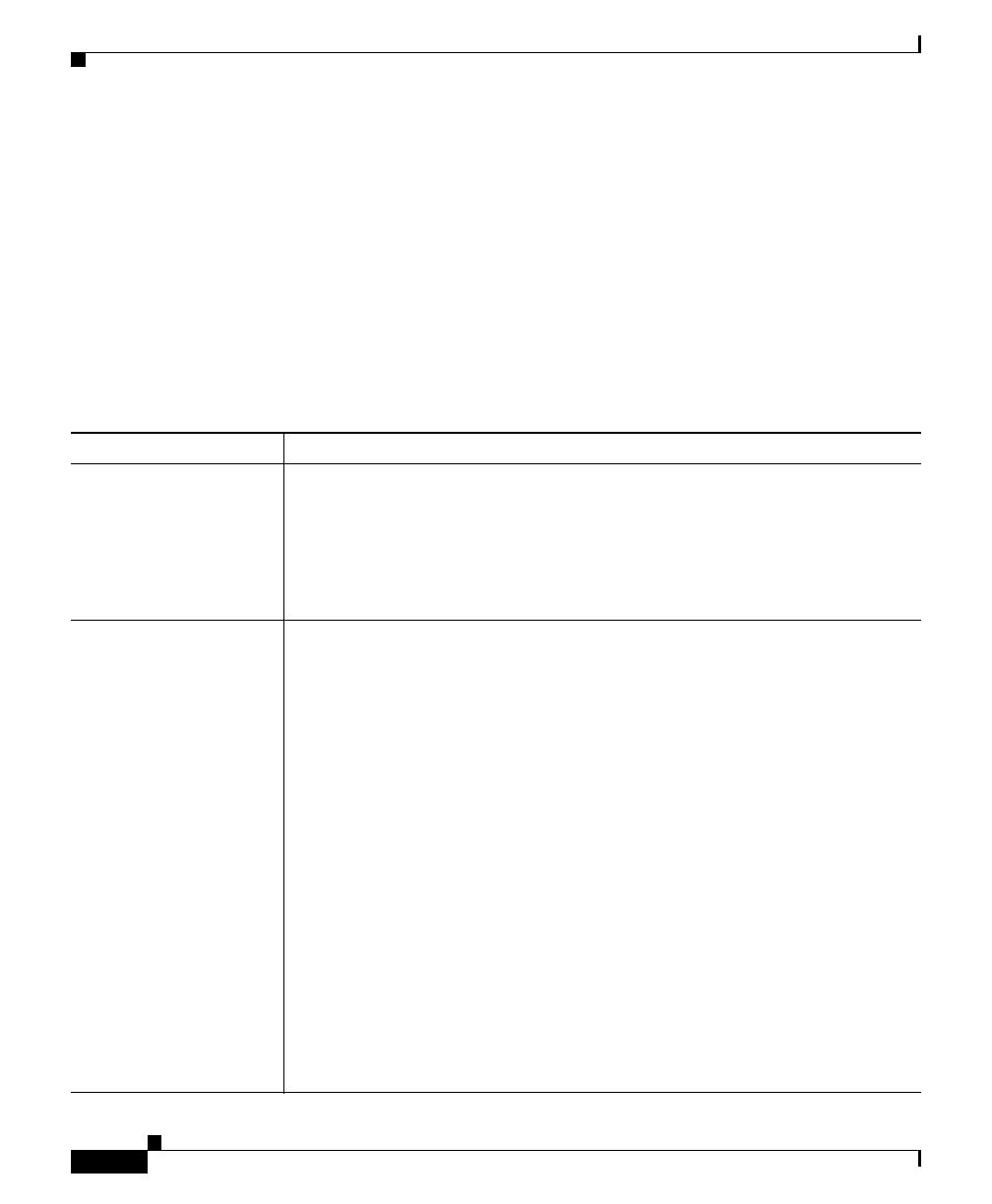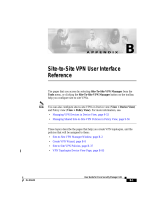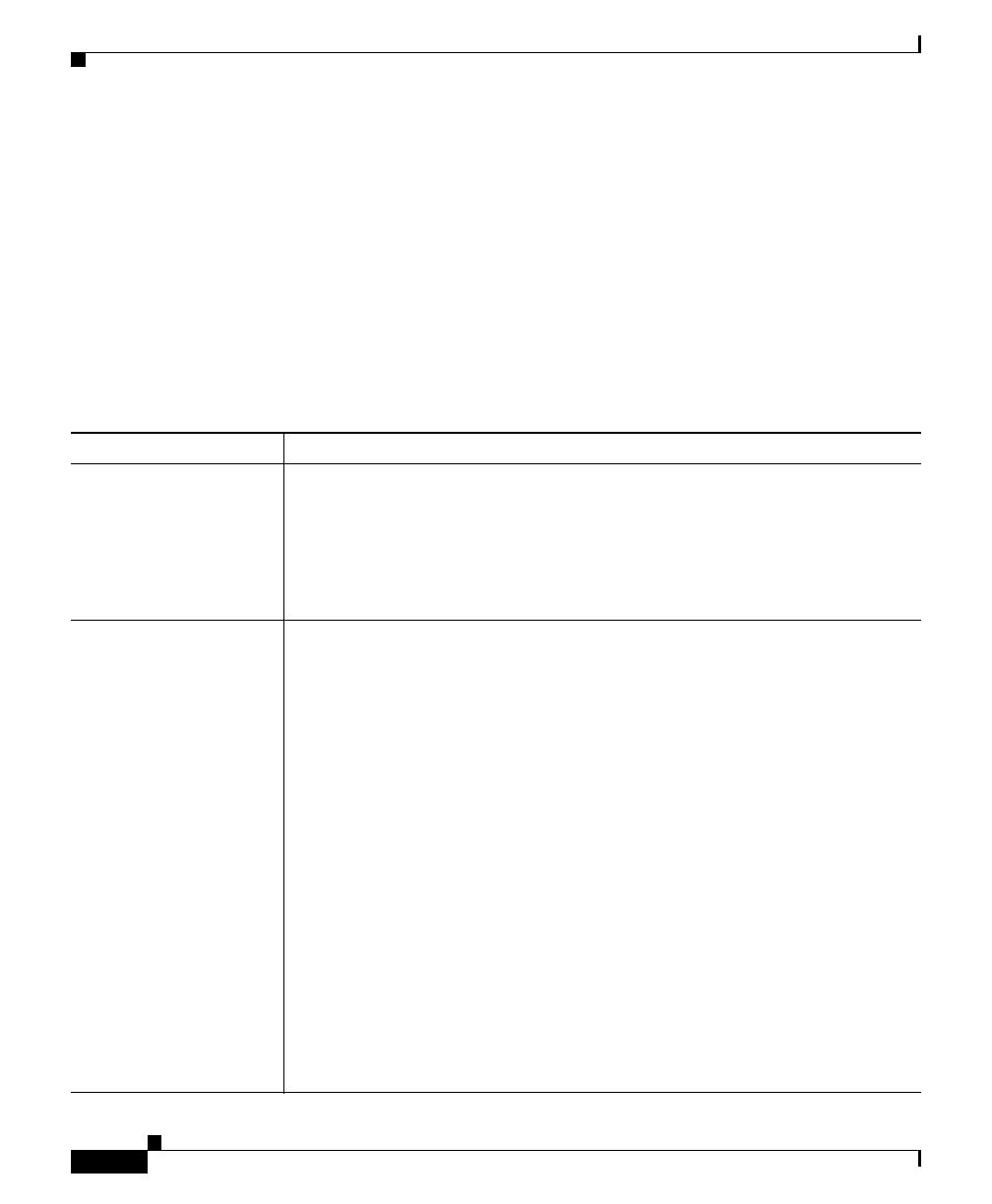
Appendix K Router Platform User Interface Reference
NAT Policy Page
K-8
User Guide for Cisco Security Manager 3.2
OL-16066-01
Related Topics
• Defining Static NAT Rules, page 15-8
• Disabling the Alias Option for Attached Subnets, page 15-15
• Disabling the Payload Option for Overlapping Networks, page 15-15
• Basic Interface Settings on Cisco IOS Routers, page 15-20
• Understanding Interface Role Objects, page 9-132
Field Reference
Table K-5 NAT Static Rule Dialog Box
Element Description
Static Rule Type The type of local address requiring translation by this static rule:
• Static Host—A single host requiring static address translation.
• Static Network—A subnet requiring static address translation.
• Static Port—A single port requiring static address translation. If you
select this option, you must define port redirection parameters.
Original Address Enter an address or the name of a network/host object, or click Select to
display an Object Selectors, page F-593.
• When Static Network is selected as the Static Rule Type, this field
defines the network address and subnet mask. For example, if you want
to create n-to-n mappings between the private addresses in a subnet to
corresponding inside global addresses, enter the address of the subnet
you want translated, and then enter the network mask in the Mask field.
• When Static Port or Static Host is selected as the Static Rule Type, this
field defines the IP address only. For example, if you want to create a
one-to-one mapping for a single host, enter the IP address of the host to
translate. Do not enter a subnet mask in the Mask field.
If the network or host you want is not listed, click the Create button in the
selector to display the Network/Host Dialog Box, page F-477. From here
you can define a network/host object.
Note We recommend not entering a local address belonging to this router,
as it could cause Security Manager management traffic to be
translated. Translating this traffic will cause a loss of communication
between the router and Security Manager.