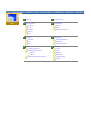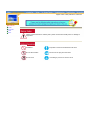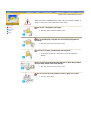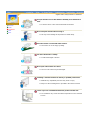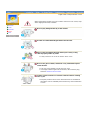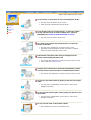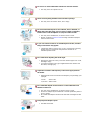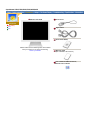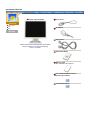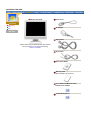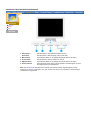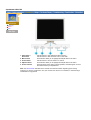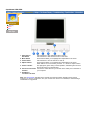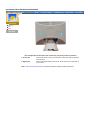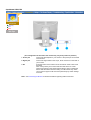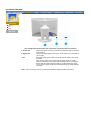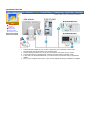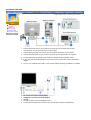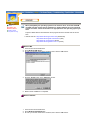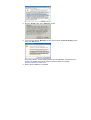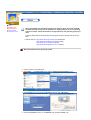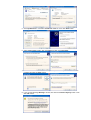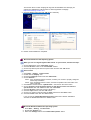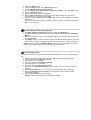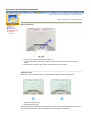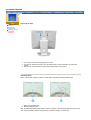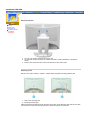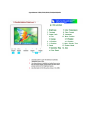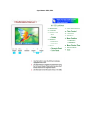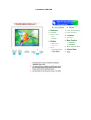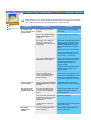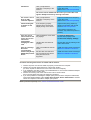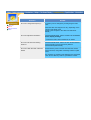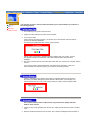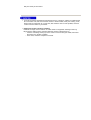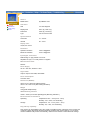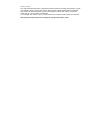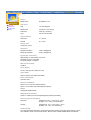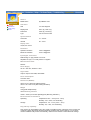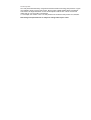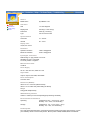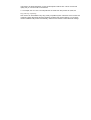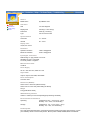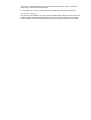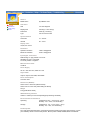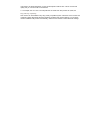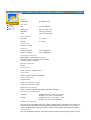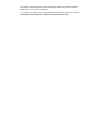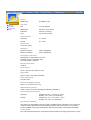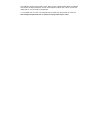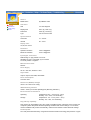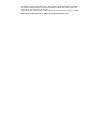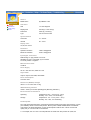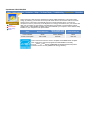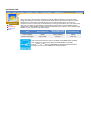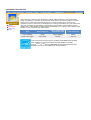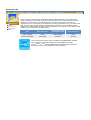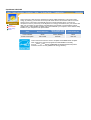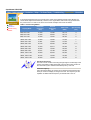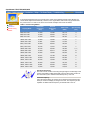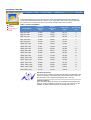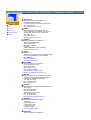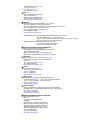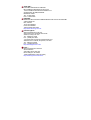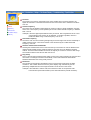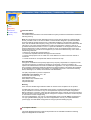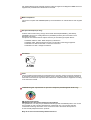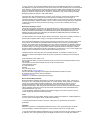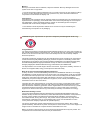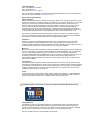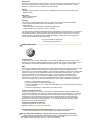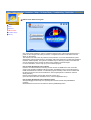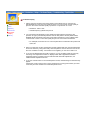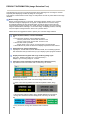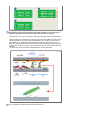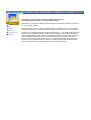SyncMaster 153V/173V/152V/172V/193V/192V/153S/173S/153B/173B

Main Page On-Screen Display
Safety Instructions Troubleshooting
Notational Check List
Power Q & A
Installation Self-Test Feature Check
Cleaning
Other
Introduction Specifications
Unpacking General Specifications
Front PowerSaver
Rear Preset Timing Modes
Setup Information
Connecting the Monitor Service
Installing the Monitor Driver Terms
Automatic Regulatory
Manual Natural Color
Installing VESA compliant mounting For Better Display
Authority

English > Main > Safety Instructions > Notational
Notational
Power
Installation
Clean
Other
Failure to follow directions noted by this symbol could result in bodily harm or damage to
equipment.
Prohibited Important to read and understand at all times
Do not disassemble Disconnect the plug from the outlet
Do not touch Grounding to prevent an electric shock

English > Main > Safety Instructions > Power
Notational
Power
Installation
Clean
Other
When not used for extended periods of time, set your computer to DPMS. If
using a screen saver, set it to the active screen mode.
Do not use a damaged or loose plug.
z This may cause an electric shock or fire.
Do not pull the plug out by the wire nor touch the plug with wet
hands.
z This may cause an electric shock or fire.
Use only a properly grounded plug and receptacle.
z An improper ground may cause electric shock or equipment
damage.
Do not excessively bend the plug and wire nor place heavy objects
upon them, which could cause damage.
z This may cause an electric shock or fire.
Do not connect too many extension cords or plugs to an outlet.
z This may cause a fire.

English > Main > Safety Instructions > Installation
Notational
Power
Installation
Clean
Other
Put your monitor in a location with low humidity and a minimum of
dust.
z An electric shock or fire could result inside the monitor.
Do not drop the monitor when moving it.
z This may cause damage to the product or human body.
Place the monitor on a flat and stable surface.
z The monitor can cause injury by falling.
Set down the monitor carefully.
z It could be damaged or broken.
Do not place the monitor face down.
z The TFT-LCD surface may be damaged.
Installing a wall bracket must be done by a qualified professional.
z Installation by unqualified personnel may result in injury.
z Always use the mounting device specified in the owner's manual.
Leave a space for ventilation between the product and the wall.
z Poor ventilation may cause the interior temperature to rise and lead
to a fire.

English > Main > Safety Instructions > Clean
Notational
Power
Installation
Clean
Other
When cleaning the monitor case or the surface of the TFT-LCD screen, wipe
with a slightly moistened, soft fabric.
Do not spray detergent directly on the monitor.
Use the recommended detergent with a smooth cloth.
If the connector between the plug and the pin is dusty or dirty,
clean it properly with a dry cloth.
z
A dirty connector can cause an electric shock or fire.
Do not set a glass of water, chemicals or any small metal objects
on the monitor.
z This may cause damage, electric shock or a fire.
z If a foreign substance gets into the monitor, disconnect the plug
and then contact a service center.
Contact a Service Center or Customer Center for interior cleaning
once a year.
z Keep the product's interior clean. Dust which has accumulated in
the interior over an extended period of time may cause malfunction
or a fire.

English > Main > Safety Instructions > Other
Notational
Power
Installation
Clean
Other
Do not remove cover(or back). No user serviceable parts inside.
z This may cause an electric shock or a fire.
z Refer servicing to qualified service personnel.
If your monitor does not operate normally - in particular, if there
are any unusual sounds or smells coming from it - unplug it
immediately and contact an authorized dealer or service.
z This may cause an electric shock or fire.
Be careful not to let water drip into the monitor or expose the
monitor to moisture.
z This may cause malfunction, an electric shock or a fire.
z Especially avoid operating the monitor near water or outdoors
where it could be exposed to snow or rain.
If the monitor is dropped or the casing is damaged, turn the
monitor off and unplug the power cord.
z The monitor may malfunction, causing an electric shock or a fire.
z
Then contact the Service Center.
Keep the power off when there is thunder and lightening outside,
or let the monitor remain unused for an extended period of time.
z The monitor may malfunction, causing an electric shock or a fire.
Do not try to move the monitor by pulling on the wire or the signal
cable.
z
This may cause a breakdown, electric shock or a fire due to
damage to the cable.
Do not move the monitor right or left by pulling only the wire or the
signal cable.
z This may cause a breakdown, electric shock or a fire due to
damage to the cable.
Do not cover the vents on the monitor cabinet.
z
Bad ventilation may cause a breakdown or fire.

Do not use or store inflammable substances near the monitor.
z This may cause an explosion or fire.
Never insert anything metallic into the monitor openings.
z This may cause an electric shock, fire or injury.
Do not insert metal objects such as utensils, wire or drill bits, or
things that catch fire easily, such as pieces of paper or matches,
into the vents or the headphone or A/V ports on the monitor.
z This may cause malfunction, an electric shock or a fire.
z Always contact the Service Center if foreign substances/objects
enter into the monitor.
If you view a fixed screen for an extended period of time, residual
image or blurriness may appear.
z Change the mode to energy save or set a screensaver to moving
picture when you need to be away from the monitor for an
extended period of time.
Be careful when adjusting the stand angle.
z Applying too much force may cause the monitor topple over or fall,
resulting in injury.
z Your hand or finger(s) may get caught between the monitor and
the stand, causing injury.
Adjust the resolution and frequency to the levels appropriate for
the model.
z Inappropriate levels of resolution and frequency may damage your
eyesight.
15 inch - 1024 x 768
17,19 inch - 1280 x 1024
Be careful that adapter should not be in contact with water and
therefore not be wet.
z This may cause malfunction, an electric shock or a fire.
z Do not use adaptor by the waterside or outside particularly when it
rains or snows.
z
Be careful that adaptor should not be wet while cleaning floor with
water.
Keep all power adaptors apart.
z Possible fire hazard.

z Possible fire hazard.
Remove and discard vinyl bag from power adaptor before use.
z Possible fire hazard.
Always keep power adaptor in well-ventilated area.
Keep the volume at a proper level when you use the headphones.
z
Excessively loud volume levels may damage hearing.
Keep a proper distance between your eyes and the monitor screen.
z Sitting too close to the monitor on a continuous basis may damage
eyesight.
To ease eye strain, take at least a five-minute break after every
hour of using the monitor
.
Do not use the monitor where it can be exposed to strong
vibrations.
z Exposure to strong vibrations can be a fire hazard and shorten the
life of the monitor.
When moving the monitor, turn the power switch off and unplug
the power cord.
Make sure that all cables, including the antenna cable and cables
connecting to other devices, are disconnected before moving the
monitor.
z Failure to disconnect a cable may damage it and lead to a fire or
an electric shock.
Keep power adaptor away from any other heat source.

Unpacking
Front
Rear
Monitor and Stand
Please make sure the following items are included
with your monitor. If any items are missing,
contact your dealer.
Power Cord
Signal Cable
Quick Setup Guide
Warranty Card
(Not available in all locations)
SyncMaster 153V/173V/152V/172V/193V/192V
User's Guide and Monitor Driver,
Natural Color software

Unpacking
Front
Rear
Monitor and Pivot Stand
Please make sure the following items are included
with your monitor. If any items are missing,
contact your dealer.
Power Cord
DC-Adapter
Signal Cable
Quick Setup Guide
Warranty Card
(Not available in all locations)
Pivot S/W CD(Option)
SyncMaster 153S/173S
User's Guide and Monitor Driver,
Natural Color software

Unpacking
Front
Rear
Monitor and Stand
Please make sure the following items are included
with your monitor. If any items are missing,
contact your dealer.
Power Cord
DC-Adapter
Signal Cable
Audio Cable
Quick Setup Guide
Warranty Card
(Not available in all locations)
Pivot S/W CD(Option)
SyncMaster 153B/173B
User's Guide and Monitor Driver,
Natural Color software

Unpacking
Front
Rear
1. Auto button /
Exit button
Use this button to auto adjustment direct access. /
Use this button to Exit the active menu or the OSD.
2. Menu button These buttons allow you to highlight and adjust items in the menu.
3. Power button Use this button to turn the monitor on and off.
4. Adjust buttons These buttons allow you to highlight and adjust items in the menu.
a. Power indicator
This light glows green during normal operation, and blinks green once as
the monitor saves your adjustments.
Note: See PowerSaver described in the manual for further information regarding power saving
functions. For energy conservation, turn your monitor OFF when it is not needed, or when leaving it
unattended for long periods.
SyncMaster 153V/173V/152V/172V/193V/192V

Unpacking
Front
Rear
1. Auto button /
Exit button
Use this button to auto adjustment direct access. /
Use this button to Exit the active menu or the OSD.
2. Menu button These buttons allow you to highlight and adjust items in the menu.
3. Power button Use this button to turn the monitor on and off.
4. Adjust buttons These buttons allow you to highlight and adjust items in the menu.
a. Power indicator
This light glows green during normal operation, and blinks green once as
the monitor saves your adjustments.
Note: See PowerSaver described in the manual for further information regarding power saving
functions. For energy conservation, turn your monitor OFF when it is not needed, or when leaving it
unattended for long periods.
SyncMaster 153S/173S

Unpacking
Front
Rear
1. Auto button /
Exit button
Use this button to auto adjustment direct access. /
Use this button to Exit the active menu or the OSD.
2. Menu button These buttons allow you to highlight and adjust items in the menu.
3. Power button Use this button to turn the monitor on and off.
4. Adjust buttons These buttons allow you to highlight and adjust items in the menu.
When OSD is not on the screen, push the - or + button to adjust volume.
a. Power indicator
This light glows green during normal operation, and blinks green once as
the monitor saves your adjustments.
b. PC sound connection
terminal
Connect the audio cable for your monitor to the audio port on the back of
your computer.
c. Headphone
connection terminal
Note: See PowerSaver described in the manual for further information regarding power saving
functions. For energy conservation, turn your monitor OFF when it is not needed, or when leaving it
unattended for long periods.
SyncMaster 153B/173B

Unpacking
Front
Rear
(The configuration at the back of the monitor may vary from product to product.)
1. Power port Connect the power cord for your monitor to the power port on the back
of the monitor.
2. Signal port Connect the signal cable to the 15-pin, D-sub connector on the back of
your monitor.
Note:
See Connecting the Monitor for further information regarding cable connections.
SyncMaster 153V/173V/152V/172V/193V/192V

Unpacking
Front
Rear
(The configuration at the back of the monitor may vary from product to product.)
1. Power port Connect the DC Adapter for your monitor to the power port on the back
of the monitor.
2. Signal port Connect the signal cable to the 15-pin, D-sub connector on the back of
your monitor.
3. Pin Press the button on the bottom rear of the stand in order to lock down
the stand.
Note : Always have your monitor faced front side down on a level
surface (not resting on the stand) before locking it down. Pressing the
button while the monitor stand is resting on a flat surface may cause
your monitor to topple or fall and cause personal injury and/or damage
to the unit.
Note:
See Connecting the Monitor for further information regarding cable connections.
SyncMaster 153S/173S

Unpacking
Front
Rear
(The configuration at the back of the monitor may vary from product to product.)
1. Power port Connect the power cord for your monitor to the power port on the back
of the monitor.
2. Signal port Connect the signal cable to the 15-pin, D-sub connector on the back of
your monitor.
3. Pin Press the button on the bottom rear of the stand in order to lock down
the stand.
Note : Always have your monitor faced front side down on a level
surface (not resting on the stand) before locking it down. Pressing the
button while the monitor stand is resting on a flat surface may cause
your monitor to topple or fall and cause personal injury and/or damage
to the unit.
Note:
See Connecting the Monitor for further information regarding cable connections.
SyncMaster 153B/173B

Connecting the
Monitor
Installing the
Monitor Driver
Installing VESA
compliant mounting
1. Connect the power cord for your monitor to the power port on the back of the monitor.
Plug the power cord for the monitor into a nearby outlet.
2. Connect the signal cable to the 15-pin, D-sub connector on the back of your monitor.
3. Connect the monitor to the Macintosh computer using the D-SUB connection cable.
4. In the case of an old model Macintosh, you need to connect the monitor using a special Mac
adaptor.
5. Turn on your computer and monitor. If your monitor displays an image, installation is complete.
SyncMaster 153V/173V/152V/172V/193V/192V

English > Main > Setup > Connecting Your Monitor
Connecting the
Monitor
Installing the
Monitor Driver
Installing VESA
compliant mounting
1. Connect the DC Adapter for your monitor to the power port on the back of the monitor.
Plug the power cord for the monitor into a nearby outlet.
2. Connect the signal cable to the 15-pin, D-sub connector on the back of your monitor.
3. Connect the monitor to the Macintosh computer using the D-SUB connection cable.
4. In the case of an old model Macintosh, you need to connect the monitor using a special Mac
adaptor.
5. Turn on your computer and monitor. If your monitor displays an image, installation is complete.
SyncMaster 153S/173S
Page is loading ...
Page is loading ...
Page is loading ...
Page is loading ...
Page is loading ...
Page is loading ...
Page is loading ...
Page is loading ...
Page is loading ...
Page is loading ...
Page is loading ...
Page is loading ...
Page is loading ...
Page is loading ...
Page is loading ...
Page is loading ...
Page is loading ...
Page is loading ...
Page is loading ...
Page is loading ...
Page is loading ...
Page is loading ...
Page is loading ...
Page is loading ...
Page is loading ...
Page is loading ...
Page is loading ...
Page is loading ...
Page is loading ...
Page is loading ...
Page is loading ...
Page is loading ...
Page is loading ...
Page is loading ...
Page is loading ...
Page is loading ...
Page is loading ...
Page is loading ...
Page is loading ...
Page is loading ...
Page is loading ...
Page is loading ...
Page is loading ...
Page is loading ...
Page is loading ...
Page is loading ...
Page is loading ...
Page is loading ...
Page is loading ...
Page is loading ...
Page is loading ...
Page is loading ...
Page is loading ...
Page is loading ...
Page is loading ...
Page is loading ...
Page is loading ...
Page is loading ...
Page is loading ...
Page is loading ...
Page is loading ...
Page is loading ...
-
 1
1
-
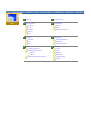 2
2
-
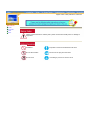 3
3
-
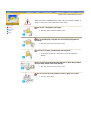 4
4
-
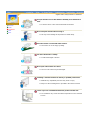 5
5
-
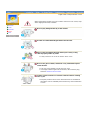 6
6
-
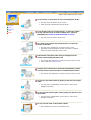 7
7
-
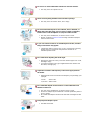 8
8
-
 9
9
-
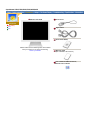 10
10
-
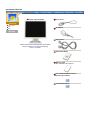 11
11
-
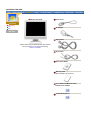 12
12
-
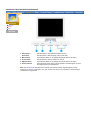 13
13
-
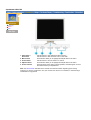 14
14
-
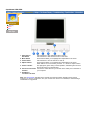 15
15
-
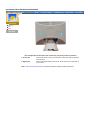 16
16
-
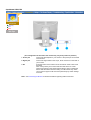 17
17
-
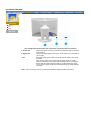 18
18
-
 19
19
-
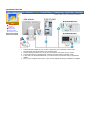 20
20
-
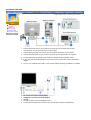 21
21
-
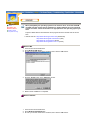 22
22
-
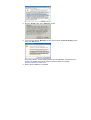 23
23
-
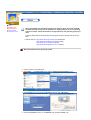 24
24
-
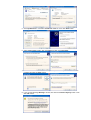 25
25
-
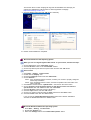 26
26
-
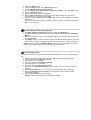 27
27
-
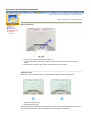 28
28
-
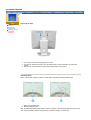 29
29
-
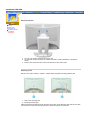 30
30
-
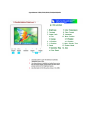 31
31
-
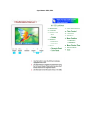 32
32
-
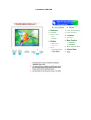 33
33
-
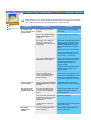 34
34
-
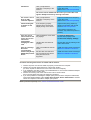 35
35
-
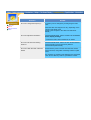 36
36
-
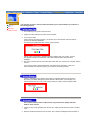 37
37
-
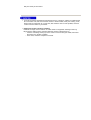 38
38
-
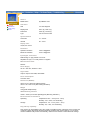 39
39
-
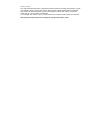 40
40
-
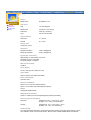 41
41
-
 42
42
-
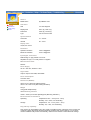 43
43
-
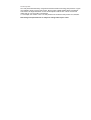 44
44
-
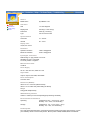 45
45
-
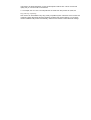 46
46
-
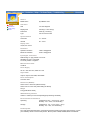 47
47
-
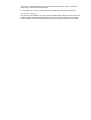 48
48
-
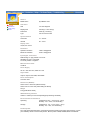 49
49
-
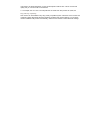 50
50
-
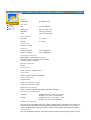 51
51
-
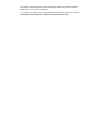 52
52
-
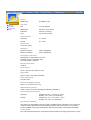 53
53
-
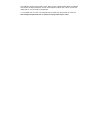 54
54
-
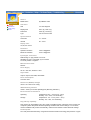 55
55
-
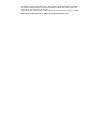 56
56
-
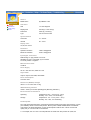 57
57
-
 58
58
-
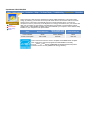 59
59
-
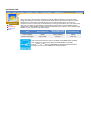 60
60
-
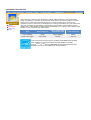 61
61
-
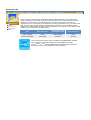 62
62
-
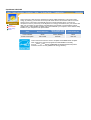 63
63
-
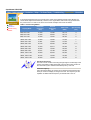 64
64
-
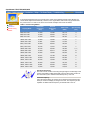 65
65
-
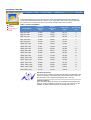 66
66
-
 67
67
-
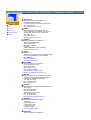 68
68
-
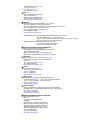 69
69
-
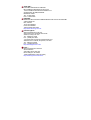 70
70
-
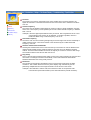 71
71
-
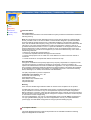 72
72
-
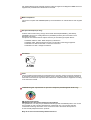 73
73
-
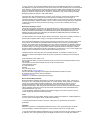 74
74
-
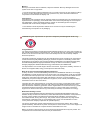 75
75
-
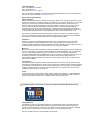 76
76
-
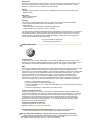 77
77
-
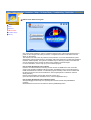 78
78
-
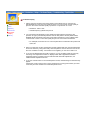 79
79
-
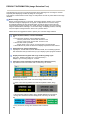 80
80
-
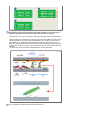 81
81
-
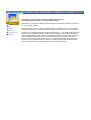 82
82