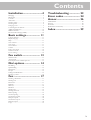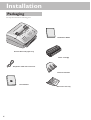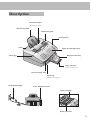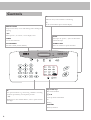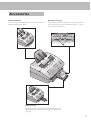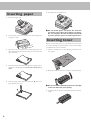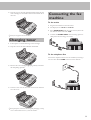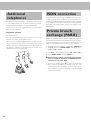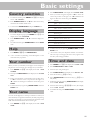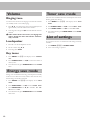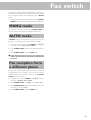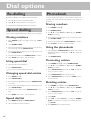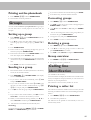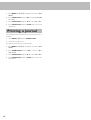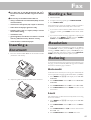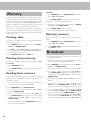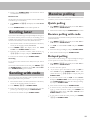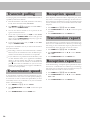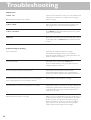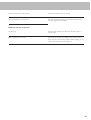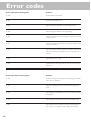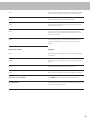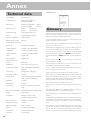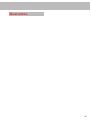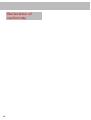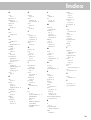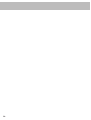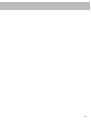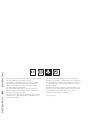OKI OKIFAX 4510 is a fax machine that offers a range of features to meet your communication needs. With its automatic document feeder, you can send and receive faxes quickly and easily. The resolution can be improved for better clarity of text and drawings, and you can also reduce the size of your faxes to save paper. OKI OKIFAX 4510 also has a memory function, so you can store frequently used numbers and faxes for quick access. Additionally, the broadcast feature allows you to send the same fax to multiple recipients simultaneously.
OKI OKIFAX 4510 is a fax machine that offers a range of features to meet your communication needs. With its automatic document feeder, you can send and receive faxes quickly and easily. The resolution can be improved for better clarity of text and drawings, and you can also reduce the size of your faxes to save paper. OKI OKIFAX 4510 also has a memory function, so you can store frequently used numbers and faxes for quick access. Additionally, the broadcast feature allows you to send the same fax to multiple recipients simultaneously.




















-
 1
1
-
 2
2
-
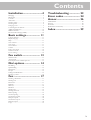 3
3
-
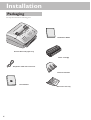 4
4
-
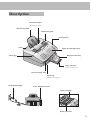 5
5
-
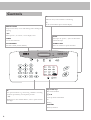 6
6
-
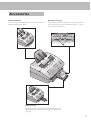 7
7
-
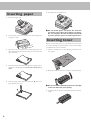 8
8
-
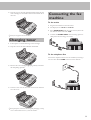 9
9
-
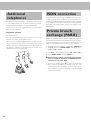 10
10
-
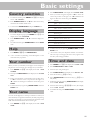 11
11
-
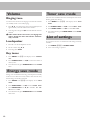 12
12
-
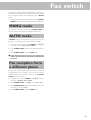 13
13
-
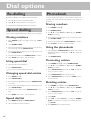 14
14
-
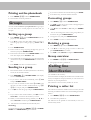 15
15
-
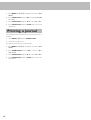 16
16
-
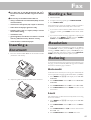 17
17
-
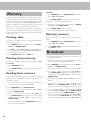 18
18
-
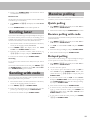 19
19
-
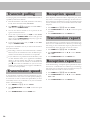 20
20
-
 21
21
-
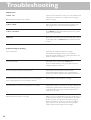 22
22
-
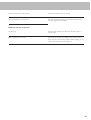 23
23
-
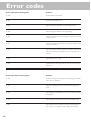 24
24
-
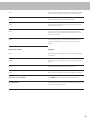 25
25
-
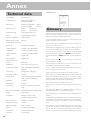 26
26
-
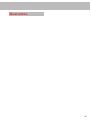 27
27
-
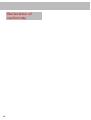 28
28
-
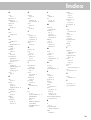 29
29
-
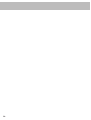 30
30
-
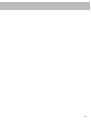 31
31
-
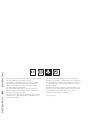 32
32
OKI OKIFAX 4510 is a fax machine that offers a range of features to meet your communication needs. With its automatic document feeder, you can send and receive faxes quickly and easily. The resolution can be improved for better clarity of text and drawings, and you can also reduce the size of your faxes to save paper. OKI OKIFAX 4510 also has a memory function, so you can store frequently used numbers and faxes for quick access. Additionally, the broadcast feature allows you to send the same fax to multiple recipients simultaneously.
Ask a question and I''ll find the answer in the document
Finding information in a document is now easier with AI
Related papers
Other documents
-
Utax fax 920 Operating instructions
-
Olivetti OFX 9600 Owner's manual
-
Philips LPF5120/GBB User manual
-
Philips SFF 6135D User manual
-
Olivetti OFX 9300 and OFX 9400 Owner's manual
-
Philips SFF 6170DW User manual
-
Philips Laserfax 925 User manual
-
Xerox LF8045 User manual
-
BELGACOM Belgafax 802 User manual
-
Sagem LASERFAX 3260 User manual