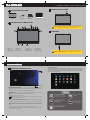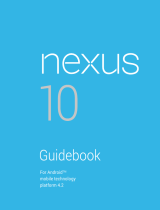Impression i7-A Quick start guide
- Category
- Tablets
- Type
- Quick start guide
This manual is also suitable for
Impression i7-A:
The Impression i7-A is a versatile and powerful Android tablet that offers a wide range of features and capabilities. With its large 7-inch display, quad-core processor, and expandable memory, the i7-A is perfect for entertainment, productivity, and communication.
Key features include:
- 7-inch IPS display: The high-resolution display provides stunning visuals for movies, games, and web browsing.
- Quad-core processor: The powerful processor ensures smooth and responsive performance for multitasking and demanding apps.
- Expandable memory: The i7-A supports microSD cards up to 32GB, allowing you to expand your storage capacity for photos, videos, and other files.
Impression i7-A:
The Impression i7-A is a versatile and powerful Android tablet that offers a wide range of features and capabilities. With its large 7-inch display, quad-core processor, and expandable memory, the i7-A is perfect for entertainment, productivity, and communication.
Key features include:
- 7-inch IPS display: The high-resolution display provides stunning visuals for movies, games, and web browsing.
- Quad-core processor: The powerful processor ensures smooth and responsive performance for multitasking and demanding apps.
- Expandable memory: The i7-A supports microSD cards up to 32GB, allowing you to expand your storage capacity for photos, videos, and other files.

-
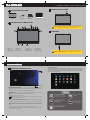 1
1
Impression i7-A Quick start guide
- Category
- Tablets
- Type
- Quick start guide
- This manual is also suitable for
Impression i7-A:
The Impression i7-A is a versatile and powerful Android tablet that offers a wide range of features and capabilities. With its large 7-inch display, quad-core processor, and expandable memory, the i7-A is perfect for entertainment, productivity, and communication.
Key features include:
- 7-inch IPS display: The high-resolution display provides stunning visuals for movies, games, and web browsing.
- Quad-core processor: The powerful processor ensures smooth and responsive performance for multitasking and demanding apps.
- Expandable memory: The i7-A supports microSD cards up to 32GB, allowing you to expand your storage capacity for photos, videos, and other files.
Ask a question and I''ll find the answer in the document
Finding information in a document is now easier with AI
Related papers
Other documents
-
Asus Padfone X Mini AT&T Owner's manual
-
Asus Padfone S Owner's manual
-
Nexus 7 2012 Manual Book
-
Google 1B32-4G User manual
-
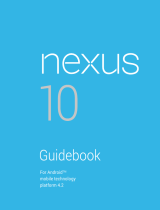 Google Mobile Nexus Series GT-P8110HAVXAR User manual
Google Mobile Nexus Series GT-P8110HAVXAR User manual
-
Acer Iconia Tab A211 User manual
-
Acer A1-841 User manual
-
Asus Asus Nexus 7 User manual
-
Google Nexus 7 (2013) User manual
-
Asus 7 User manual