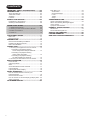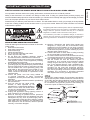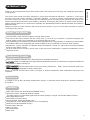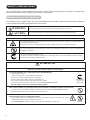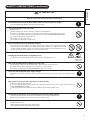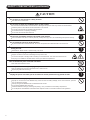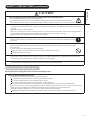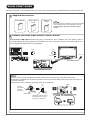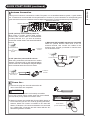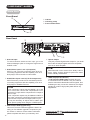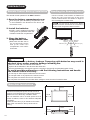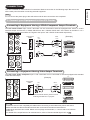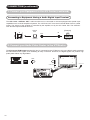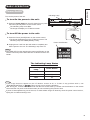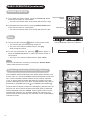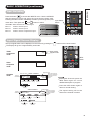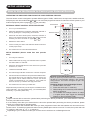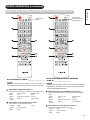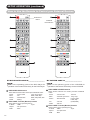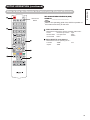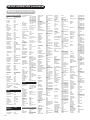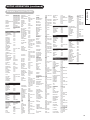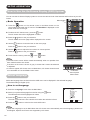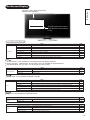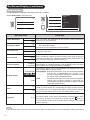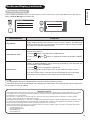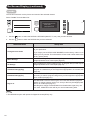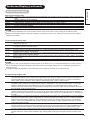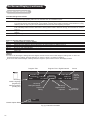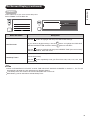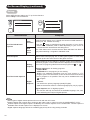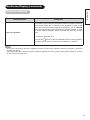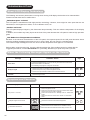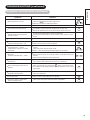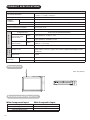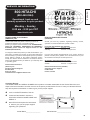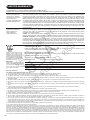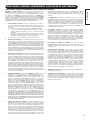Record the serial number of your A/V Center for future reference.
SERIAL NO.
This serial number is located on the bottom side of the unit
ANY QUESTION ABOUT THIS PRODUCT PLEASE CONTACT 800-HITACHI
READ THE ENCLOSED INSTRUCTIONS CAREFULLY.
KEEP THIS OPERATING GUIDE FOR FUTURE REFERENCE.
Operating Guide
Model Name
AVC01U
Audio Video Center
This Audio Video Center is intended to be use with Hitachi Ultra Thin monitors that
includes remote controls. This AVC01U does not include a remote control.
- Audio Video Center with ATSC/NTSC/QAM tuning.
- Selectable Upscaling to 1080i/1080p High Denition Output (HDMI).
- (2) Composite Video Inputs, (2) Component Video Inputs.

1
CONTENTS
Main Menu List ......................................................... 26
Audio/Video ........................................................... 27
Channel Manager .................................................. 28
Locks ..................................................................... 29
Timers ................................................................... 32
Setup ..................................................................... 33
TROUBLESHOOTING ......................................35
About LCD Display Technology ................................ 35
When the Following Messages Appear
on the Screen ........................................................... 35
Symptom and Checklist ............................................ 35
PRODUCT SPECIFICATIONS ..........................37
Dimensions ............................................................... 37
Recommended Signal List ........................................ 37
SERVICE INFORMATION ................................38
LIMITED WARRANTY .....................................39
END USER LICENSE AGREEMENT .................40
IMPORTANT SAFETY INSTRUCTIONS ...........02
INTRODUCTION..............................................04
About This Manual .................................................... 04
Trademark Credits .................................................... 04
Software.................................................................... 04
Features.................................................................... 04
SAFETY PRECAUTIONS .................................05
Explanation of the Symbols ...................................... 05
Cleaning and Maintenance ....................................... 08
QUICK START GUIDE .....................................09
1. Supplied Accessories ........................................... 09
2. Conect your A/V Center to the UT Monitor ........... 09
3. Antenna Connection... .......................................... 10
4. Power On .............................................................. 10
COMPONENT NAMES .....................................11
Main Unit................................................................... 11
Remote Control......................................................... 12
PREPARATION ................................................13
Remote Control Battery Installation .......................... 13
Handling the Remote Control ................................... 13
Main Unit Installation ................................................ 13
CONNECTION .................................................14
1. Connect your Equipment to the A/V Center .......... 14
Connecting to Equipment Having
YP
B
P
R
Components Output Terminals ............ 14
Connecting to Equipment Having
Video Output Terminals ................................... 14
Connecting to Equipment Having
an Audio Digital Input Terminal ....................... 15
2. Connect your A/V Center to the UT Monitor ......... 15
BASIC OPERATION .........................................16
Power On/Off ............................................................ 16
Volume Up/Down ...................................................... 17
Mute .......................................................................... 17
Channel Selector/Favorite Channel .......................... 17
Input Switching ......................................................... 18
Input Signal Screen Display...................................... 18
SETUP OPERATION ........................................19
How to Use the Remote to Control your
External Devices
....................................................... 19
Remote Control Codes ............................................. 23
How to Use the On-Screen Display (OSD) System
... 25
Select Language ....................................................... 25
ON-SCREEN DISPLAY .....................................26

2
ENGLISH
IMPORTANT SAFETY INSTRUCTIONS
SAFETY POINTS YOU SHOULD KNOW ABOUT YOUR HITACHI AUDIO VIDEO CENTER
Our reputation has been built on the quality, performance, and ease of service of Hitachi products.
Safety is also foremost in our minds in the design of these units. To help you operate these products properly, this
section illustrates safety tips which will be of benet to you. Please read it carefully and apply the knowledge you obtain
from it to the proper operation of your Hitachi Audio Video Center.
Please ll out your warranty card and mail it to Hitachi. This will enable Hitachi to notify you promptly in the improbable
event that a safety problem should be discovered in your product model. Model and serial numbers are indicated
underneath the product.
The lightning ash with arrowhead symbol, within an equilateral triangle,
is intended to alert the user to the presence of uninsulated “dangerous
voltage” within the product’s enclosure that may be of a sufcient
magnitude to constitute a risk of electric shock to a person.
The exclamation point within an equilateral triangle, is intended to
alert the user to the presence of important operating and maintenance
(servicing) instructions in the literature accompanying the appliance.
READ BEFORE OPERATING EQUIPMENT
Follow all warnings and instructions marked on this Audio
Video Center.
Read these instructions.1.
Keep these instructions.2.
Heed all warnings.3.
Follow all instructions.4.
Do not use this apparatus near water.5.
Clean only with a dry cloth.6.
Do not block any ventilation openings. Install in 7.
accordance with the manufacturer’s instructions.
Do not install near any heat sources such as radiators, 8.
heat registers, stoves, or other apparatus (including
ampliers) that produce heat.
Do not defeat the safety purpose of the polarized or 9.
grounding-type plug. A polarized plug has two blades
with one wider than the other. A grounding type plug
has two blades and a third grounding prong. The
wide blade or the third prong are provided for your
safety. If the provided plug does not t into your
outlet, consult an electrician for replacement of the
obsolete outlet.
Protect the power cord from being walked on 10.
or pinched particularly at plugs, convenience
receptacles, and the point where they exit from the
apparatus.
Only use the attachments/accessories specied by 11.
the manufacturer.
Use only with the cart, stand, tripod, 12.
bracket, or table specied by the
manufacturer, or sold with the apparatus.
When a cart is used, use caution when
moving the cart/apparatus combination
to avoid injury from tip-over.
Unplug this apparatus during lightning storms or 13.
when unused for long periods of time.
Refer all servicing to qualied service personnel. 14.
Servicing is required when the apparatus has been
damaged in any way, such as power-supply cord or
plug is damaged, liquid has been spilled or objects
have fallen into the apparatus, the apparatus has
been exposed to rain or moisture, does not operate
normally, or has been dropped.
Monitors, Televisions and Audio Video Centers are 15.
designed to comply with the recommended safety
standards for tilt and stability. Do not apply excessive
pulling force to the front, or top, of the cabinet which
could cause the product to overturn resulting in product
damage and/or personal injury.
Follow instructions for wall, shelf or ceiling mounting 16.
as recommended by the manufacturer.
An outdoor antenna should not be located in the vicinity 17.
of overhead power lines or other electrical circuits.
If an outside antenna is connected to the A/V Center 18.
and the monitor be sure the antenna system is
grounded so as to provide some protection against
voltage surges and built up static charges. Section
810 of the National Electric Code, ANSI/NFPA No.
70-1984, provides information with respect to proper
grounding for the mast and supporting structure,
grounding of the lead-in wire to an antenna discharge
unit, size of grounding connectors, location of antenna
discharge unit, connection to grounding electrodes
and requirements for the grounding electrode.
NOTE
To the CATV system installer: This reminder is provided to
call the CATV system installer’s attention to Article 820-44
of the NEC that provides guidelines for proper grounding
and, in particular, species that the cable ground shall
be connected to the grounding system of the building, as
close to the point of cable entry as practical.

3
IMPORTANT SAFETY INSTRUCTIONS (continued)
Warning
To reduce the risk of re or electric shock, do not expose this apparatus to rain or moisture.•
The A/V Center should not be exposed to dripping or splashing and objects lled with liquids, such as •
vases, should not be placed on the A/V Center.
The mains plug is used as the disconnect device and shall remain readily operable.•
If problems occur during installation or operation of the product, before calling for technical support or service
technicians, please read “TROUBLESHOOTING” (
35
~
36
) to determine the symptoms.
If serious problems occur (such as smoke or an abnormal odor from the unit), turn off the main power, unplug the
power cord, and then, contact 800-HITACHI immediately.
Lead Notice
This product contains lead. Dispose of this product in accordance with applicable environmental laws. For
product recycling and disposal information, contact your local government agency or www.eRecycle.org (in
California), the Electronic Industries Alliance at www.eiae.org (in the US) or the Electronic Product Stewardship
Canada at www.epsc.ca (in Canada). FOR MORE INFORMATION, CALL 800-HITACHI.
FEDERAL COMMUNICATIONS COMMISSION NOTICE
This equipment has been tested and found to comply with the limits for a Class B digital device, pursuant to Part 15 of
the FCC Rules. These limits are designed to provide reasonable protection against harmful interference in a residential
installation. This equipment generates, uses and can radiate radio frequency energy and if not installed and used
in accordance with the instructions, may cause harmful interference to radio communications. However, there is no
guarantee that interference will not occur in a particular installation. If this equipment does cause harmful interference
to radio or television reception, which can be determined by turning the equipment off and on, the user is encouraged
to try to correct the interference by one or more of the following measures:
If the Audio Video Center is connected with a Monitor or TV Receiver, • reorient or relocate the receiving antenna.
Increase the separation between the equipment and the receiver.•
Connect the equipment into an outlet on a circuit different from that to which the receiver is connected.•
Consult the dealer or an experienced radio/television technician for help.•
This device complies with FCC Rules. Operation is subject to the following two conditions :
(1) This device may not cause harmful interference and (2) This device must accept any interference received,
including interference that may cause undesired operation.
Modications
The FCC requires the user to be notied that any changes or modications made to this device that are not expressly
approved by Hitachi Home Electronics (America), Inc. may void the user’s authority to operate the equipment.
Cables
Connections to this device must be made with shielded cables with metallic RFI/EMI connector hoods to maintain
compliance with FCC Rules and Regulations. Any cables that are supplied with the system must be replaced with
identical cables in order to assure compliance with FCC rules. Order Hitachi spares as replacement cables.
INDUSTRY CANADA AGENCY REGULATORY INFORMATION
Cable Compatible Television Apparatus- Tèlèvision câblocompatible, Canada.
Notes on Closed Captions
This A/V Center will display television closed captioning, ( or ), in accordance with paragraph 15.119 and
15.122 of the FCC rules.

4
ENGLISH
INTRODUCTION
Thank you for purchasing the Hitachi Audio Video Center. We hope that you will enjoy the outstanding performance
of this product.
This Audio Video Center has been designed to comply with international standards. However, it could cause
personal injury and property damage if improperly handled. In order to prevent potential danger and obtain
maximum benefit from your set, please read this operating guide carefully before operating this product and
observe the following instructions when installing, operating, and cleaning the product. To ensure proper operation,
please read and follow ALL the instructions, especially the "IMPORTANT SAFETY INSTRUCTIONS" and "SAFETY
PRECAUTIONS".
Keep this manual for future reference and record the serial number of your set in the space provided on the front
cover page of this manual.
About This Manual
The information in this manual is subject to change without notice.
This manual has been produced with the utmost care. If you have any comments or questions regarding this
manual, please contact your local dealer or our Customer Service Center.
Before operating the set, please fully understand the prerequisites such as specications or constraints for the hardware
and software. Hitachi is not responsible and accept no liability for any loss, damage or injury as a result of misuse.
Reproduction, copying, utilization, modication and/or transmission in whole or in part of this manual are prohibited
except by prior written consent.
All other products and company names used in this manual are trademarks or registered trademarks of their
respective owners.
Trademark Credits
VESA is a registered trademark of the Video Electronics Standard Association.
HDMI, the HDMI logo and High-Denition Multimedia Interface are trademarks or registered trademarks
of HDMI Licensing LLC.
Manufactured under license from Dolby Laboratories. “Dolby” and the double-D symbol are
trademarks of Dolby Laboratories.
Even if no special note has been made of company or product trademarks, these trademarks have been fully
respected.
Software
It is illegal for you to alter, decompile, disassemble, decrypt, or otherwise reverse-engineer the software installed in
this product.
Features
Audio Video Center with ATSC/NTSC/8VSB/QAM Tuning
Upscaling to 1080i / 1080p High Denition Output
-Provides superior uncompressed digital video and audio quality in a simple, user-friendly HDMI connector.
Dolby Digital Optical utput
User-friendly on screen control
Terrestrial Cable, Analog and Digital Tuner
3-language On-Screen Display (English, French, and Spanish)
Parental Locks (Downloadable V-Chip)
Closed Caption Decoder
Memory by Input
Discrete IR Codes
Sleep Timer

5
SAFETY PRECAUTIONS
For your safety, please read the following precautions carefully before using this product. Improper use would cause
serious personal injury and/or damage to your property or the product.
Explanation of the Symbols
The following are the symbols used in this manual and afxed to the unit itself. Please fully understand the meanings
of the symbols before reading the instructions in this section.
WARNING
Never ignore the instruction. There are risks of serious or fatal injury to the user.
CAUTION
Do not ignore the instruction. There are risks of personal injury and/or property damage.
Other Symbols
The triangle with illustration is intended to alert the users that there are risks of re, explosion, or high temperature if
the product is handled improperly.
Each illustration within the triangle species the contents in detail. (The gure on the left is an example.)
The circle with diagonal line and illustration indicates a prohibited action (the symbol to the left indicates that
dismantling is prohibited).
This symbol indicates a compulsory action.
The contents are clearly indicated in or adjacent to an illustration (the symbol to the left indicates that the power plug
should be disconnected from the power outlet).
WARNING
There is a risk of re, electric shock, or serious injury.
■
If serious problems occur, unplug the power cord immediately.
Serious problems such as:
Smoke, abnormal odor or noise emitted from the product.
No picture, no sound or distorted picture on the display.
Foreign matter (such as water, metals etc.) entered the unit.
Do not continue using the product under these abnormal conditions.
Turn off the main power, unplug the power cord, and contact 800-HITACHI immediately.
For your safety, never try to repair the product yourself.
■
Do not allow liquids or any foreign matter (such as metals or ammable items) to enter the unit.
If this does occur, turn off the main power, unplug the power cord, and contact 800-HITACHI immediately.
Exercise special caution when young children are around the unit.
■
Do not remove covers, or modify the product.
High-voltage components are installed inside of the unit. Removing covers can expose you to high
-voltage electric shock, and other hazardous conditions.
Contact 800-HITACHI to perform servicing such as inspection, adjustment or repair work.
Disconnect the
plug from the
power outlet.
Do not
dismantle.

6
ENGLISH
SAFETY PRECAUTIONS (continued)
WARNING
There is a risk of re, electric shock or serious injury.
■
Install the unit in a proper location where it does not expose anyone to danger.
If you bump against the edges of the unit, you could be injured.
■
Do not rest weight on top of the unit.
Objects such as
Liquid containers (vase, sh tank, owerpot, cosmetics or liquid medicine).
If water or any liquid spills onto the unit, it may cause short-circuiting and result in re or electric shock.
If this occurs, turn off the main power, unplug the power cord, and contact 800-HITACHI immediately.
Do not rest anything heavy on top of the unit.
Do not climb on or hang from the unit.
Do not allow your pets to get on top of the unit
■
Do not install the unit in an unsuitable location.
This could cause a malfunction or in extreme cases danger of electric shock. Locations where high
moisture is likely, such as bathrooms or shower rooms, close to windows, or outside where rain, snow
or other inclement conditions could occur, should be avoided. Please also avoid installing the unit in a
location where fumes from hot springs could come into contact with it.
■
Unplug the unit in the event of a lightning storm.
To reduce the risk of electric shock, do not touch the product when lightning occurs.
■
Do not do anything that may damage the power cord.
Do not damage, modify, twist, forcibly bend, heat, or pull excessively on the power cord.
Do not place heavy objects (including the unit itself) on top of the power cord.
If the power cord is damaged, contact 800-HITACHI for repairs or exchange.
■
Use only with designated power supply voltage.
To prevent the risk of re and electric shock, operate the product only with the power supply voltage indicated on the
unit.
■
Be careful not to drop or allow any impact to affect the unit.
Take extra care while moving the unit.
In the event that you drop the unit or the cabinet is damaged, turn off the main power, unplug the power cord and
contact 800-HITACHI immediately.
Continuing use of the product under the above conditions may cause re or electric shock.
■
Clean dust or metals from on or around the pins of the power plug regularly.
Continuing use of the product under the above conditions may cause re or electric shock.
Always unplug the power cord rst, then clean the pins using a dry cloth.
■
Do not place the unit on an unstable surface.
Unstable surfaces such as:
Tilted surface or shaky shelving, table, stand or trolley.
If the unit falls down, this could cause personal injury.
Disconnect the
plug from the
power outlet.

7
SAFETY PRECAUTIONS (continued)
CAUTION
■
Do not place or use the unit in a dusty location.
This could cause a malfunction.
■
Do not cover or block any ventilation holes on the product.
The unit would overheat and this could cause re or damage to the product which may shorten its service lifetime.
Install the product in accordance with the instructions in this manual.
Do not place the unit with the ventilation side downward.
Do not install the unit on carpeting or bedding.
Do not cover the unit with table cloths etc.
■
Observe the anti-tumble measures described in this manual.
If the unit tumbles over, there is a risk of personal, possibly fatal injury. Also, this would damage the product seriously.
■
Do not install the unit near medical devices.
To prevent malfunction of medical devices, do not use the product and medical devices in the same room.
■
Disconnect all of the external connection cables and detach the anti-tumble measures before
moving the unit.
Otherwise re, electric shock or personal injury may result.
■
Connect the power plug securely.
Improper connection will cause overheating and may result in re.
Do not touch the pins of the plug while connecting it to the wall socket. This could cause electric shock.
If the plug is not suitable for the wall socket, contact your dealer for replacement.
■
Do not handle the power cord with wet hands.
This could result in electric shock.
■
Do not pull the cord when you unplug the power cord.
This may damage the cord and could result in re or electric shock.
Grip the plug when disconnecting it.
■
Unplug the power cord when you do not intend to use the product for long periods of time.
■
Handle the batteries properly.
Improper or incorrect use of the batteries may cause corrosion or battery leakage, which could cause re, personal
injury or damage to property.
Use only the types of batteries which are indicated in this manual.
Do not replace batteries with used ones.
Install the batteries correctly by observing the polarity (+ and -) indications on the battery compartment.
Do not dispose of used batteries as domestic waste. Dispose of them in accordance with the local regulations.

8
ENGLISH
SAFETY PRECAUTIONS (continued)
CAUTION
■
Do not install the unit in locations where it will be subjected to high temperature.
This could damage the cabinet or components of the product.
Do not install near any heat sources such as radiators, heating grilles, stoves, or other apparatus that produce heat.
Keep the unit out of direct sunlight. Otherwise the resulting increase in temperature of the unit may cause a malfunction.
■
Viewing Advice(when using together with UT Monitors)
The lighting of the environment in which the product is used should be appropriate. Too bright/dark environments are not good for
your eyes.
Take time to relax your eyes occasionally.
When you use the product, view from a distance equal to 3 to 7 times the height of the screen. This is the best viewing distance in
order to protect your eyes against eyestrain. Example: (3X)= approx: 1.5m (4'), (7X)= approx: 3.5m (9').
Adjust the volume to an appropriate level, especially during night time.
■
Transporting the product
When the product needs to be transported due to moving or repair, use the carton box and buffer material that came with
the product.
■
Keep radios away from the unit while in use.
The unit is designed to meet the international EMI standards to prevent radio interference. However, the unit may generate
noise in the radio.
If noise is heard on the radio, please try the following actions.
Adjust the direction of the radio antenna in order not to receive interference from the unit.
Keep the radio away from the unit.
■
Infrared communication devices
Infrared communication devices such as cordless microphones or cordless headphones may not operate properly around the unit.
This is because of communication failure. Please note that this is not a malfunction.
■
When you dispose of the product at the end of its service lifetime, follow the regulations in your residential area.
For more information, contact the local authority or the dealer where you purchased the product.
Cleaning and Maintenance
Please make sure to unplug the power cord before cleaning the unit.
■
How to clean the cabinet of the unit.
The following may cause cracking, deformation and peeling of paint.
Do not wipe the cabinet with benzene, thinners and other chemical products.
Do not spray volatile solutions such as insecticide over the cabinet.
Do not leave the cabinet in prolonged contact with plastic or rubber materials.
Do not use a chemical cloth, cleaner or wax. Depending on the ingredients, these may cause cracking and deformation.
Use a lint-free cloth (e.g. cloth for cleaning glasses) to clean the cabinet and control panel of the unit. In case of the excessive dirt,
wipe with a soft cloth moistened with a diluted neutral detergent solution and then wipe with a soft and dry cloth.
Never use the following detergents. They could cause cracking, discoloration and scratching.
Acidic/alkaline detergents, alcoholic detergents, abrasive cleaners, soap powder, OA cleaner, car wax, glass cleaner, etc.

9
QUICK START GUIDE
For more information on connecting and using your A/V Center, please be sure to read all instructions in this user manual.
Supplied Accessories
Connect your Audio Video Center to the UT Monitor
The A/V Center HDMI output terminal (AV Out) is connected to the UT Monitor. Only one cable is used to
transmit all video/audio/control signals, thus facilitating an easy connection. Moreover, the digital signals can
produce high quality data without any degradation.
2
1
NOTE
The A/V Center is intended to be used with Hitachi
LCD UT Monitors that include remote controls.
The A/V Center does not include a remote
control.
User Manual Warranty
Cards
Easy Graphic
Guide
IN
OUT
HDMI Cable
Power Cord
NOTE
Please be sure to insert completely all HDMI cables when connecting to avoid abnormal picture.
Remember to attached the UT Monitor supplied cushion around the HDMI cable and secure with clamps to
avoid disconnection.
Please refer to the UT Monitor Operating Guide for more details.
Attach the cushion around
the HDMI cable so as not
to leave any clearance.
Cushion
(UT Monitor
supplied
accessory)
HDMI cable
Clamp

10
ENGLISH
QUICK START GUIDE (continued)
Antenna Connection
Unless your A/V Center is connected to a cable TV system or to a centralized antenna system, a good outdoor
color TV antenna is recommended for best performance. However, if you are located in an exceptionally good
signal area that is free from interference and multiple image ghosts, an indoor antenna may be sufcient.
Power On...
3
Antenna Terminal
A/V Center Rear View
To outdoor Antenna
or
Cable TV (CATV)
System
To Antenna
Terminal
a) VHF (75-Ohm) antenna/CATV (Cable TV)
When using a 75-Ohm coaxial cable system,
connect CATV coaxial cable to the AIR/CABLE
(75-Ohm) terminal. Or if you have an antenna,
connect the coaxial cable to the same AIR/CABLE
terminal.
b) VHF (300-Ohm) antenna/UHF antenna
When using a 300-Ohm twin lead from an outdoor
antenna, connect the VHF or UHF antenna leads to
screws of the VHF or UHF adapter. Plug the adapter
into the antenna terminal on the A/V Center.
c) When both VHF and UHF antennas are connected
Attach an optional antenna cable mixer to the TV
antenna terminal, and connect the cables to the
antenna mixer. Consult your dealer or service store
for the antenna mixer
To outdoor VHF or
UHF Antenna
To Antenna
Terminal
To outdoor antenna
or CATV system
To UHF antenna
Antenna Mixer
Air/Cable
4
1) Connect the plug into the wall socket after all
other connections are completed.
CAUTION
Ensure that end of the power cord is easily accessible.
Do not use a power supply voltage other than that indicated
(AC120, 60Hz). It may cause re or electric shock.
2) Hitachi A/V Center is provided with a Power Off/On button on
Front Panel and you can Turn it ON by pushing this button,
however Hitachi A/V Center is intended to be used with
Hitachi UT Monitors ;A/V Center and Monitor are connected
by a “HDMI CEC” connection and A/V Center will turn On/
Off following Monitor condition.
Power Switch
(on A/V Center Front)

11
COMPONENT NAMES
Main Unit
Front Panel
Rear Panel
q
Cabinet
w
Indicating Lamp
e
Power Off/On button
*Please refer to
14
~
15
for detailed information
regarding the connections.
q
w
e
t
q
Antenna Input
To switch between Cable and Air input, go to the
Channel Manager option to change the signal source
CABLE or AIR.
w
Audio/Video inputs 1 and 2 (Composite)
INPUT-1 and 2 provide composite Video jacks for
connecting equipment with this capability, such as a
DVD player, Game Console or Camcorders.
e
Audio/Video inputs 3 and 4 (Y-P
B
P
R
Components)
INPUTS 3 and 4 provide Y-P
B
P
R
and Audio jacks for
connecting equipment with this capability, such as a
DVD player or Satellite Receiver.
r
USB Port(For S/W Upgrade only)
This slot is for future software upgrades. Hitachi will
notify you if a software upgrade is required for your
A/V Center. In order to receive written notication,
please complete and return your warranty card.
t
Optical Output
This jack provides Digital Audio Output for your audio
device that is Dolby® Digital and PCM compatible,
such as an audio amplier.
y
HDMI Output(To UT Monitor)
The A/V Center HDMI output terminal (AV Out)
is connected to the UT Monitor. Only one cable is
used to transmit all video/audio/control signals, thus
facilitating an easy connection. Moreover, the digital
signals can produce high quality data without any
degradation.
w
q
e
e
r
y
NOTE
Your component outputs may be labeled Y, B-Y, and
R-Y. In this case, connect the components B-Y out-
put to the P
B
input and the components R-Y output to
the P
R
input.
Your component outputs may be labeled Y-CBCR. In
this case, connect the component CB output to the P
B
input and the component CR output to the P
R
input.
It may be necessary to adjust TINT to obtain opti-
mum picture quality when using the Y-PBPR inputs .
NOTE
*Manufactured under license from Dolby Labora-
tories. “Dolby” and the double-D symbol are trade-
marks of Dolby Laboratories.

12
ENGLISH
Power On/Off
(Monitor, TV, DVD, PVR/VCR, SAT/CBL, AVR)
Press this button to switch the selected device
On or Off standby.
(-) Dash Button/Sleep
(TV, SAT,PVR,DVD)
Press this button when the remote is in Set-
Top-Box mode (SAT) or when the TV uses
a digital input. In TV mode press to set your
Sleep Timer from 30 min. to 3 hours.
Last Channel Button
(TV, SAT/CBL, PVR)
Press this button to switch between the
current and the last channel viewed.
Volume Buttons
(Monitor, TV, AVR)
Press up (+) to increase or down (-) to
decrease the audio level of your TV.
Menu Button
(Monitor, TV, DVD, PVR/VCR, SAT/CBL, AVR)
Accesses the OSD menu system.
Return Button
(Monitor, TV,DVD, PVR/VCR, SAT/CBL, AVR)
Press this button to return to the previous menu.
Cursor PAD/OK Buttons
(Monitor, TV, DVD, PVR/VCR, SAT/CBL, AVR)
The Cursor PAD is used to navigate through
the OSD and INPUT menu system, The OK
button is used to Set/Activate highlighted
menu items.
Color Buttons
(SAT/CBL)
Use them for certain CBL/SAT device in OSD
navigation or features..
Input Select
(Monitor, TV, AVR)
Press this button to change input mode.
RGB Input Select
(Monitor)
Press this button to select RGB (/Composite)
input.
DVD/VCR CONTROL BUTTONS
(DVD, PVR/VCR, AVR)
Control the functions of your DVD and VCR.
Device Buttons
(TV, DVD, PVR/VCR,
SAT/CBL, AVR)
Press these buttons to switch between your
devices.
Numeric Buttons
(TV, DVD, PVR/VCR, SAT/CBL, AVR)
Pre ss these buttons to manually enter
the channel and for numeric entry when
navigating through the OSD menu system.
Enter Button
(TV, DVD, VCR, SAT/CBL)
Press this button to use as a SELECT feature.
Channel Up/Down Buttons
(TV, PVR/VCR, SAT/CBL)
Changes up or down the channel.
Mute
(Monitor, TV, AVR)
Press this button once to turn off temporally
the audio level, press it again to restore audio
level.
Guide Button
(SAT/CBL, PVR,DVD)
Press this button to access the program guide
of TV and other devices.
Info Button
(Monitor, TV, DVD,SAT/CBL, PVR)
Shows the input signal status and other
information.
Picture Mode
(Monitor, TV)
Picture mode can be changed each time
pressed in the following sequence.
Dynamic Natural
Cinema
Favorite Channel Button
(TV,SAT/CBL, PVR)
Press to enter/access Favorite Channel mode.
Aspect
(Monitor, TV)
Press this button to change picture size.
HDMI Input Select
(Monitor)
Press this button to select HDMI input.
LEGENDS
TV - Television VCR - Video Cassete Recorder PVR - Personal Video Recorder
DVD- Digital Video Disc Player SAT - Satellite Receiver CBL - Cable Box
AVR - Audio/Video Receiver
NOTE
Pressing any button will illuminate the backlight for 4 seconds.
TV Mode is used for LCD Monitor when equipped with Hitachi A/V Center and Monitor is used as a TV.
For the Record button there is a feature for safety; so this key have to be press twice in order to start recording.
COMPONENT NAMES (continued)
Remote Control(Included with UT LCD Monitors)
In addition to controlling all of the functions on your Hitachi UT LCD Monitor and A/V Center, the new remote control is designed
to operate different types of devices, such as, DVD players, Cable Boxes, Set-Top-Boxes, Satellite Receivers, VCR's, PVR's and
AVR's. The remote control must be programmed to control the chosen device. Please refer to pages
19
~
22
for external device
programming setup.

13
Main Unit Installation
Please leave adequate space around the unit in
order to avoid increasing the internal temperature.
Make sure not to block any ventilation holes.
Do not install the unit in a small space such as
inside a cabinet, closet or box without adequate
ventilation.
Leave at least 10cm (4") of clearance from each
side of the unit and from the top of the unit to
ceiling.
PREPARATION
Remote Control Battery Installation
CAUTION
Risk of corrosion or battery leakage. Tampering with batteries may result in
physical injury and/or property damage including re.
Never mix used and new batteries in the device.
Replace all the batteries in the device at the same time.
Remove the batteries if the remote control is not going to be used for an extended period of time.
To avoid possible malfunction, read the following instructions and handle
the remote control correctly.
Do not drop or allow impact to affect the remote control.
Do not spill water or any liquid on the remote control.
Do not place the remote control on a wet surface.
Do not place the remote control under direct sunlight or near sources of excessive heat.
Use the remote control within a distance of
about 5m (16’) from the front of the unit’s
remote control sensor and within an angle of
about 30 degrees on both sides.
Handling the Remote Control
The remote control operates on 2 “AAA” batteries.
1.
Open the battery compartment cover
Push and pull open the battery compartment cover
on the backside in the direction of the arrow, and
remove the cover.
2. Install the batteries
Install 2 “AAA” batteries (included)
making sure the polarities match the
indication inside the compartment.
3. Close the battery
compartment cover
Make sure the tabs rest in
the corresponding holes
a n d p u s h d o w n t h e
compartment cover until it
clicks shut.
Within 30
degrees
About 5m (16’)
About 3m (10’)
Within 30
degrees
About 3m (10’)
10 cm.
10 cm.
10 cm.
10 cm.
10 cm.
10 cm.
NOTE
Aim the Remote Control to the Monitor
IR sensor, Monitor will transmit the commands to
the A/V Center trough their HDMI connection.

14
ENGLISH
CONNECTION
The unit is suitable for various kinds of connections. Make a connection in the following steps. Be sure to turn
off the main power rst when connecting external equipment.
NOTE
Do not connect the power plug to the wall socket until all other connections are completed.
1.
Connect your Equipment to the A/V Center
Connecting to Equipment Having a YPbPr Component Output Terminals
The A/V Center YPbPr Input 3 and 4 terminals can be connected to devices equipped with YPbPr or YCbCr
terminals output. Connect the Y, PB/CB, PR/CR from the Y, PB/CB, PR/CR OUT of the device to the INPUT 3 or 4
YPBPR jacks.Connect the AUDIO OUT signal to the Input 3 and 4 AUDIO IN terminals respectively.
Connecting to Equipment Having Video Output Terminals
The A/V Center Video Composite Input 1 and 2 terminals can be connected to devices equipped with standard
Video terminals output.
NOTE
Please be sure to insert completely all cables when connecting to avoid abnormal picture and sound.
Make sure that the video and audio terminals are connected to the same external device.
Cable plugs are often color-coded. Match colors of plugs and terminals, i.e. connect red to red, white to
white, etc.
For details of the output format of an external device, refer to "Recommended Signal List" on
37
.
DVD player
Satellite Receiver
Home video game system
White
Red
Green
Blue
Red
White
Red
Green
Blue
Red
[Example]
IN
OUT
(Audio)
Component
Video
VCR
DVD player
Home video game system
Camcorder
Satellite Receiver
Yellow
White
Red
Yellow
White
Red
[Example]
IN
OUT
Composite
Video
* For Monoaural devices, please connect
Audio signal cable into L input jack .

15
CONNECTION (continued)
1.
Connect your Equipment to the A/V Center (continued)
Connecting to Equipment Having a Audio Digital Input Terminal
The A/V Center “OPTICAL OUT” Audio terminal can be connected to devices equipped with Optical Input
capabilities such as Audio Ampliers Systems. The “OPTICAL OUT” from the A/V Center Rear Panel is a xed
output. The Volume of the amplier is controlled by the amplier, not by the A/V Center Unit. The OPTICAL
OUT terminal outputs all audio sources.
2.
Connect your Audio Video Center to the UT Monitor
The A/V Center HDMI output terminal (AV Out) is connected to the UT Monitor. Only one cable is used to transmit
all video/audio/control signals, thus facilitating an easy connection. Moreover, the digital signals can produce high
quality data without any degradation.
OPTICAL
IN
STEREO SYSTEM
AMPLIFIER
[Example]
IN
OUT
(Audio)
Optical
OUT
IN
OUT
HDMI Cable
Power Cord

16
ENGLISH
BASIC OPERATION
Power On/Off
Turn On the power of the unit.
To turn On the power to the unit:
1. Press the Power Switch on the A/V Center front or press
the Power (On/Off) button on the remote control.
The Indicating Lamp turns Blue.
The image will display on UT Monitor screen.
To turn Off the power to the unit:
1. Press the Power (On/Off) button on the remote control.
The image disappears from the UT Monitor screen. The
Indicating Lamp turns Red (Standby mode).
2. Unplug the AC cord from the wall outlet to completely turn
Off the power to the unit. The Indicating Lamp turns off.
NOTE
Due HDMI-CEC function pressing the power on/off button on the
remote control will power down both the UT Monitor and the A/V
Center.
The Indicating Lamp Status
Indicating
Lamp
Power Status
Off Off
Red Standby mode
Blue On
NOTE
If the image does not appear on the UT Monitor screen at all, or if there is any problem with it, see
“TROUBLESHOOTING” on
35
~
36
. This may help you to solve the problems.
After turning On, it takes about 6 seconds until the A/V Center starts up. Please note that buttons on the remote
control and the unit (such as the Power button) do not work during this period of time.
If power is interrupted during use of the unit, to avoid sudden surges of electricity when the power comes back on,
unplug AC cord before leaving home.
Power Switch
(on A/V Center Front)
Power On/Off button
Indicating Lamp

17
BASIC OPERATION (continued)
Volume Up/Down
1. To increase the sound volume, press the Volume Up button
on the remote control or control panel.
The Volume Indicator value on the screen will shift to the right.
2. To decrease the sound volume, press the Volume Down button
on the remote control or control panel.
The Volume Indicator value on the screen will shift to the left.
Mute
1. To mute sounds, press the button on the remote control.
The sound of the unit is temporarily turned Off.
The color of the Volume Indicator will turn into grey
while muting the volume.
2. To turn the sound back on, press the button again, or
press the Volume Up button on either the remote control or
control panel.
The color of the Volume Indicator will turn back to blue.
NOTE
You can decrease the volume by pressing the Volume Down
button while the sound is muted.
Channel Selector/Favorite Channel
The CHANNEL SELECTOR buttons are used to select channels, lock
access code, etc. Use the CHANNEL SELECTOR buttons to enter one,
two, or three numbers to select channels. Enter 0 rst for channels
1 to 9, or simply press the single digit channel you wish to tune then
press the OK button for the TV to tune. Channel selection may also be
performed by CHANNEL (CH) UP ( ) or CHANNEL (CH) DOWN ( ).
Press the FAV CH button to switch to Favorite(FAV) channel mode. You
will know you are in Favorite Channel mode when (FAV) is displayed
and the displayed channel is GREEN. Press it again to return to your
regular tuned channels. You can add or delete any channel to your
Favorite channel list by pressing FAV CH button on A/V Center/Setup/
Channel List menu.
Volume Up/Down button On UT Monitor
Volume Up/Down
button
Mute button
20
Press the SELECT button to set the option.

18
ENGLISH
BASIC OPERATION (continued)
Input Switching
Press the button to access the INPUTS menu. Use the CURSOR
and OK buttons to scroll and select the inputs that are being used.
Pressing the INPUT button repeatedly will also cycle through the Inputs
menu items. Then press the
◄►
and
OK
buttons to select.
AIR/CABLE Select between Air or Cable signal.
INPUT 1 Select to choose Input 1.
INPUT 2 Select to choose Input 2.
INPUT 3 Select to choose Components Input 3.
INPUT 4 Select to choose Components Input 4.
Input Signal Screen Display
The input signal status can be displayed on the screen by pressing the button on the remote control.
The display will go out in approximately 6 seconds.
Input Select
button
INFO
button
Input:1
Video
Composite
mode
YPbPr:3
480p
Input mode
Signal mode
YPbPr
Component
mode
Air 15-1
KPBS-HD
3:25 PM
DIGITAL CHANNELS
Digital Channel
Alternate Rating
Main Picture Source
& Channel Indication
Broadcast Channel
Indication
Clock
Audio
Broadcast
Program
Information
Auto
Closed Caption
Setting
D
Show Name
3:00PM-3:30PM
ST
TV-G
REGION 5
1080i
Broadcast
Rating
Picture
Format
Digital
Captions
DTvCC
Air/Cable
mode
Air 8
KXYZ
3:17 PM
480i
ANALOG CHANNELS
Analog Channel
Main Picture Source
& Channel Indication
Broadcast Channel
Indication
Clock
Picture Format
Broadcast
Rating
Audio
Broadcast
Program
Information
STEREO
Auto
Closed Caption
Setting
Audio Source
Selection
A
TV-GST
Show Name
3:00PM-3:30PM
NOTE
For Digital Channels press the
INFO button again for a more
detailed description of program.
Press the INFO button again to
return to normal viewing.
The Aspect setting will not be
shown if the channel is locked.
Input 3
Input 4
Air/Cable
Input 1
Input 2
Move Select
OK

19
SETUP OPERATION
How to Use the Remote to Control your External Devices
OPERATING THE PRECODED FUNCTIONS FOR YOUR EXTERNAL DEVICES.
The new remote control is designed to operate different types of VCRs, cable boxes, set-top-boxes, satellite receivers,
DVD players, and other audio/video equipment. You must rst program the remote to match the remote system of your
external equipment (refer to pages
23
~
24
for precodes).
EXTERNAL DEVICE CONTROL SETUP PROCEDURE
Turn on your external device.1.
Select the desired device mode DVD, PVR/VCR, SAT/CBL or 2.
AVR by pressing the corresponding device button.
Hold down the device button (DVD, PVR/VCR, SAT/CBL or 3.
AVR) on the remote and enter the four digit preset code that
matches your device as shown on pages
23
~
24
.
Release the device button.4.
If done correctly, the device LED indicator will blink 3 times to 5.
conrm proper setup.
The remote will now control the desired device.6.
SETUP EXAMPLE (Hitachi Cable Box with precode
0003)
Turn ON your Cable box.1.
Select Cable mode by using your SAT/CBL button to position 2.
the LED indicator on SAT/CBL.
Hold down the SAT/CBL button on the remote and press the 3.
numbers 0, 0, 0 and 3.
Release the SAT/CBL button.4.
The indicator light will ash 3 times if the code was accepted.5.
Aim the remote at the cable box and press the POWER button. 6.
The remote will turn off your cable box when the correct four
digit preset code is entered. When this occurs, the remote
control is programmed for your cable box. If the cable box
does not turn off, try a different four digit preset code.
The remote will now control your Cable box.7.
Repeat the same procedure for your set-top-box or satellite receiver
(select SAT/CBL), your DVD (select DVD), your VCR/PVR(select
VCR/PVR), or your AVR (select AVR).
NOTE
If your external device cannot be operated after performing the above procedures, your external device code has
not been precoded into the remote.
In the unlikely event that your external device cannot be operated after performing the above procedures, please
consult your external device operating guide.
The remote control will remember the codes you have programmed even after the batteries are removed from the
remote control. To reset all programmed codes to factory default place remote control in TV mode, then press and hold
TV mode key and enter “9”, “8”, “1” in sequence.
Depending of your UT Monitor model your remote control could have or not Backlight function.
Power button
Device buttons
Numeric buttons
Remote Control Backlight Feature
When you press any remote control button, the buttons
will light up. The illumination will light a few seconds
during this time. The buttons will appear to light if the
room is dark.
Disabling Remote Control Backlight Feature
Place the RC in TV mode.1.
Press and HOLD the TV mode key.2.
While holding the TV mode key enter ASPECT, 3.
MUTE in sequence.
To re-enable the backlight feature do steps 4.
1~3 again (these steps toggle the Backlight
Feature on and off, default is ON).
Page is loading ...
Page is loading ...
Page is loading ...
Page is loading ...
Page is loading ...
Page is loading ...
Page is loading ...
Page is loading ...
Page is loading ...
Page is loading ...
Page is loading ...
Page is loading ...
Page is loading ...
Page is loading ...
Page is loading ...
Page is loading ...
Page is loading ...
Page is loading ...
Page is loading ...
Page is loading ...
Page is loading ...
-
 1
1
-
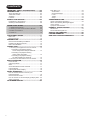 2
2
-
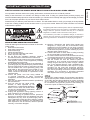 3
3
-
 4
4
-
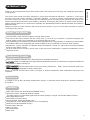 5
5
-
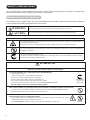 6
6
-
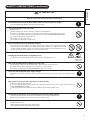 7
7
-
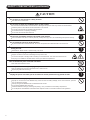 8
8
-
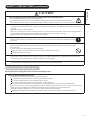 9
9
-
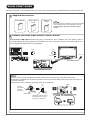 10
10
-
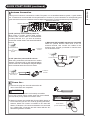 11
11
-
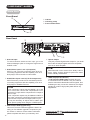 12
12
-
 13
13
-
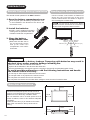 14
14
-
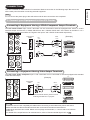 15
15
-
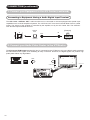 16
16
-
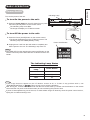 17
17
-
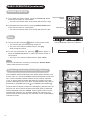 18
18
-
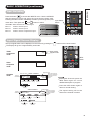 19
19
-
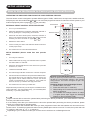 20
20
-
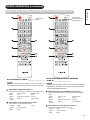 21
21
-
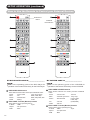 22
22
-
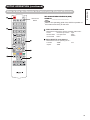 23
23
-
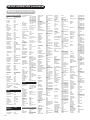 24
24
-
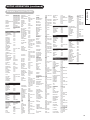 25
25
-
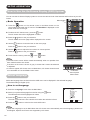 26
26
-
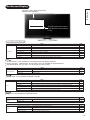 27
27
-
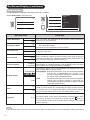 28
28
-
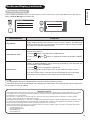 29
29
-
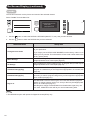 30
30
-
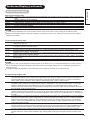 31
31
-
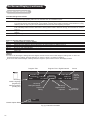 32
32
-
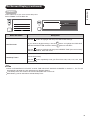 33
33
-
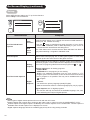 34
34
-
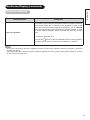 35
35
-
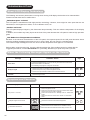 36
36
-
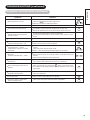 37
37
-
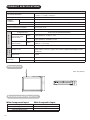 38
38
-
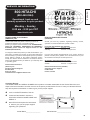 39
39
-
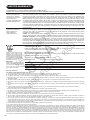 40
40
-
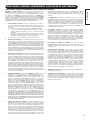 41
41
Ask a question and I''ll find the answer in the document
Finding information in a document is now easier with AI
Related papers
-
Hitachi 42HDF39 User manual
-
Hitachi Director’s UT32X812 Operating instructions
-
Hitachi UT42X902 Owner's manual
-
Hitachi LE39E407 Owner's manual
-
Hitachi LE39E407 Owner's manual
-
Hitachi LE39E407 Owner's manual
-
Hitachi UT32X802 User manual
-
Hitachi ULTRAVISION UT32S402 User manual
-
Hitachi LE55A6R9 Owner's manual
-
Hitachi LE55A6R9 Owner's manual
Other documents
-
Philips 32PFL7422/93 Hook Up Guide
-
Panasonic TV Cables TZ-PCD2000 User manual
-
Motorola DSR205 User manual
-
Toshiba TD-X552X User manual
-
Bell 5800 User manual
-
BenQ DV2050 User manual
-
Philips 19pfl3403-77 User manual
-
Acoustic Research HD588 User manual
-
Humax HFA100 User manual
-
Bell EXPRESSVU User manual