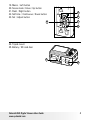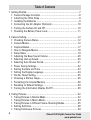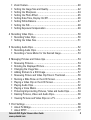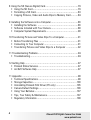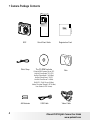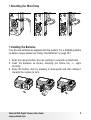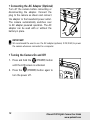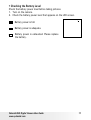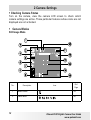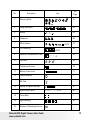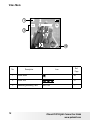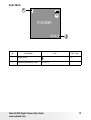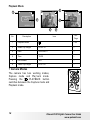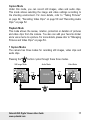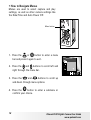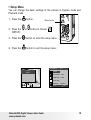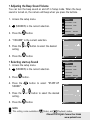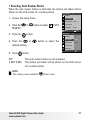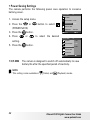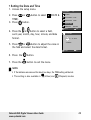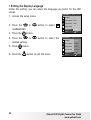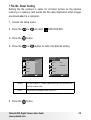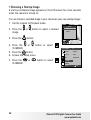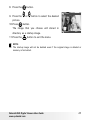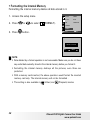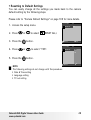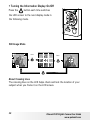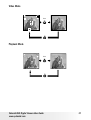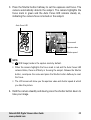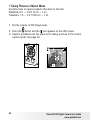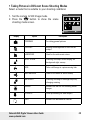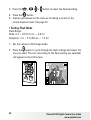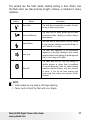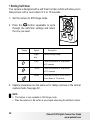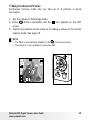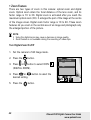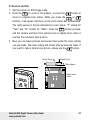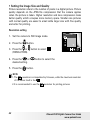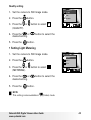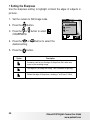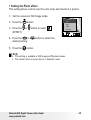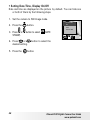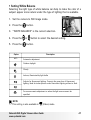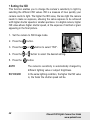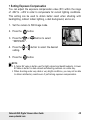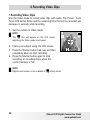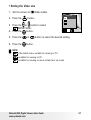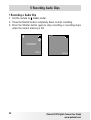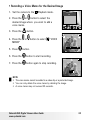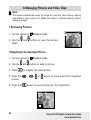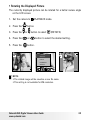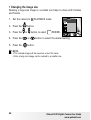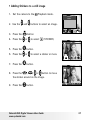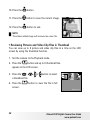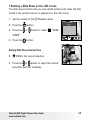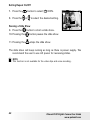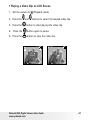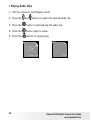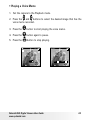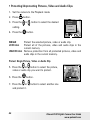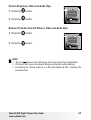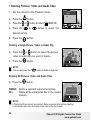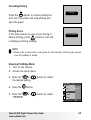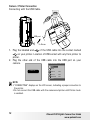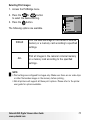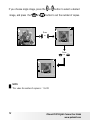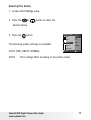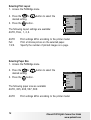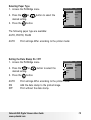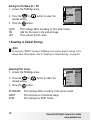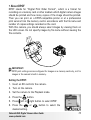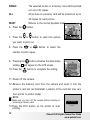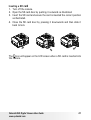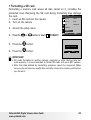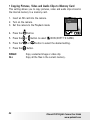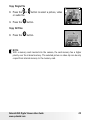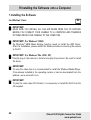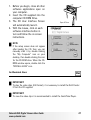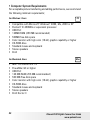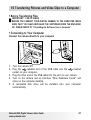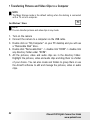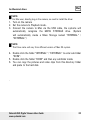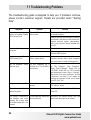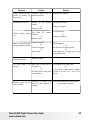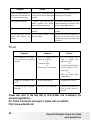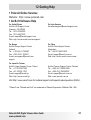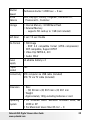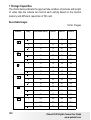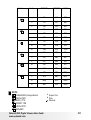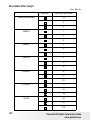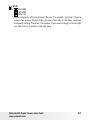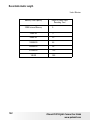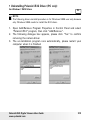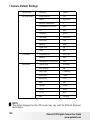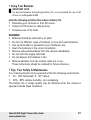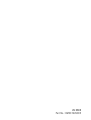www.polaroid.com
User Guide
i532 5.0 Megapixels Digital Camera

2
Polaroid i532 Digital Camera User Guide
www.polaroid.com
3
Polaroid i532 Digital Camera User Guide
www.polaroid.com
Product Overview
1. Shutter button
2. Flash
3. Lens
4. Power button
5. Self-timer LED
6. DC IN jack
7. USB / AV - OUT port
8. Microphone
8
9. Speaker
10.Zoom out / Thumbnail button
11. LCD Screen
12. Power / Auto Focus LED
13. Zoom in button
14. Playback mode button
15. Menu button
16. Wrist strap holder
17. Mode button
18. Display button
16
17
18

2
Polaroid i532 Digital Camera User Guide
www.polaroid.com
3
Polaroid i532 Digital Camera User Guide
www.polaroid.com
19. Macro / Left button
20. Scene mode / Erase / Up button
21. Flash / Right button
22. Self-time / Continuous / Down button
23. Set / Adjust button
23
19
20
21
22
24. Tripod mount
25. Battery / SD card door
25
24

4
Polaroid i532 Digital Camera User Guide
www.polaroid.com
5
Polaroid i532 Digital Camera User Guide
www.polaroid.com
Table of Contents
1 Getting Started...........................................................................7
• Camera Package Contents .......................................................8
• Attaching the Wrist Strap ........................................................9
• Installing the Batteries .............................................................9
• Connecting the AC Adapter (Optional).....................................10
• Turning the Camera On and Off..............................................10
• Checking the Battery Power Level ..........................................11
2 Camera Setting.........................................................................12
• Checking Camera Status........................................................12
• Camera Modes .....................................................................12
• Capture Modes.....................................................................17
• How to Navigate Menus ........................................................18
• Setup Menu .........................................................................19
• Adjusting the Beep Sound Volume ..........................................20
• Selecting start-up Sound........................................................20
• Selecting Auto Review Period.................................................21
• Power Saving Settings ..........................................................22
• Setting the Date and Time .....................................................23
• Setting the Display Language .................................................24
• File No. Reset Setting............................................................25
• Choosing a Startup Image......................................................26
• Formatting the Internal Memory..............................................28
• Resetting to Default Settings..................................................29
• Turning the Information Display On/Off ...................................30
3 Taking Pictures.........................................................................32
• Taking Pictures in Normal Mode .............................................32
• Taking Pictures in Macro Mode...............................................34
• Taking Pictures in Different Scene Shooting Modes...................35
• Setting Self-timer..................................................................38
• Taking Continuous Pictures....................................................39

4
Polaroid i532 Digital Camera User Guide
www.polaroid.com
5
Polaroid i532 Digital Camera User Guide
www.polaroid.com
• Zoom Feature.......................................................................40
• Setting the Image Size and Quality..........................................42
• Setting the Sharpness ...........................................................44
• Setting the Photo Effect ........................................................45
• Setting Date/Time, Display On/Off ..........................................46
• Setting White Balance ...........................................................47
• Setting the ISO.....................................................................48
• Setting Exposure Compensation .............................................49
4 Recording Video Clips................................................................50
• Recording Video Clips ...........................................................50
• Setting the Video Size ...........................................................51
5 Recording Audio Clips ...............................................................52
• Recording Audio Clips ...........................................................52
• Recording a Voice Memo for the Desired Image ........................53
6 Managing Pictures and Video clips ..............................................54
• Reviewing Pictures................................................................54
• Rotating the Displayed Picture................................................55
• Changing the Image Size .......................................................56
• Adding Stickers to a Still Image ..............................................57
• Reviewing Picture and Video Clip Files in Thumbnail..................58
• Running a Slide Show on the LCD Screen ................................59
• Playing a Video Clip on the LCD Screen...................................61
• Playing Audio Clips ...............................................................62
• Playing a Voice Memo ...........................................................63
• Protecting/Unprotecting Pictures, Video and Audio Clips............64
• Deleting Pictures, Video and Audio Clips..................................66
• Viewing Pictures and Video Clips on a TV................................67
7 Print Settings ...........................................................................68
• About PictBridge...................................................................68
• About DPOF.........................................................................77

6
Polaroid i532 Digital Camera User Guide
www.polaroid.com
7
Polaroid i532 Digital Camera User Guide
www.polaroid.com
8 Using the SD (Secure Digital) Card..............................................79
• Using the SD Card ................................................................79
• Formatting a SD Card............................................................83
• Copying Pictures, Video and Audio Clips to Memory Card..........84
9 Installing the Software onto a Computer ......................................86
• Installing the Software .........................................................86
• Software Included with Your Camera ......................................88
• Computer System Requirements .............................................90
10 Transferring Pictures and Video Clips To a Computer ...................91
• Before Transferring Files .......................................................91
• Connecting to Your Computer ................................................91
• Transferring Pictures and Video Clips to a Computer ................92
11 Troubleshooting Problems.........................................................94
• Troubleshooting....................................................................94
12 Getting Help ...........................................................................97
• Polaroid Online Services ........................................................97
• ArcSoft Software Help ..........................................................97
11 Appendix................................................................................98
• Technical Specifications ........................................................98
• Storage Capacities.............................................................. 100
• Uninstalling Polaroid i532 Driver (PC only) .............................105
• Camera Default Settings...................................................... 106
• Using Your Batteries ...........................................................107
• Tips, Your Safety & Maintenance .........................................107
• Regulatory Information ........................................................108

6
Polaroid i532 Digital Camera User Guide
www.polaroid.com
7
Polaroid i532 Digital Camera User Guide
www.polaroid.com
1 Getting Started
Thank you for selecting the new Polaroid i532 digital camera for your
imaging needs. The i532 comes equipped with a powerful 5.0 Megapixels
CCD sensor, 2.4-inch bright color TFT LCD, high quality optics and many
manual settings and options.
Outstanding features that your i532 digital camera has:
• A high quality glass lens system for exposures from 2.6 inches to
infinity including 3 times optical and 4 times digital zoom modes.
• Built-in flash with five modes (off, on, red-eye reduction, Slow Sync
and auto).
• Free to edit your images and print your pictures by DPOF.
• Large 2.4 inch LCD screen for easier image preview and review.
• Convenient multiple shooting modes for more accurate reproduction
of pictures.

8
Polaroid i532 Digital Camera User Guide
www.polaroid.com
9
Polaroid i532 Digital Camera User Guide
www.polaroid.com
• Camera Package Contents
Registration Card
Digital Imaging Products
201 Burlington Road
Bedford, MA 01730-1434
First Class
Postage
Required
Post Ofce will
not deliver
without proper
postage
i532
The CD-ROM includes
Polaroid i532 Camera Driver (PC)
ArcSoft PhotoStudio™ 5.5 (PC)
ArcSoft PhotoStudio™ 4.3 (Mac)
ArcSoft PhotoPrinter™ 5 (PC)
ArcSoft PhotoPrinter™ 4 (Mac)
DivX (PC) / DivX Doctor II (Mac)
Adobe® Acrobat® Reader™ (PC & Mac)
User Guide (in PDF format)
Skin
Quick Start Guide
I532
Quick Start Guide
Guide de Démarrage rapide
Guida Rapida
Guía Rápida de Inicio
Guia de Início Rápido
ML 0403
Part no.: OM837657 R1
Printed in China
Schnellanleitung
USB Cable
Wrist Strap
AA Batteries
Video Cable

8
Polaroid i532 Digital Camera User Guide
www.polaroid.com
9
Polaroid i532 Digital Camera User Guide
www.polaroid.com
• Attaching the Wrist Strap
• Installing the Batteries
Two AA-size batteries are supplied with the product. For a detailed guideline
on battery usage, please see “Using Your Batteries” on page 107.
1. Open the camera battery door by pushing it outwards as illustrated.
2. Insert the batteries as shown, ensuring you follow the +/- signs
correctly.
3. Close the battery door by pressing it downwards and then sliding it
towards the camera to lock.

10
Polaroid i532 Digital Camera User Guide
www.polaroid.com
11
Polaroid i532 Digital Camera User Guide
www.polaroid.com
• Connecting the AC Adapter (Optional)
Turn off the camera before connecting or
disconnecting the adapter. Connect the
plug to the camera as shown and connect
the adapter to the household power outlet.
The camera automatically switches over
to AC adapter powered operation. The AC
adapter can be used with or without the
battery in place.
IMPORTANT!
We recommend the user to use the AC adapter (optional, 3.3V/2.0A) to power
the camera whenever connected to a computer.
• Turning the Camera On and Off
1.
Press and hold the
(POWER) button
until the LCD screen is activated.
2.
Press the
(POWER)
button again to
turn the power off.

10
Polaroid i532 Digital Camera User Guide
www.polaroid.com
11
Polaroid i532 Digital Camera User Guide
www.polaroid.com
• Checking the Battery Level
Check the battery power level before taking pictures.
1. Turn on the camera.
2. Check the battery power level that appears on the LCD screen.
Battery power is full.
Battery power is adequate.
Battery power is exhausted. Please replace
the battery.

12
Polaroid i532 Digital Camera User Guide
www.polaroid.com
13
Polaroid i532 Digital Camera User Guide
www.polaroid.com
2 Camera Settings
• Checking Camera Status
Turn on the camera, view the camera LCD screen to check which
camera settings are active. Those particular features whose icons are not
displayed are not activated.
• Camera Modes
Still Image Mode
+0.7
10
50
2
IN
x2.4
No. Description Icon
Ref.
Page
1 Macro Mode
34
2 Flash Mode
,
,
, ,
36

12
Polaroid i532 Digital Camera User Guide
www.polaroid.com
13
Polaroid i532 Digital Camera User Guide
www.polaroid.com
No. Description Icon
Ref.
Page
3 Shooting Mode
,
,
,
,
,
,
,
,
,
35
4 Image Resolution
,
,
,
,
,
42
5 Quality
,
,
43
6 Sharpness
,
,
44
7 White balance
,
,
,
,
,
, AUTO
47
8 ISO Sensitivity
50
,
100
,
200
, AUTO
48
9 Exposure Compensation Value
,-2
.........
+2
49
10 Self-timer
2
,
10
,
38
Continuous Pictures
39
11 Battery Power Level
,
,
11
12 Internal Memory
IN
---
SD Card
---
13 Optical & Digital Zoom Bar
41
Digital Zoom Factor X 1.0 ............ X 4.0 40
14 Focus Mark
---
15 Light Metering
,
,
43
16 Number of Remaining Pictures
---

14
Polaroid i532 Digital Camera User Guide
www.polaroid.com
15
Polaroid i532 Digital Camera User Guide
www.polaroid.com
Video Mode
00:01:03
IN
No. Description Icon
Ref.
Page
1 Video Mode
50
2 Video Size
,
,
51
3 Remaining Recording Time 00:01:03 ---

14
Polaroid i532 Digital Camera User Guide
www.polaroid.com
15
Polaroid i532 Digital Camera User Guide
www.polaroid.com
Audio Mode
00:00:13
IN
STANDBY
No. Description Icon Ref. Page
1 Audio mode
52
2 Remaining Recording Time 00:00:13 ---

16
Polaroid i532 Digital Camera User Guide
www.polaroid.com
17
Polaroid i532 Digital Camera User Guide
www.polaroid.com
Playback Mode
IN
4/9
00:01:20
SET:
2005/08/01 18:39
IN
SET:
1/9
00:02:10
IN
2/9
6
5
3
4
2
2005/08/01 18:39
2005/08/01 18:39
1
No. Description Icon
Ref.
Page
1 Playback mode
---54
2 Audio Clip Length 00:02:10 ---
3 Date 2005/08/01 ---
4 Time 18:39 ---
5 File Number 4/9 ---
6 Video Clip Length 00:01:20 ---
• Camera Modes
The camera has two working modes,
Capture mode and Playback mode.
Pressing the
PLAYBACK button
switches between the Capture mode and
Playback mode.

16
Polaroid i532 Digital Camera User Guide
www.polaroid.com
17
Polaroid i532 Digital Camera User Guide
www.polaroid.com
Capture Mode
Under this mode, you can record still images, video and audio clips.
This mode allows selecting the image and video settings according to
the shooting environment. For more details, refer to “Taking Pictures”
on page 32, “Recording Video Clips” on page 50 and “Recording Audio
Clips” on page 52.
Playback Mode
This mode allows the review, rotation, protection or deletion of pictures
and video clips from the camera. You also can add your favorite sticker
and a voice memo to a picture. For more details, please refer to “Managing
Pictures and Video Clips” on page 54.
• Capture Modes
The camera has three modes for recording still images, video clips and
audio clips.
Pressing the button cycles through these three modes.
+0.7
5
50
IN
00:09:51
IN
STANDBY
00:01:29
IN
Press
Press
Still lmage Mode
Audio Mode
Video Mode

18
Polaroid i532 Digital Camera User Guide
www.polaroid.com
19
Polaroid i532 Digital Camera User Guide
www.polaroid.com
• How to Navigate Menus
Menus are used to select capture and play
settings, as well as other camera settings like
the Date/Time and Auto Power Off.
Menu button
1. Press the
or
button to enter a menu
bar and press it again to exit.
2. Press the
and
buttons to scroll left and
right through the menu bar.
RESOLUTION
3. Press the
and
buttons to scroll up
and down through menu options.
4. Press the
button to enter a submenu or
confirm your choice.

18
Polaroid i532 Digital Camera User Guide
www.polaroid.com
19
Polaroid i532 Digital Camera User Guide
www.polaroid.com
• Setup Menu
You can change the basic settings of the camera in Capture mode and
Playback mode
1. Press the
button.
2. Press the
or
button to choose
(SETUP).
3. Press the
button to enter the setup menu.
Menu button
4. Press the
button to exit the setup menu.
SETUP
ENTER
SETUP MENU 1/3
SELECT
EXIT
SOUNDS
AUTO REVIEW 3 SEC.
POWER SAVE 5 MIN
DATE & TIME
LANGUAGE ENGLISH

20
Polaroid i532 Digital Camera User Guide
www.polaroid.com
21
Polaroid i532 Digital Camera User Guide
www.polaroid.com
• Adjusting the Beep Sound Volume
You can turn the beep sound on and off in Setup mode. When the beep
sound is turned on, the camera will beep when you press the buttons.
1. Access the setup menu.
2.
(SOUNDS) is the current selection.
3. Press the
button.
4. “VOLUME” is the current selection.
5. Press the
or
button to select the desired
setting
SETUP MENU 1/3
SELECT
EXIT
SOUNDS
AUTO REVIEW 3 SEC.
POWER SAVE 5 MIN
DATE & TIME
LANGUAGE ENGLISH
SOUNDS
SELECT
VOLUME
START-UP SOUND 1
OK
6. Press the
button.
• Selecting start-up Sound
1. Access the setup menu.
2.
(SOUNDS) is the current selection.
SETUP MENU 1/3
SELECT
EXIT
SOUNDS
AUTO REVIEW 3 SEC.
POWER SAVE 5 MIN
DATE & TIME
LANGUAGE ENGLISH
3. Press
button.
4. Press the
button to select “START-UP
SOUND”.
5. Press the
or
button to select the desired
setting.
SOUNDS
SELECT
VOLUME
START-UP SOUND 1
OK
6. Press the
button.
NOTE:
This setting is also available in
(Video) and
(Playback) modes.
Page is loading ...
Page is loading ...
Page is loading ...
Page is loading ...
Page is loading ...
Page is loading ...
Page is loading ...
Page is loading ...
Page is loading ...
Page is loading ...
Page is loading ...
Page is loading ...
Page is loading ...
Page is loading ...
Page is loading ...
Page is loading ...
Page is loading ...
Page is loading ...
Page is loading ...
Page is loading ...
Page is loading ...
Page is loading ...
Page is loading ...
Page is loading ...
Page is loading ...
Page is loading ...
Page is loading ...
Page is loading ...
Page is loading ...
Page is loading ...
Page is loading ...
Page is loading ...
Page is loading ...
Page is loading ...
Page is loading ...
Page is loading ...
Page is loading ...
Page is loading ...
Page is loading ...
Page is loading ...
Page is loading ...
Page is loading ...
Page is loading ...
Page is loading ...
Page is loading ...
Page is loading ...
Page is loading ...
Page is loading ...
Page is loading ...
Page is loading ...
Page is loading ...
Page is loading ...
Page is loading ...
Page is loading ...
Page is loading ...
Page is loading ...
Page is loading ...
Page is loading ...
Page is loading ...
Page is loading ...
Page is loading ...
Page is loading ...
Page is loading ...
Page is loading ...
Page is loading ...
Page is loading ...
Page is loading ...
Page is loading ...
Page is loading ...
Page is loading ...
Page is loading ...
Page is loading ...
Page is loading ...
Page is loading ...
Page is loading ...
Page is loading ...
Page is loading ...
Page is loading ...
Page is loading ...
Page is loading ...
Page is loading ...
Page is loading ...
Page is loading ...
Page is loading ...
Page is loading ...
Page is loading ...
Page is loading ...
Page is loading ...
Page is loading ...
Page is loading ...
-
 1
1
-
 2
2
-
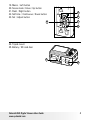 3
3
-
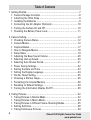 4
4
-
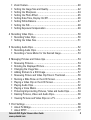 5
5
-
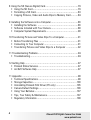 6
6
-
 7
7
-
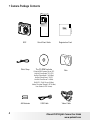 8
8
-
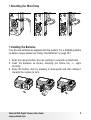 9
9
-
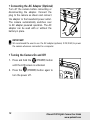 10
10
-
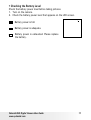 11
11
-
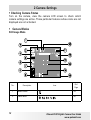 12
12
-
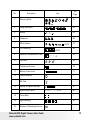 13
13
-
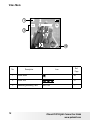 14
14
-
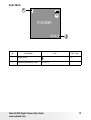 15
15
-
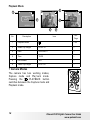 16
16
-
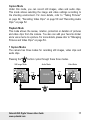 17
17
-
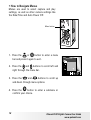 18
18
-
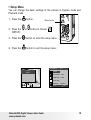 19
19
-
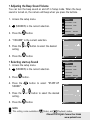 20
20
-
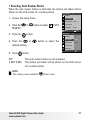 21
21
-
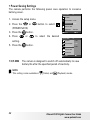 22
22
-
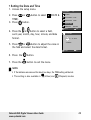 23
23
-
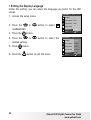 24
24
-
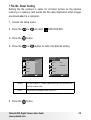 25
25
-
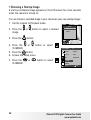 26
26
-
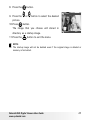 27
27
-
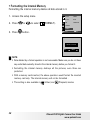 28
28
-
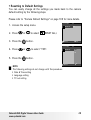 29
29
-
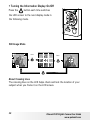 30
30
-
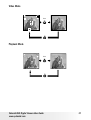 31
31
-
 32
32
-
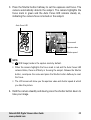 33
33
-
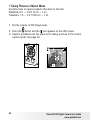 34
34
-
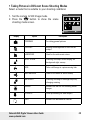 35
35
-
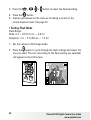 36
36
-
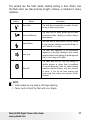 37
37
-
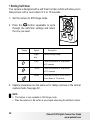 38
38
-
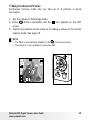 39
39
-
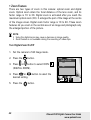 40
40
-
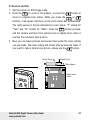 41
41
-
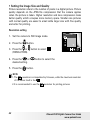 42
42
-
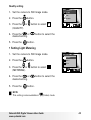 43
43
-
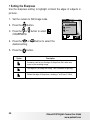 44
44
-
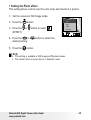 45
45
-
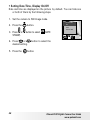 46
46
-
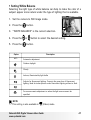 47
47
-
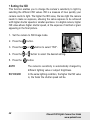 48
48
-
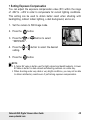 49
49
-
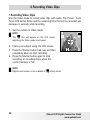 50
50
-
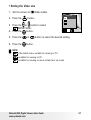 51
51
-
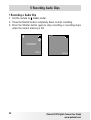 52
52
-
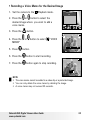 53
53
-
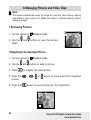 54
54
-
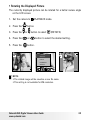 55
55
-
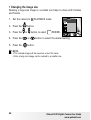 56
56
-
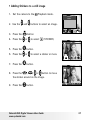 57
57
-
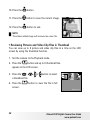 58
58
-
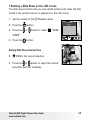 59
59
-
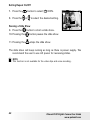 60
60
-
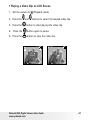 61
61
-
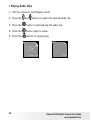 62
62
-
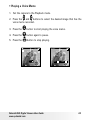 63
63
-
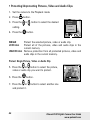 64
64
-
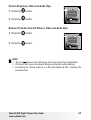 65
65
-
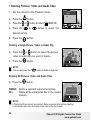 66
66
-
 67
67
-
 68
68
-
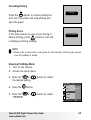 69
69
-
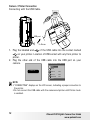 70
70
-
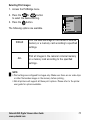 71
71
-
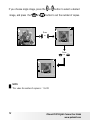 72
72
-
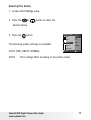 73
73
-
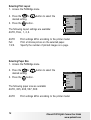 74
74
-
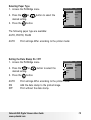 75
75
-
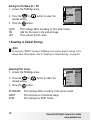 76
76
-
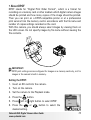 77
77
-
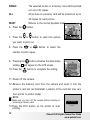 78
78
-
 79
79
-
 80
80
-
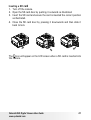 81
81
-
 82
82
-
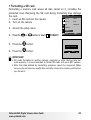 83
83
-
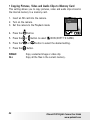 84
84
-
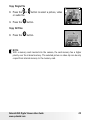 85
85
-
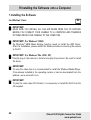 86
86
-
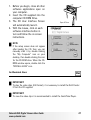 87
87
-
 88
88
-
 89
89
-
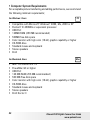 90
90
-
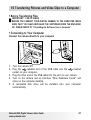 91
91
-
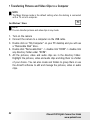 92
92
-
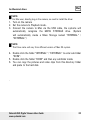 93
93
-
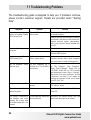 94
94
-
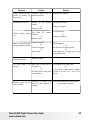 95
95
-
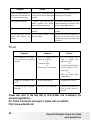 96
96
-
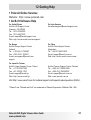 97
97
-
 98
98
-
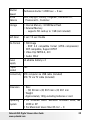 99
99
-
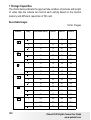 100
100
-
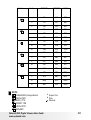 101
101
-
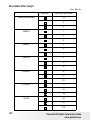 102
102
-
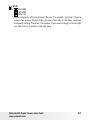 103
103
-
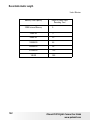 104
104
-
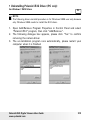 105
105
-
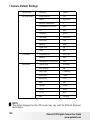 106
106
-
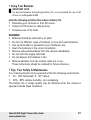 107
107
-
 108
108
-
 109
109
-
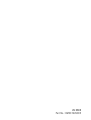 110
110
Ask a question and I''ll find the answer in the document
Finding information in a document is now easier with AI
Related papers
-
Polaroid izone300 User manual
-
Polaroid izone 550 User manual
-
Polaroid CIA-1437RC User manual
-
Polaroid A550 User manual
-
Polaroid i1036 - Digital Camera - Compact User manual
-
Polaroid CIM-1237R User manual
-
Polaroid M737T User manual
-
Polaroid A310 User manual
-
Polaroid A600 User manual
-
Polaroid XSA-10169S User manual
Other documents
-
Concord Camera 3043 User manual
-
VistaQuest VQ-5010 User manual
-
Concord Camera C 3.1 SL User manual
-
VistaQuest VQ-3110 User manual
-
VistaQuest Digital Video Camcorder User manual
-
 Spypen Spypen oboe User manual
Spypen Spypen oboe User manual
-
Plawa Spypen Nox 1.3 User manual
-
Megxon TX1 User manual
-
 Argus Camera DC1510 User manual
Argus Camera DC1510 User manual
-
 Tekxon Technology K5 User manual
Tekxon Technology K5 User manual