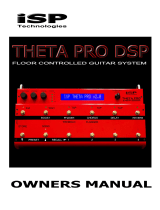Page is loading ...


Copyright ©2003 GHS Corporation.
All rights reserved.
Your Xpression
™
has been tested and complies with the following Standards and Directives as set
forth by the European Union:
Low Voltage Directive(s): 72/23/EEC
Council Directive(s): 89/336/EEC (93/68/EEC) Electromagnetic Compatibility
Standard(s): EN55013, EN50082-1, EN55020
Safety: IEC 60065
This means that this product has been designed to meet stringent guidelines on how much RF
energy it can emit, and that it should be immune from other sources of interference when properly
used. Improper use of this equipment could result in increased RF emissions, which may or may
not interfere with other electronic products.
To insure against this possibility, always use good shielded cables for all audio input and output
connections. Also, bundle audio cables separately from the AC power cables. These steps will
help insure compliance with the Directive(s).
For more information about other Rocktron products see the last section in this manual, or see
your local dealer or one of our importers closest to you (listed on the Rocktron website
www.rocktron.com).

Contents
1. Introduction ................................................................................................................................ 1
2. Quick Setup ................................................................................................................................. 3
3. Front Panel .................................................................................................................................. 4
4. Rear Panel ................................................................................................................................... 6
5. Connections ................................................................................................................................. 8
6. Operating Format..................................................................................................................... 16
Classic Configuration Block Diagram .............................................................................................17
Rotary Configuration Block Diagram ..............................................................................................18
Xpression Functions and Parameter Descriptions ............................................................................ 19
GLOBAL Function........................................................................................................................... 20
MIXER Function .............................................................................................................................. 21
HUSH Function ................................................................................................................................ 22
COMPRESSOR Function ................................................................................................................ 23
EQ Function ..................................................................................................................................... 24
DELAY Function.............................................................................................................................. 25
REVERB Function ........................................................................................................................... 27
TREMOLO Function ....................................................................................................................... 28
PHASER Function ........................................................................................................................... 29
FLANGER Function ........................................................................................................................ 30
CHORUS Function........................................................................................................................... 31
PITCH SHIFT Function ................................................................................................................... 32
SPEAKER SIMULATOR Function ................................................................................................. 34
ROTARY SPEAKER Function ........................................................................................................ 35
Master Xpression Effects Parameter List .........................................................................................36
7. Operating the Xpression™ ...................................................................................................... 39
Selecting a preset .................................................................................................................................................. 39
Changing preset parameters ................................................................................................................................. 40
Storing changed preset parameters ....................................................................................................................... 40
Editing a preset title .............................................................................................................................................. 41
Controller Assignments ........................................................................................................................................ 43
Copying Xpression Presets, Titles and Controller Assignments .......................................................................... 47
Tap Delay.............................................................................................................................................................. 50
Program Changes.................................................................................................................................................. 51
MIDI Channels ..................................................................................................................................................... 53
MIDI Dump/Load................................................................................................................................................. 54
To dump a single Xpression preset into another Xpression .............................................................. 54
To dump a single Xpression preset into a sequencer ......................................................................... 56
To reload user data from a sequencer ................................................................................................ 58
-Factory Restore ................................................................................................................................................... 60
Restoring a single factory preset: ...................................................................................................... 60
Restoring the Xpression memory (all presets): ................................................................................. 62
Restoring the Xpression controller assignments: ................................................................................................. 63
Selecting a Power On Preset................................................................................................................................. 64
Selecting a Configuration ..................................................................................................................................... 65
8. Appendix.................................................................................................................................... 66
ERROR MESSAGES ........................................................................................................................................... 66
MIDI IMPLEMENTATION ................................................................................................................................. 67
TECHNICAL DATA ............................................................................................................................................ 68
9. Other Rocktron Products......................................................................................................... 69

1. Introduction
Congratulations on your purchase of the Rocktron Xpression
™
guitar and bass effects processor! The Xpression is an
easy to use, yet professional, multi-effects processor where 100% of the processing power is dedicated to producing rich,
lush effects and EQ for guitar and bass. The Xpression is designed to maximize EFFECTS to be used with your favorite
preamp or amplifier, thus there are no distortion presets in the Xpression. 24-bit DSP processing via a Motorola DSP
engine provides a host of high quality digital effects, as well as a number of practical features for guitar and bass players.
• Selectable for Guitar and Bass - The Xpression can be used by guitar and bass players! A built-in Hi-
Pass filter section before the effects processing chain allows the user to choose one of three frequency
(80Hz, 160Hz and 240Hz) cutoff points. This allows lush effect mixing while maintaining everything
below the selected cutoff point to be left un-effected. The result is effects that leave the bottom end tight
and punchy.
Example - when 160Hz Hi-Pass is selected, all signal content above 160Hz is passed into the effect processing
chain. When the direct (original) signal is mixed back in with the effected signal using the Xpression’s mixer
section, the frequencies below 160Hz will remain virtually un-effected.
• Run up to 10 effects at once - The advanced processing power of the Xpression will allow you to run up
to 10 high quality effects at once.
• High quality digital effects include - Multi-voiced delay and chorus, multi-pitch shifting, tremolo,
flanger, reverb, phaser, auto-pan, rotating speaker, HUSH, compressor, speaker simulator, speaker model-
ing and mic position modeling
• Ultra transparent processing - the cleanest and most clear effects around. Rocktron’s direct signal
routing allows for mixing the direct signal with the effected signal to reached the desired effect.
• Pre-loaded with 128 professional presets custom designed for guitar and bass
• Preset Spillover allows for reverb and delays from a current preset to carry over into the next preset and
continue decaying when a new preset has been selected.
• Real Time Control of delay times and modulation rates through tap tempo and rate parameters. Delay
times and modulation rates can be changed instantly by tapping the tap switch on the front panel or
through the use of the Rocktron All Access or MIDI Mate footcontrollers.
• HUSH
®
noise reduction operates only on incoming preamp noise, and does not affect the digital effects -
which are already ultra quiet.
• Rocktron’s SIMBiotic
™
EQ - is a custom designed EQ circuit providing the ultimate tool for tonal
shaping of your sounds. It includes four band full parametric EQ and complete mixing capabilities.
• Speaker Simulator - allows you to record direct using your favorite preamp or amplifier. You can also
use it to plug directly into a PA system (with your favorite preamp) - eliminating the need to carry a heavy
cabinet to the gig!
• Mic Position modeling - allows you simulate various speaker micing positions...ranging from placement
near the center of speaker cone out to the edge of the cone. An excellent recording and live tool!
For a thorough explanation of the Xpression and all its features, please read this manual carefully and keep it for future
reference. After removing the Xpression from the box, save all the packing materials in case it becomes necessary to ship the
unit.
1

PRECAUTIONS
NOTE: IT IS VERY IMPORTANT THAT YOU READ THIS SECTION TO PRO-
VIDE YEARS OF TROUBLE FREE USE. THIS UNIT REQUIRES CAREFUL
HANDLING.
All warnings on this equipment and in the operating instructions should be adhered to
and all operating instructions should be followed.
Do not use this equipment near water. Care should be taken so that objects do not fall
and liquids are not spilled into the unit through any openings.
The power cord should be unplugged from the outlet when left unused for a long
period of time.
DO NOT ATTEMPT TO SERVICE THIS EQUIPMENT. THIS EQUIPMENT
SHOULD BE SERVICED BY QUALIFIED PERSONNEL ONLY. DO NOT MAKE
ANY INTERNAL ADJUSTMENTS OR ADDITIONS TO THIS EQUIPMENT AT
ANY TIME. DO NOT TAMPER WITH INTERNAL ELECTRONIC COMPONENTS
AT ANY TIME. FAILURE TO FOLLOW THESE INSTRUCTIONS MAY VOID
THE WARRANTY OF THIS EQUIPMENT, AS WELL AS CAUSING SHOCK HAZ-
ARD.
POWER REQUIREMENTS
This unit accepts power from the 9VAC/1.5A adaptor supplied with the unit. This 9 volt
RMS AC voltage is internally processed by a voltage doubler which generates a bipolar
±15 volts to maintain the headroom and sound quality of professional, studio quality
equipment. Using an external power source such as this minimizes excessive noise and
hum problems often associated with internal transformers, providing optimal perfor-
mance for the user.
OPERATING TEMPERATURE
Do not expose this unit to excessive heat. This unit is designed to operate between 32°
F and 104° F (0° C and 40° C). This unit may not function properly under extreme
temperatures.
2

2. Quick Setup
SELECTING A PRESET
STEP 1 Turn the PRESET control to select the desired preset. The new preset will
be recalled automatically.
CHANGING PRESET PARAMETERS
STEP 2 Turn the FUNCTION SELECT control to the desired effect or utility
function.
STEP 3 Turn the PARAMETER SELECT control to the parameter you wish to
alter under the selected effect or utility function.
STEP 4 Use the PARAMETER ADJUST control to select the new parameter
value.
STEP 5 The COMPARE button may be used to compare the sound of the
altered value to the stored value.
STORING CHANGED PARAMETERS
STEP 6 After the desired parameters have been edited, press the STORE button
to store the changes into the preset.
3

3. Front Panel
1 POWER switch
2 PRESET control
This control scrolls through and instantly recalls the successive presets.
3 TAP (DELAY/RATE) button
This button is used to select a new delay time or modulation rate based on the length of
time occurring between two taps. See Section 7 (page 50): "Tap Delay" for more
information.
4 DISPLAY panel
The DISPLAY panel provides 16 characters consisting of 14 segments each.
5 COMPARE button
The COMPARE button may be used to compare an altered parameter value to its stored
value.
Note: If comparing an altered value to the stored value and the stored value
is currently being viewed, turning a knob or pressing a button that
changes the parameter value displayed will cancel the previous altered
value. This will also occur if a MIDI control change is received while
viewing the stored value(s).
6 PARAMETER ADJUST control
This control is used to adjust the displayed parameter value. When the parameter is
altered from its stored value, the LED above the STORE button will light until either (a)
the new value is stored, (b) a new preset is selected or (c) the parameter is returned to its
original value.
7 STORE button/led
This button is used to store parameter values into the Xpression
™
memory when altered.
See "Storing Changed Preset Parameters" in Chapter 7 (page 40) for more information
on this procedure.
8 PARAMETER SELECT control
When adjusting parameter values, this control will scroll through the available
parameters under the current function heading.
In the "Title Edit" function, this control will scroll through the character locations to be
edited.
4

Front Panel Desccription
9 FUNCTION SELECT control
This control allows access to each function of the Xpression
™
. These functions include:
Global Delay Chorus MIDI Channels Mixer
Reverb Pitch Shift Title Edit MIDI Dump/Load HUSH
Tremolo Rotary Speaker Controller Assig Factory Restore Compressor
Phaser Copy Remote Control EQ Flanger
Speaker Sim Program Changes Config Select
10 BYPASS button/led
When lit, the effects are bypassed and only the input signal is passed to the Xpression
™
outputs.
11 INPUT LEVEL meter
These LEDs provide visual indication of the peak level of the input signal when the
preset number and title are displayed. For the optimal signal-to-noise ratio, it is best to
adjust the input level so that the last LED (0dB) is rarely lit. This will guard against the
possibility of overdriving the unit.
These LEDs also display the final digital mixer output levels when any other functions
are displayed. This will help you to guard against clipping the output of the mixer at the
digital-to-analog converter.
12
INPUT LEVEL control
This control adjusts the unit’s gain to match the signal level at the input of the
Xpression
™
. Use the INPUT LEVEL meter to determine the setting of this control.
13 OUTPUT LEVEL control and CLIP LED
This control is used to adjust the overall output level of the unit.
The CLIP L.E.D. is part of the output section and, when lit, indicates that the final analog
output is being overdriven due to the Effects Level, Direct Level and Output Level being
set too high. If this should occur, reduce these levels until the L.E.D. does not light.
14 REFERENCE LEVEL switch
This switch adjusts the output range of the unit and may be set at either -10dB or +4dB.
When using the Xpression
™
with professional studio equipment providing a nominal
input level of +4dB, it is recommended that the +4 setting is used for best results. If the
Xpression
™
is to be connected to a high sensitivity input, such as the input to a guitar
amp, the -10 setting should be used.
5

4. Rear Panel
1 RIGHT CHANNEL INPUT jack
This standard ¼" mono jack provides input to the right channel of the Xpression. When
using only one input (mono), this jack should be used.
2 LEFT CHANNEL INPUT jack
This standard ¼" mono jack provides input to the left channel of the Xpression. When
using only one input (mono), this jack should NOT be used.
3 RIGHT CHANNEL OUTPUT jack
This standard ¼" mono jack provides an output for the right channel of the Xpression.
When using the unit in a mono application either jack may be used
4 LEFT CHANNEL OUTPUT jack
This standard ¼" mono jack provides an output for the left channel of the Xpression.
When using the unit in a mono application either jack may be used.
.
5 PHANTOM POWER jack
This 2.5mm PIN jack offers the ability to power Rocktron MIDI foot controllers from a
7-pin MIDI cable which connects from the Rocktron MIDI foot controller to the MIDI
IN jack on the rear panel of the Xpression
™
. This eliminates the need to find an AC outlet
near where the footpedal would be placed during a performance, or the need to run an
extension cord out to the footswitch. Instead of inserting the AC adaptor into the
"POWER" jack of the footswitch as you would normally, plug it into the "PHANTOM
POWER" jack on the Xpression
™
. This will power the Rocktron MIDI foot controller
through pins 6 and 7 of the MIDI cable connecting the two units. The Rocktron
RMM900 7-pin MIDI cable must be used in this operation and is available from your
Rocktron dealer.
6 MIDI IN jack
This 7-pin DIN connector must be connected to the MIDI OUT jack of the transmitting
MIDI device via a standard MIDI cable, or to the MIDI THRU jack of the preceding
MIDI device (if the Xpression
™
is within a chain of MIDI devices). Pins 6 and 7 of this
connector carry phantom power to power a Rocktron MIDI foot controller (MIDI
XChange, All Access and MIDI Mate) when a 7-pin MIDI cable is used.
6

Rear Panel Description
7 MIDI THRU/OUT jack
This standard 5-pin DIN connector can be connected to the MIDI IN jack of another
device via a standard MIDI cable. There are limitations to the number of devices that can
be chained (or series connected) in this fashion.
Note: Inherently in MIDI there is a limit to the number of devices which can be
chained together (connected in series). With more than 3 devices, a slight
distortion of the MIDI signal can occur (due to signal degradation) which can
cause an error in MIDI signal transmission. Should this problem arise, a MIDI
Thru box can be used which connects directly to the MIDI device which
transmits MIDI information and has multiple connectors for the multiple
devices receiving MIDI. MIDI cables should not exceed 50 feet (15 meters) in
length.
8
POWER jack
This 2.5mm pin jack accepts power from the 9VAC adaptor supplied with the unit.
7

5. Connections
Using the Xpression
™
within a guitar rack system
TECHNOLOGY FOR GUITARISTS
10
10
110
10
1
I
O
PHANTOM
POWER
MIDI
IN
MIDI
THRU/OUT
POWER
9VAC/1.5A9VAC/DC
RL
OUTPUTS
R(MONO) L
INPUTS
DO NOT REMOVE
COVER. SHOCK HAZARD
NO USER SERVICEABLE
PARTS INSIDE.
RISQUE DE CHOC
NE PAS OUVRIR.
CAUTION:
CAUTION:
ROCKTRON
BATTLE CREEK MI
MODEL: XPRESSION
SERIAL#:
Made in China for Rocktron
Designed in the USA
HUSH iIS A REGISTERED TRADEMARK
OF GHS Corp.
Guitar Preamp
back panel of xpression
guitar Power amp
Speaker Cabinets
from mono
output
Guitar to input
to Xpression
mono input
from left
output
from right
output
to channel
1 input
to channel
2 input
channel 1
output
channel 2
output
to guitar
cabinet
to guitar
cabinet
8

Using the Xpression
™
in a preamp effects loop
9

Using the Xpression with a Guitar Amplifier Head
10

Using the Xpression with a Guitar Combo Amplifier
11

head
Bass Head
bass Cabinet
from bass head
to bass cabinet
Using the Xpression with a Bass Amplifier Head
12

Using the Xpression with a Bass Amplifier Combo
13

Using the Xpression with a MIDI Footcontroller
14

Using the Xpression with a Phantom Powerable MIDI Footcontroller
15

The Xpression provides 128 stored sounds called presets. Any of the 128
presets can be called up at any time via the front panel PRESET control (used to
both select and recall a preset).
The root of each preset’s sound is its configuration. The Xpression provides
two main effect configurations—the Classic configuration and the Rotary con-
figuration. Each configuration provides a different selection of available effects.
Classic configuration provides these effects:
• HUSH
®
• Reverb • Delay
• Parametric EQ • Compression • Phaser
• Flanger • Tremolo • Pitch Shift
• Chorus • Speaker Simulator
Rotary configuration provides these effects:
• HUSH
®
• Reverb • Delay
• Parametric EQ • Compression
• Rotary Speaker • Speaker Simulator
Any of the effects provided within a particular configuration may be
switched in or out for each preset.
***Note - in the Rotary configuration the hi pass filter section is not
available. Thus the INSTRU select control will not appear when in the Rotary
configuration.***
6. Operating Format
16

Classic Configuration
Block Diagram
Block Diagrams
17
/