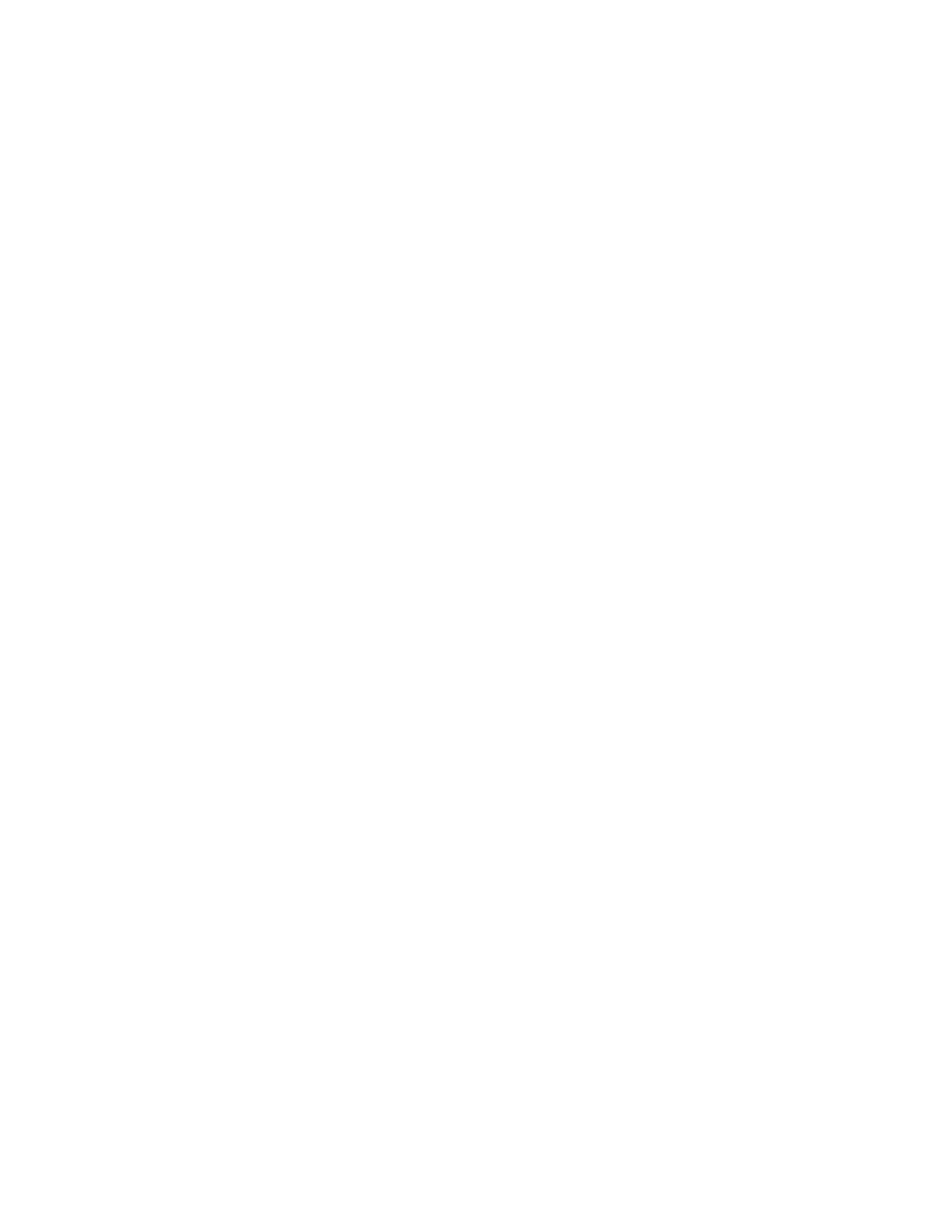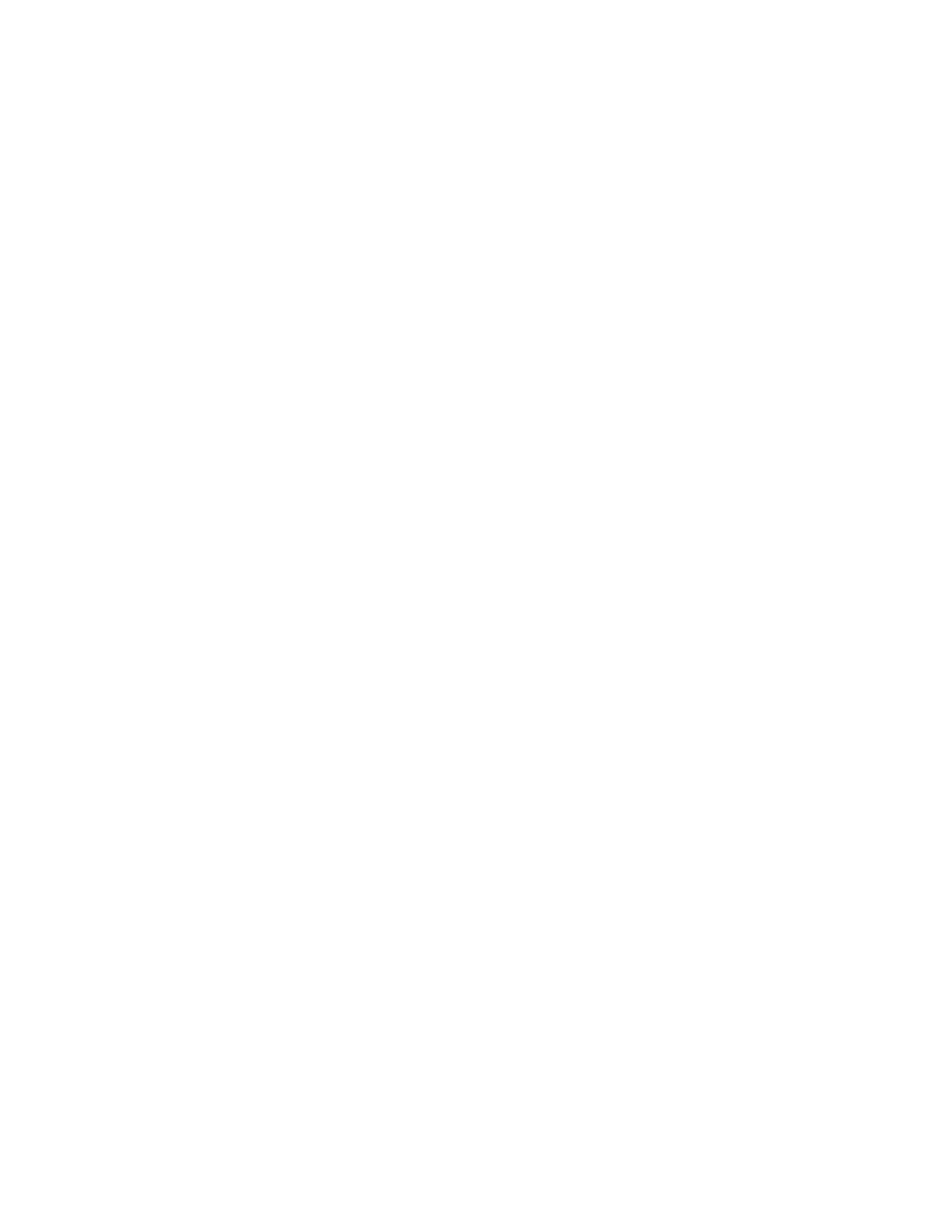
Contents
Xerox
®
Phaser
®
3610 Black and White Printer 5
User Guide
Print Driver Help .................................................................................................................................................... 71
Windows Printing Options ................................................................................................................................. 72
Macintosh Printing Options .............................................................................................................................. 73
Printing Features ........................................................................................................................................................... 74
Printing on Both Sides of the Paper ............................................................................................................... 74
Orientation .............................................................................................................................................................. 76
Selecting Paper Options for Printing .............................................................................................................. 76
Enabling Letterhead 2-Sided Mode ............................................................................................................... 76
Printing Multiple Pages to a Single Sheet .................................................................................................... 77
Printing Booklets ................................................................................................................................................... 77
Print Quality ............................................................................................................................................................ 78
Lightness .................................................................................................................................................................. 78
Printing Watermarks ............................................................................................................................................ 78
Scaling ....................................................................................................................................................................... 79
Printing Mirror Images ........................................................................................................................................ 79
Printing Special Job Types ................................................................................................................................. 79
Using Custom Paper Sizes ......................................................................................................................................... 81
Defining Custom Paper Sizes ............................................................................................................................ 81
Creating and Saving Custom Paper Sizes .................................................................................................... 81
Printing on Custom Paper Sizes ....................................................................................................................... 82
6 Maintenance 83
Cleaning the Printer ..................................................................................................................................................... 84
General Precautions ............................................................................................................................................. 84
Cleaning the Exterior ........................................................................................................................................... 85
Cleaning the Interior ........................................................................................................................................... 85
Ord
ering Supplies .......................................................................................................................................................... 86
Consumables .......................................................................................................................................................... 86
Routine Maintenance Items ............................................................................................................................. 86
When to Order Supplies ...................................................................................................................................... 87
Viewing Printer Supply Status .......................................................................................................................... 87
Toner Cartridges .................................................................................................................................................... 88
Recycling Supplies ................................................................................................................................................. 89
Managing the Printer .................................................................................................................................................. 90
Viewing the Firmware Version ......................................................................................................................... 90
Adjusting Paper Type .......................................................................................................................................... 91
Adjusting the Transfer Unit .............................................................................................................................. 91
Adjusting the Fuser .............................................................................................................................................. 92
Adjusting the Density .......................................................................................................................................... 92
Printing Charts ....................................................................................................................................................... 93
Cleaning the Developer ...................................................................................................................................... 93
Cleaning the Transfer Unit ................................................................................................................................ 94
Resetting Defaults ................................................................................................................................................ 94
Initializing the Print Meter ................................................................................................................................ 95
Resetting the Transfer Unit ............................................................................................................................... 95
Res
etting the Fuser ............................................................................................................................................... 95
Clearing Job History ............................................................................................................................................. 96