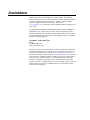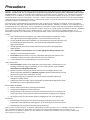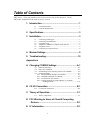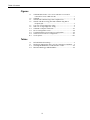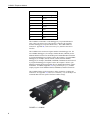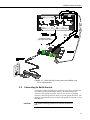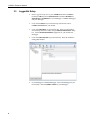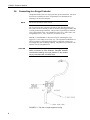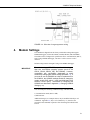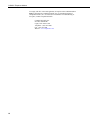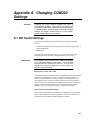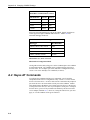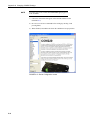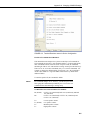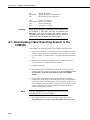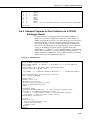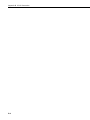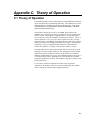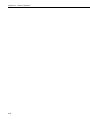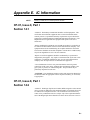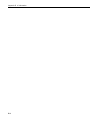Campbell COM220 56k Phone Modem Owner's manual
- Category
- Networking
- Type
- Owner's manual
This manual is also suitable for

INSTRUCTION MANUAL
COM220 Telephone Modem
Revision: 3/15
Copyright © 1997- 2015
Campbell Scientific, Inc.


Limited Warranty
“Products manufactured by CSI are warranted by CSI to be free from defects in
materials and workmanship under normal use and service for twelve months
from the date of shipment unless otherwise specified in the corresponding
product manual. (Product manuals are available for review online at
www.campbellsci.com.) Products not manufactured by CSI, but that are resold
by CSI, are warranted only to the limits extended by the original manufacturer.
Batteries, fine-wire thermocouples, desiccant, and other consumables have no
warranty. CSI’s obligation under this warranty is limited to repairing or
replacing (at CSI’s option) defective Products, which shall be the sole and
exclusive remedy under this warranty. The Customer assumes all costs of
removing, reinstalling, and shipping defective Products to CSI. CSI will return
such Products by surface carrier prepaid within the continental United States of
America. To all other locations, CSI will return such Products best way CIP
(port of entry) per Incoterms ® 2010. This warranty shall not apply to any
Products which have been subjected to modification, misuse, neglect, improper
service, accidents of nature, or shipping damage. This warranty is in lieu of all
other warranties, expressed or implied. The warranty for installation services
performed by CSI such as programming to customer specifications, electrical
connections to Products manufactured by CSI, and Product specific training, is
part of CSI's product warranty. CSI EXPRESSLY DISCLAIMS AND
EXCLUDES ANY IMPLIED WARRANTIES OF MERCHANTABILITY
OR FITNESS FOR A PARTICULAR PURPOSE. CSI hereby disclaims,
to the fullest extent allowed by applicable law, any and all warranties and
conditions with respect to the Products, whether express, implied or
statutory, other than those expressly provided herein.”

Assistance
Products may not be returned without prior authorization. The following
contact information is for US and international customers residing in countries
served by Campbell Scientific, Inc. directly. Affiliate companies handle
repairs for customers within their territories. Please visit
www.campbellsci.com to determine which Campbell Scientific company serves
your country.
To obtain a Returned Materials Authorization (RMA), contact CAMPBELL
SCIENTIFIC, INC., phone (435) 227-9000. After an application engineer
determines the nature of the problem, an RMA number will be issued. Please
write this number clearly on the outside of the shipping container. Campbell
Scientific’s shipping address is:
CAMPBELL SCIENTIFIC, INC.
RMA#_____
815 West 1800 North
Logan, Utah 84321-1784
For all returns, the customer must fill out a “Statement of Product Cleanliness
and Decontamination” form and comply with the requirements specified in it.
The form is available from our web site at www.campbellsci.com/repair. A
completed form must be either emailed to repair@campbellsci.com or faxed to
(435) 227-9106. Campbell Scientific is unable to process any returns until we
receive this form. If the form is not received within three days of product
receipt or is incomplete, the product will be returned to the customer at the
customer’s expense. Campbell Scientific reserves the right to refuse service on
products that were exposed to contaminants that may cause health or safety
concerns for our employees.

Precautions
DANGER — MANY HAZARDS ARE ASSOCIATED WITH INSTALLING, USING, MAINTAINING, AND WORKING ON OR AROUND
TRIPODS, TOWERS, AND ANY ATTACHMENTS TO TRIPODS AND TOWERS SUCH AS SENSORS, CROSSARMS, ENCLOSURES,
ANTENNAS, ETC. FAILURE TO PROPERLY AND COMPLETELY ASSEMBLE, INSTALL, OPERATE, USE, AND MAINTAIN TRIPODS,
TOWERS, AND ATTACHMENTS, AND FAILURE TO HEED WARNINGS, INCREASES THE RISK OF DEATH, ACCIDENT, SERIOUS
INJURY, PROPERTY DAMAGE, AND PRODUCT FAILURE. TAKE ALL REASONABLE PRECAUTIONS TO AVOID THESE HAZARDS.
CHECK WITH YOUR ORGANIZATION'S SAFETY COORDINATOR (OR POLICY) FOR PROCEDURES AND REQUIRED PROTECTIVE
EQUIPMENT PRIOR TO PERFORMING ANY WORK.
Use tripods, towers, and attachments to tripods and towers only for purposes for which they are designed. Do not exceed design
limits. Be familiar and comply with all instructions provided in product manuals. Manuals are available at www.campbellsci.com or
by telephoning (435) 227-9000 (USA). You are responsible for conformance with governing codes and regulations, including safety
regulations, and the integrity and location of structures or land to which towers, tripods, and any attachments are attached. Installation
sites should be evaluated and approved by a qualified engineer. If questions or concerns arise regarding installation, use, or
maintenance of tripods, towers, attachments, or electrical connections, consult with a licensed and qualified engineer or electrician.
General
• Prior to performing site or installation work, obtain required approvals and permits. Comply
with all governing structure-height regulations, such as those of the FAA in the USA.
• Use only qualified personnel for installation, use, and maintenance of tripods and towers, and
any attachments to tripods and towers. The use of licensed and qualified contractors is
highly recommended.
• Read all applicable instructions carefully and understand procedures thoroughly before
beginning work.
• Wear a hardhat and eye protection, and take other appropriate safety precautions while
working on or around tripods and towers.
• Do not climb tripods or towers at any time, and prohibit climbing by other persons. Take
reasonable precautions to secure tripod and tower sites from trespassers.
• Use only manufacturer recommended parts, materials, and tools.
Utility and Electrical
• You can be killed or sustain serious bodily injury if the tripod, tower, or attachments you are
installing, constructing, using, or maintaining, or a tool, stake, or anchor, come in contact
with overhead or underground utility lines.
• Maintain a distance of at least one-and-one-half times structure height, 20 feet, or the
distance required by applicable law, whichever is greater, between overhead utility lines and
the structure (tripod, tower, attachments, or tools).
• Prior to performing site or installation work, inform all utility companies and have all
underground utilities marked.
• Comply with all electrical codes. Electrical equipment and related grounding devices should
be installed by a licensed and qualified electrician.
Elevated Work and Weather
• Exercise extreme caution when performing elevated work.
• Use appropriate equipment and safety practices.
• During installation and maintenance, keep tower and tripod sites clear of un-trained or non-
essential personnel. Take precautions to prevent elevated tools and objects from dropping.
• Do not perform any work in inclement weather, including wind, rain, snow, lightning, etc.
Maintenance
• Periodically (at least yearly) check for wear and damage, including corrosion, stress cracks,
frayed cables, loose cable clamps, cable tightness, etc. and take necessary corrective actions.
• Periodically (at least yearly) check electrical ground connections.
WHILE EVERY ATTEMPT IS MADE TO EMBODY THE HIGHEST DEGREE OF SAFETY IN ALL CAMPBELL SCIENTIFIC PRODUCTS,
THE CUSTOMER ASSUMES ALL RISK FROM ANY INJURY RESULTING FROM IMPROPER INSTALLATION, USE, OR
MAINTENANCE OF TRIPODS, TOWERS, OR ATTACHMENTS TO TRIPODS AND TOWERS SUCH AS SENSORS, CROSSARMS,
ENCLOSURES, ANTENNAS, ETC.


Table of Contents
PDF viewers: These page numbers refer to the printed version of this document. Use the
PDF reader bookmarks tab for links to specific sections.
1. Introduction ................................................................. 1
1.1 General Description ............................................................................. 1
1.2 Computer Requirements ...................................................................... 3
2. Specifications ............................................................. 3
3. Installation ................................................................... 3
3.1 Connecting to Datalogger .................................................................... 3
3.2 Connecting to Earth Ground ................................................................ 5
3.3 LoggerNet Setup .................................................................................. 6
3.4 Telephone to MD485 or Telephone to RF Systems ............................. 7
3.5 Telephone Service ................................................................................ 7
3.6 Connecting to a Surge Protector .......................................................... 8
4. Modem Settings .......................................................... 9
5. Troubleshooting........................................................ 10
Appendices
A.
Changing COM220 Settings ................................... A-1
A.1 DIP Switch Settings ........................................................................ A-1
A.2 Hayes AT Commands ..................................................................... A-2
A.3 Downloading a New Operating System to the COM220 ................ A-6
A.4 Program Examples .......................................................................... A-7
A.4.1 ModemCallback Example (for CR1000) ................................. A-7
A.4.2 DialModem Example (for CR1000) ........................................ A-8
A.4.3 P97 Instruction (for CR10X) ................................................... A-9
A.4.4 Example Programs for Data Callbacks via a CR1000
Datalogger Router .............................................................. A-11
B. CS I/O Connection .................................................. B-1
B.1 CS I/O 9-Pin Connection ................................................................. B-1
C. Theory of Operation ................................................ C-1
C.1 Theory of Operation ......................................................................... C-1
D. FCC Warning to Users of Class B Computing
Devices .................................................................. D-1
E. IC Information ......................................................... E-1
i

Table of Contents
Figures
1-1. COM220 DIP switches. Five screws and outer cover must be
removed for access to DIP switches. ............................................... 1
1-2. COM220 .............................................................................................. 2
3-1. CR1000 and COM220 using remote telephone line ............................ 4
3-2. CR10X with CR10 wiring panel and COM220 using RJ11C
telephone jack .................................................................................. 5
3-3. Top view of surge-suppressor wiring .................................................. 8
3-4. Side view of surge-suppressor wiring ................................................. 9
A-1. COM220 to computer connection ................................................... A-3
A-2. Device Configuration screen ........................................................... A-4
A-3. Terminal Emulator screen in Device Configuration ........................ A-5
A-4. Send OS screen in Device Configuration ........................................ A-7
B-1. CS I/O pinout .................................................................................. B-1
Tables
1-1. Default DIP Switch Settings ................................................................ 2
3-1. Dataloggers that Require Direct 12-Vdc Connection to COM220 ...... 4
A-1. Selecting ME Baud Rates via DIP Switches 3 and 4 ....................... A-2
A-2. Maximum Datalogger ME Baud Rates ........................................... A-2
ii

COM220 Telephone Modem
1. Introduction
1.1 General Description
The COM220 modem is a selectable-baud-rate modem employing the Hayes
AT command set. Its primary use is as a remote-site phone modem connected
to a CSI datalogger. The modem is powered and enabled by the battery-
powered datalogger. When not active, the COM220 draws 100 to 120 µA from
the datalogger’s 12-Vdc output. During a call, it draws about 30 mA.
The COM220 is a replacement for the COM210. However, the COM220
supports both synchronous device communication (SDC) and modem enable
(ME) communication, as well as various ME baud rates (9600 to 115200). The
default setting for the COM220 at shipping is SDC7 (see Appendix A,
Changing COM220 Settings
(p. A-1), for details).
The default settings ARE NOT compatible with dataloggers
that have non-PakBus operating systems (for example,
CR510, CR10X, CR23X, CR7, CR5000). However,
compatibility with non-PakBus dataloggers is easily
achieved by changing DIP switch settings (
FIGURE 1-1). If
you want to use the COM220 as a drop-in replacement for
the COM210, the COM220 settings should be changed to
modem enable (DIP switch 1 open) and 9600 baud (DIP
switches 3 and 4 open). Instructions for configuring the
COM220 are described in Appendix A, Changing COM220
Settings
(p. A-1).
FIGURE 1-1. COM220 DIP switches. Five screws and outer cover
must be removed for access to DIP switches.
IMPORTANT
1

COM220 Telephone Modem
TABLE 1-1. Default DIP Switch Settings
DIP Switch Default Setting
1 Closed
2 Open
3 Closed
4 Closed
5 Open
6 Open
7 Open
8 Open
The COM220 is connected to a CSI datalogger by a 9-pin subminiature D
cable. This is the same 9-pin CS I/O interface common to all Campbell
Scientific dataloggers (except the CR200 series). This is not an RS-232
connection. Appendix B, CS I/O Connection
(p. B-1), describes the CS I/O
interface.
The COM220 can be used as an originate modem at the datalogger site. For
newer PakBus dataloggers (for example, CR800, CR1000, CR3000), use the
ModemCallback instruction or the DialSequence and DialModem instructions
to program the datalogger to originate a call to the computer. For non-PakBus
dataloggers (for example, CR510, CR10X, CR23X) and older PakBus
dataloggers (for example, CR10XPB, CR23XPB, CR510PB) use Instruction 97
to program the datalogger to originate a call to the computer. Refer to your
datalogger manual and LoggerNet Help files for detailed descriptions of these
instructions. In addition, Appendix A.4, Program Examples
(p. A-7), includes
sample programs for the ModemCallback, DialModem, and P97 instructions.
The COM220 features a built-in speaker to allow monitoring of calling and
connection. See Appendix A.2, Hayes AT Commands
(p. A-2), for the Hayes AT
commands that affect the speaker on/off and volume settings.
FIGURE 1-2. COM220
2

COM220 Telephone Modem
1.2 Computer Requirements
A Hayes-compatible modem is used at the computer site with Campbell
Scientific computer software to call the datalogger attached to the COM220.
The computer’s modem must be configured to the proper settings using a set of
modem-initialization strings in the software program’s pick list.
2. Specifications
Standards: V.92, K56Flex, V.90, V.34, V.32bis, V32,
V23, V22bis, V22, V.21, B212, B103
Registration: FCC US: 3A4M508BSM2-T-W
IC 2377 A-SM2TW
TBR21
Operating voltage: 12 Vdc
Current drain: 100 to 120 μA quiescent; 30 mA active
Communication rate between
datalogger and COM220: 9600, 38400, 57600, 115200 bps (selected
by user)
Operation: Full-duplex over standard, analog phone
lines
Operating temperature: –25 to +50 °C std, –55 to +85 °C optional
Dimensions: 16.5 x 2.5 x 6.6 cm (6.5 x 1.0 x 2.6 in)
Weight: 0.16 kg (0.35 lb)
3. Installation
The COM220 is designed to be used with standard, analog telephone lines. It
will not work with a digital telephone line. Connection to telephone company-
provided coin service (central office implemented systems) is prohibited.
Connection to party-line service is subject to state tariffs.
3.1 Connecting to Datalogger
Connect the cable from the telephone RJ11C jack to the modem as shown in
FIGURE 3-2. If the telephone company has not installed surge protection in
the telephone line (no RJ11C jack), one must install surge protection (pn 6362
or 4330) and connect both the ring and tip terminal blocks as shown in
FIGURE 3-1.
Current Campbell Scientific dataloggers provide 12 Vdc to the COM220 from
the CS I/O port via the SC12 cable (FIGURE 3-1). Older dataloggers do not
provide 12 Vdc on their CS I/O port. When used with the older dataloggers
listed in TABLE 3-1, 12 Vdc and ground need to be connected via the green
power connector on the side of the COM220 (see FIGURE 3-2).
3

COM220 Telephone Modem
14-AWG Ground Wire
(green with yellow stripe,
if provided by CSI)
TABLE 3-1. Dataloggers that Require Direct
12-Vdc Connection to COM220
CR10(X) with silver wiring panel
CR10(X) with black CR10 wiring panel (pn 8032)
21X(L) — serial number 13,442 or lower
CR500 serial number 1764 or lower
CR7, CR700X — serial number 2778 or lower
FIGURE 3-1. CR1000 and COM220 using remote telephone line
4

COM220 Telephone Modem
FIGURE 3-2. CR10X with CR10 wiring panel and COM220 using
RJ11C telephone jack
3.2 Connecting to Earth Ground
Connect the 14-AWG grounding wire (green with yellow stripe, provided with
the COM220) to the ground terminal (GND) on the COM220 and to the
enclosure’s earth ground connection. If the site does not have a grounded
enclosure, connect the ground wire directly to an earth ground connection. The
datalogger ground should also be tied to the earth ground (see FIGURE 3-1 and
FIGURE 3-2).
The modem must be grounded for its transient protection to
work.
CAUTION
14-AWG Ground Wire
Red
(+12V)
14-AWG Ground Wire
(green with
yellow stripe)
5

COM220 Telephone Modem
3.3 LoggerNet Setup
• In the LoggerNet Setup Screen, press Add Root and choose ComPort.
From the ComPort, select Communications, and Add a PhoneBase, a
PhoneRemote, a PakBusPort (if your datalogger is a PakBus datalogger),
and your datalogger.
• Click on the ComPort in your network map, and select the correct
ComPort Connection for your modem.
• Click on the PhoneBase in your network map. Select your PC modem
from the drop-down list or add it using the Edit Modem Database dialog
box. Set the Maximum Baud Rate appropriate for your modem and
datalogger.
• Click on the PhoneModem in your network map. Enter the COM220’s
analog phone number.
• If your datalogger is a PakBus datalogger, click on the datalogger in your
network map. Enter the PakBus Address of your datalogger.
6

COM220 Telephone Modem
• Press Apply to save your changes.
3.4 Telephone to MD485 or Telephone to RF Systems
Telephone-to-MD485 or telephone-to-radio configurations can be utilized for
communicating with multiple dataloggers through one telephone line. For
telephone-to-MD485 or telephone-to-radio communications (with no
datalogger router), the COM220 should be set for ME mode. The COM220
and MD485 should be set to the same baud rate. When using a PakBus
network with a datalogger configured as a router, the COM220 can be set for
SDC7 and the radio for SDC8, or vice versa. Contact a Campbell Scientific
application engineer for more information. In addition, Appendix A.4.4,
Example Programs for Data-Callbacks via a CR1000 Datalogger Router
(p. A-11), includes example programs for both a router datalogger and a remote
datalogger communicating by telephone to MD485 or telephone to radio.
3.5 Telephone Service
If you have any questions about your telephone line, such as how many pieces
of equipment you can connect to it, the telephone company will provide this
information upon request. If the telephone company requests information
concerning the equipment which you have connected to your telephone line,
the FCC registration number and the ringer equivalence number (REN) of the
COM220 are listed on its label. Additional technical information from the
FCC and IC on the COM220 is available in Appendix D, FCC Warning to
Users of Class B Computing Devices
(p. D-1), and Appendix E, IC Information (p.
E-1)
, respectively.
If the telephone company does not provide phone-line surge
protection, a Campbell Scientific surge suppressor should be used.
Refer to Section
3.6, Connecting to a Surge Protector (p. 8), for
more information.
NOTE
7

COM220 Telephone Modem
3.6 Connecting to a Surge Protector
Campbell Scientific offers two surge protectors (pn 4330 and 6362). The 4330
and 6362 are essentially the same, except that the 6362 has hardware for
mounting to an enclosure backplate.
The 4330 is also known as the 2374-01.
The 4330 and 6362 have a protector element for each line that consists of a
heavy-duty rated, two-element gas tube, an external, backup gap assembly, and
a switch-grade shorting mechanism. The gas tubes (tip and ring) are sealed in
a fire-resistant plastic body. DC breakdown at 100 V/sec is 300 to 500 V; DC
extinguishing at 52 V, 135 V, and 150 V is less than 150 ms.
FIGURE 3-3 and FIGURE 3-4 show the wiring for connecting the surge
suppressor. Color coding of wires may vary. The important consideration is to
follow tip all the way through and ring all the way through. Getting wires
crossed typically does not damage anything. The phone line just will not work
until the wires are straightened out.
Phone wires are live, typically with low voltage (24 Vdc).
While not harmful in most situations, Campbell Scientific
recommends installing the surge protector in dry weather
only by technicians with a healthy heart.
FIGURE 3-3. Top view of surge-suppressor wiring
NOTE
CAUTION
8

COM220 Telephone Modem
FIGURE 3-4. Side view of surge-suppressor wiring
4. Modem Settings
The COM220 is shipped from the factory with default settings that support
PakBus dataloggers (such as the CR800, CR1000, CR3000, and CR10XPB).
The modem comes configured for synchronous device communication (SDC7),
and, if using a PakBus datalogger, can answer a call as soon as a call is
detected.
Default settings must be changed if using a non-PakBus datalogger.
The default settings ARE NOT compatible with dataloggers
that have non-PakBus operating systems (such as the
CR510, CR10X, CR23X, CR7, and CR5000). However,
compatibility with non-PakBus dataloggers is easily
achieved by changing DIP-switch settings (
FIGURE 1-1). If
you want to use the COM220 as a drop-in replacement for
the COM210, the COM220 settings should be changed to
modem enable (DIP switch 1 open) and 9600 baud (DIP
switches 3 and 4 open). Instructions for configuring the
COM220 are described in Appendix A, Changing COM220
Settings
(p. A-1).
You can modify the following COM220 settings with DIP switches:
1) Communication mode (SDC or ME)
2) ME baud rate
Additional changes (see examples below) may be modified with Hayes AT
commands. Appendix A.2, Hayes AT Commands
(p. A-2), describes the
procedures and commands required to effect the changes described in this
section.
IMPORTANT
9

COM220 Telephone Modem
Some of the AT command settings that may be changed are:
Disable auto-answer: This option is used only when the modem is not to
answer a call. For example, the COM220 is connected to a telephone line that
is to be used partly for voice communication. In this situation, it is best to have
the datalogger call the computer.
Speaker on/off and volume: Default settings have the speaker on only during
call establishment and set to a low volume. The speaker may be turned
completely off in order to limit the current drain during the connection or so
you cannot/do not hear the speaker. It is also possible to set the speaker
volume higher if you want to hear the speaker better than the default, low-
volume setting.
Answer on X
th
ring: This option is used when the modem is sharing a line
and you only want it to answer after a specified number of rings. For example,
the COM220 is sharing a line with people at an office. It can be programmed
to only answer after the third ring. If the PC calls when the office is closed and
no one answers the phone after three rings, the datalogger will pick it up.
Change telephone system types: Change from the Bell 212A (U.S. and
Canada) system to a CCITT V.32 (foreign, 9600 baud) or CCITT V.22
(foreign, 1200 baud) system. This does not mean that the COM220 is tested
and approved for all foreign countries.
CCITT is an international consultative committee that sets international
communications-usage standards. V.32 and V.22 are CCITT standards that the
COM220 meets.
5. Troubleshooting
When the Campbell Scientific software cannot establish a link to a remote
datalogger that is connected to a COM220, check the following:
1) Verify that the modem initialization settings on your computer are correct
for your specific calling modem (that is, the modem attached to your
computer). See the calling modem’s software manual and/or help screens
for more information.
2) If using a non-PakBus datalogger (such as the CR510, CR10X, CR23X,
CR7, and CR5000), verify that DIP switch 1 on the COM220 is in the
open (modem enable) position. For PakBus dataloggers (such as the
CR800, CR850, CR1000, CR3000, CR10XPB, 23XPB, etc.), DIP switch 1
can be in either position, but closed (SDC7) is preferred. See Appendix
A.1, DIP Switch Settings
(p. A-1), for details.
3) If the COM220 is set for modem enable (DIP switch 1 open), verify that
the ME baud rate selected (DIP switches 3 and 4) agrees with related
communication instructions in the datalogger program. Instructions for
setting the COM220’s ME baud rate are found in Appendix A.1, DIP
Switch Settings
(p. A-1).
4) If the COM220 is set for modem enable (DIP switch 1 open) and you are
unable to connect to the datalogger, try setting the datalogger ME baud
rate, BaudrateME, to a negative number (for example, –9600) in order to
10

COM220 Telephone Modem
enable auto-bauding in the datalogger. If the datalogger BaudrateME is
positive (due to an earlier program instruction or Status table
configuration), the datalogger will be unable to communicate with the
COM220 unless baud rates happen to match. A good rule of thumb is to
keep baud rates negative (–) in programs and when configuring the
Status table to allow datalogger auto-bauding.
5) If unable to connect to a datalogger via the COM220, make sure that the
datalogger is not beaconing to the same port for which the COM220 is
configured (that is, if the COM220 is configured for SDC7 and the
datalogger’s BeaconSDC7 is set to something other than 0, a connection
cannot be established).
6) If the COM220 is in modem enable mode, verify that the COM220 is the
only modem-enable device connected to the datalogger. Other common
Campbell Scientific modem-enable devices are the SC32B, some RF
modems, the MD485, the RF401, the SC932A, and the PDA-to-CS I/O
connector.
7) If the COM220 is in SDC mode (the default is SDC7, with DIP switch 1
closed and DIP switch 2 open), verify that any other SDC devices attached
to the datalogger are using a different SDC address (that is, if the COM220
is configured for SDC7, another SDC device attached to the datalogger
must use SDC8).
8) Verify that no other software application is currently using the same COM
port on the computer. Even if a program is minimized in windows, it may
put a lock on a COM port. Some notebook computers do not
automatically activate the COM ports. Verify that the COM port you are
using is activated.
9) Use the Low Level Log in the Campbell Scientific software, LoggerNet,
[Status Monitor | Tools | Log Tool | View | View I/O (Low Level Log)] to
see connection progress while a link is being established. Assuming the
above items are OK, the Low-Level Log will display “ATDT#######”,
where ####### is the phone number entered in LoggerNet Setup’s Phone
Remote device for the datalogger you are trying to call. The modem
attached to the computer will respond back to the computer with result
codes showing how the call is progressing. These responses should
include “RING” and “CONNECT ####” where #### is the negotiated
modem-to-modem connection baud rate. The maximum baud rate setting
in Setup’s PakBusPort [LoggerNet | Setup | PakBusPort (in the device
map)] device may limit the baud rate selected by the modems since it
defaults to 9600. You can sometimes achieve a higher connection baud
rate by raising the PakBusPort’s maximum baud rate.
10) Can you attach an analog telephone to the line and make a call out? If not,
contact your local telephone company. If you can make a call out but the
connection is poor or faint, contact your local telephone company.
11) Verify the COM220 is receiving 12 Vdc. If the COM220 is receiving 12
Vdc from a separate power supply instead of the datalogger, verify that the
ground of the separate power supply is connected to the datalogger’s
ground.
12) Verify the datalogger is turned on.
11

COM220 Telephone Modem
To comply with FCC rules and regulations, all repairs on the COM220 modem
must be performed by Campbell Scientific, Inc. or an authorized agent of
Campbell Scientific, Inc. For assistance in installation or troubleshooting or
for repairs, contact Campbell Scientific:
Campbell Scientific, Inc.
815 West 1800 North
Logan, Utah 84321-1784
Telephone: (435) 227-9000
Fax: (435) 227-9001
Website: www.campbellsci.com
12
Page is loading ...
Page is loading ...
Page is loading ...
Page is loading ...
Page is loading ...
Page is loading ...
Page is loading ...
Page is loading ...
Page is loading ...
Page is loading ...
Page is loading ...
Page is loading ...
Page is loading ...
Page is loading ...
Page is loading ...
Page is loading ...
Page is loading ...
Page is loading ...
Page is loading ...
Page is loading ...
Page is loading ...
Page is loading ...
-
 1
1
-
 2
2
-
 3
3
-
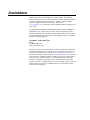 4
4
-
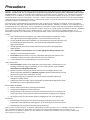 5
5
-
 6
6
-
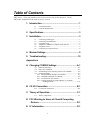 7
7
-
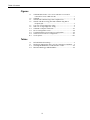 8
8
-
 9
9
-
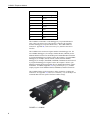 10
10
-
 11
11
-
 12
12
-
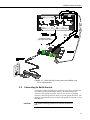 13
13
-
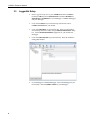 14
14
-
 15
15
-
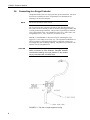 16
16
-
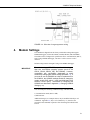 17
17
-
 18
18
-
 19
19
-
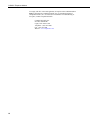 20
20
-
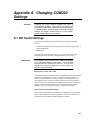 21
21
-
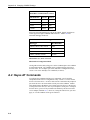 22
22
-
 23
23
-
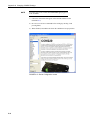 24
24
-
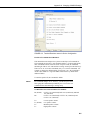 25
25
-
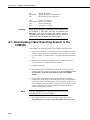 26
26
-
 27
27
-
 28
28
-
 29
29
-
 30
30
-
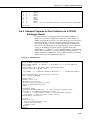 31
31
-
 32
32
-
 33
33
-
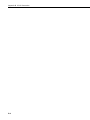 34
34
-
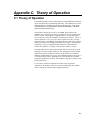 35
35
-
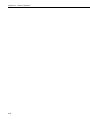 36
36
-
 37
37
-
 38
38
-
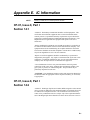 39
39
-
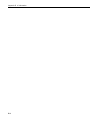 40
40
-
 41
41
-
 42
42
Campbell COM220 56k Phone Modem Owner's manual
- Category
- Networking
- Type
- Owner's manual
- This manual is also suitable for
Ask a question and I''ll find the answer in the document
Finding information in a document is now easier with AI
Related papers
-
Campbell Hausfeld Network Card COM220 User manual
-
Campbell Scientific CR10X and Control Owner's manual
-
Campbell Scientific CR510 Owner's manual
-
Campbell Scientific CR23X Owner's manual
-
Campbell SC-USB User manual
-
Campbell Scientific CC5MPX and CC5MPXWD Owner's manual
-
Campbell Scientific SC32B Owner's manual
-
Campbell Scientific CR7 Owner's manual
-
Campbell Scientific UT10 Owner's manual
-
Campbell Scientific CM6/CM10 Tripod Weather Station Owner's manual
Other documents
-
Campbell Scientific SC532 9-pin Peripheral to RS-232 Interface Owner's manual
-
Campbell Scientific SC532A CS I/O Peripheral to RS-232 Interface Owner's manual
-
Campbell Scientific PakBus Owner's manual
-
Campbell Scientific LoggerNet 2.x series Datalogger Support Software Owner's manual
-
Campbell Scientific SC-USB USB to CS I/O Optically Isolated Interface Owner's manual
-
Campbell Scientific MD485 RS-485 Multidrop Interface Owner's manual
-
Campbell Scientific CSBUOY-NS Owner's manual
-
Microboards Daisy-Chainable Blu-ray Duplicator User guide
-
Campbell Scientific CSBUOY-DT Owner's manual
-
Campbell Scientific UT20 and UT30 Owner's manual