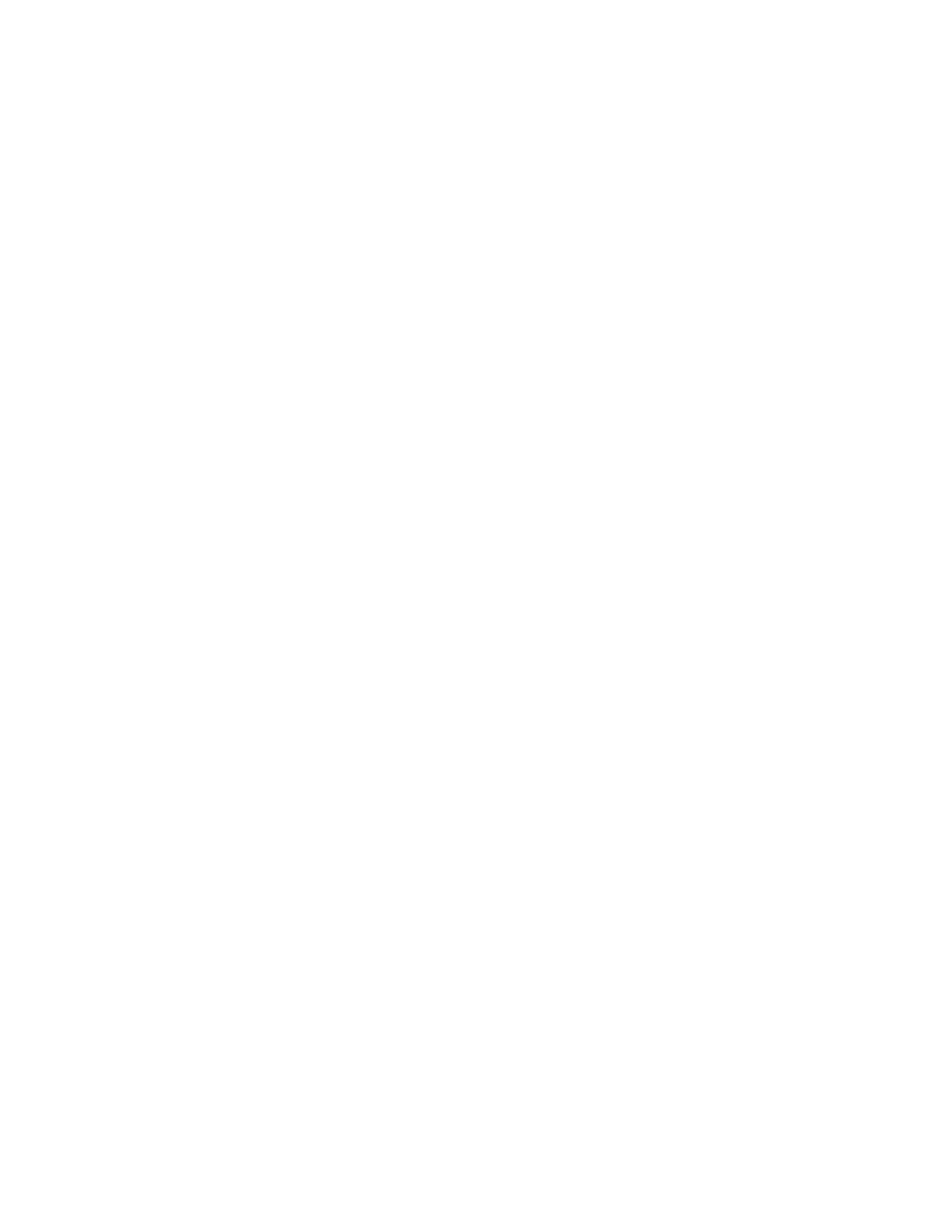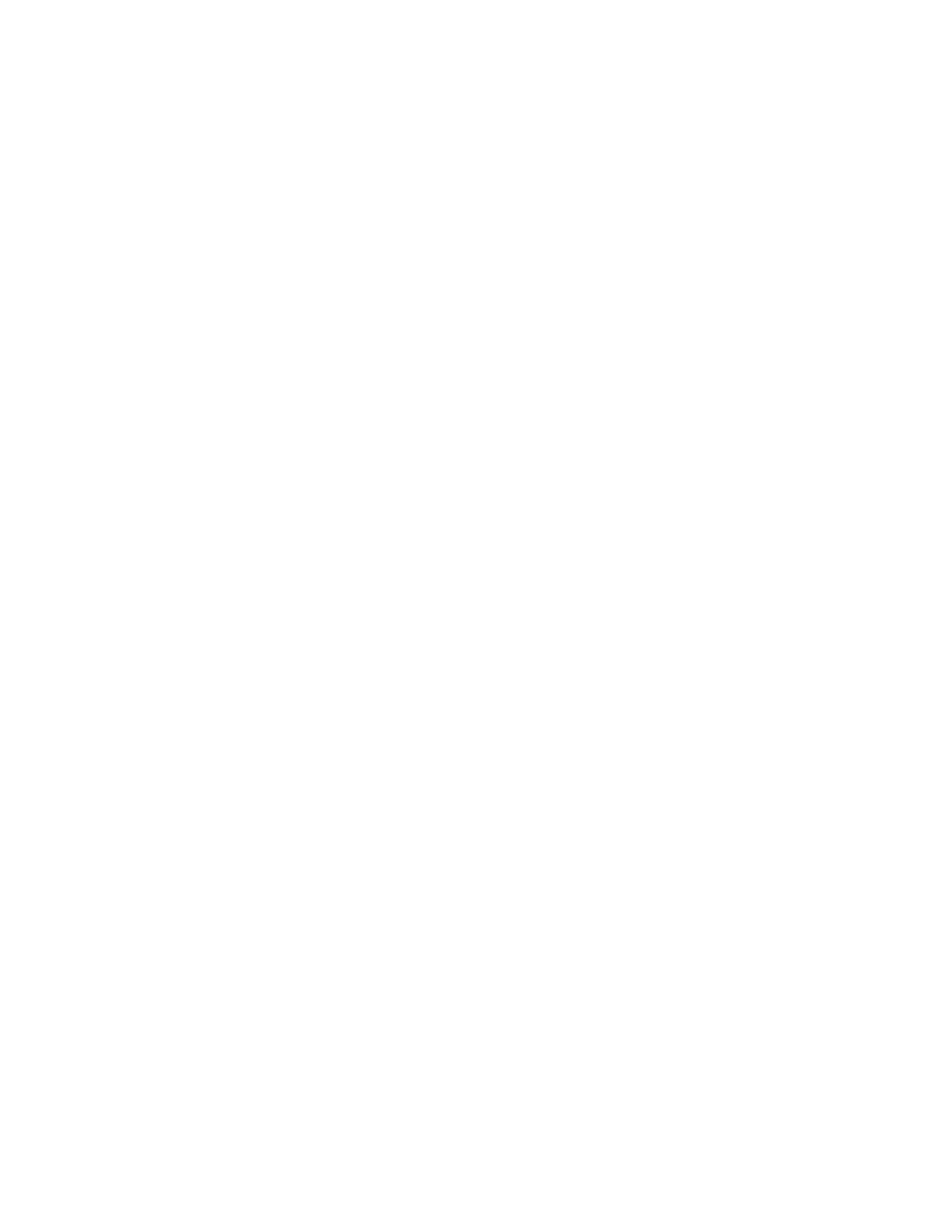
Changing Media Settings in the Menu: Multi-Purpose (MP) Tray...........................84
Transparencies ................................................................................................... 84
First, set the Media Size:................................................................................. 84
Next, set the Media Type ................................................................................ 84
Exit the Menu .................................................................................................. 85
Other Print Media (Non-Transparencies)............................................................85
First, set the Media Size:................................................................................. 85
Next, set the Media Weight.............................................................................85
Exit the Menu .................................................................................................. 85
Changing Media Weight in the Menu: Auxiliary Trays ............................................85
Changing Media Weight in the Menu: High Capacity Feeder.................................86
Printable Area .............................................................................................................86
Printable Area: PCL ................................................................................................86
Letter...................................................................................................................86
Legal 13".............................................................................................................87
Legal 13.5"..........................................................................................................87
Legal 14".............................................................................................................87
Tabloid ................................................................................................................ 88
Tabloid Extra.......................................................................................................88
Executive.............................................................................................................88
A3........................................................................................................................ 89
A3 Nobi ...............................................................................................................89
A3Wide................................................................................................................89
A4........................................................................................................................ 90
A5........................................................................................................................ 90
A6........................................................................................................................ 91
B4........................................................................................................................ 91
B5........................................................................................................................ 91
Monarch..............................................................................................................92
Com-9 .................................................................................................................92
Com-10 ...............................................................................................................92
DL........................................................................................................................93
C4........................................................................................................................93
C5........................................................................................................................93
Printable Area: PostScript....................................................................................... 94
Letter...................................................................................................................94
Legal 13".............................................................................................................94
Legal 13.5"..........................................................................................................94
Legal 14".............................................................................................................95
Tabloid ................................................................................................................ 95
Tabloid Extra.......................................................................................................96
Executive.............................................................................................................96
A3........................................................................................................................ 96
A3 Nobi ...............................................................................................................97
A3Wide................................................................................................................97
A4........................................................................................................................ 97
4