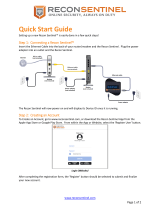Page is loading ...

SOMATOM Sensation Cardiac
Application Guide
Software Version A60

2
The information presented in this application guide
is for illustration only and is not intended to be relied
upon by the reader for instruction as to the practice
of medicine. Any health care practitioner reading this
information is reminded that they must use their own
learning, training and expertise in dealing with their
individual patients.
This material does not substitute for that duty and is
not intended by Siemens Medical Solutions Inc., to
be used for any purpose in that regard. The drugs and
doses mentioned herein were specified to the best of
our knowledge. We assume no responsibility what is
over for the correctness of this information. Variations
may prove necessary for individual patients.
The treating physician bears the sole responsibility
for all of the parameters selected. The pertaining oper-
ating instructions must always be strictly followed
when operating the SOMATOM Sensation Cardiac.
The statutory source for the technical data are the
corresponding data sheets. To improve future versions
of this application guide, we would highly appreciate
your questions, suggestions and comments.
Please contact us:
CT Application Hotline:
Tel. no. +49-9191-18 80 88 (outside Germany)
0130-18 53 91 (in Germany)
Fax no. +49-9191-18 99 98
email: somatom.examinationpro[email protected]
We express our sincere gratitude to the many customers
who contributed valuable input.
In addition I would like to stress at this point that the
SOMATOM Sensation Cardiac Application Guide is
based very much on the other SOMATOM Application
Guides which have been written by Dr. Xiao-Yan Chen,
Loke-Gie Haw and Bettina Klingemann.
Special thanks to Dr. med. Martin Heuschmid,
Universitätsklinikum Tübingen.
Editor: Ute Feuerlein

3
3
Overview
General 8
HeartView CT 22
Bolus Tracking 54
WholeBodyAngio 62
LungCARE 64
CT Colonography 66
Children 68
Head 88
Neck 98
Thorax 102
Abdomen 112
Extremities 124

4
Content
General 8
· Concept 8
· Scan Set Up 8
· Scan and Reconstruction 9
– Slice Collimation and Slice Width 9
– Pitch 10
– Recon Job 11
– Kernels 11
– Image Filter 11
· Effective mAs 12
· Dose Information 13
· CARE Dose 16
· How does it work 16
· Workflow 18
· Contrast Medium IV Injection 19
· How to Create your own Scan Protocols 20

5
Content
HeartView CT 22
· The Basics 22
– Important Anatomical Structures
of the Heart 22
– Cardiac Cycle and ECG 25
– Temporal Resolution 25
– Technical Principles 26
– Preview Series Reconstruction 27
– ECG Trace Editor 28
– ECG Pulsing 28
– CardioCARE 29
– CardioSharp 29
· How to do it 30
– Calcium Scoring 30
– Hints in General 30
– Placement of ECG Electrodes 31
· CaScoreSpiStd 32
· CaScoreSpiStd0.5s 33
· CaScoreSeqStd 34
– Coronary CTA 35
– General Hints 36
· CoronaryStd 37
· CoronaryStd0.5s 38
· CorStd_LowHeartRate 39
· CoronaryCARE 40
· CoronaryCARE0.5s 41
· CoronarySharp 42
· CoronarySharp0.5s 44
· ECGTrigCTA 46
– Aortic and Pulmonary Studies 48
– General Hints 48
· PulmonaryECG 49
· Additional Important Information 50

6
Content
Bolus Tracking 54
· The Basics 54
· How to do it 56
· CARE Bolus 56
– General Hints 56
· Test Bolus 58
– Application Procedures 59
· Additional Important Information 60
WholeBodyAngio 62
LungCARE 64
CT Colonography 66
Children 68
· Hints in General 69
· HeadSpi05s 72
· HeadSeq0.5s 74
· HeadAngio 76
· CarotidCTA 78
· NeonateBody 80
· ChestRoutine 82
· AbdPelRoutine 84
· AbdCTA 86
Head 88
· Overview 88
· Hints in General 89
· Angio Head 90
· AngioThinSlice 92
· HeadSeq0.5s 94
· HeadSpi0.5s 96
Neck 98
· Overview 98
· Hints in General 99
· AngioCarotid 100

7
Content
Thorax 102
· Overview 102
· Hints in General 103
· LungLowDose 104
· PulmonaryEmboli 106
· ThoraxCombi 108
· ThoraxRoutine 110
Abdomen 112
· Overview 112
· Hints in General 113
· AbdRoutine 116
· AngioFast 118
· AngioRoutine 120
· AbdomenSeq 122
Extremities 124
· Overview 124
· Hints in General 125
· AngioRunOff 126

8
General
Concept
The scan protocols for adult are defined according
to body regions – Head, Neck,Thorax, Abdomen,
Extremities.
The pediatric scan protocols are defined under the
folder “Children”.
The protocols for special applications are defined
under “Special”.
The general concept is as follows:
“Fast”: uses 1.5 mm slice collimation and a higher
pitch for fast acquisition for CT Angios or trauma cases.
“Routine”: uses either 0.75 mm or 1.5 mm slice
collimation depending on the region of interest for
routine studies.
“ThinSlice”: uses 0.75 mm slice collimation for
thin slice studies.
“Combi”: uses 0.75 mm as slice collimation and
reconstruct images as both thinner slice width for
HiRes or CTA and thicker slice width for soft tissue
studies.
“Seq”: stands for Sequence. E. g. “HeadSeq” means
the sequence mode for the head;
“Spi” stands for “Spiral”. E. g. “HeadSpi” means the
spiral mode for the head.
Scan Set Up
Scans can be simply set up by selecting a predefined
examination protocol. To repeat any mode, just click
the chronicle with the right mouse button for “repeat”.
To delete it, select “cut”. Each chronicle is rewriteable
before “load”.
Multiple ranges can be run either automatically with
“auto range”, or separately with a “pause” in between.

9
General
Scan and Reconstruction
Slice Collimation and Slice Width
Slice collimation is the slice thickness collimated by
the tube collimator, which determines the Z-coverage
per rotation. In Multislice CT, this is divided by the
number of active detector channels (e. g. 16 x 0.75 mm).
Slice width is the true thickness of the reconstructed
image.
With the SOMATOM Sensation Cardiac, you select the
slice collimation together with the slice width desired,
the slice width is independent of pitch and algorithm,
i. e. what you select is always what you get. Actually,
you do not need to care about the algorithm any more;
the software does it for you.
On the SOMATOM Sensation Cardiac some slice widths
are marked as “fast” (blue background). These images
will be reconstructed with highest performance (up
to 6-10 images per second). All others will be recon-
structed with up to 3 images per second.
The reconstruction time depends on slice collimation
and the reconstructed slice width. To get the fast
performance, slice width has to be at least 3 times the
slice collimation.
During scanning the user normally will get “real time”
reconstructed images in full image quality, if the “fast”
slice has been selected.
In some cases – this depends also on Scan range, Feed/
Rotation and Reconstruction increment – the Recon
icon on the chronicle will be labeled with “RT”. This indi-
cates the real time display of images during scanning.
The real time displayed image series has to be recon-
structed afterwards.

10
General
The following tables show you the possibilities of image
reconstruction in spiral and sequential scanning.
Slice Collimation and Slice Width for Spiral Mode
0.75 mm 0.75, 1, 1.5, 2, 3, 4, 5, 6, 7, 8, 10 mm
1.5 mm 2, 3, 4, 5, 6, 7, 8, 10 mm
Cardio Spiral Modes
0.75 mm 0.75, 1.0, 1.5, 2,3 mm
1.5 mm 2, 3, 4, 5 mm
Slice Collimation and Slice Width for Sequence Mode
0.75 mm 0.75, 1.5, 3, 4.5, 9 mm
1.5 mm 1.5, 3, 4.5, 6, 9 mm
5 mm 5, 10 mm
ECG triggered Modes
0.75 mm 0.75, 1.5, 3 mm
1.5 mm 1.5, 3, 6 mm
Pitch
In single slice CT:
Pitch = table movement per rotation/slice collimation
E. g.: slice collimation = 5 mm,
table moves 5 mm per rotation, then pitch = 1.
With the SOMATOM Sensation Cardiac, in Siemens
Multislice CT, we differentiate between:
Feed/Rotation, the table movement per rotation
Volume Pitch, the table movement per rotation/single
slice collimation
E. g.: single slice collimation = 1.5 mm, table moves
24 mm per rotation, then the Volume Pitch = 16
Pitch Factor, the table movement per rotation/
collimation
E. g.: slice collimation = 16 x 1.5 mm, table moves
24 mm per rotation, then the Pitch Factor = 1
With the SOMATOM Sensation Cardiac, you do not
need to select pitch. Once the scan range, scan time,
slice collimation, and rotation time is defined, the
software will adapt the table feed per rotation accor-
dingly. The Pitch Factor can be freely adapted from
0.5 to 1.5.

11
General
Recon Job
In the Recon card, you can define up to 3 reconstruc-
tion jobs with different parameters either before or
after you acquire the data. When you click on “Recon”,
they will all be done automatically. In case you want
to add another recon job, simply click the little icon on
the chronicle with the right mouse button and select
“delete recon job” to delete the one which has been
completed, and then one more recon job will be avail-
able in the Recon card (Note: what you delete is just
the job from the display, not the images that have
been reconstructed).
You can also reconstruct images for all scan modes
completed at once – do not select any chronicle before
you click “Recon”.
Kernels
There are 5 different types of kernels: “H” stands for
Head, “B” stands for Body and “C” stands for ChildHead.
The image sharpness are defined by the numbers –
the higher the number, the sharper the image; the
lower the number, the smoother the image.
Note: Do not use different kernels for other body parts
than designed for.
Image Filter
There are 4 different filters available:
PFO: To reduce beam-hardening artifacts in head
images, particularly in the base of the skull,
use the Posterior Fossa Optimization (PFO) filter.
ASA: The Advanced Smoothing Algorithm (ASA)
filter reduces noise in soft tissue while edges with high
contrast are preserved.
LCE: The Low-contrast enhancement (LCE) filter
enhances low-contrast detectability. It reduces the
image noise.
HCE: The High-contrast enhancement (HCE) filter
enhances high-contrast detectability. It increases the
image sharpness.

12
General
Effective mAs
In sequential scanning, the dose (D
seq
) applied to the
patient is the product of the tube current-time (mAs)
and the CTDI
w
per mAs:
D
seq
= D
CTDI
w
x mAs
In spiral scanning, however, the applied dose (D
spiral
)
is influenced by the mAs (mA x Rot Time) and in addi-
tion by the Pitch Factor. For example, if a Multislice CT
scanner is used, the actual dose applied to the patient
in spiral scanning will be decreased when the Pitch
Factor is larger than 1, and increased when the Pitch
Factor is smaller than 1. Therefore, the dose in spiral
scanning has to be corrected by the Pitch Factor:
D
spiral
= (D
CTDI
w
x mA x Rot Time)/Pitch Factor
To make it easier for the users, the concept of the
effective mAs was introduced with the SOMATOM
Multislice scanners.
The effective mAs takes into account the influence of
pitch on both the image quality and dose:
Effective mAs = mAs/Pitch Factor
To calculate the dose on the SOMATOM Sensation
Cardiac, you simply have to multiply the CTDI
w
per mAs
with the effective mAs of the scan:
D
spiral
= D
CTDI
w
x effective mAs
For spiral scan protocols, the indicated mAs is the
effective mAs per image. The correlation between tube
current mA and effective mAs of spiral scans on a Multi-
slice CT scanner is given by the following formula:
Effective mAs = mA x RotTime/Pitch Factor
Pitch Factor =
Feed/Rot
nrow x Slice collimation
mA =
effective mAs
x Pitch Factor
RotTime
where collimated Slice refers to the collimation of one
detector row, and nrow is the number of used detector
rows.

13
General
Dose Information
The dose as described by CTDI
w
is displayed on the
user interface for the selected scan parameters. The
CTDI
w
is measured in the dedicated plastic phantoms –
16 cm diameter for head and 32 cm diameter for
body (as defined in IEC 60601-2-44). This dose number
gives a good estimate for the average dose applied
in the scanned volume as long as the patient size is
similar to the size of the respective dose phantoms.
Since the body size can be smaller or larger than 32 cm,
the CTDI value displayed can deviate from the dose in
the scanned volume.
The CTDI
w
value does not provide the entire information
of the radiation risk associated with CT examination.
For the purpose, the concept of the “Effective Dose“ was
introduced by ICRP (International Commission on
Radiation Protection). The effective dose is expressed
as a weighted sum of the dose applied not only to the
organs in the scanned range, but also to the rest of the
body. It could be measured in whole body phantoms
(Alderson phantom) or simulated with Monte Carlo
techniques.
The calculation of the effective dose is rather com-
plicated and has to be done by sophisticated programs.
These have to take into account the scan parameters,
the system design of individual scanner, such as x-ray
filtration and gantry geometry, the scan range, the
organs involved in the scanned range and the organs
affected by scattered radiation. For each organ, the
respective dose delivered during the CT scanning has
to be calculated and then multiplied by its radiation
risk factor. Finally the weighted organ dose numbers
are added up to get the effective dose.

14
General
Fig. 1: User interface of the PC program WinDose.
All parameters necessary for the effective dose calcu-
lation have to be specified.
** The Calculation of Dose from External Photon Expo-
sures Using Reference Human Phantoms and Monte
Carlo Methods. M. Zankl et al. GSF report 30/91
** Radiation Exposure in Computed Topography, edited
by Hans Dieter Nagel, published by COCIR c/o ZVEI,
Stresemannallee 19, D-60596, Frankfurt, Germany.
The concept of effective dose would allow the com-
parison of radiation risk associated with different CT or
x-ray exams, i. e. different exams associated with the
same effective dose would have the same radiation risk
for the patient. It also allows comparing the applied
x-ray exposure to the natural background radiation,
e. g. 2 – 3 mSv per year in Germany.
For most of our scan protocols, we calculated the
effective dose numbers for standard male* and female*
and listed the result in the description of each scan
protocol.
The calculation was done by the commercially avail-
able program “WinDose“ (Wellhoefer Dosimetry) – as
shown in figure 1-3. For pediatric protocols, we used
the WinDose calculation and the correction factors
published in “Radiation Exposure in Computed Topo-
graphy“**, in which there only the conversion factors
for the age of 8 weeks and 7 years old are available.

15
General
Fig. 2: A graphic interface of WinDose allows to
specify the anatomical scan range.
Fig.3: Results as output of WinDose with the organ
dose readings and the effective dose according
to ICRP26 (previous version) and ICRP60 (currently
valid).
Please note:
Effective dose values were calculated with the
WinDose™ Software Version 2.1, which was optimized
for SOMATOM Volume Zoom scanners.
SOMATOM Sensation Cardiac has modified shaped
filters which might cause slightly different effective
dose numbers ( difference not expected to be more
than 5%). An update of WinDose™ for the SOMATOM
Sensation Cardiac is currently developed.

16
General
Fig. 1: Example of scanning in the region of shoulder.
CARE Dose
CARE Dose is a clinical application package that pro-
vides real-time tube current modulation for Spiral and
Sequential Scanning.
CARE Dose reduces patient dose significantly, espe-
cially in the regions of shoulder and pelvis. It decreases
tube load, which extends the capacity for volume
scanning with thinner slices, larger volumes or Multi-
phase studies.
It can also improve image quality by increasing mA
and thus reducing image noise on the lateral views.
How does it work
It reduces the mA for low attenuation views up to 90%
and keeps the nominal higher mA for high attenuation
views, e. g. in the lateral projection (Fig. 1). This is done
“on-the-fly”, i. e. the scanner adapts the mA in real-time,
according to the patient’s attenuation profile (Fig. 2).
High
attenuation,
high mA
Low attenuation,
low mA

17
General
Fig. 2: Principle of CARE Dose tube current adaptation.
• CARE Dose is pre-selected by default for all standard
protocols, except head and cardiac protocols. It can
be switched on/off in the scan card.
• The application of CARE Dose does not require any
changes in the scan parameters. The mean value
of the mAs applied will be lower than what you have
selected.
• The mean value of the effective mAs applied is shown
in the image text.
lateral
1.00
0.75
0.50
0.25
rel. units
a.p.
time
Object attenuation
Modulated tube current

18
General
Workflow
Auto Load in 3D and Postprocessing Presets
You can activate the “Auto load in 3D” function on the
Examination Card/Auto Tasking and link it to a recon
job. For example, the 2
nd
recon job with thinner slice
width in some of the examination protocols. If the post-
processing type is chosen from the pull down menu,
the reconstructed images will be loaded automatically
into the 3D Card on the Navigator with the corres-
ponding postprocessing type.
On the 3D Card you have the possibility to create for
MPR and MIPthin Range Parallel and Radial protocols
which can be linked to a special series.
For example, if you always do some sagittal Multipla-
nar Reconstructions for a Spine examination, you load
once a Spine examination into the 3D Card. Select the
image type (MPR, MIPthin), select the orientation
and open the Range Parallel function. Adapt the range
settings (Image thickness, Distance between the
images etc.) and hit the link button. From now on, you
have a predefined postprocessing protocol, linked to
the series description of a Spine examination.
Exactly the same can be done for VRT presets. In the
main menu, under Type/VRT Definition, you can link
VRT presets with a series description.

19
General
Some of the Scan protocols, mainly for Angio exami-
nations, are already delivered with Auto load in 3D.
If you do not like, please deselect the Auto load in 3D
and save your scan protocol.
Some of the Scan protocols are delivered with links
to a postprocessing protocol. If you do not like our
suggestions, please delete the Range Parallel preset or
overwrite them with your own settings.
Contrast Medium IV Injection*
The administration of a contrast medium depends on
the indication and on the delay times to be used during
the examination. The patients weight and circulatory
situation also play a role. In general, no more than 3 ml
per kg of body weight for adults and 2 ml per kg of body
weight for children should be applied.
As a rule of thumb, the contrast medium injection
should be stopped when the scan (or acquisition)
is finished. Keep this in mind, you may save contrast
medium in your routine study since the Multislice
spiral scan can be up to 32 times faster than a 1 second,
single slice spiral scan.
For CTA study (arterial phase), the principle is to keep
contrast injection for the whole scan. Thus, the total
amount of contrast medium needed should be calcu-
lated with the following formula:
CM = (start delay time + scan time) x flow rate.
CARE Bolus or Test Bolus may be used for optimal
contrast bolus timing. Please refer to the Application
Guide for special protocols.
* For more information regarding the general use
of drugs and doses mentioned in this guide, please
refer to page 2.

20
General
How to Create your own
Scan Protocols
User-specific scan protocols can be saved with the
following basic procedure:
– Register a test patient, patient position must be
head-supine.
– Select a scan protocol.
– Set the table position to 0 (either at the gantry panel,
or on the topogram routine card).
– Modify the scan protocol, change parameters,
add new ranges etc.
– Do not load the scan protocol.
– Select Edit/Save Scan Protocol in the main menu.
– Select the organ region and the scan protocol name
in the pop-up dialog. You can either use the same
name to modify the existing scan protocol, or enter
a new name.
/