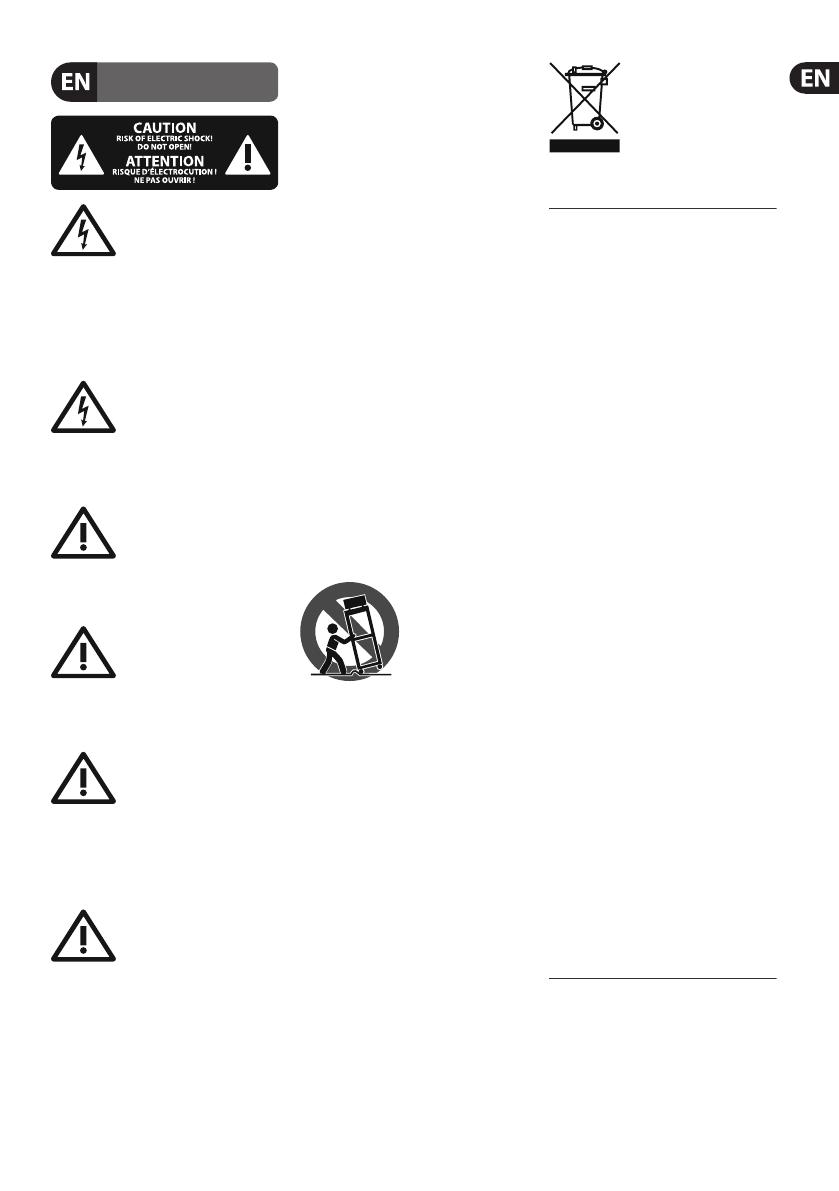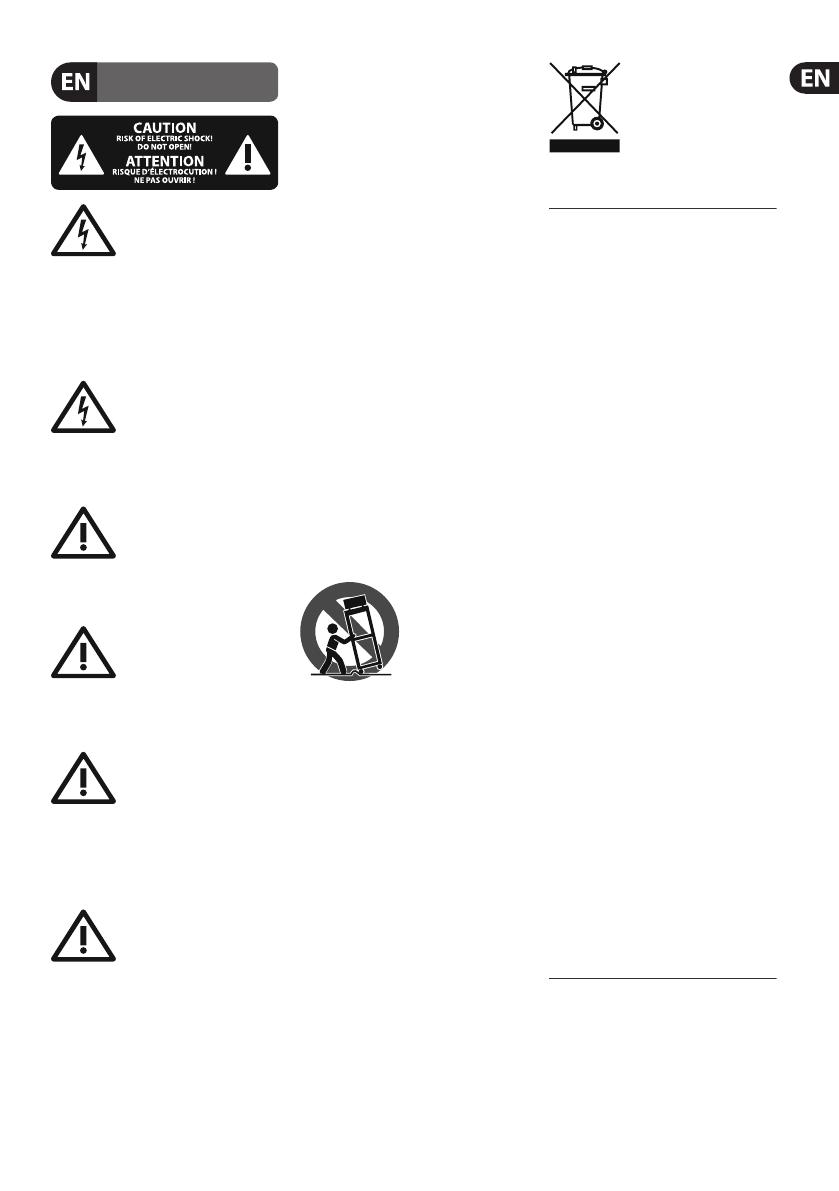
3 MINIFBQ FBQ800 User Manual
Important Safety
Instructions
Terminals marked with this
symbol carry electrical
current of su cient
magnitude to constitute risk of electric
shock. Use only high-quality professional
speaker cables with ¼" TS or twist-
locking plugs pre-installed. Allother
installation or modi cation should be
performed only by quali edpersonnel.
This symbol, wherever it
appears, alerts you to the
presence of uninsulated
dangerous voltage inside the enclosure -
voltage that may be su cient to
constitute a risk ofshock.
This symbol, wherever it
appears, alerts you to
important operating and
maintenance instructions in the
accompanying literature. Please read
themanual.
Caution
To reduce the risk of electric
shock, do not remove the
top cover (or the rear section). No user
serviceable parts inside. Refer servicing
to quali edpersonnel.
Caution
To reduce the risk of re or
electric shock, do not expose
this appliance to rain and moisture.
Theapparatus shall not be exposed to
dripping or splashing liquids and no
objects lled with liquids, such as vases,
shall be placed on the apparatus.
Caution
These service instructions
are for use by quali ed
service personnel only. Toreduce the
risk of electric shock do not perform any
servicing other than that contained in the
operation instructions. Repairshave to be
performed by quali ed servicepersonnel.
1. Read these instructions.
2. Keep these instructions.
3. Heed all warnings.
4. Follow all instructions.
5. Do not use this apparatus nearwater.
6. Clean only with dry cloth.
7. Do not block any ventilation
openings. Install in accordance with the
manufacturer’s instructions.
8. Do not install near any heat sources
such as radiators, heat registers, stoves,
orother apparatus (including ampli ers)
thatproduceheat.
9. Do not defeat the safety purpose
of the polarized or grounding-type plug.
Apolarized plug has two blades with
one wider than the other. A grounding-
type plug has two blades and a third
grounding prong. The wide blade or the
third prong are provided for your safety.
Ifthe provided plug does not t into
your outlet, consult an electrician for
replacement of the obsoleteoutlet.
10. Protect the power cord from being
walked on or pinched particularly at
plugs, convenience receptacles, and the
point where they exit from theapparatus.
11. Use only attachments/accessories
speci ed by themanufacturer.
12. Use only with
the cart, stand,
tripod, bracket,
ortable speci ed by
the manufacturer,
orsold with the
apparatus. When a cart is used, usecaution
when moving the cart/apparatus
combination to avoid injury from tip-over.
13. Unplug this apparatus during
lightning storms or when unused for long
periods oftime.
14. Refer all servicing to quali ed
service personnel. Servicing is required
when the apparatus has been damaged
in any way, such as power supply cord or
plug is damaged, liquid has been spilled
or objects have fallen into the apparatus,
the apparatus has been exposed to rain
or moisture, does not operate normally,
orhas beendropped.
15. The apparatus shall be connected to
a MAINS socket outlet with a protective
earthingconnection.
plug or an appliance
coupler is used as the
disconnect device,
thedisconnect device shall
remain readilyoperable.
TECHNICAL SPECIFICATIONS AND
APPEARANCES ARE SUBJECT TO CHANGE
WITHOUT NOTICE AND ACCURACY
IS NOT GUARANTEED. BEHRINGER,
KLARKTEKNIK, MIDAS, BUGERA,
ANDTURBOSOUND ARE PART OF THE
MUSIC GROUP MUSICGROUP.COM.
ALL TRADEMARKS ARE THE PROPERTY
OF THEIR RESPECTIVE OWNERS.
MUSICGROUP ACCEPTS NO LIABILITY
FOR ANY LOSS WHICH MAY BE
SUFFERED BY ANY PERSON WHO RELIES
EITHER WHOLLY OR IN PART UPON
ANY DESCRIPTION, PHOTOGRAPH
OR STATEMENT CONTAINED HEREIN.
COLORSAND SPECIFICATIONS MAY
VARY FROM ACTUAL PRODUCT.
MUSIC GROUP PRODUCTS ARE SOLD
THROUGH AUTHORIZED FULLFILLERS
AND RESELLERS ONLY. FULLFILLERS
AND RESELLERS ARE NOT AGENTS OF
MUSICGROUP AND HAVE ABSOLUTELY
NO AUTHORITY TO BIND MUSICGROUP BY
ANY EXPRESS OR IMPLIED UNDERTAKING
OR REPRESENTATION. THIS MANUAL IS
COPYRIGHTED. NO PART OF THIS MANUAL
MAY BE REPRODUCED OR TRANSMITTED
IN ANY FORM OR BY ANY MEANS,
ELECTRONIC OR MECHANICAL, INCLUDING
PHOTOCOPYING AND RECORDING OF
ANY KIND, FORANY PURPOSE, WITHOUT
THE EXPRESS WRITTEN PERMISSION OF
MUSICGROUPIPLTD.
ALL RIGHTS RESERVED.
© 2013 MUSICGroupIPLtd.
Trident Chambers, Wickhams Cay,
P.O. Box 146, Road Town, Tortola,
BritishVirgin Islands
For the applicable warranty terms
and conditions and additional
information regarding MUSIC
Group’s Limited Warranty, please
see complete details online at
www.music-group.com/warranty.
LEGAL DISCLAIMER
LIMITED WARRANTY