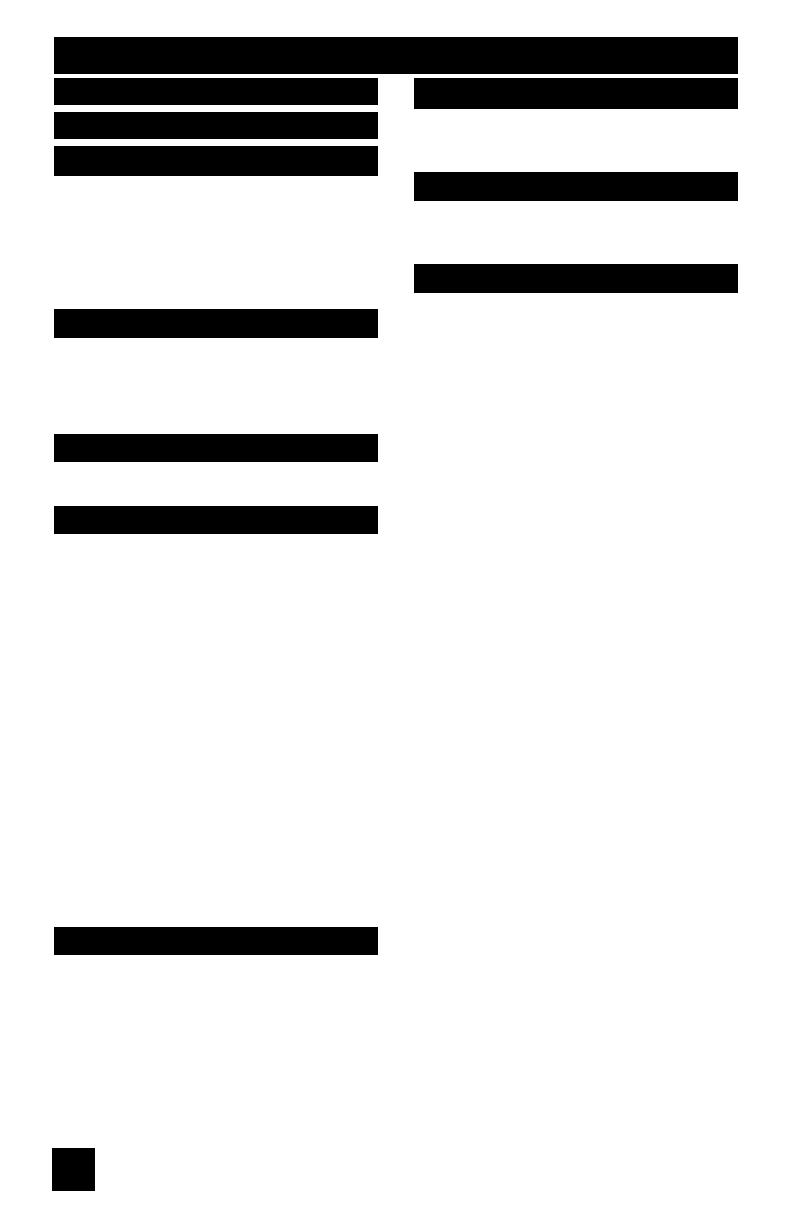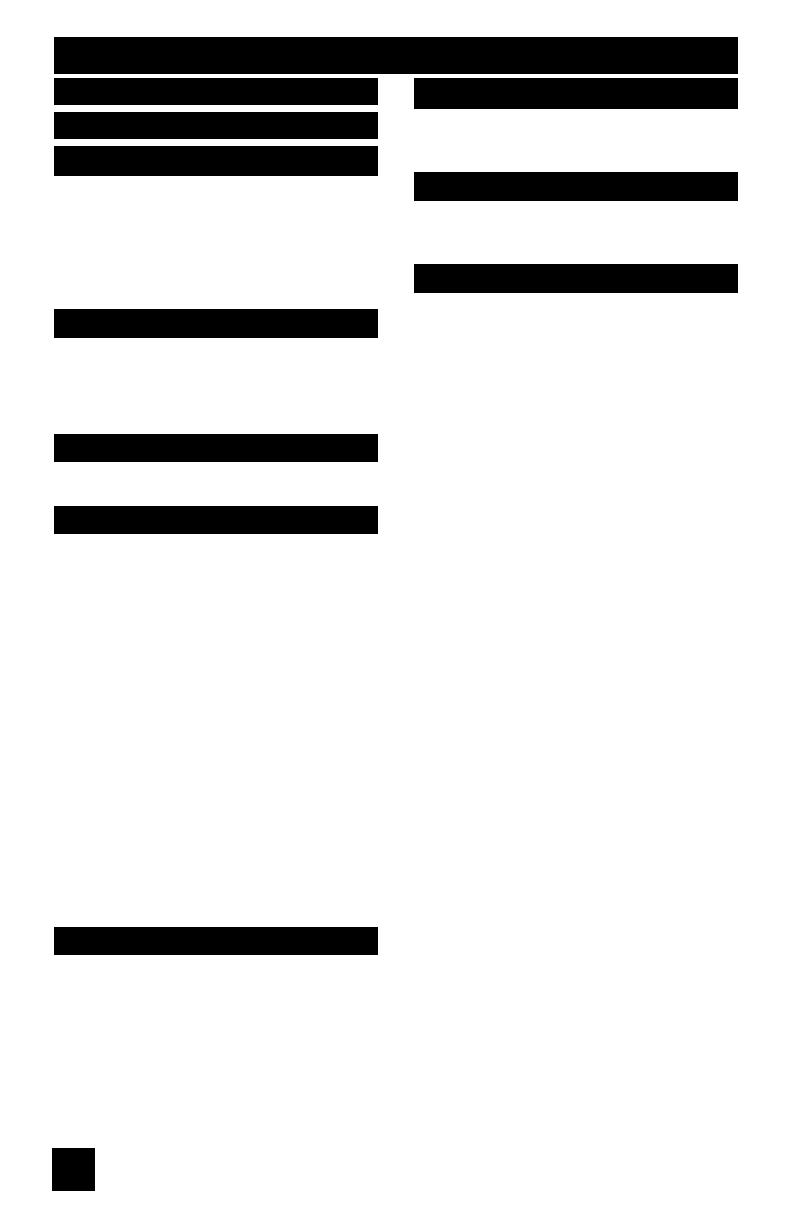
8
Table of Contents
Unpacking your TV . . . . . . . . . . . . 10
TV Models . . . . . . . . . . . . . . . . 12
TV Remote Control . . . . . . . . . . . 14
Getting Started . . . . . . . . . . . . . 15
The Remote Control . . . . . . . . . . 15
Connecting Your Devices . . . . . . . 16
Interactive Plug In Menu . . . . . . . . 30
Setting CATV, VCR and DVD Codes . . . 33
CATV or Satellite Codes . . . . . . . . 33
VCR Codes . . . . . . . . . . . . . . 34
DVD Codes . . . . . . . . . . . . . . 35
Search Codes . . . . . . . . . . . . . 36
Using the Guide . . . . . . . . . . . . . 37
Onscreen Menu System . . . . . . . . . 38
Auto Tuner Setup . . . . . . . . . . . . 40
Channel Summary . . . . . . . . . . . . 41
Channel Label . . . . . . . . . . . . . 42
V-Chip . . . . . . . . . . . . . . . . . . 43
Set Lock Code . . . . . . . . . . . . . 49
Language . . . . . . . . . . . . . . . . 50
Closed Caption . . . . . . . . . . . . . 50
Auto Shut Off . . . . . . . . . . . . . . 53
XDS ID . . . . . . . . . . . . . . . . . 53
Noise Muting . . . . . . . . . . . . . . 53
Front Panel Lock . . . . . . . . . . . . 54
V1 Smart Input . . . . . . . . . . . 54
Video Input Label . . . . . . . . . . 55
Position Adjustment . . . . . . . . . . . 56
Power Indicator . . . . . . . . . . . . . 56
Video-1 Monitor Out . . . . . . . . . . . 57
TV Speaker . . . . . . . . . . . . . . 57
Audio Out . . . . . . . . . . . . . . 57
Digital-In . . . . . . . . . . . . . . . . . 58
Digital-In Audio . . . . . . . . . . . . . 58
Center CH Input . . . . . . . . . . . . . 59
Picture Settings . . . . . . . . . . . . . 60
Adjust Picture Settings . . . . . . . . . 60
Color Temperature . . . . . . . . . . . . 60
Color Management . . . . . . . . . . . 61
Dynamic Gamma . . . . . . . . . . . 61
Smart Picture . . . . . . . . . . . . . . . 61
Digital VNR . . . . . . . . . . . . 62
MPEG NR . . . . . . . . . . . . 62
Reset . . . . . . . . . . . . . . . . . . 62
Sound Settings . . . . . . . . . . . . . 63
Adjust Sound Settings . . . . . . . . . 63
Reset . . . . . . . . . . . . . . . . 63
Set Clock . . . . . . . . . . . . . . . . 64
On/Off Timer . . . . . . . . . . . . . . . 65
Lamp Reset . . . . . . . . . . . . . . 66
Multi Screen Function . . . . . . . . . . 67
Twin . . . . . . . . . . . . . . . . . . 67
Index . . . . . . . . . . . . . . . . . 68
Freeze . . . . . . . . . . . . . . . . . . 68
Swap . . . . . . . . . . . . . . . . . 68
Select . . . . . . . . . . . . . . . . . . 68
Power . . . . . . . . . . . . . . . . . . 69
Number Buttons . . . . . . . . . . . . . 69
Tune . . . . . . . . . . . . . . . 69
Input . . . . . . . . . . . . . . . . . . . 69
TheaterPro D6500K . . . . . . . . . . . 69
Return+/TV . . . . . . . . . . . . . . . 70
Sound . . . . . . . . . . . . . . . . . . 70
Muting . . . . . . . . . . . . . . . . . . 71
Video Status . . . . . . . . . . . . . . . 71
Natural Cinema . . . . . . . . . . . . . 71
Sleep Timer . . . . . . . . . . . . . . . 72
ML/MTS . . . . . . . . . . . . . . . . . 72
Display . . . . . . . . . . . . . . . . . 73
C.C. . . . . . . . . . . . . . . . . . . . 73
Channel +/- . . . . . . . . . . . . . 73
Volume +/- . . . . . . . . . . . . . 73
Favorite . . . . . . . . . . . . . . . . 74
Aspect . . . . . . . . . . . . . . . . . 75
Aspect Ratios . . . . . . . . . . . . . 75
Aspect Ratios in PC Mode . . . . . . . 75
Menu . . . . . . . . . . . . . . . . . . 76
OK . . . . . . . . . . . . . . . . . . . 76
Back . . . . . . . . . . . . . . . . . . . 76
TV/CATV Slide Switch . . . . . . . . . . 77
VCR/DVD Slide Switch . . . . . . . . . 77
VCR Buttons . . . . . . . . . . . . . . . 77
DVD Buttons . . . . . . . . . . . . . . . 77
Light . . . . . . . . . . . . . . . . . . . 77
Quick Setup . . . . . . . . . . . 10
Remote Programming . . . . . 33
Onscreen Menus . . . . . . . . 37
Button Functions . . . . . . . 67
Initial Setup . . . . . . . . . . 40
Clock/Timers . . . . . . . . . . 64
Picture Adjust . . . . . . . . . 60
Sound Adjust . . . . . . . . . 63
Warnings . . . . . . . . . . . . 5
Important Safety Precautions . 2
LCT1936 Eng+4pps.indd 8LCT1936 Eng+4pps.indd 8 8/31/05 9:25:04 AM8/31/05 9:25:04 AM