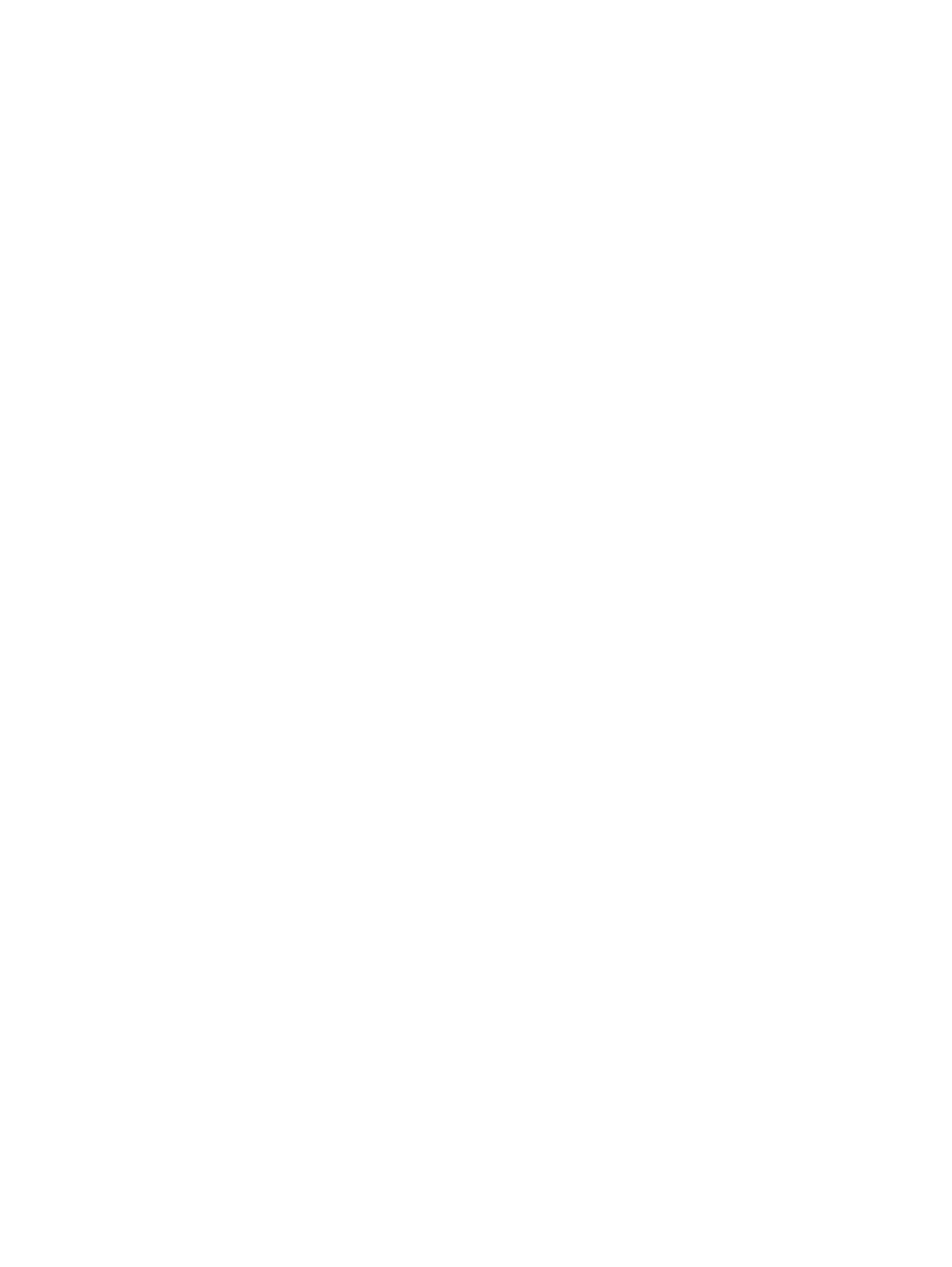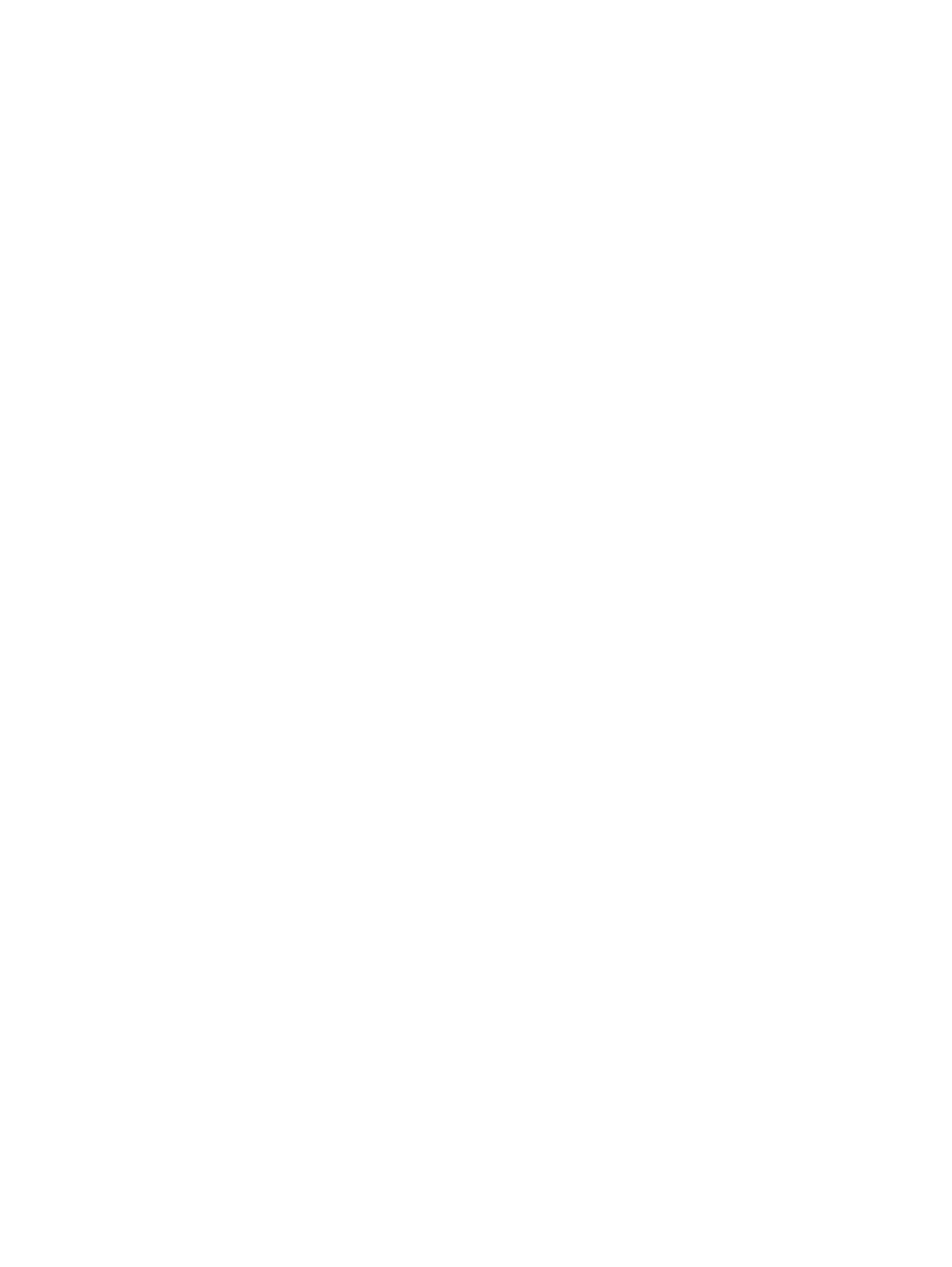
WLAN module .................................................................................................................... 44
Hard drive .......................................................................................................................... 46
Memory module ................................................................................................................. 48
6 Removal and replacement procedures for Authorized Service Provider parts ...................................... 51
Component replacement procedures ................................................................................................. 51
RTC battery ....................................................................................................................... 51
Base enclosure .................................................................................................................. 53
Display assembly ............................................................................................................... 55
Fan ..................................................................................................................................... 63
System board ..................................................................................................................... 64
Heat sink ............................................................................................................................ 70
Processor ........................................................................................................................... 75
Connector board ................................................................................................................ 78
Power connector cable ...................................................................................................... 80
Subwoofer .......................................................................................................................... 81
Rear speakers ................................................................................................................... 83
Fingerprint reader board .................................................................................................... 85
Front speakers ................................................................................................................... 86
TouchPad assembly .......................................................................................................... 88
Power button board ........................................................................................................... 91
Keyboard ........................................................................................................................... 92
7 Windows – Using Setup Utility (BIOS) and HP PC Hardware Diagnostics (UEFI) .................................. 96
Starting Setup Utility (BIOS) ............................................................................................................... 96
Updating the BIOS ............................................................................................................................. 96
Determining the BIOS version ........................................................................................... 96
Downloading a BIOS update ............................................................................................. 97
Using HP PC Hardware Diagnostics (UEFI) ...................................................................................... 97
Downloading HP PC Hardware Diagnostics (UEFI) to a USB device ............................... 98
8 Ubuntu Linux – Using Setup Utility (BIOS) and System Diagnostics ...................................................... 99
Starting Setup Utility ........................................................................................................................... 99
Using Setup Utility .............................................................................................................................. 99
Changing the language of Setup Utility ............................................................................. 99
Navigating and selecting in Setup Utility ............................................................................ 99
Displaying system information ......................................................................................... 100
Restoring factory default settings in Setup Utility ............................................................ 100
Exiting Setup Utility .......................................................................................................... 100
Updating the BIOS ........................................................................................................................... 101
viii