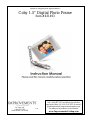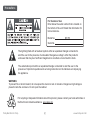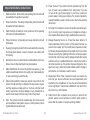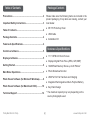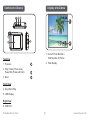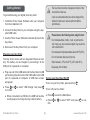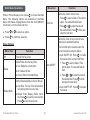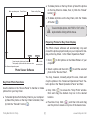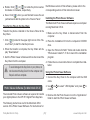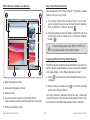Coby DP151RED User manual
- Category
- Digital photo frames
- Type
- User manual
This manual is also suitable for

Thanks for shopping with Improvements
!
Coby 1.5” Digital Photo Frame
Item # 431493
To order, call
1-800-642-2112
West Chester, OH 45069
1112
If you have any questions regarding this product,
call 1-800-642-2112 and ask for our product
specialists (Mon.-Fri. 9:00-5:00 EST) or e-mail:
See many more products on the Internet!
www.ImprovementsCatalog.com

Coby Electronics Corp. [2] www.cobyusa.com
For Customer Use:
Enter below the serial number that is located on
the bottom of the unit. Retain this information for
future reference.
Model No. DP-151
Serial No.
The lightning ash with arrowhead symbol within an equilateral triangle is intended to
alert the user to the presence of uninsulated “dangerous voltage” within the product’s
enclosure that may be of sufcient magnitude to constitute a risk of electric shock.
The exclamation point within an equilateral triangle is intended to alert the user to the
presence of important operation and servicing instructions in the literature accompanying
the appliance.
For recycling or disposal information about this product, please contact your local authorities or
the Electronics Industries Alliance: www.eiae.org.
WARNING:
To prevent re or shock hazard, do not expose this device to rain or moisture. Dangerous high voltage is
present inside the enclosure. Do not open the cabinet.
Precautions

Coby Electronics Corp. [3] www.cobyusa.com
Read Instructions: All the safety and operating instructions should
be read before the product is operated.
Retain Instructions: The safety and operating instructions should
be retained for future reference.
Heed Warnings: All warnings on the product and in the operating
instructions should be adhered to.
Follow Instructions: All operating and usage instructions should
be followed.
Cleaning: Unplug this product from the wall outlet before cleaning.
Do not use liquid cleaners or aerosol cleaners. Use a damp cloth
for cleaning.
Attachments: Use only attachments recommended by the manu-
facturer. Use of other attachments may be hazardous.
Water and Moisture: Do not use this product near water (e.g., near
a bath tub, washbowl, kitchen sink, laundry tub, in wet basements,
or near a swimming pool and the like).
Object and Liquid Entry: Never push objects of any kind into this
product, through openings or otherwise; this may result in objects
touching dangerous voltage points or short-out parts that could
result in a personal or property damage or injury, including re or
electric shock. Never spill liquid of any kind on the product.
Heat: The product should be situated away from heat sources
such as radiators, heat registers, stoves, or other products (includ-
ing ampliers) that produce heat.
1.
2.
3.
4.
5.
6.
7.
8.
9.
Power Sources: This product should be operated only from the
type of power source indicated on the rating label. If you are
not sure of the type of power supply to your home, consult your
product dealer or local power company. For products intended to
operate from battery power or other sources, refer to the operating
instructions.
Servicing: Do not attempt to service this product yourself as open-
ing or removing covers may expose you to dangerous voltage or
other hazards. Refer all servicing to qualied service personnel.
Damage Requiring Service: a) if liquid has been spilled or if
objects have fallen into the product; c) if the product has been ex-
posed to rain or water; d) if the product does not operate normally
by following the operating instructions. Adjust only those controls
that are covered by the operating instructions as improper adjust-
ment of other controls may result in damage and will often require
extensive work by a qualied technician to restore the product to
its normal operation; e) if the product has been dropped or dam-
aged in any way; f) when the product exhibits a distinct change in
performance—this indicates a need for service.
Replacement Parts: When replacement parts are required, be
sure that your service technician has used replacement parts
specied by the manufacturer or have the same characteristics
as the original part. Unauthorized substitutions may result in re,
electric shock, or other hazards.
Safety Check: Upon completion of any service or repairs to this
product, ask the service technician to perform safety checks to
ensure that the product is in proper operating condition.
10.
11.
12.
13.
14.
Important Safety Instructions

Coby Electronics Corp. [4] www.cobyusa.com
Precautions ...................................................................... 2
Important Safety Instructions ....................................... 3
Table of Contents ............................................................ 4
Package Contents ........................................................... 4
Features & Specications .............................................. 4
Controls at a Glance........................................................ 5
Display at a Glance .......................................................... 5
Getting Started ................................................................ 6
Main Menu Operations .................................................... 7
Photo Viewer Software (for Microsoft Windows) ........ 8
Photo Viewer Software (for Macintosh OS X) ............ 10
Technical Support ......................................................... 12
Table of Contents Package Contents
Please make sure the following items are included in the
product packaging. If any items are missing, contact your
local dealer.
DP-151 Photo Key Chain
USB Cable
Installation CD
Features & Specications
1.5 ″ CSTN LCD Color Screen
Displays Digital Photo Files (JPEG, GIF, BMP)
16 MB Flash Memory Stores up to 60 Photos*
Photo Slideshow Function
USB Port for File Transfers and Charging
Integrated Rechargeable Lithium-Polymer Battery
Key Chain Design
* The maximum capacity may vary depending on the
source photographs used.
●
●
●
●
●
●
●
●
●
●

Coby Electronics Corp. [5] www.cobyusa.com
Controls at a Glance
Top View
Previous
Play / Enter (Press once)
Power On (Press and hold)
Next
Front View
Key Chain Ring
LCD Display
Right View
USB Port
1.
2.
3.
4.
5.
6.
Display at a Glance
1
2
Current Photo Number /
Total Number of Photos
Time Display
1.
2.

Coby Electronics Corp. [6] www.cobyusa.com
Getting Started
To get started using your digital photo key chain:
Install the Photo Viewer Software onto your computer
from the Installation CD.
Connect the Key Chain to your computer using the sup-
plied USB cable.
Use the Photo Viewer Software to transfer photos to the
Key Chain.
Disconnect the Key Chain from your computer.
Charging your Key Chain
The Key Chain comes with an integrated lithium-ion bat-
tery. The battery can be charged by connecting it to the
USB port of a powered-on computer.
Plug one end of the USB cable into the Key Chain’s USB
port and plug the other end of the USB cable to the USB
port of a powered-on computer. A USB menu screen
will appear.
Press or to select “USB Charge“ and press
to conrm.
When connected to a USB hub, the USB hub must be
a self-powered to charge the Key Chain’s battery.
1.
2.
3.
4.
●
●
●
The Key Chain should be charged a minimum of four
hours before initial use.
A new or exhausted battery should be charged fully
before its initial use to ensure optimum lifetime
performance.
Please observe the following when using this item:
Do not disassemble, modify, crush, or puncture the
unit in any way. Any excessive impact may cause the
unit to malfunction.
Do not expose to high temperatures above 140°F (60°C).
Do not incinerate; dispose of properly.
Store between -4°F and 122°F (-20°C and 50°C).
Keep away from children.
Turning your Key Chain On/Off
To turn on your Key Chain, press and hold .
To turn off your Key Chain:
Press to enter the Main Menu.
Press or to select “OFF” and press to con-
rm.
●
●

Coby Electronics Corp. [7] www.cobyusa.com
Main Menu Operations
While in Photo Display mode, press to access the Main
Menu. The following options are available in the Main
Menu: Off, Delete, Display Mode, Clock Set, Auto ON/OFF,
Clock Disp, LCD Contrast and Exit.
Press or to select an option.
Press to conrm a selection.
Menu Options
Menu Item Function
Off Power off the Key Chain.
Delete
Delete Photos from the Key Chain.
One: Delete the current photo;
All: Delete all photos.
Cancel: Return to the Main Menu.
●
●
●
Display Mode
Set the Slideshow Mode to Auto or Manual.
Auto Slide: The Key Chain will automati-
cally display photos one at a time.
Manual Slide: Display photos manu-
ally. Press to view the previous photo;
Press to view the next photo.
●
●
●
●
Menu Item Function
Clock Set
Set the Key Chain’s internal clock.
Press to select a Date or Time eld to
adjust. The selected eld will ash.
Press or to adjust the value of
the selected eld. Press to nish and
select the next eld.
1.
2.
Auto ON/OFF
Set the Key Chain to turn on and off auto-
matically at a predetermined time.
The Clock Set option should be set to the
correct time before using this feature.
Auto ON/OFF ON: Press to enable
this feature and to set the On/Off timer.
Press to select a Date or Time
eld to adjust. The selected eld will
ash.
Press or to adjust the value of
the selected eld. Press to nish
and select the next eld.
Auto ON/OFF OFF: Press to disable
this feature.
●
1.
2.
●

Coby Electronics Corp. [8] www.cobyusa.com
Menu Item Function
Clock Disp
Set the Clock display type to Normal or
Water Mark.
Disp Clock Normal: The Key Chain will
display the Date and Time, only.
Disp Clock Water Mark: The Key Chain
will display the time overlaid on top of
your photos.
●
●
LCD Contrast
Adjust the contrast of the Key Chain’s
display (01=lowest contrast; 16=highest
contrast).
Exit Exit the Main Menu.
Photo Viewer Software (for Microsoft Windows)
Install the Photo Viewer software on your computer to
transfer photos to the Key Chain. The software will also
allow you to view, delete, and download photos.
The following instructions are for the Microsoft Windows
version of the Photo Viewer Software. For instructions for
the Macintosh OS X version of this software, please refer
to the corresponding section of this instruction manual.
Installing the Photo Viewer Software
The Photo Viewer software requires a computer running
Microsoft Windows 98SE, 2000, XP, or Vista.
Make sure the Key Chain is disconnected from the
computer.
Place the Installation CD into the computer’s CD/DVD
drive. Follow the on-screen instructions to complete the
installation.
Using the Photo Viewer Software
Connect the Key Chain to the computer with the USB
cable.
Press or to select “USB Update” and press
to conrm.
Double-click the Photo Viewer icon on the computer
desktop to start the Photo Viewer software.
1.
2.
1.
2.
3.

Coby Electronics Corp. [9] www.cobyusa.com
Photo Viewer Software
Basic operations panel
Photos on Key Chain
Current number of photos on the device /
Total quantity of photos that the device can store
Number of the
selected photo
Device Panel
Total: 30/60
Current: 20
Advanced operations panel
Key Chain Photo Functions
Use the buttons in the “Device Panel” to transfer or delete
photos from your Key Chain.
To transfer photos from the Key Chain to your computer:
a) Select the photos on the Key Chain to transfer, then;
b) Click the “Transfer” button [ ].
●
To delete photos on the Key Chain: a) Select the photos
on the Key Chain to delete, then; b) Click the “Delete”
button [ ].
To delete all photos on the Key Chain, click the “Delete
All” button [ ].
To select multiple photos, hold “Shift” or “Ctrl” on the
keyboard while clicking with the mouse.
Preparing Photos for Key Chain Display
The Photo Viewer software will automatically crop and
convert the photos proportionally on your computer for dis-
play on the Key Chain. In the “Basic Operations Panel”:
Click [ ] to nd photos on the Disks/Folders of your
computer.
Select a photo and then click [ ] to add the selected
photo to the “Device Panel”.
You may, however, manually adjust the size, rotate and
crop the photos in the "Advanced Operations Panel". Se-
lect a photo in the “Basic Operations Panel” and then:
Crop: Click [ ] to access the "Crop Photo" window.
Click and drag the dashed crop box to the desired
location.
Free-Size Crop: Click [ ], and then click and drag
over the photo to create a crop box of the desired size.
●
●
1.
2.
●
●

Coby Electronics Corp. [10] www.cobyusa.com
Rotate: Click [ ] or [ ] to rotate the photo counter-
clockwise or clockwise, respectively.
Save: Click [ ] when you are nished to save the ad-
justments and add the photo to the “Device Panel”.
Transferring Files to the Key Chain
Transfer the photos collected in the Device Panel to the
Key Chain.
Click [ ] (located in the upper-right corner of the “De-
vice Panel”) to start the transfer process.
When the transfer is complete, the Key Chain will dis-
play “Downloaded”.
Quit the Photo Viewer software and then disconnect the
Key Chain from the computer.
To avoid damage to the Key Chain or your photos, do
not disconnect the Key Chain from the computer until
Steps 2 and 3 are complete.
Photo Viewer Software (for Macintosh OS X)
The included Photo Viewer software is required to transfer
your digital photos to the DP-151 Digital Photo Keychain.
The following instructions are for the Macintosh OS X
version of the Photo Viewer Software. For instructions for
●
●
1.
2.
3.
the Windows version of this software, please refer to the
corresponding section of this instruction manual.
Installing the Photo Viewer Software
The Macintosh Photo Viewer software requires a computer
running Macintosh OS X.
Make sure the Key Chain is disconnected from the
computer.
Place the Installation CD into the computer’s CD/DVD
drive.
Open the “Sitronix for MAC” folder and double click the
“Photoviewer Install V1.2” le to launch the installation
program.
Follow the on-screen instructions to complete the instal-
lation.
Using the Photo Viewer Software
Connect the Key Chain to the computer with the USB
cable.
Use or to select” USB Update” and press to
conrm.
Double-click the Photo Viewer icon in the “Applications”
folder to start the Photo Viewer software.
1.
2.
3.
4.
1.
2.
3.

Coby Electronics Corp. [11] www.cobyusa.com
Photo Viewer Software at a Glance
1. Basic operations panel;
2. Advanced options panel;
3. Device Panel;
4. The current quantity of photos that on the Keychain/
the total quantity of photos that the Keychain can stores;
5. Photos on the Keychain.
Basic Operations Panel
Advanced Operations Panel
Device Panel
Current number of photos on the Key Chain /
Total number of photos that the Key Chain can store.
Photos on the Key Chain
1.
2.
3.
4.
5.
Key Chain Photo Functions
Use the buttons in the “Device Panel” to transfer or delete
photos from your Key Chain.
To transfer photos from the Key Chain to your com-
puter: a) Select the photos on the Key Chain to transfer,
then; b) Click the “Transfer” button [ ].
To delete photos on the Key Chain: a) Select the photos
on the Key Chain to delete, then; b) Click the “Delete”
button [ ].
To select multiple photos, hold “Shift” or “APPLE” on
the keyboard while clicking with the mouse.
Preparing Photos for Key Chain Display
The Photo Viewer software will automatically crop and con-
vert the photos proportionally on your computer for display
on the Key Chain. In the “Basic Operations Panel”:
Click [ ] to nd photos on the Disks/Folders of your
computer.
Select a photo and then click [ ] to add the selected
photo to the “Device Panel”.
You may, however, manually adjust the size, rotate and
crop the photos in the "Advanced Operations Panel". Se-
lect a photo in the “Basic Operations Panel” and then:
●
●
1.
2.

Coby Electronics Corp. [12] www.cobyusa.com
Crop: Click [ ] to access the "Crop Photo" window.
Click and drag the dashed crop box to the desired
location.
Free-Size Crop: Click [ ], and then click and drag
over the photo to create a crop box of the desired size.
Rotate: Click [ ] or [ ] to rotate the photo clockwise
or counter-clockwise, respectively.
Save: Click [ ] when you are nished to save the ad-
justments and add the photo to the “Device Panel”.
Transferring Files to the Key Chain
Transfer the photos collected in the Device Panel to the
Key Chain.
Click [ ] (located in the upper-right corner of the “De-
vice Panel”) to start the transfer process.
When the transfer is complete, the Key Chain will
display “Downloaded”.
Close the Photo Viewer software and then disconnect
the Key Chain from the computer.
To avoid damage to the Key Chain or your photos, do
not disconnect the Key Chain from the computer until
Steps 2 and 3 are complete.
●
●
●
●
1.
2.
3.
Technical Support
If you have a problem with this device, please check our
website at www.cobyusa.com for Frequently Asked Ques-
tions (FAQs) and rmware updates. If these resources do
not resolve the problem, please contact Coby Technical
Support.
COBY Electronics Technical Support
56-65 Rust Street
Maspeth, NY 11378
Hours: 8:00 AM–11:00 PM EST, seven days a week.
Email: techsupport@cobyusa.com
Phone: 718-416-3197, 800-681-2629, or 800-727-3592
Web: www.cobyusa.com
-
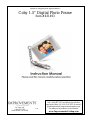 1
1
-
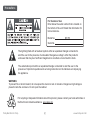 2
2
-
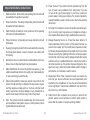 3
3
-
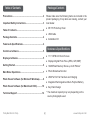 4
4
-
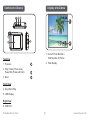 5
5
-
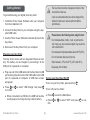 6
6
-
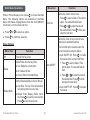 7
7
-
 8
8
-
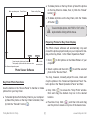 9
9
-
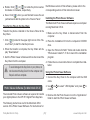 10
10
-
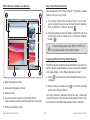 11
11
-
 12
12
Coby DP151RED User manual
- Category
- Digital photo frames
- Type
- User manual
- This manual is also suitable for
Ask a question and I''ll find the answer in the document
Finding information in a document is now easier with AI
Related papers
-
COBY electronic DP-151 User manual
-
COBY electronic CR-A54 User manual
-
Coby DP152BLK - Cliphanger Key Chain Digital Photo Frame User manual
-
Coby DP-758 User manual
-
COBY electronic DP245 User manual
-
COBY electronic DP356 User manual
-
Coby DP-161 User manual
-
COBY electronic MP815 User manual
-
COBY electronic DP-151 User manual
-
Coby MP826-8GBLK User manual