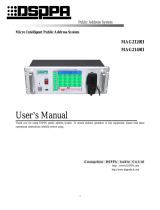Page is loading ...

My Web Tuner 500
User Guide
English

INTRODUCTION
WELCOME
Dear customer,
Thank you for purchasing a SAGEM Web Tuner; we appreciate your trust in us.
This product was manufactured with the utmost care, should you encounter any difficulties during its use, we
recommend that you refer to this installation guide. You can also find information on the following site:
http://www.sagem-communications.com/support
The new material is guaranteed (parts and labour) by Sagem Communications under the conditions and
according to procedures' defined on the site
www.sagem-communications.com heading support.
In the event of a technical problem, please refer to the table at the end of this user guide for a list of incidents and
the way to solve them. The SAGEM site (www.sagem-communications.com assistance section) also provides
information on how your Web Tuner SAGEM works and how to solve any problems you may encounter. You can
also contact our assistance service by E-mail. If the problem persists, you should contact our call centre (see the
table below). They will offer an expert appraisal of your material remotely to determine the cause as well as the
type of repair required.
For your comfort and safety, please carefully read the paragraph below on safety recommendations and
instructions.
Country Phone numbers Tariff/Minute
Sagem France 0892 230425 0,34 €
Sagem Austria 0820 550540 0,145 €
Sagem Germany 0180 5308930 0,14 €
Sagem Belgium 070 350 016 0,17 €
Sagem Netherlands 0900 0400478 0,18 €
Sagem UK 0871 07 50 712 0,10 £
Sagem Italy 899 484 810 0,28 €
Sagem Spain 807 088 303 0,41 €
Sagem Sweden 08 501 11 805 local call
Sagem Norway 23 680115 local call

INTRODUCTION
Recommendations and safety instructions
Do not install your Web Tuner in a humid room (bathroom, laundry, kitchen, etc.), or within 1.50 m
of a tap or water source, or outside. Your Web Tuner should be used at an ambient temperature of
between 15 °C and 35 °C for optimum sound results.
Do not set up your Web Tuner in a dusty environment as dust deposits might adversely affect the
sound quality.
Avoid objects or liquids getting into the unit.
Unplug the power lead if the unit will not be used for a long period.
Do not handle your AC cord with wet hands. if liquid spills on your product, unplug immediately and
contact your dealer for cleaning instructions.
Only the power supply provided with the Web Tuner should be used. Connect this to the mains in
accordance with the installation instructions in this user guide and the information on the
identification label affixed to the power supply (voltage, current, mains frequency). As a precaution,
in case of danger, the mains adapters act as a disconnecting mechanism for the 230 V power
supply. They should be placed near the device and should be easily accessible.
Do not attempt to remove any screws or open the unit. No user serviceable parts are inside.
The length of the ethernet and USB cables used on this product shall not exceed 3m.
Do not connect your Web Tuner to an Ethernet Network leading outside your building. TThis device
must only be connected to an Ethernet Network inside your building.
This terminal was designed for private use inside a building (CPE customer premises equipment) in
the European Free Trade association (EFTA). It has been tested in accordance with the technical
provisions for radio equipment (EN 300328).
The radio frequency bands authorized for Wireless transmission depend on national regulations.
The installation of this terminal operating in the 2.4 GHz band is covered by the European
recommendation ERC 70-03.
Before use, make sure that the gateway with which you establish a wireless connection from your
terminal is set up in accordance with this regulation and with the national regulations where it is
used.
Sagem Communications accepts no liability if the regulations in force on the installation site are not
complied with.
Some sensitive medical equipment and safety equipment may be affected by the radio-frequency
transmissions of your radio. In all cases, we ask that you respect the safety recommendations.
The device shall not permanently be installed or used closer than 20cm from the human body.
The CE marking certifies that the product meets the essential requirements of Directive 1999/5/CE
of the European Parliament and of the Council pertaining to microwave radio equipment and
telecommunication terminal equipment, for the safety and health of users, for electromagnetic
interference. Furthermore, it efficiently uses the frequency spectrum attributed to ground and spatial
communication to prevent damaging interference.
The declaration of compliance may be looked up on the www.sagem-communications.com site
or can be obtained from the following address:
Sagem Communications SAS
Customer relations department 4 rue du Petit Albi
95800 Cergy Saint-Christophe -France
!

3
1. Your Web Tuner 5
Main Features 5
Unpacking 5
Front Panel 6
Rear Panel 6
Remote control functions 7
Installing the batteries 8
Web Tuner SET-UP 9
Menu Structure 13
2. Installation 14
Network Setup 14
Basic Requirements 14
Configuration as a Wireless Client 15
Configuration as a Wired Client 22
Configuration as a Wireless Access Point (AP) 25
3. Listening to Music 28
Listening to Internet Radio 28
Handle your VTuner web interface 32
Create a VTuner account 32
Create and edit your own radio station folders 35
Add internet radio stations 37
Listening to the music in your computer 38
Windows Media Player 11: Installation and connection 38
Command from the remote control: 46
Listening to the Music on your USB drive 50
The Playback Screen 52
Option Menu 52
4. Alarm 53
Clock 53
Setting the Clock 54
Manual setting of the clock 54
Automatic setting of the clock 54
Setting the Time Display Format 55
Alarm settings 56
Snooze 58
CONTENTS

4
5. Miscellaneous Setup Functions 60
Backlight Settings 60
Language Choice 60
Equalizer Settings 61
Reset to Factory Default Settings 61
Clear Favorites 61
Check Firmware Version 62
Software Updation 62
6. Appendix 64
Care and Maintenance 64
Problems 64
7. Specifications 68
8. Environment 70
Packaging 70
Batteries 70
The product 70
CONTENTS

5
YOUR WEB TUNER
1. YOUR WEB TUNER
This product is a Web Tuner that will allow you, once connected to an internet gateway and
plugged in your hi-fi system, to access worlwide internet radio stations and to listen to your
digital musical files stored on your PC, on a multimedia UPnP server or on a portable music
player. It can also be used as an alarm clock.
1.1. MAIN FEATURES
1. IEEE 802.11b/g wireless connection and IEEE 802.3 Ethernet connection to access the
network resource.
2. Subscription vTuner services for listening to Internet radio stations directly. No PC server
is required to listen to the Internet radio.
3. Compliant with the UPnP A/V protocol and popular UPnP-based streaming servers, such
as Microsoft Windows Media Player 11 and the MusicMatch Jukebox. Users benefit from
the network audio streams delivered from UPnP-based audio servers.
4. Direct access/playback of music from external USB storage devices (including Flash,
MP3 player, HDD-based storage, single/first partition supported).
5. Supported audio formats: .mp3, .wma, .wav (including IMA-AMPCM)
6. A management function for storing the user's favorite radio stations in the memory for
quick access.
7. Playback controls: Play, Pause, Stop, Fast Forward, Fast Backward, Next, and Prev.
8. Selectable play modes: Sequential, Single, Random, repeat all, repeat single, and non-
repeat.
9. Predefined equalizer and volume controls.
10. Simple means of upgrading the device with new firmware.
11. Dual alarm and snooze function to wake you up with any available music source.
1.2. UNPACKING
The product package includes the following items:
• 1 x Web Tuner device,
• 1 x power adapter,
• 1 x remote control,
• 2 x AAA batteries,
• 1 x RCA cable
• 1 x CD,
• 1 x Installation Guide.

6
YOUR WEB TUNER
1.3. FRONT PANEL
1.4. REAR PANEL
Display screen
IrDA receiver
Power switch
DC power jack
RJ45 port
RCA jacks
for line out
USB port

7
YOUR WEB TUNER
1.5. REMOTE CONTROL FUNCTIONS
The navigator of the remote control is a rapid selection tool.
Volume
Snooze function / Sleep
mode
Put the device in Standby
mode.
on / Adjust / off the screen
backlight
Alphanumeric Keypad
Stop the music and go
back to the main menu/
Stop the alarm
Increase the volume
Reduce the volume
Mute
Next
Direct access to alamr
menu
Direct access to MP3
Player menu
Direct access to
Internet Radio menu /
Direct access to Media
Server menu
Random reading
Forward
Rewind
Repeat the song
or the song list
Play / Pause
Add/Remove from
the list of favourites
Previous / Delete
the last character
To select the function
Move to the previous
previous menu
Move to the next
Select

8
YOUR WEB TUNER
1.5.1. Installing the batteries
Take the remote control and turn it around so that the battery compartment is accessible.
Insert the batteries one after the other in compliance with the battery polarity, as shown on the
battery slot.
Refit the battery compartment cover, first by the bottom, then lowering the top until full closure.
At the end of their useful life, batteries must be disposed of according to the recycling
instructions presented in this booklet.

9
YOUR WEB TUNER
1.6. WEB TUNER SET-UP
Your Web Tuner does not have any loudspeakers. To listen to radio stations on the Internet,
your songs stored on your PC or your songs stored on your MP3 key; your Web Tuner must
be connected to a Hi-Fi system via an RCA cable.
1. Connect the RCA cable in the audio output connectors of your Web Tuner complying with
the colours of the RCA connectors (red and white) (1).
2. Connect the other end of the RCA cable in the "Auxiliary" audio output connectors of your
Hi-Fi system complying with the colours of the RCA connectors (red and white) (2).
3. On your Hi-Fi system, select the "Auxiliary" mode to hear the sound from the Web Tuner.
4. If you want to use Ethernet for wired network connection, plug your Ethernet cable into
the RJ45 port (3).
5. Once you have made these connections, carefully plug the DC power adapter (4) to the
outlet and connect the DC power jack carefully to power the device.
You need to set up the network and your PC server before being able to use the radio and
music playback functions on the device.
6. Select the music source on the Web Tuner: Radio Internet / Media Server / Lecteur MP3.
The following tables describe the keypad functions available when the Web Tuner device is in
operation.
AUDIO IN
LINE IN
LEFT
RIGHT
AUDIO IN
AUDIO IN
LINE IN
RIGHT
LEFT
R
L
LINE OUT
(3)
(4)
(1)
(2)

10
YOUR WEB TUNER
(A) For the Selection Screen & Playback screen
Select Screen
(Screen with menu list)
Playback Screen
(Screen with name
of station / song)
SNOOZE No function Launches the timer for 15, 30,
45, or 60 min (stops the
current music source after
time selected) - Information
screen displayed for 3s. -
Goes back to standby screen
with timer icon ON.
STOP 1. STOP MUSIC.
2. Go back to main menu.
Identical.
POWER Put the device in Standby
mode.
Identical.
OK Select the function. Goes to option screen.
UP Move to previous item. 1. Volume up.
2. After 2s goes back to
playback screen.
DOWN Move to next item. 1. Volume down.
2. After 2s goes back to
playback screen.
LEFT Radio IP Goes back to the previous
menu.
Goes back to radio list.
Media
Server
Goes back to the song list.
MP3
Player
Goes back to song list.
RIGHT Radio IP Goes back to the next menu. Goes back to radio list.
Media
Server
Goes back to the song list.
MP3
Player
Goes back to song list.

11
YOUR WEB TUNER
(B) For the Idle screen (clock screen)
Standby screen
& Music Playing
Standby Screen
& Alarm Music
Standby Screen
& No Music
SNOOZE Launches 15, 30, 45,
or 60 min timer to stop
current music source
(Goes back to clock
screen with timer icon
ON).
STOPS the
music (Goes
back to clock
screen &
reactivates alarm
after 10 min.).
No function
STOP STOPS MUSIC&
Goes back to main
menu.
STOPS the
music & Goes
back to standby
screen (No
reactivation of
alarm).
Alarm menu
displayed.
POWER Put the device in
Standby mode.
Identical. Identical.
OK Displays playback
screen.
Identical. Main menu
displayed.
UP Volume up (after 2s
goes back to playback
screen).
Identical. Main menu
displayed.
DOWN Volume down (after 2s
goes back to playback
Screen).
Identical. Main menu
displayed.
LEFT Radio IP First press:
Goes back to Station
radio screen.
Second press:
Goes back to radio list.
Identical. Main menu
displayed.
Media
Server
First press:
Goes back to song
playing screnn.
Second press:
Goes back to songs
list.
Identical
MP3
Player

12
YOUR WEB TUNER
For the Idle screen (clock screen)
(continued)
Standby screen
& Music Playing
Standby Screen
& Alarm Music
Standby Screen
& No Music
RIGHT Radio IP Goes back to Station
radio screen.
Identical. Main menu
displayed.
Media
Server
First press:
Goes back to song
playing screnn.
Second press:
Goes back to songs
list.
Identical.
MP3
Player

13
YOUR WEB TUNER
1.7. MENU STRUCTURE
Internet Radio
Favorite Stations
Station List
All
Location
Genre
Media Server
MP3 Player
Alarm
Alarm 2
Alarm 1
OFF
ON
OFF
ON
Setup
Language
Clock
Time Setup
Time Display Format
Main Language
V-Tuner Language
Backlight
Equalizer
Advanced Setup
Network Setting
Configure Network
Reset to Default
Clear Favorites
Device MAC Address
Firmware Version
F/W Upgrade (thru. USB)
Always ON
10 Minutes
Current time
3 Minutes
1 Minute
30 Minutes
Normal
Jazz
Rock
Classic
Pop
Locations
New Stations
Genres
Popular Stations
Remove MP3 Player
VTuner ID
Sleep Function

14
INSTALLATION
2. INSTALLATION
2.1. NETWORK SETUP
2.1.1. Basic Requirements
For the Web Tuner device to work properly under your existing network environment, your
network must feature the following:
You must have a router device with an enabled DHCP server function, so that it can
automatically assign the IP address to your computer or another network device.
If you already have a router device in your home, it will be easy to setup the Web Tuner device
with your existing network environment. If you don't know what you have on your home
network, the following FAQ will help you to troubleshoot before operating your Web Tuner
device.
The minimum streams to receive Radio IP are :
- 192 kB/s for a normal quality,
- 640 kB/s for an upper quality.
How does your computer or Notebook PC access the Internet?
The answer might be one of the following:
Case I
I have to plug an Ethernet cable to the computer, and
1. I have to execute a dial-up program from my computer to link to the ISP service, and I can
then access the Internet.
¸ You need to purchase a (wireless) broadband router.
2. No extra dial-up program is executed in my computer, but I set a fixed IP address in my
computer.
3. No extra dial-up program is executed in my computer, and I set a dynamic IP address in
my computer.
¸ There is a router device in your home. You can configure the Web Tuner device in wired
client mode to operate it with your home network.

15
INSTALLATION
Case II
I use wireless connection, and
1. I have to execute a dial-up program from my computer to link to the ISP service, and I can
then access the Internet.
¸ There is no router device in your home. You need to purchase a new router device to
upgrade your home network.
2. No extra dial-up program is executed in my computer, but I set a fixed IP address in my
computer.
¸ If the IP address is provided by your ISP supplier, there is probably no DHCP service in
your home network. You need to buy a new router device.
If the IP address is a virtual IP, such as 192.168.xxx.xxx, you should have a router
device. Therefore, the Web Tuner device will function with your home network.
3. No extra dial-up program is executed in my computer, and I set the dynamic IP address in
my computer.
¸ There is a wireless router device in your home, the Web Tuner device will be able to
operate with your home network.
Moreover, the Web Tuner allows to play the music loaded in your PC, this one being
connected to the same router.
2.1.2. Configuration as a Wireless Client
There are three network configuration modes available for the Web Tuner device: simple
wireless client, wired client, or wireless access point (AP).
The factory default mode is the client mode. If an Ethernet cable is available, the device will
automatically select a suitable client mode to operate. Users can also manually change the
network configuration settings via the Setup menu "Setup/Advanced Setup/Configure
Network".
If you have a 802.11b/g wireless network in your home, this mode is the most straightforward
means of connecting theWeb Tuner device to the existing network.
Simply power the device, without connecting an Ethernet cable, and the device will
automatically switch to the wireless client mode and detect all available wireless APs (Access
Points). The first time the device is set to the wireless client mode, you need to determine
which AP to connect to and enter the encryption key. Once the settings have been established,
the device will remember the settings and attempt to connect to the designated AP when it is
switched on. However, if you encounter any difficulty in connecting to the designated AP, the
device will display the AP list for you to configure the device once again.

16
INSTALLATION
(A) Using the device for the first time, without an Ethernet cable connection:
Screen on the
right
Screen shot Next screen Comment
1 Initial screen
2 Device run as a
Wireless Client.
3 "OK" button Select the MMI
language.
4 "OK" button Select the Internet
radio menu
language.
5 Scanning for
available APs.
6 "" button
(Once)
"" button
or "OK" button
Select the access
point on wich you
want to connect the
Web Tuner.
7 Numeric key
pads
"OK" button Enter the
encryption key if
the access point is
protected.

17
INSTALLATION
Using the device for the first time, without an Ethernet cable connection
(continued)
Screen on the
right
Screen shot Next screen Comment
8 "OK" button
! You could have the option to connect to the internet through a proxy server. If you are
connected directly to the internet, select «No». Otherwise, activate this option and enter the
IP address and the port of your proxy server.
9 "OK" button Confirm the
settings above.
10 Apply new settings.
! If the connection fails, check that your access point does not require a specific
registration procedure. Some access points require, for example, that you press a
specific button during the step 9 above.
11 The device is now
in wireless client
mode.
12

18
INSTALLATION
Using the device for the first time, without an Ethernet cable connection
(continued)
Screen on the
right
Screen shot Next screen Comment
13
14 The device is
already connected
to your network.

19
INSTALLATION
(B) Manually set to the Wireless Client Mode:
Screen on the
right
Screen shot Next screen Comment
1 "OK" button Initial screen
2 "" button
(4 times)
"" button
or "OK" button
3 "" button
(Once)
"" button
or "OK" button
4 "" button
or "OK" button
Manually select the
wireless client
mode.
5 Scanning for
available APs.
6 "" button
(Once)
"" button
or "OK" button
Select the AP that
you can connect to
your router device.
7 Numeric key
pad.
"OK" button Enter the
encryption key if
the access point is
protected.
/