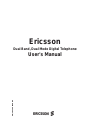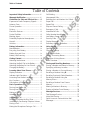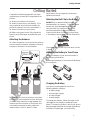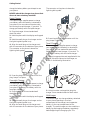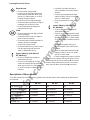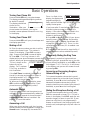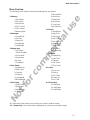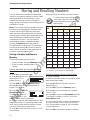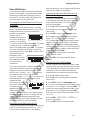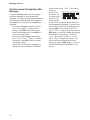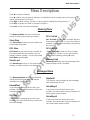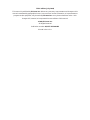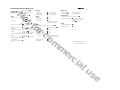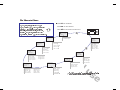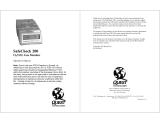Not for commercial use
Ericsson
Dual Band, Dual Mode Digital Telephone
User's Manual
AE/ LZT 123 3960 R3

Not for commercial use
Important Safety Information provides
guidelines for the safe use of your phone and
accessories.
Guidelines for Safe and Efficient Use
describes important information for using your
phone.
Battery Information contains useful
information about rechargeable batteries.
Getting Started tells you what you need to
know to get your phone out of the box and ready
to make calls.
Learning About Your Phone describes the
parts of your phone to help you get familiar
with its operation.
Basic Operations gets you started using your
phone by describing operations such as placing
calls, answering calls, speed dialing, volume
control, and microphone muting during a call.
Using Menus describes how to access and
navigate through menus.
Storing and Recalling Numbers describes
how to use the memory features of your phone.
Message Services describes how to use the text
message and voice mail features of your phone.
Menu Descriptions describes the menus and
settings available on your phone.
Problems You Can Solve is a troubleshooting
guide for you to use if you have problems with
your phone.
The following descriptions will help you
understand the information presented in this
manual:
Key names are shown in bold type (C, for
example) or as a key symbol (S, for
example).
Any alphanumeric characters that represent
something shown on the phone display are
shown in a typeface similar to the characters
used in the phone display (
Dialing, for
example).
Hint arrows point to tips and
information about using your
phone.
Illustrations of phone displays shown in this
manual are examples that approximate what is
actually shown in the phone display. What is
actually shown in your phone display may
sometimes vary slightly from what is shown in
the illustrations.
About This Manual

Not for commercial use
Important Safety Information.................. - i
Warranty Notification............................... - i
Guidelines for Safe and Efficient Use.... - ii
Exposure to Radio Frequency Signals....... - ii
Antenna Care............................................. - ii
Phone Operation........................................ - ii
Driving........................................................ - ii
Electronic Devices...................................... - iii
Posted Facilities......................................... - iii
Blasting Areas............................................ - iii
Potentially Explosive Atmospheres............ - iii
Aircraft........................................................ - iii
Vehicles...................................................... - iii
Battery Information.................................. - iv
New Batteries............................................. - iv
Recycling Your Battery............................... - iv
Battery Use and Care ................................ - iv
Battery Life/Scanning................................. - iv
Getting Started......................................... - 1
Attaching the Antenna................................ - 1
Attaching the Belt Clip to the Battery......... - 1
Attaching the Battery to Your Phone.......... - 1
Charging the Battery.................................. - 1
Learning About Your Phone.................... - 4
Display Indicators....................................... - 5
Indicator Light Functions............................ - 5
Accessing Your Native Language .............. - 5
Key Functions ............................................ - 5
Descriptions of Phone Models ................... - 6
Basic Operations ..................................... - 7
Turning Your Phone ON ............................. - 7
Turning Your Phone OFF............................ - 7
Making a Call ............................................. - 7
Automatic Redial........................................ - 7
Answering a Call........................................ - 7
Temporarily Muting the Ring Tone.............. - 7
Increasing or Decreasing Earpiece Volume
During a Call .............................................. - 7
Muting the Microphone During a Call......... - 7
Call Waiting................................................ - 8
Unanswered Calls...................................... - 8
Redialing the Last Number You Called ...... - 8
Super Dial .................................................. - 8
Speed Dial ................................................. - 8
Stop and Pause Dialing.............................. - 8
Emergency Calls........................................ - 9
International Calls...................................... - 9
Caller Number Identification....................... - 9
Low Battery Power Alert............................. - 9
Security Code ............................................ - 9
Display Messages...................................... - 9
Summary of Basic Operations................... - 10
Using Menus............................................. - 11
Opening Menus.......................................... - 11
Changing Settings...................................... - 11
Exiting Menu Mode .................................... - 11
Quickly Accessing Menus......................... - 11
Examples of Using Menus ......................... - 12
Menu Overview.......................................... - 13
Storing and Recalling Numbers.............. - 14
Storing a Number and Name in Memory ... - 14
Specifying a Memory Location................... - 15
Storing a Number in Secure Memory......... - 15
Recalling a Number Using ë .................... - 15
Recalling Previously Dialed Numbers........ - 15
Recalling a Number Using the
Memory Menu............................................ - 15
Recalling a Number From Secure
Memory...................................................... - 15
Altering a Number in Memory.................... - 16
Erasing a Number From Memory............... - 16
Message Services.................................... - 17
Text Message Service................................ - 17
Voice Mail Service...................................... - 19
Quick Access to Text and Voice Mail
Messages................................................... - 20
Table of Contents
Table of Contents

Not for commercial use
Menu Descriptions................................... - 21
Memory Menu............................................ - 21
Store Mem ................................................. - 21
RCL Mem................................................... - 21
StoreScrpd................................................. - 21
RCL ScrPad............................................... - 21
RCL LastNo ............................................... - 21
MemoryUsed.............................................. - 21
Messages Menu........................................ - 21
UnreadText................................................. - 21
Old Text...................................................... - 21
Delete All.................................................... - 21
VoiceMsgs1................................................ - 21
VoiceMsgs2................................................ - 21
System Options Menu ............................. - 22
Sys Select.................................................. - 22
Home Only................................................. - 22
Phone No................................................... - 22
SystemInfo................................................. - 22
Privacy ....................................................... - 22
Time/Date .................................................. - 22
General Setup Menu ................................ - 23
KeypadLock................................................ - 23
Back Light .................................................. - 23
Contrast...................................................... - 23
Greeting ..................................................... - 23
Language................................................... - 23
Accessing Your Native Language .............. - 23
Menu Reset................................................ - 23
Call Setup Menu....................................... - 24
Super Dial .................................................. - 24
Speed Dial ................................................. - 24
Answer Opt ................................................ - 24
Call Timer................................................... - 24
Minute Mind................................................ - 24
Auto Area................................................... - 24
Auto Prefix.................................................. - 24
Auto Retry.................................................. - 24
Tone Send.................................................. - 24
Access Tone............................................... - 24
Sounds Menu............................................ - 25
SilentMode................................................. - 25
Msg Tone ................................................... - 25
Key Sound.................................................. - 25
Key Volume................................................ - 25
Ear Volume................................................. - 25
SpeakerVol................................................. - 25
Ring Pulse.................................................. - 25
Ring Pitch................................................... - 25
Ring Volume............................................... - 25
Call Data Menu ......................................... - 26
ReceiveLog................................................ - 26
Last Time ................................................... - 26
Elapsed...................................................... - 26
Call Count .................................................. - 26
Time Count ................................................ - 26
Locks Menu .............................................. - 27
Auto Lock................................................... - 27
Dialing........................................................ - 27
Call Cards .................................................. - 27
Receiving ................................................... - 27
Sec. Code .................................................. - 27
Call Cards Menu....................................... - 28
Calling Card Setup..................................... - 28
Changing the Flow Order........................... - 28
Selecting a Calling Card ............................ - 28
Using a Calling Card.................................. - 28
Problems You Can Solve......................... - 29
Problems and Possible Solutions............... - 29
Displayed Messages and Explanations ..... - 29
Table of Contents

Not for commercial use
Some of the following information may not
apply to your particular product. However, as
with any electronic product, you should observe
safety precautions when you use this product.
• Save this manual—it contains important
safety information and operating
instructions.
• Before using the product, please follow and
adhere to all warnings, safety and operating
instructions located on the product and in
this User's Manual.
• Do Not expose the product to water or
moisture.
• Do Not expose the product to extreme hot
or cold temperatures.
• Do Not expose the product to open flames.
• Do Not allow objects to fall on, or liquids to
spill on the product.
• Use only Ericsson Original Accessories.
Damage from use of non-approved
accessories will void your phone warranty.
• Connect the AC adapter only to designated
power sources as marked on the product.
• To reduce the risk of damage, remove the
electrical cord from an outlet by pulling the
AC adapter rather than the cord.
• Make sure the electric cord is located so that it
will not be subjected to damage.
• To reduce the risk of electric shock, unplug the
product from the power source before
attempting any cleaning. Once unplugged, use
a soft cloth dampened with water.
• DANGER – Never alter the AC cord or plug. If
the plug will not fit into the outlet, have a proper
outlet installed by a qualified electrician.
Improper connection can result in electric shock.
• Do Not attempt to disassemble the
product—doing so will void the warranty.
This product does not contain consumer-
serviceable components. Service should be
performed only by Authorized Service Centers.
• Do Not remove the antenna. A detached
antenna may be a choking hazard for children.
• Do Not allow battery to be placed in the
mouth. Electrolytes could release and may be
toxic if swallowed.
Warranty Notification
Do not tamper with the Warranty Seal on
the back of your phone. Tampering with
this seal can void your warranty. Do not
attempt to take your phone apart. Doing
so will void your warranty. Your phone
does not contain consumer-serviceable
components. Service should only be
performed by Authorized Service Centers.
Only original Ericsson branded accessories
are engineered for guaranteed compatibility
with your Ericsson mobile phone. Use of any
other accessories may void your phone
warranty.
i
Important Safety Information
Important Safety Information

Not for commercial use
Important: Read This Information Before
Using Your Handheld Portable Telephone
Your handheld portable telephone lets you stay
in touch with your office, your home, emergency
services, and many other places while you
travel. For safe and efficient operation of your
phone, observe the guidelines in this manual.
Your telephone is a radio transmitter and
receiver. When it is ON, it receives and sends
out radio frequency (RF) energy. The phone
operates in the frequency ranges of 824 MHz to
894 MHz and 1850 MHz to 1990 MHz,
employing commonly used frequency
modulation (FM) techniques. When you use
your phone, the wireless system handling your
call controls the power level at which your
phone transmits.
Exposure to Radio Frequency Signals
Your wireless handheld portable telephone is a
low power radio transmitter and receiver. When
it is ON, it receives and also sends out radio
frequency (RF) signals.
In August, 1996, the Federal Communications
Commission (FCC) adopted RF exposure
guidelines with safety levels for handheld
wireless phones. Those guidelines are consistent
with the safety standards previously set by both
U.S. and international standards bodies:
• ANSI C95.1 (1992)*
• NCRP Report 86 (1986)*
• ICNIRP (1996)*
Those standards were based on comprehensive
and periodic evaluations of the relevant
scientific literature. For example, over 120
scientists, engineers, and physicians from
universities, government health agencies, and
industry reviewed the available body of
research to develop the ANSI Standard (C95.1).
The design of your phone complies with the
FCC guidelines (and those standards).
Antenna Care
Use only the supplied antenna or an approved
replacement antenna. Unauthorized antennas,
modifications, or attachments could damage the
phone and may violate FCC regulations.
Phone Operation
Normal Position
Hold the phone as you would
any other telephone, with the
antenna pointed up and over
your shoulder.
Tips on Efficient Operation
For your phone to operate most efficiently, do not
touch the antenna unnecessarily when the phone
is in use. Contact with the antenna affects call
quality and may cause the phone to operate at a
higher power level than otherwise needed.
Driving
Check the laws and regulations on the use of
wireless telephones in the areas where you drive.
Always obey them. Also, if using your phone
while driving, please:
• Get to know your wireless phone and its
features such as speed dial and redial.
• When available, use a handsfree device.
• Position your wireless phone within easy
reach.
• Suspend conversations during hazardous
driving conditions or situations.
• Do not take notes or look up phone numbers
while driving.
• Dial sensibly and assess the traffic; if possible,
place calls when you are not moving or before
pulling into traffic.
• Do not engage in stressful or emotional
conversations that may be distracting.
• Use your wireless phone to call for help.
• Use your wireless phone to help others in
emergencies.
• Call roadside assistance or a special wireless
non-emergency assistance number when
necessary.
ii
Important Safety Information
Guidelines for Safe and Efficient Use
*American National Standards Institute; National Council on
Radiation Protection and Measurements; International
Commission on Non-Ionizing Radiation Protection

Not for commercial use
• Give full attention to driving.
• Pull off the road and park before making or
answering a call if driving conditions so
require.
Electronic Devices
Most modern electronic equipment is shielded
from RF signals. However, certain electronic
equipment may not be shielded against the RF
signals from your wireless phone.
Pacemakers
The Health Industry Manufacturers Association
recommends that a minimum separation of six
inches (6") be maintained between a handheld
wireless phone and a pacemaker to avoid
potential interference with the pacemaker.
These recommendations are consistent with the
independent research by and recommendations
of Wireless Technology Research.
Persons with pacemakers:
• Should ALWAYS keep the phone more than
six inches from their pacemaker when the
phone is turned ON.
• Should not carry the phone in a breast
pocket.
• Should use the ear opposite the pacemaker
to minimize the potential for interference.
• Should turn the phone OFF immediately if
they have any reason to suspect that
interference is taking place.
Hearing Aids
Some digital wireless phones may interfere with
some hearing aids. In the event of such
interference, you may want to consult your
service provider (or call the customer service
line to discuss alternatives).
Other Medical Devices
If you use any other personal medical device,
consult the manufacturer of your device to
determine if they are adequately shielded from
external RF energy. Your physician may be able
to assist you in obtaining this information.
Turn your phone OFF in health care facilities
when any regulations posted in these areas
instruct you to do so. Hospitals or health care
facilities may be using equipment that could be
sensitive to external RF energy.
Posted Facilities
Turn your phone OFF in any facility where posted
notices so require.
Blasting Areas
To avoid interfering with blasting operations, turn
your phone OFF when in a “blasting area” or in
areas posted “turn off two-way radio.” Obey all
signs and instructions.
Potentially Explosive Atmospheres
Turn your phone OFF when in any area with a
potentially explosive atmosphere and obey all
signs and instructions. Sparks in such areas could
cause an explosion or fire resulting in bodily
injury or even death.
Areas with a potentially explosive atmosphere are
often, but not always, clearly marked. They
include fueling areas such as gasoline stations;
below deck on boats; fuel or chemical transfer or
storage facilities; vehicles using liquefied
petroleum gas (such as propane or butane); areas
where the air contains chemicals or particles, such
as grain, dust, or metal powders; and any other
area where you would normally be advised to turn
off your vehicle engine.
Aircraft
FCC regulations prohibit using your phone while
in the air. Turn your phone OFF before boarding
an aircraft.
Vehicles
RF signals may affect improperly installed or
inadequately shielded electronic systems in motor
vehicles. Check with the manufacturer or its
representative regarding your vehicle. You should
also consult the manufacturer of any equipment
that has been added to your vehicle.
Vehicles Equipped with an Air Bag
An air bag inflates with great force. DO NOT
place objects, including both installed or portable
wireless equipment, in the area over the air bag or
in the air bag deployment area. If in-vehicle
wireless equipment is improperly installed and
the air bag inflates, serious injury could result.
iii
Important Safety Information

Not for commercial use
New Batteries
The battery packaged with your phone is
not fully charged. To get maximum battery
capacity, you can use a multicharger to
condition the battery. To condition the battery,
you first charge it, and then you fully discharge
it, three times in succession. See Conditioning
a Battery on page 3.
Recycling Your Battery
Your phone manufacturer is a member of the
Rechargeable Battery Recycling Corporation
(RBRC), a non-profit public service organization
designed to assist in the recycling of
rechargeable NiCd batteries. Many areas
require the recycling of these types of batteries.
In the U.S., call 1-800-822-8837 to find out how
to recycle your battery. Outside the U.S.,
contact your local retailer for recycling
instructions.
Battery Use and Care
A rechargeable battery has a long service life if
treated properly. A new battery, or one that
has not been used for a long period of time,
should be conditioned, as described above,
before using your phone. If a multicharger was
packaged with your phone, the multicharger
has a battery conditioning function.
Avoid recharging a fully-charged or almost
fully-charged battery. This can result in the
memory effect, which causes the battery to
charge to less than its full capacity. If your
phone shuts off due to low battery power,
charge the battery within 24 hours for the
battery to reach full capacity.
• Do not leave your battery where it could be
subjected to extremely hot or cold
temperatures. This could reduce the battery's
capacity.
• Never let the metal contacts on the battery
touch another metal object. This could short-
circuit and damage the battery.
• Do not attempt to take a battery apart.
• Do not expose a battery to open flame. This
could cause the battery to explode.
• Turn your phone OFF before removing the
battery.
• Use only the AC/DC adapter supplied with
your battery charger. Using a different
adapter could be dangerous and will void your
phone warranty.
• Never charge a battery when the ambient
room temperature is below 50° F (10° C) or
above 105° F (40° C).
• Do not allow the battery to be placed into the
mouth. Battery electrolytes may be toxic if
swallowed.
Battery Life/Scanning
When your phone cannot locate your home calling
area or anther acceptable coverage provider, it
will display Scanning. This means the phone is
continuously searching for a channel to provide
service. You need to be aware that scanning uses
more battery life than normal operation of your
phone. Your phone’s battery life will be depleted
more quickly than normal if your phone
frequently performs the scanning function.
iv
Important Safety Information
Battery Information

Not for commercial use
Complete the following steps after you have
removed your phone and its components from
the box:
1. Attach the antenna to the phone.
2. Attach the belt clip to your battery. (This
step is optional. Also note that the belt clip
cannot be used with the ultra-slim battery.)
3. Attach the battery to your phone.
4. Before using your phone, fully charge the
battery using the charger provided with your
phone.
Attaching the Antenna
1. Insert the gold pin on the end of the antenna
into the antenna connector located on the top of
the phone, as shown in the illustration.
2. Press the pin into the connector and rotate
the antenna until the antenna clicks and locks
in place. There should be no gap between the
antenna and the connector on the phone, and
you should not be able to easily rotate the
antenna after it locks in place. For best
performance, do not frequently remove and
replace the antenna.
Attaching the Belt Clip to the Battery
DO NOT try to remove the belt clip after you
have attached it to a battery. Trying to remove
the belt clip could damage the battery case.
Using the belt clip is optional. A belt clip
cannot be used with an ultra-slim battery.
Insert the flat tab on the belt clip into the slot
in the battery case as shown in this illustration.
You should hear the belt clip click when it locks
in place.
Attaching the Battery to Your Phone
Attach the battery to your phone as shown in
the following illustration.
Removing the battery is the reverse of attaching
it to the phone.
Charging the Battery
Your phone is packaged with one of the
following battery chargers:
• A rapid charger
• An overnight charger
• A travel charger
• A multicharger
To charge your battery, follow the steps on the
next page for the charger included with your
phone. The label on the box in which your phone
was packaged identifies the charger and battery
included in the package. You should fully
1
Getting Started
Getting Started
12 3

Not for commercial use
charge the battery before you attempt to use
your phone.
NEVER attach the charger to a phone that
does not have a battery installed.
Rapid Charger
The rapid charger supplies power to charge
your battery while the battery is attached to
your phone. You can make and receive calls
while using the rapid charger, if you wish. To
charge your battery with the rapid charger:
1. Plug the charger into a standard wall
electrical outlet.
2. Hold the phone with the display and keypad
up.
3. Hold the small plug on the charger cord so
the lightning bolt symbol is up.
4. Align the small plug on the charger cord
with the connector on the bottom of your phone.
The connector on the phone is above the
lightning bolt symbol.
5. Press the plug into the connector until the
plug "snaps" into place.
Overnight Charger
The overnight charger supplies power to charge
your battery while the battery is attached to
your phone. To charge your battery with the
overnight charger:
1. Plug the charger into a standard wall
electrical outlet.
2. Hold the phone with the display and keypad
up.
3. Hold the small plug on the charger cord so
the lightning bolt symbol is up.
4. Align the small plug on the charger cord
with the connector on the bottom of your phone.
The connector on the phone is above the
lightning bolt symbol.
5. Press the plug into the connector until the
plug "snaps" into place.
Trave l Charger
The travel charger supplies power to charge
your battery while the battery is attached to
your phone. You can make and receive calls
while using the travel charger, if you wish. To
charge your battery with the travel charger:
1. Using the appropriate cord supplied with the
charger, attach the phone to the charger, as
shown in the following illustration.
2. Using the other cord supplied, plug the
charger into a standard electrical wall outlet.
Multicharger
The multicharger can charge a battery attached
to your phone (standing in the front
compartment of the charger) and a separate
battery (in the rear compartment of the
charger). The multicharger can also condition a
battery by discharging the battery completely
before beginning the charging cycle. The
2
Getting Started

Not for commercial use
charger can charge both NiMH and NiCd
batteries.
Charging a Battery Attached to Your
Phone
You can make and receive calls while using the
multicharger to charge a battery attached to
your phone, if you wish.
1. Using the lightning bolt symbols as your
guide, align the small plug on the charger cord
with the receptacle on the back of the charger.
2. Plug the connector on the charger cord into
the receptacle on the back of the multicharger.
3. Plug the AC adapter on the power cord into a
wall outlet.
4. Insert your phone into the front
compartment of the multicharger, as shown in
the following illustration.
The light on the left front corner of the
multicharger comes on red when the phone is
properly seated in the multicharger, and the
phone's display indicates that the battery is
charging.
5. Remove your phone from the multicharger
when the light turns green, which indicates that
the battery attached to your phone is fully
charged.
NOTE: When the phone is attached to the
charger, the phone backlight will turn off as
soon as a call is received. This enhances phone
and battery performance.
Charging a Separate Battery
1. Using the lightning bolt symbols as your
guide, align the small plug on the charger cord
with the receptacle on the back of the charger.
2. Plug the connector on the charger cord into
the receptacle on the back of the multicharger.
3. Plug the AC adapter on the power cord into a
wall outlet.
4. Insert the battery into the rear compartment
of the multicharger.
The multicharger's rear indicator light comes on
red when the battery is properly seated in the
rear compartment.
5. Remove the battery from the multicharger
when the rear indicator light turns green, which
indicates that the battery is fully charged.
NOTE: You can charge two batteries—one
attached to your phone and one in the rear
compartment—at the same time.
Conditioning a Battery (Rear Slot Only)
The multicharger can condition a battery by
fully discharging the battery and then charging
the battery to full capacity. Conditioning helps
prevent the memory effect that can result from
repeatedly charging a battery before the battery
is fully discharged.
1. Using the lightning bolt symbols as your
guide, align the small plug on the charger cord
with the receptacle on the back of the
multicharger.
2. Plug the connector on the charger cord into
the receptacle on the back of the multicharger.
3. Plug the AC adapter on the power cord into a
wall outlet.
4. Insert the battery into the rear compartment
of the multicharger.
5. Press the light on the left rear side of the
multicharger. The light remains a solid yellow
while the multicharger discharges the battery.
It can take anywhere from two to six hours to
discharge the battery, depending on the battery
type.
The light turns a solid red when the
multicharger begins charging the battery.
6. Remove the battery from the multicharger
when the light turns green, which indicates that
the battery is fully charged.
3
Getting Started

Not for commercial use
KH 618
KH 668
KF 688
4
Learning About Your Phone
Learning About Your Phone
Your digital wireless phone is similar in appearance to one of the illustrations below.

Not for commercial use
The display shown above represents the
standby display.
Display Indicators
1. Voice Mail Icon indicates that you have
voice mail that you have not retrieved. The
number indicates the number of messages.
2. Service Provider shows the name of your
service provider.
3. Text Message Icon indicates that you have
text messages that you have not retrieved. The
number indicates the number of messages. An
F indicates that text message memory is full.
4. Signal Strength Indicator shows the
relative signal strength from the system. More
bars indicate a stronger signal.
5. Mode Indicator shows whether your phone
is operating in Digital(
D), Analog(A), or
Private(
P) mode.
6. Status Indicator shows the operating status
of your phone. For example,
InUse is shown
during a call.
7. Battery Strength Icon shows the relative
strength of your battery. A full icon indicates a
fully-charged battery.
Indicator Light Functions
The color and state of the indicator light on top
of your phone indicates the following conditions:
Slow Flashing Green: Phone is in standby.
Rapid Flashing Green: Phone is receiving a
call.
Steady Green: Phone is receiving power from
an external source, such as a travel charger.
Flashing Red: Low battery power alert.
Accessing Your Native Language
• Press î 4 5 to access the Languages
submenu.
• Enter your security code at the prompt
(default is 0000).
• Use î or ë to scroll through the list of
available languages until the
cursor (R) is next to the appropriate
language.
• Press Y to store your selection.
• Press C to exit menu mode.
Key Functions
YES
• Press to place a call.
• Press to answer a call.
• Press to store menu settings.
• Press and hold (after entering a
number) to make a calling card call.
• Press and hold (during a call) to
send displayed numbers as tones.
• Press during a call to switch
between calls (call waiting or three-
way calling features must be
activated by your service provider).
NO/ON/OFF
• Press and hold to turn your phone
ON or OFF.
• Press to end a call.
• Press to exit a menu without saving
changes made in the menu.
• Press to temporarily mute the
ringer when receiving a call.
Up Arrow
• Press to recall numbers stored in
memory, when your phone is in
standby mode.
• Press twice to recall the last
number called, when your phone is
in standby mode.
• Press to scroll through menus and
menu setting selections when your
phone is in menu mode, or to scroll
through stored numbers.
• Press to scroll through messages.
• Press and hold to go up through a
message, one screen at a time.
• Press to increase the earphone
volume during a call.
5
Learning About Your Phone
2
1
3
4
6
5
7

Not for commercial use
Down Arrow
• Press to enter menu mode.
• Press to scroll through menus and
menu setting selections when your
phone is in menu mode, or to scroll
through stored numbers.
• Press to scroll through messages.
• Press and hold to go down through a
message, one screen at a time.
• Press to decrease the earphone
volume during a call.
Clear
• Press to erase the last digit entered
from the display.
• Press and hold to clear all digits or
letters from the display.
• Press and hold to delete numbers in
memory and text messages.
• Press to exit menu mode.
• Press and hold during a call to mute
the microphone (press and hold
again to deactivate mute).
Upper Side Key (KH 668 and
KF 688 Only)
• Press to increase the earphone
volume during a call.
• Press to scroll upwards through
menus and menu setting selections
when your phone is in menu mode,
or scroll through numbers stored in
memory.
• Use with the lower side key to
switch between voice mail access
screens.
• Press to move upwards through
memory fields, line by line, when
you're in recall mode.
• Press to temporarily mute ring
tone.
Lower Side Key (KH 668 and
KF 688 Only)
• Press to decrease the earphone
volume during a call.
• Press to scroll downwards through
menus and menu setting selections
when your phone is in menu mode,
or scroll through numbers stored in
memory.
• Use with the upper side key to
switch between voice mail access
screens.
• Press to move downwards through
memory fields, line by line, when
you're in recall mode.
• Press to temporarily mute ring tone.
In general, the upper side key functions in the
same way that the up arrow key (ë) functions,
and the lower side key functions in the same
way that the down arrow key (î) functions.
6
Learning About Your Phone
Descriptions of Phone Models
The table below lists the distinguishing features of the dual-band, dual-mode phones described in
this manual.
KH 618 KH 668 KF 688
Side Volume Keys No Yes Yes
Phone Number Storage 50 numbers 130 numbers 200 numbers
Text Message Memory 5 messages 2KB maximum 2KB maximum
Last Dialed Memory 10 numbers 20 numbers 40 numbers
Active Flip Cover No No Yes
Caller ID Log 10 numbers 20 numbers 40 numbers

Not for commercial use
Turning Your Phone ON
Press and hold Euntil your phone beeps.
The display and keypad backlighting come on
for about 15 seconds.
The display should look
similar to this
illustration. After your
phone locates the network, your service
provider's name replaces the word
Scanning
in the display.
Turning Your Phone OFF
Press and hold E until your phone beeps and
the display goes blank.
Making a Call
1. Enter the phone number you wish to call by
pressing the numeric keys. The number is
shown in the display. Press C to erase a
digit. Press and hold C to erase all digits.
2. Press S.
Dialing is shown in the
display while your phone attempts to access the
system. When your phone accesses the system,
InUse is shown on the
bottom line of the
display.
Call replaces
Dialing, as shown in
this illustration.
If the Call Timer is enabled, the duration of
the call (in minutes and seconds) is shown in
the display beside
Call. See page 24 for
information on the call timer.
3. When you finish your conversation, press
E to end the call (or close the flip, if your
phone has an active, enabled flip cover).
Automatic Redial
If you try to place a call and the system is not
available, your phone automatically redials the
number every 15 seconds for three minutes if
the AUTO RETRY feature is enabled. See
page 24 for more information.
Answering a Call
When your phone receives a call, the ring tone
sounds (unless you have disabled it through the
Sounds menu—see page 25), the words
Call
Receive
flash in the
display, the display and
keypad backlighting
flash, and the indicator light on top of the phone
rapidly flashes green.
If you have caller ID service from your system,
the caller's phone number is shown in the
display. If the caller's number is stored in the
phone memory, the name stored with the
number is also shown.
1. Press S to answer the call. (If your phone
has a flip cover, you can answer the phone by
opening the cover, if enabled. See Answer Opt
on page 24.) The words
Call Receive are
replaced by the call timer (if it is enabled—see
page 24).
2. Press E to end the call (or close the flip, if
your phone has an active, enabled flip cover).
Temporarily Muting the Ring Tone
To temporarily mute the ring tone without
answering the call, press either key on the side
of your phone (if available), or press E on the
front keypad.
Call Receive is still shown
in the display, and you can still answer the call
by pressing S.
Increasing or Decreasing Earpiece
Volume During a Call
To increase the speaker volume during a call,
press the upper key on the side of your phone (if
available), or press ë on the front keypad. To
decrease the speaker volume during a call,
press the lower key on the side of your phone (if
available), or press î on the front keypad.
Muting the Microphone During a Call
To mute the microphone during a call, press
C for one second or longer.
Mic Muted is
shown in the display. Press C again (for one
second or longer) to return to your call. If your
phone has a flip that is not programmed to
answer or end the call, then closing the flip will
mute the call, and opening the flip will return to
the call.
7
Basic Operations
Basic Operations
Call 00:01
Scanning....

Not for commercial use
Call Waiting
If you have call waiting service from your
system, press S to answer a call when you
receive the call waiting signal. You can switch
between the two calls by pressing S. DO
NOT press E until you are ready to end both
calls.
Unanswered Calls
Your phone's display shows the number of calls
you have received but did not answer. You can
clear the number from the display by pressing
any key or by turning the phone OFF.
If Caller Number Identification (CNI) is
available from your service provider,
unanswered calls will be stored in the
ReceiveLog section of the Call Data menu (see
page 26).
Redialing the Last Number You Called
Your telephone temporarily stores numbers you
have previously called. To view these numbers,
press ë twice. The last number you called is
shown in the display. Press ë or î to scroll
through the other numbers. You can place a
call to a number shown in the display by
pressing S. You can also view the last
numbers you called through the Memory
Menu (see page 21).
You can delete a number from the Last Dialed
list by pressing and holding CLR while the
number is shown in the display.
Super Dial
The Super Dial feature (when enabled through
the Call Setup menu—see page 24) gives you
“one-touch” dialing for phone numbers stored in
memory locations 1 through 9. See page 14 for
information on storing numbers in memory.
To use Super Dial, press and hold the numeric
key (1 - 9) that corresponds to the memory
location containing the number you want to call.
For example, if you want to call the number
stored in memory location 7, press and hold 7.
Speed Dial
The Speed Dial feature (when enabled through
the Call Setup menu—see page 24) lets you
quickly dial a phone number stored in memory.
See page 14 for information on storing numbers
in memory.
To use Speed Dial, enter the number of the
memory location containing the number you
want to call, then press S. For example, if
you want to call the number stored in memory
location 12, press 1, then press 2 and press
S.
Stop and Pause Dialing
Stop and pause dialing lets you enter a group of
numbers with stops and/or pauses between
groups. This feature is useful when you need to
dial a phone number and then another number,
such as an access number for an answering
machine or voice mail system.
A stop causes the phone to stop transmitting
numbers until you press S. You can enter a
stop in a series of digits by pressing and holding
# until
S is shown in the display.
A pause temporarily suspends transmitting
numbers for approximately two seconds before
sending the next series. You can enter a pause
in a series of digits by pressing and holding *
until
P is shown in the display.
For example, if your office has a voice mail
system that requires you to dial a phone
number, followed by your extension, followed by
an access code, you could enter the following:
555-1111S2222P33333 where 555-1111
is the phone number to enter your voice mail
system.
S is a stop. 2222 is your extension.
P is a pause. 33333 is your access code.
When you press S, your phone dials the
number and then stops transmitting tones.
When your voice mail system asks for your
extension, press S to transmit your
extension. After a two second pause, your
access code is automatically transmitted.
If the timing in your voice mail system does not
allow you to use a pause, you can enter a stop
instead of the pause.
You can also store groups of numbers with stops
and pauses, such as the above example, in a
memory location. You can then dial the
numbers by entering the memory location and
pressing S.
8
Basic Operations

Not for commercial use
Emergency Calls
Your phone was programmed with an
emergency number (911) when it was
manufactured. The programmed emergency
number can be dialed and called at any time, if
there is a 911 system available, regardless of
any call restrictions you have set through the
Locks menu (see page 27). A representative
from your service provider or the retail outlet
where you purchased your phone should be able
to change the emergency number in your phone,
if a 911 system is not available in your service
area.
If police, fire, or medical help is needed, dial 911
or your emergency number and press Y. Tell
the dispatcher that you are calling from a
wireless phone. Wireless 911 calls do not
automatically provide emergency personnel
with your name, location, or phone number.
The dispatcher will want to know the following:
1. Your name and wireless phone number.
2. The nature of the emergency.
3. If police, fire, or medical assistance is needed.
4. The exact location of the emergency
including cross streets, mileposts, or
landmarks.
5. How many people are involved, their
condition, and if help is being administered.
International Calls
If allowed by your system, you can place
international calls with your phone just as you
would from any other phone. If you have
difficulty completing international calls, check
with your system operator for information.
Caller Number Identification
If your system provides Caller ID service, your
phone shows the phone number of an incoming
call in the display. Also, if the number is one
that you have stored in memory with a name,
the name is shown with the phone number
when your phone rings. If the Caller ID
information is not available, the message
NO ID is shown in the display. The word
Private may be shown if the caller ID is
restricted by the system.
Low Battery Power Alert
The low battery alert sounds when your battery
is reaching its lowest operational power level.
The words
Low Battery flash in the
display, and the indicator light on top of your
phone flashes red. When this happens, leave
your phone turned ON. The phone discharges
the battery and then shuts itself OFF. You
should charge the battery within 24 hours so
that the battery can charge to full capacity.
Security Code
Your phone has a security code that you must
enter to gain access to certain functions, such as
call restrictions and calling card numbers. The
factory-programmed code is 0000. You should
change this code to provide maximum security
for your phone.
9
Basic Operations
Display Messages
Call Receive Your phone is receiving a call.
Dialing Your phone is dialing the number shown in the display.
InUse You have a call active.
Call MM:SS The elapsed time of your active call, in minutes and seconds.
Low Battery The battery is reaching its lowest operational power level.
System Busy! Your system has no channels available. Try again later.
Scanning... The phone is searching for a system.
## Calls The number of calls you have not answered.
Mic Muted The microphone is muted.
Phone Locked The phone is locked to prevent unauthorized use.
Keypad Lock The keypad is locked to prevent unauthorized use.
Call is Restricted You attempted to call a phone number that is restricted in
the Locks menu.
Charging Only The phone is in charge-only mode and will not make or receive calls.
Charging Complete Charging is finished.
Silent The phone ringer is muted.

Not for commercial use
10
Basic Operations
Summary of Basic Operations
To Do This: Press:
Turn your phone ON Press and hold N
Turn your phone OFF Press and hold N
Decrease earpiece volume during a call î (or the lower side key, if available)
Increase earpiece volume during a call ë (or the upper side key, if available)
Answer a call S (or open the flip, if available)
End a call E (or close the flip, if available)
Enter menu mode î
Enter menu mode during a call Press and hold î
Go back one level in menu mode E
Exit menu mode C
Scroll through menus or menu settings ë or î (or the side keys, if available)
Erase the last digit/letter entered C
Erase all digits/letters entered Press and hold C
Call the number shown in the display S
Recall a recently dialed number from memory ëë(or press upper side
key twice, if available)
Save the text message you are reading S
Select a highlighted menu setting S
Switch Keypad Lock ON and OFF î then *
Switch Silent Mode ON and OFF î then #
Call number in display using calling card Press and hold S
Send DTMF tones during a call Press and hold S
Quick Access to Voice Mail Press and hold ë or î,
then Y
Quick Access to Text Messages Press and hold ë or î,
then ë or î, then Y
Mute your voice during a call Press and hold C
Mute the ringer when a call is received E (or the side keys, if available)
Access RCL mode ë and press Y
(recall names, numbers and memory
positions stored in memory)

Not for commercial use
This chapter explains how to use your phone's
menus. You should read this chapter
thoroughly to understand how to navigate
through the menu system and how to change
menu settings.
Your phone's menus are an easy way for you to:
• Store and recall numbers in memory
• Check text messages and voice mail
• Set up call features
• Change ring tone and other sound settings
• Change other settings for your phone
Opening Menus
To open the main menu, press î. Main
Menus
and the names of the first two
submenus are shown in
the display. Pressing
E when the main
menu is shown in the
display returns your phone to standby mode.
To open one of the submenus:
1. Press î or ë to scroll through the list of
submenus. (If your phone has side keys, you can
use them to navigate through menus. To scroll
up, press the upper side key, and to scroll down,
press the lower side key.)
2. When the menu pointer (R) is beside the
submenu you want to open, press S. The list
of settings for the submenu is shown in the
display.
3. You can scroll through the list of settings by
pressing î or ë .
4. To back up to the list of submenus, press
E.
Pressing E from a list of submenu settings
returns you to the main menu list.
Changing Settings
Open the menus as previously described, then:
1. Press î or ë to scroll through the list until
the menu pointer is beside the setting you want
to change.
2. Press S. The choices available for the
setting are shown in the display. The currently
active choice is enclosed in brackets. Some
settings have two choices, such as ON and OFF
for the Speed Dial setting in the Call Setup
menu. Other settings have a list of choices,
such as the Ring Pulse setting in the Sounds
menu.
3. Press î or ë to scroll through the list of
choices until the menu pointer is beside the
choice you want. If the setting has only two
choices, press either of these keys to switch
between the two choices. The active choice is
enclosed in brackets.
4. Press S to store the choice you selected
OR press E if you want to exit the menus
without storing any changes you have made. If
you store your changes, the words
SELECTION
STORED!
are shown briefly in the display.
The list of settings is then shown in the display.
Exiting Menu Mode
Press E at any menu level to go back one
level. Press Cto exit menu mode.
Note: If your phone receives a call while it is in
Menu mode, the phone automatically exits
menu mode to allow you to answer the call.
Quickly Accessing Menus
If you know the numbers associated with the
submenu and setting you want to change, you
can quickly access that submenu and setting by
pressing î, followed by the number of the
submenu and then the number of the setting.
For example, suppose you want to change the
sound the keys on your phone make when you
press them. If the Sounds submenu is number
6, and the Key Sounds setting is number 3,
you could press î, then 6, then 3 to go directly
to the choices for Key Sounds.
11
Using Menus
Using Menus

Not for commercial use
Examples of Using Menus
Turning Minute Minder ON
1. Press î. The Main Menus list is shown in
the display.
2. Press î or ë until
the menu pointer (
R)is
beside
Call Setup.
3. Press S. The Call Setup menu settings
are shown in the display.
4. Press î or ë until the menu pointer is
beside
MinuteMind.
5. Press S. The choices for MinuteMind
(
ON and OFF) are shown in the display.
6. Press î or ë until
[ON] is enclosed in
brackets.
7. Press S.
SELECTION STORED! is
shown briefly in the display, then the settings
list for the Call Setup menu is shown.
8. Press Cto exit menu mode.
Changing the Volume of the Ring Tone
1. Press î. The Main Menus list is shown in
the display.
2. Press î or ë until the menu pointer (
R)is
beside
Sounds.
3. Press S. The Sounds menu settings are
shown in the display.
4. Press î or ë until the menu pointer is
beside
Ring Volume.
5. Press S. The list of choices for Ring
Volume are shown in the display.
Off
High
Escalating
Medium
Low
Extra-Low
6. Press î or ë until the menu pointer is
beside the Ring
Volume choice you
want. As you scroll
through the choices, the
phone sounds the ring volume for each choice.
7. Press S to store your choice.
SELECTION STORED! is shown briefly in
the display, then the Sounds menu settings are
shown.
8. Press Cto exit menu mode.
12
Using Menus
Page is loading ...
Page is loading ...
Page is loading ...
Page is loading ...
Page is loading ...
Page is loading ...
Page is loading ...
Page is loading ...
Page is loading ...
Page is loading ...
Page is loading ...
Page is loading ...
Page is loading ...
Page is loading ...
Page is loading ...
Page is loading ...
Page is loading ...
Page is loading ...
Page is loading ...
Page is loading ...
Page is loading ...
Page is loading ...
Page is loading ...
-
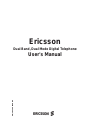 1
1
-
 2
2
-
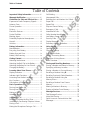 3
3
-
 4
4
-
 5
5
-
 6
6
-
 7
7
-
 8
8
-
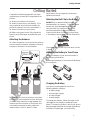 9
9
-
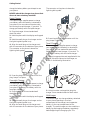 10
10
-
 11
11
-
 12
12
-
 13
13
-
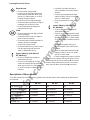 14
14
-
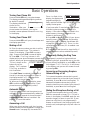 15
15
-
 16
16
-
 17
17
-
 18
18
-
 19
19
-
 20
20
-
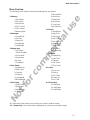 21
21
-
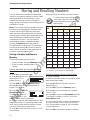 22
22
-
 23
23
-
 24
24
-
 25
25
-
 26
26
-
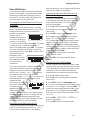 27
27
-
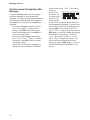 28
28
-
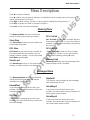 29
29
-
 30
30
-
 31
31
-
 32
32
-
 33
33
-
 34
34
-
 35
35
-
 36
36
-
 37
37
-
 38
38
-
 39
39
-
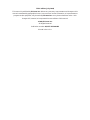 40
40
-
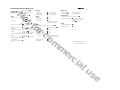 41
41
-
 42
42
-
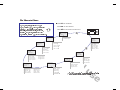 43
43
Ericsson KH 618 User manual
- Category
- Mobile phones
- Type
- User manual
Ask a question and I''ll find the answer in the document
Finding information in a document is now easier with AI
Related papers
-
Ericsson A1228d User manual
-
Ericsson Cell Phone A1228LX User manual
-
Ericsson T18d User manual
-
Ericsson Cell Phone A1228d User manual
-
Ericsson T18LX User manual
-
Ericsson LBI-38836B Maintenance Manual
-
Ericsson LBI-38836B Specification
-
Ericsson Portable Radio LBI-38823D User manual
-
Ericsson Dual Format PCS User manual
-
Ericsson M-PD LBI-31629B User manual
Other documents
-
LG-Ericsson WIT-400H User manual
-
LG-Ericsson WIT-400HE User manual
-
Cisco 7926G Accessory Manual
-
Uniden MINI200 User manual
-
Harris TP9310 User manual
-
 Hand Held Products Dolphin 7200 User manual
Hand Held Products Dolphin 7200 User manual
-
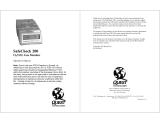 Quest Products Quest SafeCheck 200 O2/LEL Gas Monitor 200 User manual
Quest Products Quest SafeCheck 200 O2/LEL Gas Monitor 200 User manual
-
LXE MX6 PPC Reference guide
-
HiTEC Multicharger X1 Touch Owner's manual
-
MULTIPLEX Multicharger Ln 6015 Equ Owner's manual