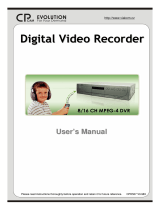Page is loading ...

Maxtor Central Axis Quick Start Supplement
Windows 2000, XP, and Vista Installation
Follow these instructions after you have installed the Maxtor Central Axis Manager software.
(Complete through page 7 in the Quick Start Guide provided with your Maxtor Central Axis.)
To launch the Manager software, double-click the Maxtor icon in your task.
Click the help icon
on any screen for information about the contents of that screen.
Create a Local Central Axis User Account
To create local user accounts and set up Web Access and Sharing, follow the steps below.
1. In the My Drives window of the Maxtor Manager software application, select the name of
your Central Axis drive and click Select Drive.
2. Click the Create a User Account button.
On the Create a User Account screen,
• For Account Type, select Private.
Note: To access and share Central Axis accounts via the web, you must select
Private.
• For Folder Type, select either Home or Business.
• For Name, enter a name for your account.
• For Password, create a password for this Private account.
Note: You must set a password for a Private account.
3. Click Create.
Your local user account is created and a desktop shortcut icon appears with the name of
your account.
4. Click Done.
Your Central Axis installation and setup are now complete only on your local network. You
must still set up Web Access and Sharing by registering your Central Axis account and
security information with the Global Access web service, a free service that allows you to
securely access files stored on your Central Axis via the Internet.
Set Up Web Access and Sharing
1. Click the Web Access and Sharing icon at the top of Maxtor Manager window.
2. Click Enable/Disable Web Access.
3. Enter your local account’s username and password and click Enter.
4. Click Create an Account.
The Seagate Global Access Sign In page opens in a web browser.

5. Enter your Email Address under Don’t Have an Account? and click Send.
Seagate Global Access Accounts sends you a Welcome email invitation with instructions
on how to create your account.
6. Log into your email account, open the email, and click the link in the message.
The Seagate Global Access Account Setup page opens in your web browser.
7. Enter and re-enter a password and click Sign in.
Creating a password activates your Global Access account. This is the password you will
use to access your files via the Internet from anywhere in the world.
Important: Close your web browser and go back to the Maxtor Manager window.
8. Click the Web Access and Sharing icon.
9. Click Enable/Disable Web Access, enter the username and password for your local
Central Axis account, and click Enter.
The Global Access Sign In web page opens again and asks for the username and
password for your Seagate Global Access account.
10. Enter your email address for Username and the password for your Seagate Global Access
account and click Enter.
A message confirms that Web Access and Sharing are now enabled for your local Central
Axis account.
/