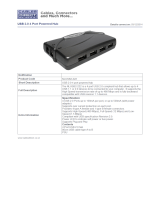Page is loading ...

english
Introduction
This Branch 2.0 lets you add more USB 2.0
peripherals to your desktop computer or
Notebook. The Branch 2.0 has 4 downstream
ports which will connect either the new USB
2.0 high performance peripherals or the
legacy USB 1.1 devices. This means it is fully
“backwards compatible” with all your exist-
ing USB products. The Hub is 100% comp-
liant with the USB 2.0 specifications.
The Branch 2.0 will allow users to add multi-
ple higher performance peripherals such as
high resolution video conferencing cameras,
and next generation of USB 2.0 scanners,
printers, and fast storage devices.
The Hub will allow you to connect up to 127
USB devices to your Notebook and comes
with a USB 2.0 cable.
Features
– CE & FCC approved
– Fully compatible with USB 2.0 Specification
– Fully backward compatible with USB 1.1
Specification
– Supports transfer rates up to 1.5/12/
480 Mbps
– Supports Bus/Self-powered mode
– 500mA each port (self-powered mode) is
reliable at up to 15 feet of transmission
– Supports hot plug & play
– One upstream port and four downstream
ports
– One LED to indicate the Hub is ready
– Downstream ports have automatic con-
nect and speed detection function plus
over-current protection with auto recovery
– Compatible with WIN 98 SE/ME/2000/
XP & Mac OS X
Specifications
Bus interface USB 2.0
Transfer rate 480/12/1.5 Mbps
Connectors Upstream port –
1 B type connector
Downstream port –
4 A type connectors
LED One power LED
Power One mini DC jack
One mini switching power
adapter, + 5 V, 2100 mA
Electrical + 5 V, 500 mA max.
output per port
Operating Temperature from 0°C
requirements to 55°C
Relative humidity 20–80%
(Non-condensing)
Hardware Installation
In order to get the USB 2.0 performance,
make sure to properly install the USB 2.0
4-Port Hub to your desktop computer or to
your Notebook.
Step 1:
Connect the USB 2.0 cable to your desktop
computer or Notebook.
Step 2:
Connect the USB 2.0 cable to the Hub.
Step 3:
Plug the power adapter into the AC outlet
of the wall or the power strip (optionally).
Step 4:
Connect the plug of the power adapter to
the Hub (optionally).
/