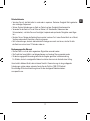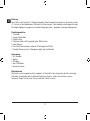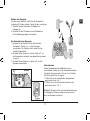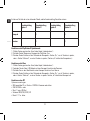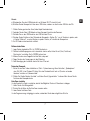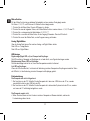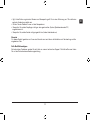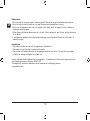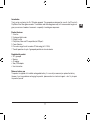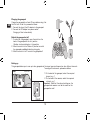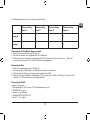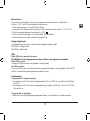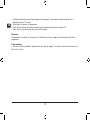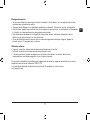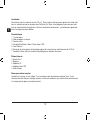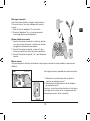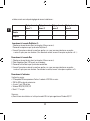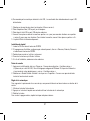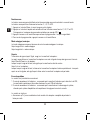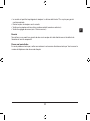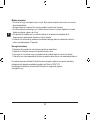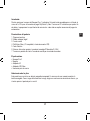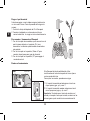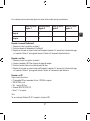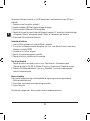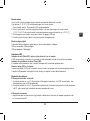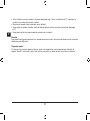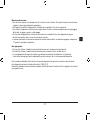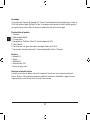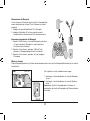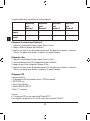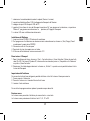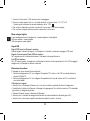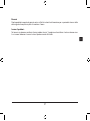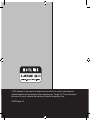SPEEDLINK Independence 3in1 RF User guide
- Category
- Gaming controls
- Type
- User guide
This manual is also suitable for
SPEEDLINK Independence 3in1 RF is a high-quality wireless gamepad that is compatible with PCs, PlayStation 2, and Xbox consoles. It features force vibration for a more immersive gaming experience, and a range of up to 10 meters thanks to its advanced RF technology. With its auto-fire, analog/digital mode, and macro functions, you can customize the gamepad to your liking and enhance your gameplay. The gamepad is easy to set up and use, and comes with a receiver, AC adapter, Xbox/USB adapter, and user manual.
SPEEDLINK Independence 3in1 RF is a high-quality wireless gamepad that is compatible with PCs, PlayStation 2, and Xbox consoles. It features force vibration for a more immersive gaming experience, and a range of up to 10 meters thanks to its advanced RF technology. With its auto-fire, analog/digital mode, and macro functions, you can customize the gamepad to your liking and enhance your gameplay. The gamepad is easy to set up and use, and comes with a receiver, AC adapter, Xbox/USB adapter, and user manual.









-
 1
1
-
 2
2
-
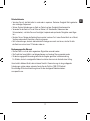 3
3
-
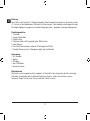 4
4
-
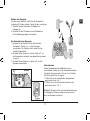 5
5
-
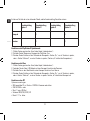 6
6
-
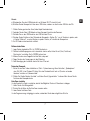 7
7
-
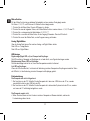 8
8
-
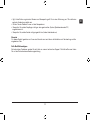 9
9
-
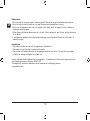 10
10
-
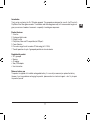 11
11
-
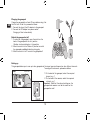 12
12
-
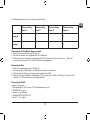 13
13
-
 14
14
-
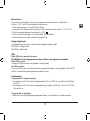 15
15
-
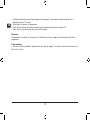 16
16
-
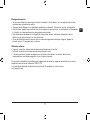 17
17
-
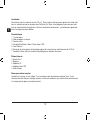 18
18
-
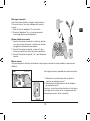 19
19
-
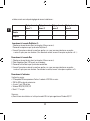 20
20
-
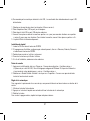 21
21
-
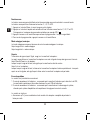 22
22
-
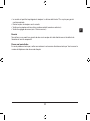 23
23
-
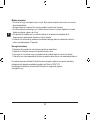 24
24
-
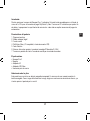 25
25
-
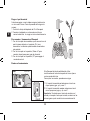 26
26
-
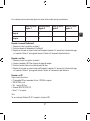 27
27
-
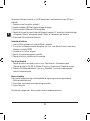 28
28
-
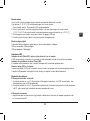 29
29
-
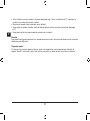 30
30
-
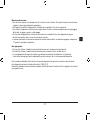 31
31
-
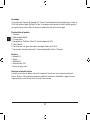 32
32
-
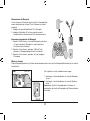 33
33
-
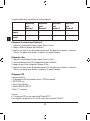 34
34
-
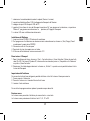 35
35
-
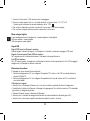 36
36
-
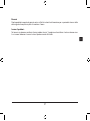 37
37
-
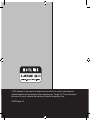 38
38
SPEEDLINK Independence 3in1 RF User guide
- Category
- Gaming controls
- Type
- User guide
- This manual is also suitable for
SPEEDLINK Independence 3in1 RF is a high-quality wireless gamepad that is compatible with PCs, PlayStation 2, and Xbox consoles. It features force vibration for a more immersive gaming experience, and a range of up to 10 meters thanks to its advanced RF technology. With its auto-fire, analog/digital mode, and macro functions, you can customize the gamepad to your liking and enhance your gameplay. The gamepad is easy to set up and use, and comes with a receiver, AC adapter, Xbox/USB adapter, and user manual.
Ask a question and I''ll find the answer in the document
Finding information in a document is now easier with AI
in other languages
Related papers
-
SPEEDLINK First Strike User guide
-
SPEEDLINK TORID Installation guide
-
Speed-Link XEOX Pro Analog Gamepad Wireless black User manual
-
SPEEDLINK THUNDERSTRIKE User guide
-
Speed-Link XEOX Pro Analog Gamepad - USB User manual
-
SPEEDLINK SL-4451-SBK Datasheet
-
SPEEDLINK SL-2308-BK Quick Installation Guide
-
SPEEDLINK SL-6535-SGN-01 Owner's manual
-
SPEEDLINK Bullfrog Blue Touch Edition User guide
-
SPEEDLINK XYNC Installation guide
Other documents
-
Sitecom CN-108 Datasheet
-
Genius WG-12PS Owner's manual
-
Thrustmaster Run n Drive 3 in 1 Wireless - Playstation User manual
-
TRUSTMASTER DUAL TRIGGER WIRELESS RECHARGEABLE Owner's manual
-
Thrustmaster ADVANCE WIRELESS DUAL TRIGGER Owner's manual
-
DeLOCK 61147 Datasheet
-
Microsoft K04-00001 User manual
-
Techsolo TG-20 Datasheet
-
Thrustmaster FERRARI WIRELESS GAMEPAD 430 SCUDERIA Owner's manual
-
Thrustmaster 2960699 2960701 2962060 2962073 User manual