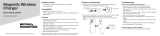Page is loading ...

Contents
FCC Statement
IC Statement
Instroduction
System Requirement
Package Contents
Overview and Function
Getting Started
DinoConnect APP Overview
Battery Information
Specifications
2
3
4
4
4
5
6
9
13
14
WF-20
Instruction Manual
Dino-Lite CONNECT

2
This equipment complies with FCC radiation exposure limits set forth for an
uncontrolled environment. End user must follow the specific operating
instructions for satisfying RF exposure compliance.
FCC Radiation Exposure Statement
Federal Communication Commission Notice
This equipment has been tested and found to comply with the limits for a Class
B digital device, pursuant to Part 15 of the FCC Rules. These limits are
designed to provide reasonable protection against harmful interference in a
residential installation.
This equipment generates, uses, and can radiate radio frequency energy. If this
equipment does cause harmful interference to radio or television reception,
which can be determined by turning the equipment off and on, the user is
encouraged to try and correct the interference by one or more of the following
measures:
FCC Caution:
DECLARATION OF CONFORMITY WITH FCC RULES
FOR ELECTROMAGNETIC COMPATIBILITY
We, AnMo Electronics Corporation, of 5F-1, No. 76, Sec. 2, Tung-Da Rd.,
Hsinchu 300, Taiwan, declare under our sole responsibility the product,
WF-20
to which this declaration relates, complies with Part 15 of the FCC Rules.
Operation is subject to the following two conditions: (1) this device may
not cause harmful interference, and (2) this device must accept any
interference received , including interference that may cause undesired
operation.
Reorient or relocate the receiving antenna.
Consult the dealer or an experienced radio/TV technician for help.
Connect the equipment into an outlet on a circuit different from that to
which the receiver is connected.
Increase the distance between the equipment and receiver.
Any changes or modifications not expressly approved by the party
responsible for compliance could void the user's authority to operate this
equipment.
For product available in the USA/Canada market, only channel 1~11 can be
operated. Selection of other channels is not possible.

3
This device contains licence-exempt transmitter(s)/receiver(s) that comply
with Innovation, Science and Economic Development Canada’s licence-exempt
RSS(s). Operation is subject to the following two conditions:
Cet équipement est conforme aux limites d’exposition aux rayonnements IC
établies pour un environnement non contrôlé. Cet équipement doit être installé
et utilisé avec un minimum de 20cm de distance entre la source de
rayonnement et votre corps
IC statement
This equipment complies with IC RSS-102 radiation exposure limits set forth
for an uncontrolled environment. This equipment should be installed and
operated with minimum distance 20cm between the radiator & your body.
IC Radiation Exposure Statement
The transmitter module may not be co-located with any other transmitter or
antenna.
Le module émetteur peut ne pas être coïmplanté avec un autre émetteur ou
antenne.
For product available in the USA/Canada market, only channel 1~11 can be operated.
Selection of other channels is not possible.
Pour les produits disponibles aux États-Unis/Canada du marché, seul le canal 1 à 11 peuvent
être exploités. Sélection d'autres canaux n'est pas possible.
IC Caution:
This device may not cause interference.
This device must accept any interference, including interference that may
cause undesired operation of the device.
1.
2.
L’émetteur/récepteur exempt de licence contenu dans le présent appareil est
conforme aux CNR d’Innovation, Sciences et Développement économique
Canada applicables aux appareils radio exempts de licence. L’exploitation est
autorisée aux deux conditions suivantes :
L’appareil ne doit pas produire de brouillage;
L’appareil doit accepter tout brouillage radioélectrique subi, même si le
brouillage est susceptible d’en compromettre le fonctionnement.
1.
2.

4
Introduction
System Requirement
Package Contents
The WF-20 is a Wi-Fi streamer, as well as a wireless router, to use
combinedly with Dino-Lite Edge AF series for viewing and sharing
observation without wire. With high quality image transmission and
long battery life, the WF-20 is well suited for field applications.
Mobile device or computer with operating system:
Rubber lid
Mini USB charging cable Dino-Lite WF-20
Wi-Fi streamer
Compatible Dino-Lite Digital microscope:
Dino-Lite Edge AF series
iOS 10.X or later
Android 6.0 or later
Windows XP (SP3)/Vista/7/8/10

5
Overview and Function
Button usage and description:
LED status and description:
Interface release button
Wi-Fi signal LED indicator
Battery LED indicator
On / Off power button
Reset pinhole button
Mini USB port
(for charging purpose)
Green LED
(Wi-Fi signal)
Red LED
(battery level)
Indicator
Data transferring
Battery remains <70%
Battery under charging
Battery remains <40%
Battery remains >70%
Battery full charged
Status
Blinking
2 flashes
per cycle
Blinking
repetitively
1 flash
per cycle
3 flashes
per cycle
Solid
On / Off
power button
Reset
pinhole button
Buttons Description
Press and hold for 1.5 seconds to turn on/off
Press and hold the pinhole button for 3 seconds
to restore factory settings

6
Getting Started
Charging the Battery
Assembling the Device
The WF-20 needs to be used with Dino-Lite AF series. The assemble
procedure is as described below.
Charge the WF-20 by connecting to a computer or a USB charger
using the Mini USB charging cable.
1. Pressing the two interface release buttons at the same
time to remove the USB interface adapter cap.
Remove the rubber lid from the WF-20. Suggest to cover
the rubber lid onto the USB adapter cap for preventing
dust build-up inside.
2.
Attach the WF-20 onto AF series with the Dino-Lite logos
facing the same side.
3.
Do not bend the join part anytime especially when
releasing the USB adapter cap or WF-20. Doing so may
cause damage on the devices.
Notice:

7
Downloading the APP or software
Setting the Network
iOS/Android
WF-20iOS & android
devices
Windows
Install DinoCapture 2.0 version 1.5.30 or above via CD.
The latest version of DinoCapture can also be downloaded
from https://www.dino-lite.com/download01.php.
Powering on
Press the power button for 1.5 seconds to power on. The startup
process may take about half minute until the Dino-Lite’s LED lit up.
iOS/Android
Download and install DinoConnect from the Apple© App
Store© or Google Play™.
To power off
Press the power button again for 1.5 seconds.
Select WF-20’s SSID (default: “Dino-Lite WF-20”), and
input password (default: “12345678”).
3.
1. Go to settings of your iOS/Android device.
2. Turn on Wi-Fi.
4. Launch DinoConnect for using Dino-Lite.
5. (Optional) When multiple WF-20 are using nearby, be
advised to change WF-20’s SSID and password in
DinoConnect settings for distinguishing purpose.

8
The WF-20 can be possibly connected up to 10 mobile devices at
the same time, but it is recommended to keep less than 5
connections for retaining image fluency.
Note:
WF-20iOS & android
devices Access Points
You may further setup the WF-20 as a router to build
connection between your mobile and a wireless network.
Now your device is able to connect with the chosen
network via the WF-20. The device will remember the last
connected wireless network.
Joining Wireless Network
Windows PC/laptop
3. Enter the security key (default: “12345678”), and click
Next to connect.
2. Select WF-20’s SSID (default: “Dino-Lite WF-20”), and
click the Connect button.
4. Launch DinoCapture 2.0 for using Dino-Lite.
1. Turn on Wi-Fi of your computer, and select the
Network by clicking or icon in the notification
area.
Choose a network, then enter password.3.
Tap “Choose a network”.2.
1. Open DinoConnect settings .

9
DinoConnect APP Overview
Function
1
No.
Battery indicator
2 Resolution setting *
3 LED switch *
4 Exposure control *
5Magnification
display box
6 Line measurement
7 Diameter circle
8 Three points circle
9 Three points angle
10 Text
To measure the circumference, area,
and radius of a circle that passes two
endpoints of the diameter.
To measure the circumference, area,
and radius of a circle that passes three
endpoints.
To measure linear distance between
two endpoints.
To measure the angle between three
endpoints.
Description
To choose resolutions.
To control Dino-Lite’s LED lighting.
To adjust exposure.
To input magnification.
(Doesn’t required with AMR models.)
Battery level of the WF-20.
To write texts on the image.
DinoConnect on iOS
Swipe the toolbar
of DinoConnect on
iPhone to display
more tools.

10
Only the first connected PC/mobile device has the exclusive control on WF-20.
Note*:
How to do measurement on iOS
16 Settings *
14 Record button
15 Shutter button
11 Text color/size
To start or stop video capture.
To capture an image.
To delete measurement and text on the
image.
To view captured images or recorded
videos of Dino-Lite.
To change settings of connections,
MicroTouch, etc.
To change text color and size.
12 Trash bin
13 Gallery
To move the measurement and measurement results,
tap on the measurement, then drag to reposition.
How to move the measurement and measurement results
To create a text box, select the text function, then tap
an area of the image.
To move text, tap on the text, then drag the text box
to reposition.
To edit text, tap on the text, tap the text color/size
function, select size/color.
How to create, move and edit text
1.
Focus the target, then input the current magnification.
(AMR models will display magnification automatically)
To delete a measurement, tap it and tap the trash bin.
7.
Repeat steps 3 and 4 to place other endpoints required
by the measurement.
5.
Tap a desired position for the rough placement of an
endpoint.
3.
2. Tap a measurement function on the toolbar.
6. Tap an area to display the measurement results.
4. Slide to move the endpoint for fine adjustment.

11
DinoConnect on Android
10 Gallery To view captured images or recorded
videos of Dino-Lite.
4Magnification
display box To input magnification.
(Doesn’t required with AMR models.)
To delete measurement and text on the
image.
9 Trash bin
5 Line measurement
8
Diameter circle
7 Three points circle
6
Three points angle
To measure the circumference, area,
and radius of a circle that passes two
endpoints of the diameter.
To measure the circumference, area,
and radius of a circle that passes three
endpoints.
To measure linear distance between
two endpoints.
To measure the angle between three
endpoints.
Refresh button
1
2
3
LED switch *
Exposure control *
To refresh preview image.
To control Dino-Lite’s LED light.
To adjust the exposure.
FunctionNo. Description
Swipe the toolbar of
DinoConnect on
Android smartphone
to display more tools.

12
Only the first connected PC/mobile device has the exclusive control on WF-20.
Note*:
12
Record button11
Shutter button
To start or stop video recording.
To capture an image.
13 Settings *To change settings of resolution,
connections, MicroTouch, etc.
How to do measurement on Android
1.
Focus the target, then input the current magnification.
(AMR models will display magnification automatically)
Repeat steps 3 and 4 to define other endpoints
required by the measurement.
5.
Tap a desired position for the rough placement of an
endpoint.
3.
2. Tap a measurement function on the toolbar.
6. Tap on an area to display the measurement results.
4. Slide to move the endpoint for fine adjustment.
How to delete all measurements
1.
Tap on the trash bin function. This function only
appears when at least one measurement has been
performed.
A window will pop out asking if you want to delete all
measurements, tap “Yes”.
3.
2. Tap anywhere on the image.

13
The built-in battery of WF-20 has a limited lifespan and may
eventually need to be serviced. Do not repair or replace the built-in
battery of WF-20. Please contact your local dealer and they will
help to send back to the manufacturer for replacing the battery,
which is not covered under warranty.
The WF-20 was designed to have more than 2.5 hours battery life,
but may vary with different Dino-Lite model and the way of using.
Charging the WF-20 may take 3-4 hours by a USB charger or a
power bank. The WF-20 can still be used while charging, but be
noted that extra heat will be generated and may affect circuit
performance under poor ventilation.
The battery of WF-20 retains average 80% of its original capacity
after 500 charge cycles. The following tips may help to prolong
battery lifespan:
For extending battery life, you may consider to reduce Dino-Lite’s
LED brightness in APP or software.
Battery Information
Prevent exposing or charging the WF-20 at temperature above
30°C (86°F).
Avoid draining the battery all the way to 0%.
Charge the WF-20 to 50% for long-term storage.
Store the WF-20 at 15~25°C (59~77°F).

www.dino-lite.com P/N:WF12101A
14
Specifications
Product name
Support protocol
SSID (default)
Antenna
Frequency
Battery
Power consumption
Battery continuous
operation time
Operation temperature
Weight
Dimensions
10~45°C (50~113°F)
58mm x 36.5mm x 32mm
Dino-Lite WF-20
1600mAh
approx. 57g (with battery)
2.5 hours
(tested by using with AF4915)
2.5W
WF-20
Wi-Fi IEEE802.11b / g / n
2.4GHz Wi-Fi FPCB antenna
2.412GHz~2.485GHz
/