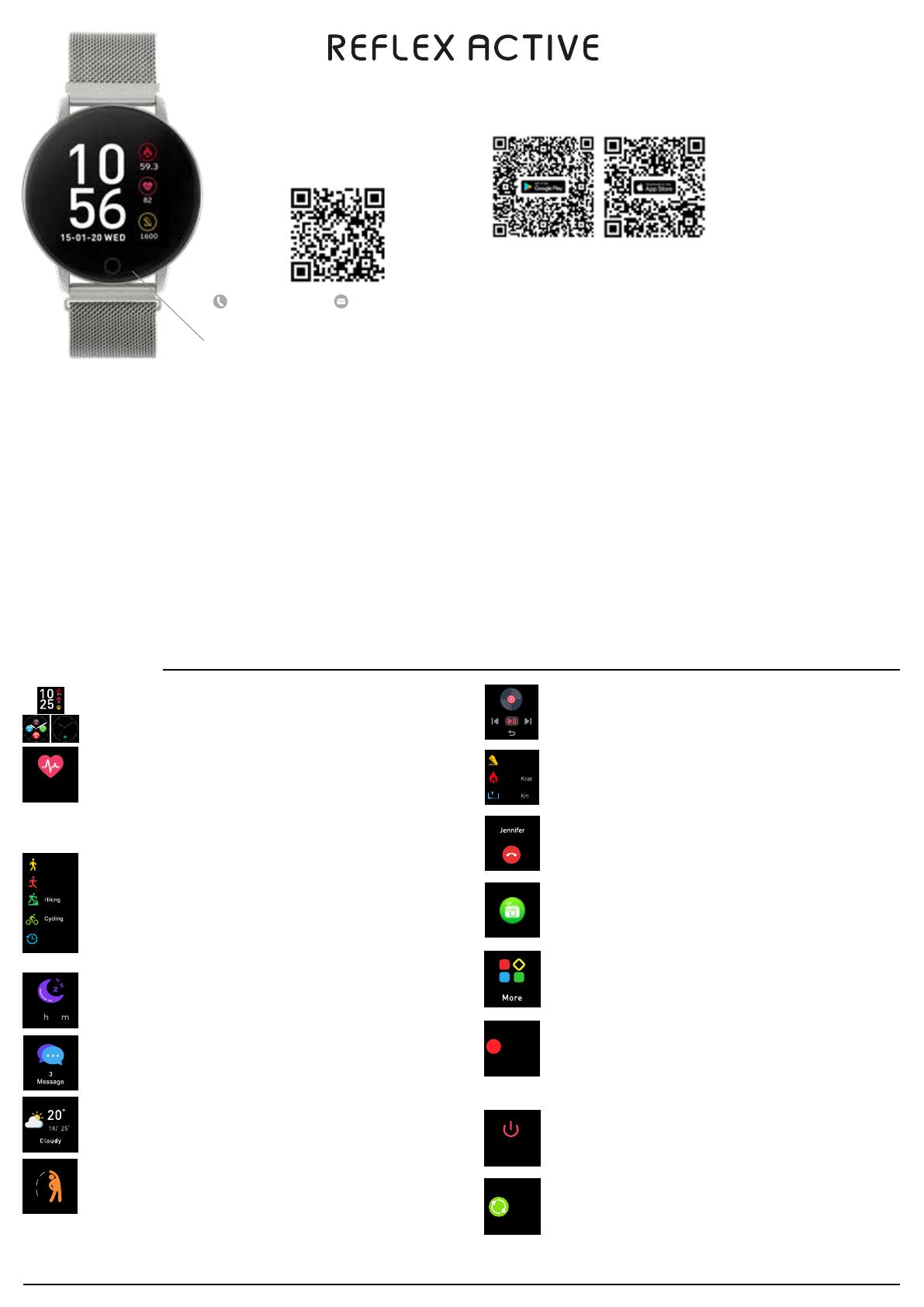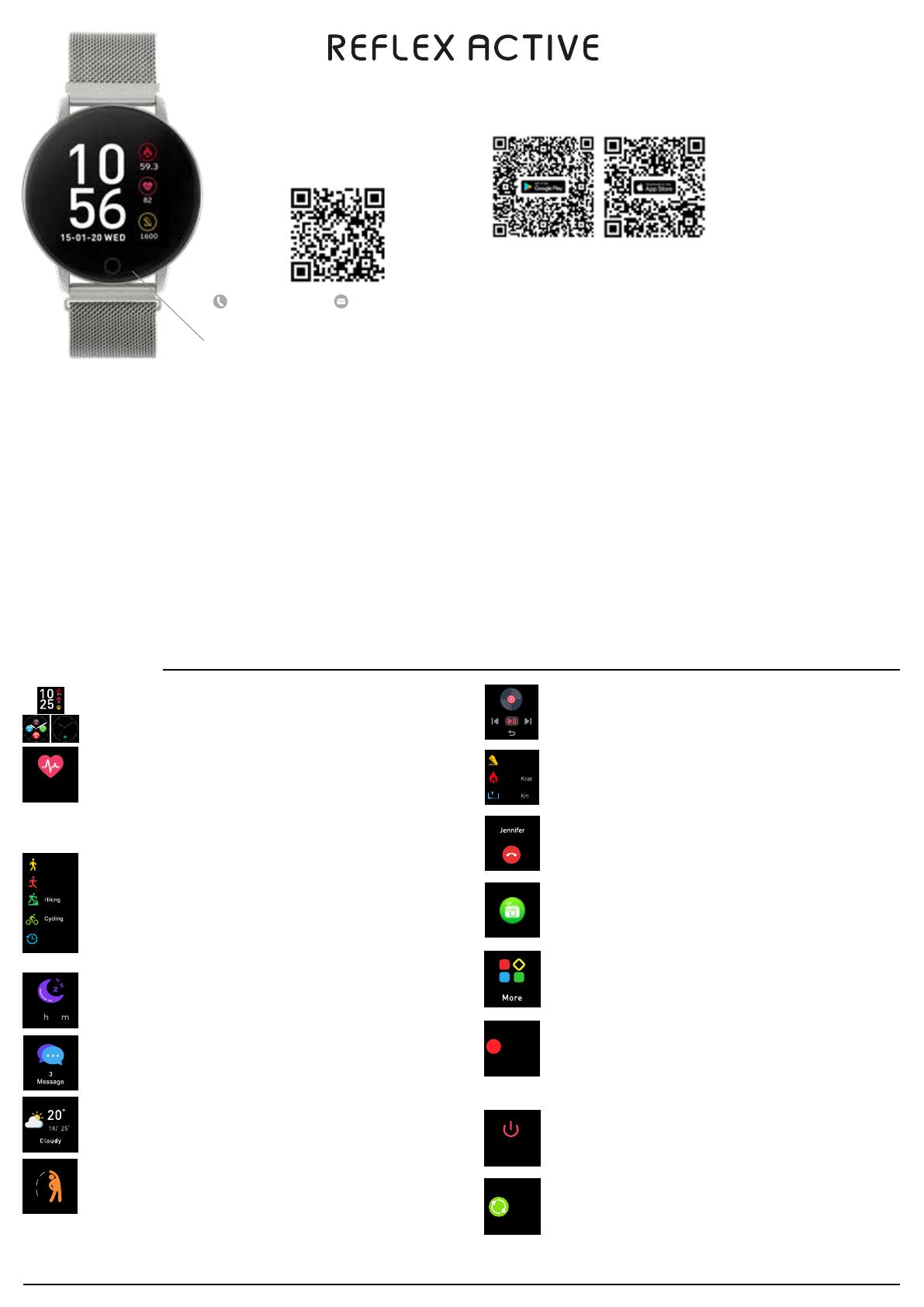
HOW TO CHARGE
OPERATION INTRODUCTION
1. Open the charger case and place the watch head into the case.
2. Line up the 2 pins to the charging spots on the back of the watch case.
3. Close the case and plug the USB into the port or plug.
4. Once power charger is plugged in, the watch will activate automatically.
5. Please charge the band when it displays low battery.
6. A 2 hour charge time is sufficient to fully charge your smartwatch, please ensure you do not exceed a 2 hour
charge period.
Please take a few minutes to read through these instructions,
they will help ensure you get the best from your smartwatch. You
can also visit our website or scan this QR code for lots of helpful
information and video guides. And of course, if you have any
questions, please get in touch, we’re here to help!
series 05 - getting started
To download our app, search for
REFLEX ACTIVE App
.
or scan the appropriate QR code for installation. Use
your smart phone camera or QR code reader app.
COMPATIBILITY
CONNECTING BAND TO MOBILE PHONE
1. Enable Bluetooth on your smart phone.
2. Open the REFLEX ACTIVE App. on your smart phone.
3. Review and accept privacy policy.
4. Set your profile following the steps presented.
5. Set your goals following the steps presented.
6. To connect your watch, tap the green icon & select your watch from the list.
7. Tap OK to allow notifications to appear on your smartwatch.
Visit our SUPPORT section to view our video guide.
DISCONNECTING YOUR SMART WATCH & PHONE
1. Open the REFLEX ACTIVE
App
. on your smart phone.
2. Tap disconnect device in Settings.
3. Forget your device on your smart phones Bluetooth settings.
DOWNLOADING THE REFLEX ACTIVE App.
The REFLEX ACTIVE app will work on the following smartphones:
• Android (version 4.4 and above)
• Apple IOS (version 8.0 and above)
Please ensure the app is the latest version and has Bluetooth 5.0
www.reflex-active.com/pages/support
+44 (0)121 524 1400 support@reflex-active.co.uk
Please note: Your REFLEX ACTIVE tracker will reset every day at midnight. Data is stored on the tracker for 7 days. For best results, ensuring activities and a full history are recorded, we recommend you sync your tracker to the App. daily.
CAMERA CONTROL Once connected to the App., the photo feature will be accessible via
settings. By selecting ‘take photo’, you can take an image on your camera phone by pressing
the touch key/screen on your watch. The photo will automatically save onto your phone
gallery for Android devices, or the option to save/retake on IOS devices.
ACTIVITY TRACKING Press the touch key/swipe up repeatedly until Sports icon is displayed
& long press the touch key/screen to enter in the multi-sport mode. The smart watch has 4
sports modes: Walking, Running, Cycling and Hiking. Long press touch key/screen to select
and then enjoy your sport. The smart watch will record your data. After your sports, you can
long press the touch key twice/swipe right to stop recording and save the sports data. You
can also check your sports data in the app.
Note: If your exercise time is less than 5 minutes, the data will not be saved.
Running
Walking
History
CALL ALERTS After successfully connecting with the REFLEX ACTIVE app, turn on
‘Notifications’ in Settings, and you will receive call notifications on your smartwatch.
ACTIVITY REMINDER Turn on the sedentary reminder you’ve set in the REFLEX ACTIVE app.
Your watch will vibrate to remind you to take a little exercise.
DAILY ACTIVITIES The smartwatch will record your daily activity automatically. Check
pedometer, distance and calories. After syncing with the REFLEX ACTIVE app, these sports
data can be also checked within the app.
1600
2305
1.8
Steps
MESSAGES Unread messages will be displayed in ‘Message’ interface. Press the touch
key/screen to enter and read the messages on the watch.
SLEEP Wear the watch to fall asleep during 9:00 p.m. to 9:00 a.m.; the watch can record
your sleep data of last night on the next day. Press the touch button/swipe up to check the
sleep data.
WEATHER After connecting with the REFLEX ACTIVE App, you can select city in advanced
settings of the app. and the weather of this city will be displayed on your smartwatch.
C
C
FIND YOUR PHONE OR SMARTWATCH Once the smart watch is connected to the App.,
the find phone feature will be available. Access via sub menu and then more. Press the
touch key/swipe down on the screen to open the ‘Find the phone', then double tap the touch
key/screen and your phone will sound a locator alarm. To find your smartwatch from your
phone, select find device from settings menu.
Find phone
MORE Press the touch key repeatedly until MORE icon shows/swipe down on the display to
access ‘Power off’, ‘About’, ‘Find Phone’ and ‘Reset’.
RESET Press the touch key repeatedly until MORE icon shows/swipe down on the display
and reset.
Reset
POWER OFF Press the touch key repeatedly until MORE icon shows/swipe down on the display
and select power off.
Long press
to turn off
Heart Rate
MUSIC CONTROL Open your phone’s default music APP, long touch for entering in BT music,
then click in this interface for controlling music: Play/Stop/Next song/Last song.
07 02
GETTING TO KNOW THE SCREENS
You may have a touch button or a full screen depending on your model.
- Press once on the touch button to navigate the menu.
- To navigate the full screen version swipe up, down left and right.
• To switch on the watch, press and hold the touch key/screen until the display is on.
• To switch off the watch, press the touch key repeatedly until MORE icon shows/swipe down on the display and
select power off.
• You can press the touch key, or turn on gesture control in advanced settings of REFLEX ACTIVE App. and raise your
hand to illuminate the screen.
TIME SCREEN There are 3 different time screens to select from, hold down the touch key/
screen to select the one you prefer.
HEARTRATE view your current heart rate, and average walking, running, hiking and cycling
rate. Your watch will continue to detect your heart rate as long as you wear it even when you
sleep! Use the touch button/swipe up until you select the Heart Rate icon. Hold the touch
button until the icon changes to BPM. It will detect the current heart rate. If you want the
feature to be active on selective times, then you select this by opening REFLEX ACTIVE App,
selecting ‘Settings’ and ‘Advance Settings’. Select Heart rate and set the tone you wish the
feature to be active.