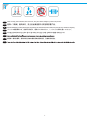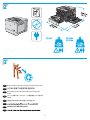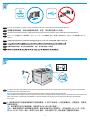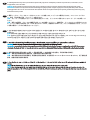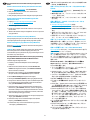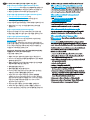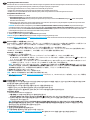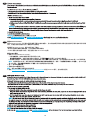HP Color LaserJet Enterprise M553 series Installation guide
- Type
- Installation guide
This manual is also suitable for
HP Color LaserJet Enterprise M553 series is a versatile and powerful printing solution that offers a wide range of features to meet your business needs. With print speeds of up to 45 pages per minute in black and color, automatic two-sided printing, and a variety of paper handling options, this printer is perfect for busy offices and workgroups. The HP Color LaserJet Enterprise M553 series also features advanced security features to protect your confidential information, such as secure printing and access control.
HP Color LaserJet Enterprise M553 series is a versatile and powerful printing solution that offers a wide range of features to meet your business needs. With print speeds of up to 45 pages per minute in black and color, automatic two-sided printing, and a variety of paper handling options, this printer is perfect for busy offices and workgroups. The HP Color LaserJet Enterprise M553 series also features advanced security features to protect your confidential information, such as secure printing and access control.
















-
 1
1
-
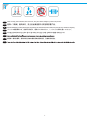 2
2
-
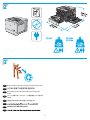 3
3
-
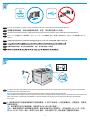 4
4
-
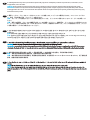 5
5
-
 6
6
-
 7
7
-
 8
8
-
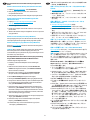 9
9
-
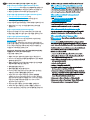 10
10
-
 11
11
-
 12
12
-
 13
13
-
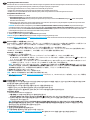 14
14
-
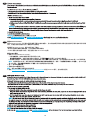 15
15
-
 16
16
HP Color LaserJet Enterprise M553 series Installation guide
- Type
- Installation guide
- This manual is also suitable for
HP Color LaserJet Enterprise M553 series is a versatile and powerful printing solution that offers a wide range of features to meet your business needs. With print speeds of up to 45 pages per minute in black and color, automatic two-sided printing, and a variety of paper handling options, this printer is perfect for busy offices and workgroups. The HP Color LaserJet Enterprise M553 series also features advanced security features to protect your confidential information, such as secure printing and access control.
Ask a question and I''ll find the answer in the document
Finding information in a document is now easier with AI
in other languages
Related papers
-
HP LaserJet Enterprise M605 series Installation guide
-
HP Color LaserJet Enterprise M553 series Installation guide
-
HP LaserJet Enterprise M506 series Installation guide
-
HP Color LaserJet Enterprise M855 Printer series Installation guide
-
HP LaserJet Enterprise M506 series Installation guide
-
HP Color LaserJet Enterprise M856 Printer series Installation guide
-
HP LaserJet Enterprise M605 series Installation guide
-
HP Color LaserJet Pro M253-M254 Printer series Installation guide
-
HP Color LaserJet Enterprise M552 series User guide
-
HP PageWide Enterprise Color MFP 785 Printer series Installation guide