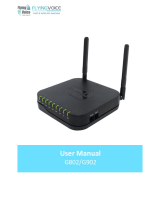Page is loading ...

Grandstream Networks, Inc.
HT812/HT814/HT818
Analog Telephone Adaptors
User Guide

P a g e | 1
HT81x User Guide
COPYRIGHT
©2017 Grandstream Networks, Inc. http://www.grandstream.com
All rights reserved. Information in this document is subject to change without notice. Reproduction or
transmittal of the entire or any part, in any form or by any means, electronic or print, for any purpose without
the express written permission of Grandstream Networks, Inc. is not permitted.
The latest electronic version of this user manual is available for download here:
http://www.grandstream.com/support
Grandstream is a registered trademark and Grandstream logo is trademark of Grandstream Networks, Inc.
in the United States, Europe and other countries.
CAUTION
Changes or modifications to this product not expressly approved by Grandstream, or operation of this
product in any way other than as detailed by this User Manual, could void your manufacturer warranty.
WARNING
Please do not use a different power adaptor with your devices as it may cause damage to the products and
void the manufacturer warranty.

P a g e | 2
HT81x User Guide
GNU GPL INFORMATION
The firmware for the HT81X contains third-party software licensed under the GNU General Public License
(GPL). Grandstream uses software under the specific terms of the GPL. Please see the GNU General
Public License (GPL) for the exact terms and conditions of the license.
Grandstream GNU GPL related source code can be downloaded from Grandstream web site from:
http://www.grandstream.com/support/faq/gnu-general-public-license/gnu-gpl-information-download

P a g e | 3
HT81x User Guide
Table of Content
DOCUMENT PURPOSE ................................................................................................. 7
CHANGE LOG ................................................................................................................ 8
Firmware Version 1.0.0.5 (Only for HT818) ........................................................................................... 8
Firmware Version 1.0.5.5 ....................................................................................................................... 8
Firmware Version 1.0.3.7 ....................................................................................................................... 8
Firmware Version 1.0.3.2 ....................................................................................................................... 8
Firmware Version 1.0.2.7 ....................................................................................................................... 8
Firmware Version 1.0.2.3 ....................................................................................................................... 8
Firmware Version 1.0.2.1 ....................................................................................................................... 8
GUI INTERFACE EXAMPLES ........................................................................................ 9
WELCOME ................................................................................................................... 10
PRODUCT OVERVIEW ................................................................................................ 11
Feature Highlights ................................................................................................................................ 11
HT81X Technical Specifications .......................................................................................................... 12
GETTING STARTED ..................................................................................................... 14
Equipment Packaging .......................................................................................................................... 14
HT81X Ports Description ..................................................................................................................... 15
Connecting HT81X ............................................................................................................................... 16
Scenario 1: Connecting the HT81X using WAN Port ................................................................... 16
Scenario 2: Connecting the HT81X using LAN Port ..................................................................... 16
HT81X LEDs Pattern ........................................................................................................................... 17
CONFIGURATION GUIDE ............................................................................................ 19
Obtain HT81X IP Address via Connected Analogue phone ................................................................ 19
Understanding HT81X Interactive Voice Prompt Response Menu ...................................................... 19
Configuration via Web Browser ........................................................................................................... 21

P a g e | 4
HT81x User Guide
Accessing the Web UI .................................................................................................................. 21
Web UI Access Level Management .............................................................................................. 22
Saving the Configuration Changes ............................................................................................... 22
Changing Admin Level Password ................................................................................................. 22
Changing User Level Password ................................................................................................... 23
Changing HTTP Web Port ............................................................................................................ 23
Configuring HT81X Through Voice Prompts ........................................................................................ 24
Register a SIP Account ........................................................................................................................ 25
Rebooting HT81X from Remote .......................................................................................................... 27
CALL FEATURES ......................................................................................................... 28
CALL OPERATIONS .................................................................................................... 30
Placing a Phone Call............................................................................................................................ 30
Direct IP Calls ...................................................................................................................................... 30
Call Hold .............................................................................................................................................. 31
Call Waiting .......................................................................................................................................... 31
Call Transfer ......................................................................................................................................... 31
Blind Transfer ................................................................................................................................ 31
Attended Transfer ......................................................................................................................... 31
3-Way conferencing ............................................................................................................................. 32
Call Return ........................................................................................................................................... 32
Voice Mail ............................................................................................................................................. 32
VM Notification .............................................................................................................................. 32
Accessing VM ............................................................................................................................... 33
NAT Settings ................................................................................................................ 34
DTMF Methods ............................................................................................................ 35
Preferred Vocoder (Codec) .................................................................................................................. 35
UPGRADING AND PROVISIONING ............................................................................ 36
Firmware Upgrade procedure .............................................................................................................. 36

P a g e | 5
HT81x User Guide
Upgrading via Local Directory: ............................................................................................................. 37
Upgrading via Local TFTP/HTTP Servers ........................................................................................... 37
Firmware and Configuration File Prefix and Postfix ............................................................................ 37
Managing Firmware and Configuration File Download ........................................................................ 38
Configuration File Download ................................................................................................................ 38
RESTORE FACTORY DEFAULT SETTINGS ............................................................... 39
Using the Reset Button ........................................................................................................................ 39
Using the IVR Command ..................................................................................................................... 39
Reset from Web Interface (Reset Type) .............................................................................................. 40
EXPERIENCING HT81X ............................................................................................... 41

P a g e | 6
HT81x User Guide
Table of Tables
Table 1: HT81X Features at a Glance ......................................................................................................... 11
Table 2: HT81X Technical Specifications .................................................................................................... 12
Table 3: Definition of the HT81X Connectors .............................................................................................. 15
Table 4: HT81X LEDs Pattern Description .................................................................................................. 17
Table 5: Voice Prompt Menu ....................................................................................................................... 19
Table 6: HT81X Call Features ..................................................................................................................... 28
Table 7: MAC Address Key Mapping .......................................................................................................... 39
Table of Figures
Figure 1: HT812 Package Contents ............................................................................................................ 14
Figure 2: HT814 Package Contents ............................................................................................................ 14
Figure 3: HT818 Package Contents ............................................................................................................ 15
Figure 4: HT812 Back Panel ....................................................................................................................... 15
Figure 5: HT814 Back Panel ....................................................................................................................... 15
Figure 6: HT818 Back Panel ....................................................................................................................... 15
Figure 7: Connecting the HT81X ................................................................................................................ 17
Figure 8: HT81X LEDs Pattern ................................................................................................................... 17
Figure 9: Admin Level Password ................................................................................................................ 23
Figure 10: User Level Password ................................................................................................................. 23
Figure 11: Web HTTP Port .......................................................................................................................... 24
Figure 12: SIP Profiles Settings .................................................................................................................. 25
Figure 13: SIP Accounts settings ................................................................................................................ 26
Figure 14: Accounts Status ......................................................................................................................... 26
Figure 15: Firmware Upgrade Page ............................................................................................................ 36

P a g e | 7
HT81x User Guide
DOCUMENT PURPOSE
This document describes the basic concept and tasks necessary to use and configure your HT81X. And it
covers the topic of connecting and configuring the HT81X, making basic operations and the call features.
Please visit http://www.grandstream.com/support to download the latest “HT81X Administration Guide” to
have more visibility about the configurable settings of your Handy Tones.
This guide covers following topics:
• Product overview.
• Getting started.
• Configuration guide.
• Call features.
• Call operations.
• Upgrading and provisioning.
• Restore factory default settings.

P a g e | 8
HT81x User Guide
CHANGE LOG
This section documents significant changes from previous versions of user guide for HT81X. Only major
new features or major document updates are listed here. Minor updates for corrections or editing are not
documented here.
Firmware Version 1.0.0.5 (Only for HT818)
• This is the initial version for HT818.
Firmware Version 1.0.5.5
• No major changes
Firmware Version 1.0.3.7
• No major changes
Firmware Version 1.0.3.2
• No major changes
Firmware Version 1.0.2.7
• No major changes
Firmware Version 1.0.2.3
• Added network check mechanism to enable or disable WAN port web access.
Firmware Version 1.0.2.1
• This is the initial version for HT812/HT814.

P a g e | 9
HT81x User Guide
GUI INTERFACE EXAMPLES
http://www.grandstream.com/sites/default/files/Resources/HT81x_web_gui.zip
1. Screenshot of Login Page.
2. Screenshots of Status Page.
3. Screenshots of Basic Settings Page.
4. Screenshots of Advanced Settings Page.
5. Screenshots of Profile Page.
6. Screenshots of FXS Port Page.

P a g e | 10
HT81x User Guide
WELCOME
The HT81X analog telephone adapters provides transparent connectivity for analog phones and faxes to
the world of internet voice. Connecting to any analog phone, fax or PBX, the HT81X are an effective and
flexible solution for accessing internet-based telephone services and corporate intranet systems across
established LAN and internet connections. The Grandstream Handy Tones HT81X are a new addition to
the popular Handy Tone ATA products family. This manual will help you learn how to operate and manage
your HT81X analog telephone adaptors and make the best use of its many upgraded features including
simple and quick installation, 3- way conferencing, direct IP-IP Calling, and new provisioning support among
other features. This HT81X are very easy to manage and configure, and specifically designed to be an easy
to use and affordable VoIP solution for both the residential user and the teleworker.

P a g e | 11
HT81x User Guide
PRODUCT OVERVIEW
The HT81X are 2/4/8 ports analog telephone adapters (ATA) that allows users to create a high-quality and
manageable IP telephony solution for residential and office environments. Their ultra-compact size, voice
quality, advanced VoIP functionality, security protection and auto provisioning options enables users to take
advantage of VoIP on analog phones and enables service providers to offer high quality IP service. The
HT81X are an ideal ATAs for individual use and for large scale commercial IP voice deployments since they
permit small and medium businesses to create integrated IP and PSTN telephony systems that efficiently
manage communication costs. HT81X’s inclusion of an integrated NAT router and dual 10/100/1000Mbps
Ethernet WAN and LAN ports enables a shared broadband connection between multiple Ethernet devices
as well as the extension of VoIP services to analog phones.
Feature Highlights
The following table contains the major features of the HT81X:
Table 1: HT81X Features at a Glance
HT812 / HT814 / HT818
• Support dual 10/100/1000Mbps Ethernet port, 2 SIP profiles through 2
FXS ports for HT812, 4 FXS port for HT814 and 8 FXS port for HT818
• Support 3-way voice conferencing.
• Support wide range of caller ID formats.
• Support advanced telephony features, including call transfer, call
forward, call-waiting, do not disturb, message waiting indication, multi-
language prompts, flexible dial plan and more.
• Support T.38 Fax for creating Fax-over-IP.
• TLS and SRTP security encryption technology to protect calls and
accounts.
• Automated provisioning options include TR-069 and XML config files.
• Failover SIP server automatically switches to secondary server if main
server loses connection.
• Use with Grandstream’s UCM series of IP PBXs for Zero Configuration
provisioning.
• Strong AES encryption with security certificate per unit
• GR-909 Line Testing Functionalities.
• Exceptional voice quality with wide-band HD codec

P a g e | 12
HT81x User Guide
HT81X Technical Specifications
The following table resumes all the technical specifications including the protocols/standards supported,
voice codecs, telephony features, languages and upgrade/provisioning settings for the HT81X.
Table 2: HT81X Technical Specifications
Interfaces
Telephone Interfaces
Two (2) RJ11 FXS ports for HT812.
Four (4) RJ11 FXS ports for HT814.
Eight (8) RJ11 FXS ports for HT818
Network Interface
Two (2) 10/100/1000 Mbps Ethernet port (RJ45).
LED Indicators
POWER, LAN, WAN, PHONE1 and PHONE2 for HT812.
POWER, LAN, WAN, PHONE1, PHONE2, PHONE3 and PHONE4 for HT814.
POWER, LAN, WAN, PHONE1, PHONE2, PHONE3, PHONE4, PHONE 5,
PHONE 6, PHONE 7 and PHONE 8 for HT818.
Factory Reset Button
Yes.
Voice, Fax, Modem
Telephony Features
Caller ID display or block, call waiting, flash, blind or attended transfer,
forward, hold, do not disturb, 3-way conference.
Voice Codecs
G.711 with Annex I (PLC) and Annex II (VAD/CNG), G.723.1, G.729A/B,
G.726, iLBC, OPUS, dynamic jitter buffer, advanced line echo cancellation.
Fax over IP
T.38 compliant Group 3 Fax Relay up to 14.4kpbs and auto-switch to G.711
for Fax Pass-through.
Short/Long Haul Ring
Load
- 3 REN, up to 1km on 24AWG line for HT812.
- 2 REN, up to 1km on 24AWG line for HT814 and HT818.
Caller ID
Bellcore Type 1 & 2, ETSI, BT, NTT, and DTMF-based CID.
Disconnect Methods
Busy Tone, Polarity Reversal/Wink, Loop Current.
Signaling
Network Protocols
TCP/IP/UDP, RTP/RTCP, HTTP/HTTPS, ARP/RARP, ICMP, DNS, DHCP, NTP,
TFTP, SSH, STUN, SIP (RFC3261), SIP over TCP/TLS, SRTP, TR-069.
QoS
Layer 2 (802.1Q VLAN, SIP/RTP 802.1p) and Layer 3 (ToS, Diffserv, MPLS).
DTMF Methods
In-audio, RFC2833 and/or SIP INFO.
Provisioning and
Control
HTTP, HTTPS, SSH, TFTP, TR-069, secure and automated provisioning using
TR069, syslog.
Security
Media
SRTP.
Control
TLS/SIPS/HTTPS.
Management
Syslog support, SSH, remote management using web browser.

P a g e | 13
HT81x User Guide
Physical
Universal Power
Supply
Input: 100-240VAC, 50-60Hz
Output: 12V/0.5A for HT812.
Output: 12V/1A for HT814.
Output: 12V/1.5A for HT818.
Environmental
Operational: 32o – 104oF or 0º – 40ºC.
Storage: 14o – 140oF or -10º – 60ºC.
Humidity: 10 – 90% Non-condensing.
Dimensions and
Weight
Dimension :
- 28.5 x 130 x 90 mm (H x W x D) for the HT812/HT814.
- 36 x 120 x 180 mm (H x W x D) for the HT818.
Weight:
- 353.33g for the HT812.
- 423.5g for the HT814.
- 356g for the HT818.
Compliance
Compliance
FCC/CE/RCM.

P a g e | 14
HT81x User Guide
GETTING STARTED
This chapter provides basic installation instructions including the list of the packaging contents and also
information for obtaining the best performance with the HT81X.
Equipment Packaging
The HT81X ATAs packages contain:
1x HT812 1x 12V Power Adapter
1x Quick Installation Guide
1x GPL Statement
1x Ethernet Cable
1x HT814 1x 12V Power Adapter
1x Ethernet Cable 1x Quick Installation Guide
1x GPL Statement
Figure 1: HT812 Package Contents
Figure 2: HT814 Package Contents

P a g e | 15
HT81x User Guide
Note: Check the package before installation. If you find anything missing, contact your system administrator.
HT81X Ports Description
The following figure describes the different ports on the back panel of the HT81X.
Table 3: Definition of the HT81X Connectors
Phone 1 & 2 (HT812)
Phone 1- 4 (HT814)
Phone 1- 8 (HT818)
Connects the analog phones / fax machines to the phone adapter using
an RJ-11 telephone cable.
WAN
Connects the phone adapter to your router, switch or modem using an
Ethernet RJ45 network cable.
co
LAN
Connects the phone adapter to your PC or switch using an Ethernet RJ45
network cable.
Figure 3: HT818 Package Contents
1x HT818 1x 12V Power Adapter
1x Ethernet Cable 1x Quick Installation Guide
1x GPL Statement
Figure 4: HT812 Back Panel
Figure 5: HT814 Back Panel
Figure 6: HT818 Back Panel

P a g e | 16
HT81x User Guide
Connecting HT81X
The HT81X are designed for easy configuration and installation. To connect your HT81X, please follow
the steps below:
Scenario 1: Connecting the HT81X using WAN Port
When connecting HT81X using the WAN port, they will act as simple DHCP Client.
1. Insert a standard RJ11 telephone cable into the p hone ports and connect the other end of the
telephone cable to a standard touch-tone analog telephone.
2. Connect the WAN port of the HT81X to a router, switch or modem using an Ethernet cable.
3. Insert the power adapter into the HT81X and connect it to a wall outlet and make sure to respect
the technical specifications of the power adapter used.
4. Power, WAN and Phone LEDs will be solidly lit when the HT81X is ready for use.
Scenario 2: Connecting the HT81X using LAN Port
When connecting the HT81X using the LAN port, they will act as a router and DHCP serving addresses,
the devices connected with HT81X LAN will pull DHCP addresses from your HT81X.
1. Insert a standard RJ11 telephone cable into the p hone ports and connect the other end of the
telephone cable to a standard touch-tone analog telephone.
2. Connect a computer or switch to the LAN port of the HT81X using an Ethernet Cable.
3. Insert the power adapter into the HT81X and connect it to a wall outlet and make sure to respect
the technical specifications of the power adapter used.
4. Power, LAN and Phone LEDs will be solidly lit when the HT81X is ready for use.
Note: Please make sure to enable NAT Router under Web GUI Basic Settings Device Mode.
DC Power
Connects the phone adapter to PSU (12V – 0.5A for HT812), (12V - 1A
for HT814) and (12V – 1.5A for HT818).
Reset
Factory reset button. Press for 7 seconds to reset factory default settings.

P a g e | 17
HT81x User Guide
Figure 7: Connecting the HT81X
HT81X LEDs Pattern
There are four (4) LED types that help you manage the status of your HT81X.
Table 4: HT81X LEDs Pattern Description
LED Lights
Status
Power LED
The Power LED lights up when the HT81X are powered on and it flashes
when the HT81X is booting up
Figure 8: HT81X LEDs Pattern

P a g e | 18
HT81x User Guide
WAN LED
The WAN LED lights up when the HT81X are connected to your network
through the WAN port.
LAN LED
The LAN LED lights up when the HT81X are connected to your network
through the LAN port.
Phone LED 1&2 (HT812)
Phone LED 1- 4 (HT814)
Phone LED 1- 8 (HT818)
The phone LEDs indicate status of the respective FXS port-phone on the
back panel
• OFF - Unregistered
• ON (Solid Blue) - Registered and Available
• Blinking every 500 ms - Off-Hook / Busy
• Slow blinking - FXS LEDs indicates voicemail

P a g e | 19
HT81x User Guide
CONFIGURATION GUIDE
The HT81X can be configured via one of two ways:
• The IVR voice prompt menu.
• The Web GUI embedded on the HT81X using PC's web browser.
Obtain HT81X IP Address via Connected Analogue phone
HT81X are by default configured to obtain the IP address from DHCP server where the unit is located. In
order to know which IP address is assigned to your HT81X, you should access to the “Interactive Voice
Response Menu” of your adapter via the connected phone and check its IP address mode.
Please refer to the steps below to access the interactive voice response menu:
1. Use a telephone connected to phone ports of your HT81X.
2. Press *** (press the star key three times) to access the IVR menu and wait until you hear “Enter
the menu option “.
3. Press 02 and the current IP address will be announced.
Understanding HT81X Interactive Voice Prompt Response Menu
The HT81X have a built-in voice prompt menu for simple device configuration which lists actions,
commands, menu choices, and descriptions. The IVR menu works with any phone connected to the HT81X.
Pick up the handset and dial “***” to use the IVR menu.
Table 5: Voice Prompt Menu
Menu
Voice Prompt
Options
Main
Menu
“Enter a Menu Option”
Press “*” for the next menu option
Press “#” to return to the main menu
Enter 01-05, 07,10, 12-17,47 or 99 menu options
01
“DHCP Mode”,
“Static IP Mode”
“PPPoE Mode“
Press “9” to toggle the selection
If using “Static IP Mode”, configure the IP address
information using menus 02 to 05.
If using “Dynamic IP Mode”, all IP address information
comes from the DHCP server automatically after reboot.
If using “PPPoE Mode”, configure PPPoE Username
and Password from web GUI to get IP from your ISP.
02
“IP Address “ + IP address
The current WAN IP address is announced
If using “Static IP Mode”, enter 12 digit new IP address.
You need to reboot your HT81X for the new IP
address to take Effect.
/