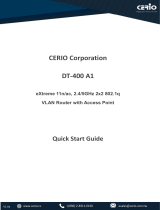Page is loading ...

Sollae Systems Co., Ltd.
https://www.ezTCP.com
Serial-Ethernet Module
CSE-M73G User Manual
Version 1.1

CSE-M73G User Manual Ver. 1.1
- 1 - https://www.ezTCP.com
This symbol, found on your product or on its packaging, indicates that this
product should not be treated as household waste when you wish to dispose of
it. Instead, it should be handed over to an applicable collection point for
the recycling of electrical and electronic equipment. By ensuring this
product is disposed of correctly, you will help prevent potential negative consequences
to the environment and human health, which could otherwise be caused by inappropriate
disposal of this product. The recycling of materials will help to conserve natural
resources. For more detailed information about the recycling of this product, please
contact your local city office, household waste disposal service or the retail store
where you purchased this product.

CSE-M73G User Manual Ver. 1.1
- 2 - https://www.ezTCP.com
Contents
1 Overview .................................................................................................................................. - 5 -
1.1 Overview ................................................................................................................................................................ - 5 -
1.2 Main Features ...................................................................................................................................................... - 5 -
1.3 Application Examples ....................................................................................................................................... - 6 -
1.4 Specification ......................................................................................................................................................... - 8 -
1.4.1
Hardware ........................................................................................................................................................ - 8 -
1.4.2
Software ........................................................................................................................................................ - 8 -
1.5 Dimension ............................................................................................................................................................. - 9 -
1.6 Interfaces ............................................................................................................................................................ - 10 -
1.6.1
Serial Port Parameters ......................................................................................................................... - 10 -
1.6.2
JP1 / JP2: RS232 .................................................................................................................................. - 11 -
1.6.3
JP4 / JP5: RS422 and RS485 ........................................................................................................... - 11 -
1.6.4
JP3: 3.3V UART ....................................................................................................................................... - 12 -
1.6.5
RJ45: Ethernet ....................................................................................................................................... - 13 -
1.6.6
JP6: ISP Jumper ..................................................................................................................................... - 13 -
1.6.7
Power ............................................................................................................................................................ - 13 -
1.6.8
System LED ................................................................................................................................................ - 14 -
2 Installation and Test ............................................................................................................ - 15 -
2.1 Installation .......................................................................................................................................................... - 15 -
2.1.1
Setting Network Aera ......................................................................................................................... - 15 -
2.2 Simple Test ......................................................................................................................................................... - 17 -
3 Configuration ....................................................................................................................... - 20 -
3.1 Configuration with ezManager ................................................................................................................. - 20 -
3.1.1
Configuration via LAN ....................................................................................................................... - 20 -
3.1.2
Configuration via Serial ................................................................................................................ - 21 -
3.2 AT command ..................................................................................................................................................... - 22 -
4 Operation Modes ................................................................................................................ - 23 -
4.1 What is the Operation Mode? .................................................................................................................. - 23 -
4.2 How to enter each mode ............................................................................................................................ - 23 -
4.3 Comparison of each mode ......................................................................................................................... - 24 -
4.4 Normal Mode ................................................................................................................................................... - 24 -
4.5 Serial Configuration Mode ......................................................................................................................... - 25 -

CSE-M73G User Manual Ver. 1.1
- 3 - https://www.ezTCP.com
4.6 ISP Mode ............................................................................................................................................................ - 25 -
4.6.1
Upgrading Firmware .............................................................................................................................. - 25 -
4.6.2
Revoking Serurity Options.............................................................................................................. - 25 -
5 Communication Modes ...................................................................................................... - 26 -
5.1 TCP Server .......................................................................................................................................................... - 26 -
5.1.1
Required parameters ........................................................................................................................... - 26 -
5.1.2
Optional parameters ............................................................................................................................ - 26 -
5.1.3
Examples ..................................................................................................................................................... - 27 -
5.2 TCP Client ........................................................................................................................................................... - 28 -
5.2.1
Required parameters ........................................................................................................................... - 28 -
5.2.2
Optional paramters ............................................................................................................................... - 28 -
5.2.3
Examples ..................................................................................................................................................... - 29 -
5.3 AT Command .................................................................................................................................................... - 30 -
5.3.1
Key parameters ....................................................................................................................................... - 30 -
5.4 UDP ....................................................................................................................................................................... - 31 -
5.4.1
Required parameters ........................................................................................................................... - 31 -
5.4.2
Optional parameters ............................................................................................................................ - 31 -
5.4.3
Examples ..................................................................................................................................................... - 32 -
6 System Management .......................................................................................................... - 34 -
6.1 Upgrading Firmware ...................................................................................................................................... - 34 -
6.1.1
Firmware ..................................................................................................................................................... - 34 -
6.1.2
Processes ................................................................................................................................................... - 34 -
6.2 Status Monitoring ........................................................................................................................................... - 36 -
6.2.1
Using TELNET ............................................................................................................................................ - 36 -
6.2.2
Using ezManager ..................................................................................................................................... - 39 -
7 Security .................................................................................................................................. - 43 -
7.1 SSL ......................................................................................................................................................................... - 43 -
7.1.1
What is the SSL(Secure Socket Layer)? ....................................................................................... - 43 -
7.1.2
How to set the SSL ............................................................................................................................... - 43 -
7.1.3
Restrictions ............................................................................................................................................... - 44 -
7.2 Access Restriction ........................................................................................................................................... - 45 -
7.2.1
Setting Password .................................................................................................................................... - 45 -
8 Additional Functions ........................................................................................................... - 46 -
8.1 RS422, 485 and 3.3V Communication .................................................................................................. - 46 -

CSE-M73G User Manual Ver. 1.1
- 4 - https://www.ezTCP.com
8.2 Notify IPv4 Change ........................................................................................................................................ - 46 -
8.3 Sending MAC Address.................................................................................................................................. - 47 -
8.4 TELNET COM port Control Option (RFC 2217) ................................................................................. - 48 -
8.5 Separator ............................................................................................................................................................. - 49 -
8.6 Multiple Connection ...................................................................................................................................... - 50 -
8.6.1
How to use ................................................................................................................................................ - 50 -
8.6.2
Diagram ....................................................................................................................................................... - 50 -
8.7 Factory Reset ..................................................................................................................................................... - 51 -
9 Self-Test in Trouble ............................................................................................................. - 52 -
9.1 Searching problem with ezManager ...................................................................................................... - 52 -
9.2 Connection Problem over TCP/IP ............................................................................................................ - 53 -
9.3 Data Communication Problem on the Serial ..................................................................................... - 54 -
10 Technical Support and Warranty ...................................................................................... - 55 -
10.1 Technical Support ........................................................................................................................................... - 55 -
10.2 Warranty .............................................................................................................................................................. - 55 -
10.2.1
Refund ..................................................................................................................................................... - 55 -
10.2.2
Free Repair Services .................................................................................................................... - 55 -
10.2.3
Charged Repair Services ............................................................................................................. - 55 -
11 Precaution and Exemption from Liability ....................................................................... - 56 -
11.1 Precaution........................................................................................................................................................... - 56 -
11.2 Exemption from Liability .............................................................................................................................. - 57 -
11.2.1
English version ................................................................................................................................ - 57 -
11.2.2
French version .................................................................................................................................. - 58 -
12 History ................................................................................................................................... - 60 -

CSE-M73G User Manual Ver. 1.1
- 5 - https://www.ezTCP.com
1 Overview
1.1 Overview
CSE-M73G lets the serial devices connect to the Internet. To communicate on the
Internet, devices should use TCP/IP protocol, so CSE-M73G processes the converting
serial data to TCP/IP.
CSE-M73G supports RS232, RS422, RS485 and 3.3V. The interfaces including the RJ45
connecter let users apply this module to their system easily.
1.2 Main Features
⚫ Serial to Ethernet Module
⚫ Pin-compatible design with CSE-M73 and CSE-M73A
⚫ RJ45 connector embedded
⚫ Multiple connection for multi-monitoring
⚫ IPv4 / IPv6 dual-stack
⚫ 1 x UART, available on RS232/RS422/RS485 extension
⚫ Industrial temperature range (-40℃ ~ +85℃)
⚫ Security options (SSL/TLS, IP filtering, Password)
⚫ Separator settings for packet fragmentation
CSE-M73G is basically designed to be pin to pin compatible with CSE-M73 and CSE-
M73A, but there are differences according to MCU characteristics. Therefore, be
sure to run a compatibility test first when using the CSE-M73G as a replacement.

CSE-M73G User Manual Ver. 1.1
- 7 - https://www.ezTCP.com
⚫ Applied to the Internet on Cable Networks
Figure 1-3 applied to the Internet on cable networks
⚫ Applied to the Internet with an IP Share Router
Figure 1-4 applied to the Internet with an IP share router
⚫ An Example for Multiple Monitoring System
Figure 1-5 an example for multiple monitoring system

CSE-M73G User Manual Ver. 1.1
- 8 - https://www.ezTCP.com
1.4 Specification
1.4.1 Hardware
Power
Input Voltage
DC 5V (±10%)
Current
approximately 95mA (typical condition)
Dimension
64.3mm x 40mm x 17mm
Weight
approximately 17g
Serial Port
Serial
single serial port
- RS232, RS422, RS485 or 3.3V (5V tolerant input)
- 300bps ~ 230,400bps
Network
Ethernet 10Base-T or 100Base-TX (Auto-Sensing)
Auto MDI / MDIX cable auto-sense
Temperature
Operating/Storage : -40 ~ 85℃
RoHS
RoHS Compliant
Table 1-1 Hardware
1.4.2 Software
Protocol
TCP, UDP, IPv4/IPv6 dual stack, ICMPv6/TCPv6/UDPv6, ICMP, ARP,
DHCP, PPPoE, DNS, DDNS(Dynamic DNS), Telnet, SSL, Telnet COM
Port Control Option (RFC 2217)
Operation
mode
Normal
For Normal Data Communication
ISP
For Upgrading F/W
Serial Configuration
For Configuration via Serial
Communicati
on mode
TCP Server
TCP Passive Connection
TCP Client
TCP Active Connection
AT Command
TCP Passive / Active Connection
UDP
UDP – No Connection
Major
Utilities
ezManager
Configuration Utility for MS Windows
(Supports Downloading F/W)
ezVSP
Serial to TCP/IP Virtual driver for MS
Windows
Table 1-2 Software

CSE-M73G User Manual Ver. 1.1
- 10 - https://www.ezTCP.com
1.6 Interfaces
Figure 1-7 Interface
1.6.1 Serial Port Parameters
Parameter
Value
Number
1
Type
RS232, RS422, RS485 or 3.3V (5V tolerant input)
Baud rate
300 ~ 230,400 bps
Parity
NONE / EVEN / ODD / MARK / SPACE
Data bit
8 / 7
Stop bit
1 / 2
Flow control
NONE, RTS/CTS, Xon/Xoff
Table 1-3 Serial Port Parameters
7 data bits with NONE parity is not supported.
Single idle bit is automatically added after every stop bit by the MCU function.

CSE-M73G User Manual Ver. 1.1
- 11 - https://www.ezTCP.com
1.6.2 JP1 / JP2: RS232
CSE-M73G has an RS232 port for serial device (300bps ~ 230,400bps). This port is
interfaced with JP1 and JP2. It supports RTS/CTS hardware flow control and pins
which have the same number of JP1 and JP2 are connected each other.
Number
Name
Description
Level
I/O
Etc.
1
VCC
DC 5V Power
-
-
required
2
RXD
Receive Data
RS232
IN
required
3
TXD
Transmit Data
RS232
OUT
required
4
GND
Ground
-
-
required
5
RTS
Request To Send
RS232
OUT
optional
6
CTS
Clear To Send
RS232
IN
optional
Table 1-4 pin assignment of the RS232 port
1.6.3 JP4 / JP5: RS422 and RS485
CSE-M73G has a port for RS422 or RS485. This port is interfaced with JP4 and JP5.
The pins which have the same number of JP4 and JP5 are connected each other.
Number
Name
Description
Level
I/O
Etc.
1
VCC
DC 5V Power
-
-
required
2
TRX+
(RS422) Transmit Data +
RS422
OUT
required
(RS485) Data +
RS485
I/O
required
3
TRX-
(RS422) Transmit Data -
RS422
OUT
required
(RS485) Data -
RS485
I/O
required
4
GND
Ground
-
-
required
5
RX+
(RS422) Receive Data +
RS422
IN
required
6
RX-
(RS422) Receive Data -
RS422
IN
required
Table 1-5 pin assignment of the RS422/485 port
Note: CSE-M73G does not have terminal resistors.

CSE-M73G User Manual Ver. 1.1
- 12 - https://www.ezTCP.com
1.6.4 JP3: 3.3V UART
Number
Name
Description
Level
I/O
Etc.
1
VCC
DC 5V Power
-
-
required
2
RXD
Receive Data
3.3V
IN
required
3
TXD
Transmit Data
3.3V
OUT
required
4
GND
Ground
-
-
required
5
RTS
Request To Send
3.3V
OUT
optional
6
CTS
Clear To Send
3.3V
IN
optional
Table 1-6 pin assignment of the 3.3V UART port
The electrical characteristics of JP3 are as follows:
Symbol
Description
Condition
Min
Max
Unit
VIH
High-level input voltage
VDD=2.6V,
at 25℃
1.5
5.5
V
VIL
Low-level input voltage
-0.3
0.9
V
VOH
High-level output voltage
2.3
-
V
VOL
Low-level output voltage
-
0.2
V
Table 1-7 I/O ports static characteristics

CSE-M73G User Manual Ver. 1.1
- 13 - https://www.ezTCP.com
1.6.5 RJ45: Ethernet
The Ethernet port of CSE-M73G is support 10M/100Mbps and users can use both 1:1
cable and crossover cable. There is a built in RJ45 connector for interfacing
Ethernet and its specifications are as follows:
Figure 1-8 Ethernet interface
1.6.6 JP6: ISP Jumper
You can change the operation mode of CSE-M73G to ISP or Serial Configuration mode
by using this jumper.
1.6.7 Power
Input voltage is DC 5V for CSE-M73G. To supply power, all VCC and GND pins on JP1
~ JP5 are available.

CSE-M73G User Manual Ver. 1.1
- 14 - https://www.ezTCP.com
1.6.8 System LED
⚫ RJ45
There are 2 LEDs in the RJ-45 connector. Each lamp shows the following status:
Mode
Color
Status
Description
Normal
Yellow
Blinks in every
second
Obtaining an IP address
Blinks 4 times at
once
Without obtaining an IP address
under DHCP or PPPoE network
ON
On TCP connection
Blinks shortly
Sending data to TCP
Green
ON
Connecting with Ethernet
OFF
Before connecting with Ethernet
Blinks shortly
Receiving data from TCP
ISP
Both
OFF
In the ISP mode
Serial
Configuration
Both
Blinks
simultaneously
In the Serial Configuration mode
Table 1-8 Status of the system LED
⚫ Power LED
Mode
Color
Status
Description
Common
Red
ON
Supplying the Power
Table 1-9 Power LED

CSE-M73G User Manual Ver. 1.1
- 15 - https://www.ezTCP.com
2 Installation and Test
2.1 Installation
Before testing the CSE-M73G, you should connect both serial and Ethernet port to
your PC. Please connect the Ethernet port to your PC directly or through a switching
hub.
Figure 2-1 connection between M73G and a PC
2.1.1 Setting Network Aera
This step is for setting both CSE-M73G and users’ PC to be located the same
network. If only they are, the TCP connection between them can be established.
⚫ Setting of the PC
Set the IP address to the Ethernet adapter of the PC connected to the product
as follows.
Figure 2-2 Setting IP address of the PC

CSE-M73G User Manual Ver. 1.1
- 16 - https://www.ezTCP.com
⚫ Setting of CSE-M73G
CSE-M73G uses ezManager as it’s a configuration program. The Simple Test is
performed with the environmental variables of CSE-M73G set to their default
values. The main environmental variables and their default values of CSE-M73G
are as follows:
Name
Default Values
Network
Local IP Address
10.1.0.1
Subnet Mask
255.0.0.0
Option
TELNET
Checked
IP Address Search
Checked
Serial Port
(COM1)
Serial Type
RS232
Baud Rate
19,200bps
Parity
NONE
Data Bits
8
Stop Bit
1
Flow Control
NONE
Communication mode
TCP Server
Local Port
1470
Table 2-1 Default values of major parameters

CSE-M73G User Manual Ver. 1.1
- 17 - https://www.ezTCP.com
2.2 Simple Test
If you press the [Simple Test] button, test program will be shown on your screen.
⚫ Connecting to the CSE-M73G via LAN
Figure 2-3 settings for TCP connection
① Select [TCP Client]
② Input correct IP address and port number of CSE-M73G
③ Clink the [Connect] button. (In case of TCP Server, it will be [Listen]
button)
⚫ Opening RS232 Port
Figure 2-4 opening COM Port
④ Select COM port which the CSE-M73G is connected to
⑤ Make sure that all the parameters are the same with M73G
⑥ Press the [Open] button

CSE-M73G User Manual Ver. 1.1
- 19 - https://www.ezTCP.com
⚫ Data transmission test
Figure 2-7 successful data transmission
⑨ Click the [Send data] on the LAN part
⑩ Check the data have been shown from the step ⑨
Figure 2-8 LAN → RS232
⑪ Press the [Send data] on the RS232 part
⑫ Check the data have been received from the step ⑪
Figure 2-9 RS232 → LAN
/