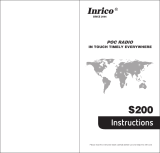Page is loading ...

-1-
第1页
Android Mobile Phone
User Manual
The manual is applicable for the ZTE V6500 mobile phone.

-1-
第1页
Copyright © 2012 ZTE CORPORATION.
All rights reserved.
No part of this publication may be quoted, reproduced, translated
or used in any form or by any means, electronic or mechanical,
including photocopying and microfilm, without the prior written
permission of ZTE Corporation.
ZTE Corporation reserves the right to make modifications on print
errors or update specifications in this manual without prior notice.
Third-party Software Statement
When you install the software from a third-party, the phone might
be restarted repeatedly or the software might not be used
normally due to the incompatibility of the software itself. It is not
the fault of the phone itself. Version 1.0 in may. 2012

-2-
Using your phone
Thanks for choosing ZTE Corporation’s digital mobile phone,
which we’ll simply call ‘phone’ from now on. Under Android
operating system, the phone supports 3G high-speed Internet
access, which brings you brandnew experiences.
And don’t worry if the pictures we use to demonstrate your
phone’s functions look a little different from what you see on its
screen. It’s the functions they show that matter.
This quick start guide is designed to help you familiarise yourself
with the phone’s basic functions. For details, please refer to the
User Manual.
For more information about how to use your phone, refer to the
User manual on the phone.
To read the user manual, do as follows:
1. Hold the power key to turn on your phone.
2. Click to enter the Launcher, select Settings >
About phone > User manual.

-3-
第3页
Search
Key
Touch screen
Back key
Home key
Menu key
Earpiece
Speaker
Camera
Power key
Headset jack
Side keys
USB port
Getting to know your phone

-4-
Descriptions of Keys
Keys
Functions
Power key
Long press: open the “Phone options”
menu. You can select “Silent mode”,
“Airplane mode” or “Power off”.
Press: switch to the sleep mode or wake up
the phone from the sleep mode.
Home key
Long press: open the list of applications
which have been used recently.
Press: return to the home screen from any
menu;
Menu key
Open the menu on the current interface.
Back key
Return to the previous menu.
Search key
Open the Google searching interface.
Side keys
Adjust the volume. Long press the UP key to
adjust to the maximum volume, and long
press the DOWN key to adjust to the silence
mode.

-5-
第5页
Onscreen icons
Icons
Descriptions
Icons
Descriptions
Signal strength
No signal
Full battery
Charging
Low battery
In a call
Connected on
3G
You have an unread
message.
Speakerphone
on
You have an unheard
voicemail.
Call forwarding
on
You have an unread
E-mail.
No memory card
You have an unread
G-mail.
Call held
Connected to a PC
Vibration mode
Music playing
Silent mode
New calendar reminder
Flight mode
Alarm clock on
Missed calls
Wi-Fi function on
Bluetooth®
function is on
Receiving location data
from GPS
Roaming

-6-
Before getting started
Inserting and removing the SIM
Insert the SIM card as follows:
1. Switch off your phone and disconnect any
external power.
2. Remove the back cover and then the battery.
3. Hold your SIM on the cut corner, and slide it
face down into the card holder.
4. Insert the battery.
5. Replace the back cover.
Inserting a memory card
1. Open the battery cover on the back of your phone
2. Push tightly until the card is installed in the right position and
close the cover.
Using the battery

-7-
第7页
Inserting the battery
1. Open the battery cover on the back of your phone.
2. Align the battery's contact points with those of the phone and
gently press the battery down into place.
3. Replace the battery cover clicking it back into position.
Removing the battery
1. Switch off your phone.
2. Open the battery cover.
3. Lift the battery up and out of your phone.
Charging the battery
The battery is not fully charged when you unpack it for the first
time. Please exhaust the capacity of the battery before you
recharge it for the first time.To ensure the
battery is always in its best condition, please
charge the battery 8 hours for the first time

-8-
and recharge it later at least 2 hours each time.
1. Connect the charger to the mobile phone, and insert the
charger to the standard power socket.
2. Please disconnect the charger from the power socket after
the charging is completed.
Tips:
To charge the battery, you can also connect the phone to the
PC through the USB cable.
During charging, the phone and charger may normally
become hot.
Power on/off
Powering on
Long press the Power key until the power-on animation appears.
Long press the Power key to display the menu Phone options
and select Power off.
Tips:
PIN is the password provided by your operator. If PIN is enable,
you need input the correct PIN to use the UIM card.After
receiving the PIN, the phone will automatically search for the
designated networks. The searching process might last for a few
seconds.
Use the SD card as USB storage device

-9-
第9页
1. Insert the SD card into the card slot on the phone.
2. Connect the phone to the PC through the USB cable. The PC
will automatically recognize the SD card as removable storage
device.
3. Touch “Open USB storage device”.
Now you can exchange data between the PC and the SD card.

-10-
Basic Operation
Screen control
You can control your phone through a series of operations on the
screen.
Touch: you can touch the items on the screen to select them,
to open the applications, or using the keyboard to input
characters.
Slide: you can scroll up/down the page or scroll the page
left/right by sliding vertically or horizontally on the screen.
Touch & hold: you can touch & hold some items to get the
item’s available menu.
Drag: you can drag some items on the screen to realize
some operations.
Switch between landscape mode and portrait mode: you
can switch to the landscape mode by rotating your phone.
The landscape mode is only valid under some interfaces,
such as text input interface, message viewing interface, etc.
Open and close the Launcher
On the home screen, touch the icon to open the
Launcher. You can slide the Launcher up or down to view more.
After opening the Launcher, touch an icon to enter the
corresponding application. Press the Back key to return to the

-11-
第11 页
previous screen. Press the Home key to return to the home
screen.
Switch to a recently used application
Touch & hold the Home key. A window opens with icons of
applications that you’ve used recently.
Touch an icon to open its application.
Home screen
Use notification panel
When a new notification appears on the notification bar, you can
drag the notification bar down to open the notification panel, and
touch a notification to open it in its application.
Extend home screen
Status bar
Notification bar
Display area

-12-
The home screen can be extended to exceed the screen’s width
in order to provide more space for newly added shortcuts,
widgets, etc.
On the home screen, slide your finger horizontally on the screen
to extend to the left or right.

-13-
第13 页
Quickly open and close data connection
On the home screen, slide your finger horizontally on the screen
to extend to the left or right, touch the icon to open or close
the data connection to avoid the unnecessary network costs.
Add icons to the home screen
Touch & hold the empty area on the home screen to pop up the
Add to Home screen menu. Select Shortcuts, Widgets,
Folders, etc.
You can copy icons from the Launcher to the home screen by
long pressing an icon in the Launcher until the icon enlarges and
the phone vibrates.
Move icons on the home screen
1. Touch & hold an icon until the icon enlarges and the phone
vibrates.
2. Drag the icon to your desired position and then release.
Delete icons on the home screen
1. Touch & hold an icon until the icon enlarges and the phone
vibrates.
2. Drag the icon into at the lower part of the screen to
delete.
Change wallpaper
1. In idle mode, press the Menu key and select Wall paper.

-14-
2. Select wallpaper from Gallery/Live wallpapers/Wallpapers.
3. Select one image and touch Set wallpaper.
Switch to sleep mode
Sleep mode is a kind of power-saving mode, which prevents
against inadvertent operations.
If your phone has been in idle mode for a while, it will
automatically switch to the sleep mode. You can also press the
Power key to turn off the screen and enable the sleep mode.
Wake up your phone
After the phone switches to the sleep mode, the screen will be
turned off and locked. In this case please awake your phone and
unlock the screen if you want to use your phone.
1. Press the Power key to turn on the screen.
2. Drag the icon to the right to unlock the screen.
If you've set an unlock pattern or password, you need to draw the
unlock pattern or input the password to enter the main interface.
(For details, please see Settings > Location & security > Set
up screen lock > Pattern/Password).
Text Input
Your phone supports XT9 text input method and Android
keyboard input method. Android keyboard only supports English
input.
On the text screen, touch and hold the space where you usually
write your text until the Edit text menu is displayed, touch Input

-15-
第15 页
method and select the input method.The keyboard panel will be
displayed automatically.

-16-
Android Keyboard
XT9 text input
Under XT9 text input method, click to switch between
English input, Spanish input and Portuguese input.
Input letter
insert a space
Carriage return
Input full
stop
Input
comma
Change to
symbol/number mode.
Touch again to
change back.
Delete a
character before
the cursor
Switch input
method
Input
letter
Change to
symbol/number
mode. Touch again
to change back.
Delete a
character
before the
cursor.
Carriage
return
insert a space
Input
comma
Input full
stop
Input question
mark
Change from
lowercase to
uppercase.

-17-
第17 页
Using your phone safely
On the road
Using a phone while driving is illegal in many countries.
Please follow local laws and drive safely at all times.
Near sensitive electronics
Don’t use your phone near sensitive electronic equipment –
particularly medical devices such as pacemakers – as it could
cause them to malfunction. It can also interfere with the
operation of fire detectors and other automatic-control
equipment.
For more information about how your phone affects
pacemakers or other electronic equipment, please contact
the manufacturer or your local distributor.
Your phone may cause interference when used near TVs,
radios or automated office equipment.
While flying
Your phone can cause interference with aircraft equipment. So
it’s essential you follow airline regulations. And if airline
personnel ask you to switch off your phone, or disable its
wireless functions, please do as they say.
In hospital
Your phone may interfere with the normal operation of medical
equipment. Follow all hospital regulations and turn it off when

-18-
you’re asked to by posted warnings or medical staff.
At a petrol station
Don’t use your phone at petrol stations. In fact, it’s always best
to switch off whenever you’re near fuels, chemicals or
explosives.
Around water
Keep your phone away from water (or any other liquid). It’s not
a waterproof model.
Making repairs
Never take your phone apart. Please leave that to the
professionals. Unauthorised repairs could break the terms of
your warranty.
Broken antenna
Don’t use your phone if the antenna is damaged, as it could
cause injury.
Around children
Keep your phone out of children’s reach. It should never be
used as a toy and it might not be good for their health.
Original accessories
Only use the original accessories supplied with your phone or
those approved by the manufacturer. Using unapproved

-19-
第19 页
accessories may affect performance, make the warranty void,
break national regulations on the use of phones, or even cause
injury.
Near explosives
Turn off your phone in or near areas where explosive materials
are used. Always obey local laws and turn off your phone when
requested.
Emergency calls
To make an emergency call your phone must be turned on
and in an area where there’s network coverage. Dial the
national emergency number and touch ‘send’. Explain exactly
where you are and don’t hang up until help has arrived.
Working temperature
The working temperature for the phone is between 0℃ and
40℃. Please don’t use the phone outside the range. Using the
phone under too high or too low temperature might cause
problems.
At very high volume, prolonged listening to a phone
can damage your hearing.
Battery care and safety
Keep the battery in a cool, ventilated place and out of direct
sunlight.
/