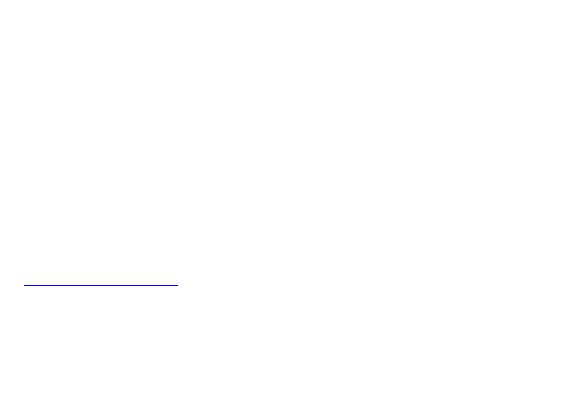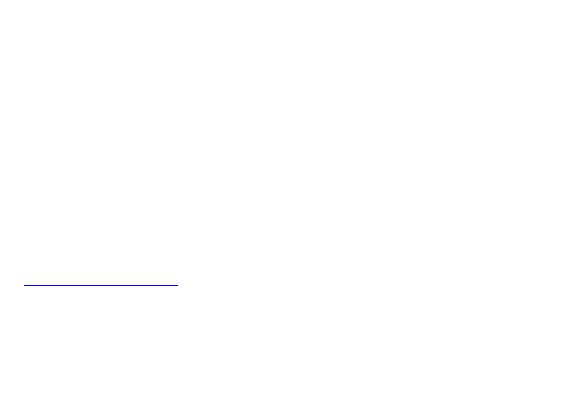
7
> While charging, keep the mobile phone out the reach of children.
> Store the battery in a cool and dry place away from direct sunlight and water.
> Do not expose batteries to extreme temperatures (below -8°C (18°F) or above 43°C (110°F).
> STOP using battery if it produces odor, cracks, leaks, overheats, distorts or has other type of damage.
The highest SAR value for the model phone as reported to the FCC when tested for use at the ear is
0.43W/kg and when worn on the body, as described in this user guide, is 0.89W/kg (Body-worn
measurements differ among phone models, depending upon available accessories and FCC
requirements.)
While there may be differences between the SAR levels of various phones and at various positions, they
all meet the government requirement.
The FCC has granted an Equipment Authorization for this model phone with all reported SAR levels
evaluated as in compliance with the FCC RF exposure guidelines. SAR information on this model phone
is on file with the FCC and can be found under the Display Grant section of
www.fcc.gov/oet/ea/fccid after searching on FCC ID: YHLBLULIFEONEX3
For body worn operation, this phone has been tested and meets the FCC RF exposure guidelines for use
with an accessory that contains no metal and the positions the handset a minimum of 1.5cm from the
body. Use of other accessories may not ensure compliance with FCC RF exposure guidelines. If you