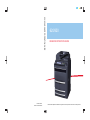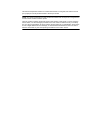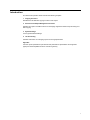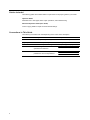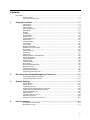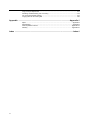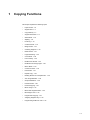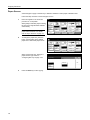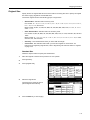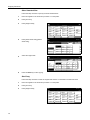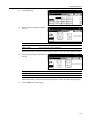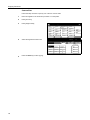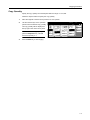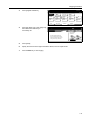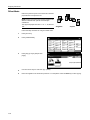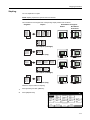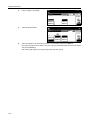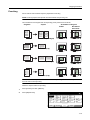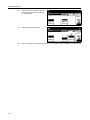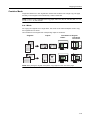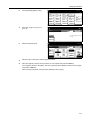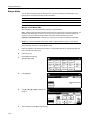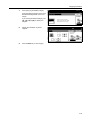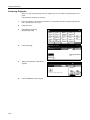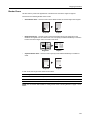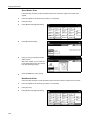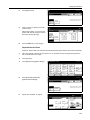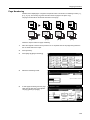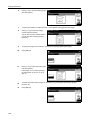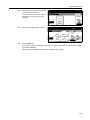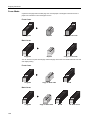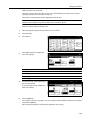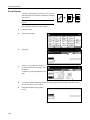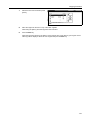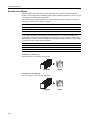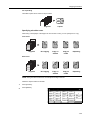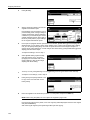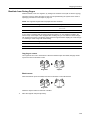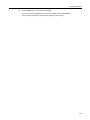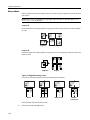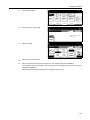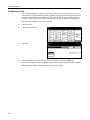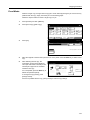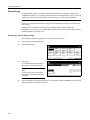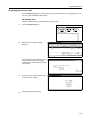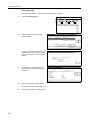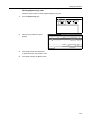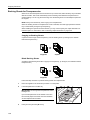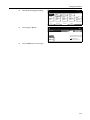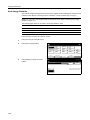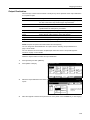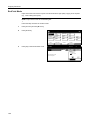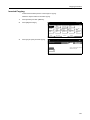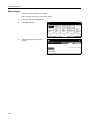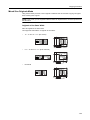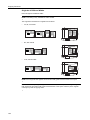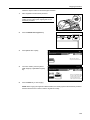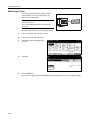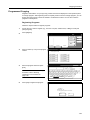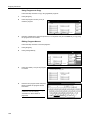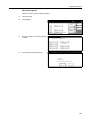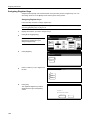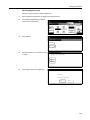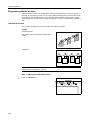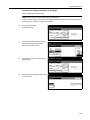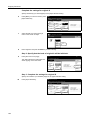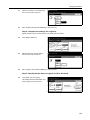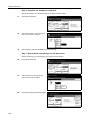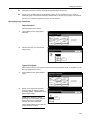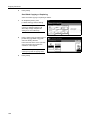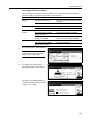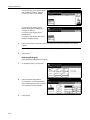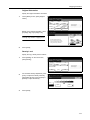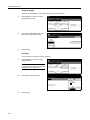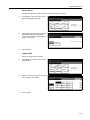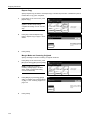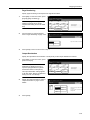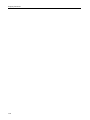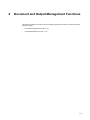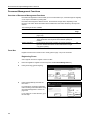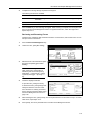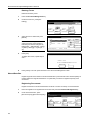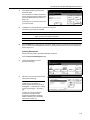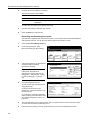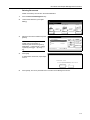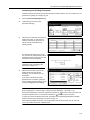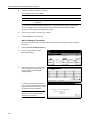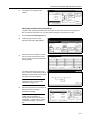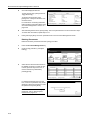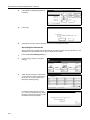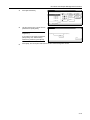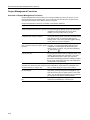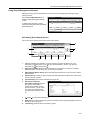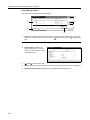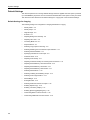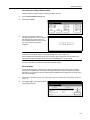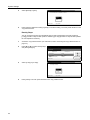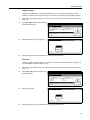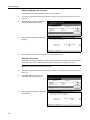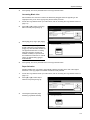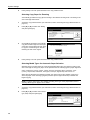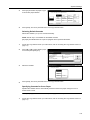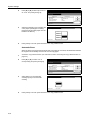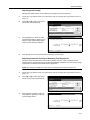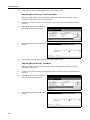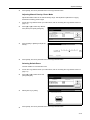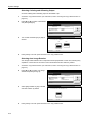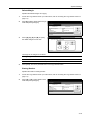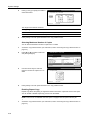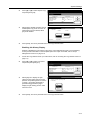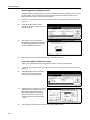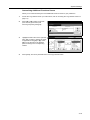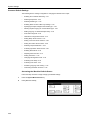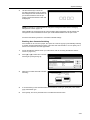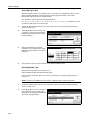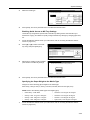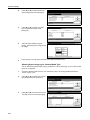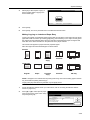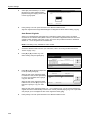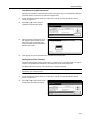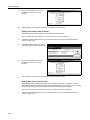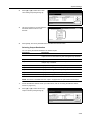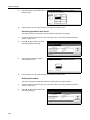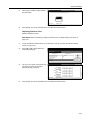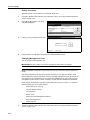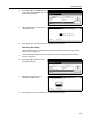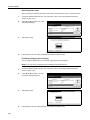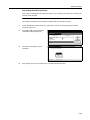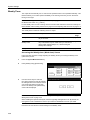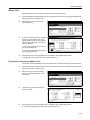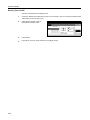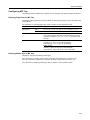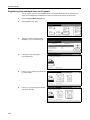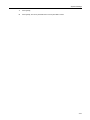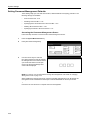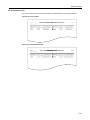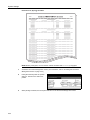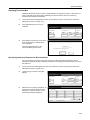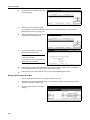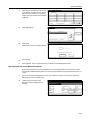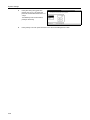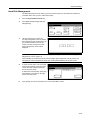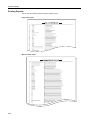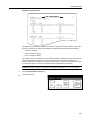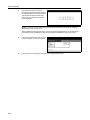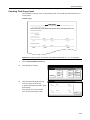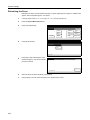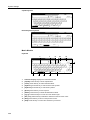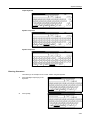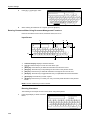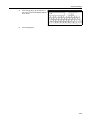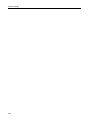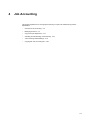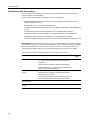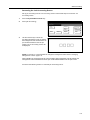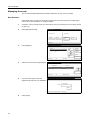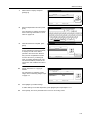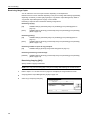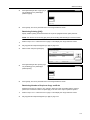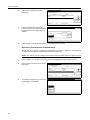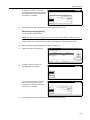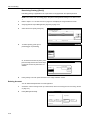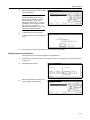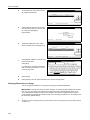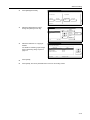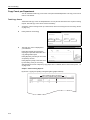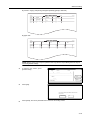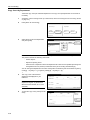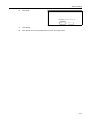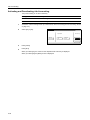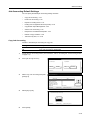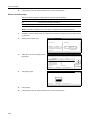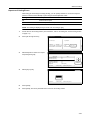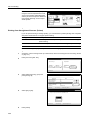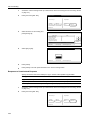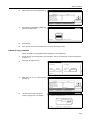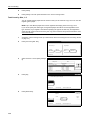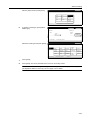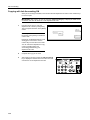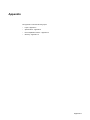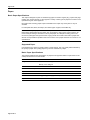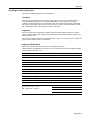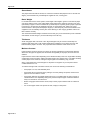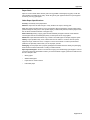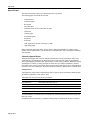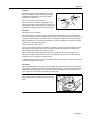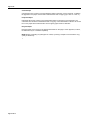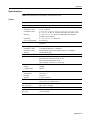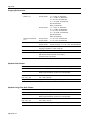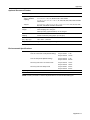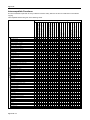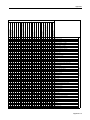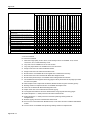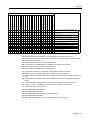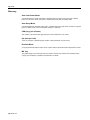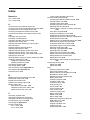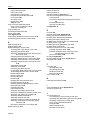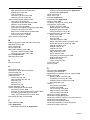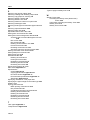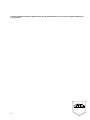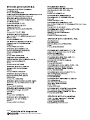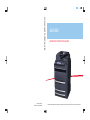KYOCERA CS 620 Operating instructions
- Category
- Multifunctionals
- Type
- Operating instructions
This manual is also suitable for

First edition 2008.11
Printed in China 302KP56040
620/820 ADVANCED OPERATION GUIDE
Please read this Operation Guide before using this machine. Keep it close to the machine for easy reference.
620/820
ADVANCED OPERATION GUIDE

This Advanced Operation Guide is for models 620 and 820. In this guide, 620 refers to the 62
cpm (copies per minute) model and 820 to the 82 cpm model.
NOTE: This Advanced Operation Guide contains information that corresponds to using both the
inch and metric versions of these copiers.
The inch versions of these copiers are shown in the screens in this guide. If you are using the
metric version, use the messages provided for the inch version as reference only. In the body
text, only the inch messages are given if these versions differ only in capitalization. When there
is even a slight difference in the message, we have listed the information for the inch version
followed, in brackets, by the corresponding information for the metric version.

i
Introduction
This Advanced Operation Guide includes the following chapters:
1 Copying Functions
Describes the full-featured copying functions of the copier.
2 Document and Output Management Functions
Explains the copier’s versatile functions for managing original documents and jobs during and
after copying.
3 System Settings
Covers general default settings.
4 Job Accounting
Provides instructions on managing copier use among departments.
Appendix
Lists the copier specifications (mechanical and performance specifications and supported
paper) and intercompatible functions. Includes a glossary.

ii
Guides Included
The following guides are included with this copier. Refer to the proper guide for your needs.
Operation Guide
Describes how to load paper, basic copier operations, and troubleshooting.
Advanced Operation Guide (This Guide)
Covers copying details in depth as well as default settings.
Conventions in This Guide
The following conventions are used depending on the nature of the description.
Convention Description Example
Bold Indicates operation panel keys. Press the Start key.
[Regular] Indicates touch panel keys. Press [Basic].
Italic Indicates touch panel messages. Ready to copy is displayed.
NOTE Indicates supplemental information or
operations for reference.
NOTE: -
IMPORTANT Indicates items that are required or
prohibited so as to avoid problems.
IMPORTANT: -

iii
Contents
Introduction ...................................................................................................................................................... i
Guides Included .......................................................................................................................... ii
Conventions in This Guide .......................................................................................................... ii
1 Copying Functions ........................................................................................ 1-1
Paper Source ...........................................................................................................................1-2
Original Size .............................................................................................................................1-3
Copy Quantity ..........................................................................................................................1-7
Original Orientation ..................................................................................................................1-8
Offset Mode ............................................................................................................................1-10
Stapling ..................................................................................................................................1-11
Punching ................................................................................................................................1-13
Combine Mode .......................................................................................................................1-15
Margin Mode ..........................................................................................................................1-18
Centering Originals ................................................................................................................1-20
Border Erase ..........................................................................................................................1-21
Page Numbering ....................................................................................................................1-25
Cover Mode ............................................................................................................................1-28
Form Overlay .........................................................................................................................1-30
Booklet from Sheets ...............................................................................................................1-32
Booklets from Facing Pages ..................................................................................................1-35
Memo Mode ...........................................................................................................................1-38
Continuous Scan ....................................................................................................................1-40
Proof Mode .............................................................................................................................1-41
Repeat Copy ..........................................................................................................................1-42
Backing Sheets for Transparencies .......................................................................................1-46
Auto Image Rotation ..............................................................................................................1-48
Output Destination .................................................................................................................1-49
EcoPrint Mode ........................................................................................................................1-50
Inverted Copying ....................................................................................................................1-51
Mirror Image ...........................................................................................................................1-52
Mixed Size Originals Mode ....................................................................................................1-53
Multi-Page Forms ...................................................................................................................1-56
Programmed Copying ............................................................................................................1-57
Assigning Register Keys ........................................................................................................1-60
Programming Multi-Part Jobs .................................................................................................1-62
2 Document and Output Management Functions .......................................... 2-1
Document Management Functions ..........................................................................................2-2
Output Management Functions ..............................................................................................2-16
3 System Settings ............................................................................................. 3-1
Default Settings ........................................................................................................................3-2
Weekly Timer .........................................................................................................................3-36
Configuring MP Tray ..............................................................................................................3-39
Registering Non-standard Sizes for Originals ........................................................................3-40
Setting Document Management Defaults ...............................................................................3-42
Hard Disk Management .........................................................................................................3-49
Printing Reports .....................................................................................................................3-50
Checking Total Copy Count ....................................................................................................3-53
Refreshing the Drum ..............................................................................................................3-54
Entering Characters on Touch Panel .....................................................................................3-55
4 Job Accounting .............................................................................................. 4-1
Overview of Job Accounting .....................................................................................................4-2
Managing Accounts ..................................................................................................................4-4

iv
Copy Count per Department .................................................................................................. 4-14
Activating and Deactivating Job Accounting .......................................................................... 4-18
Job Accounting Default Settings ............................................................................................ 4-19
Copying with Job Accounting ON .......................................................................................... 4-28
Appendix ..................................................................................................... Appendix-1
Paper .......................................................................................................................... Appendix-2
Specifications ............................................................................................................. Appendix-9
Intercompatible Functions ........................................................................................ Appendix-12
Glossary ................................................................................................................... Appendix-16
Index ................................................................................................................... Index-1

1-1
1 Copying Functions
This chapter explains the following topics.
• Paper Source...1-2
• Original Size...1-3
• Copy Quantity...1-7
• Original Orientation...1-8
• Offset Mode...1-10
• Stapling...1-11
• Punching...1-13
• Combine Mode...1-15
• Margin Mode...1-18
• Centering Originals...1-20
• Border Erase...1-21
• Page Numbering...1-25
• Cover Mode...1-28
• Form Overlay...1-30
• Booklet from Sheets...1-32
• Booklets from Facing Pages...1-35
• Memo Mode...1-38
• Continuous Scan...1-40
• Proof Mode...1-41
• Repeat Copy...1-42
• Backing Sheets for Transparencies...1-46
• Auto Image Rotation...1-48
• Output Destination...1-49
• EcoPrint Mode...1-50
• Inverted Copying...1-51
• Mirror Image...1-52
• Mixed Size Originals Mode...1-53
• Multi-Page Forms...1-56
• Programmed Copying...1-57
• Assigning Register Keys...1-60
• Programming Multi-Part Jobs...1-62

Copying Functions
1-2
Paper Source
Switch the paper supply to the MP tray or different cassettes to select paper of different sizes.
Follow the steps as below to select the paper source.
1
Place the originals in the document
processor or on the platen.
When [APS] is selected, paper matching
the size of the original will be selected
automatically.
NOTE: You may override the automatic
paper selection default. For details,
refer to Paper Selection on page 3-7.
2
To change the paper size, press the
button corresponding to the desired
paper size to select that paper source.
When using the MP tray, specify the
paper size and type. Refer to
Configuring MP Tray on page 3-39.
3
Press the Start key to start copying.
Ready to copy.
11x8
Paper Size
ProgramFuncti o nUser choice
Basic
11x8½"
Plain
11x8½"
Recycled
11x17"
Plain
8½x11"
Plain
11x8½"
Plain
MP tray
Plain
APS Auto %
Zoom
100%
Density
Auto
Staple
Staple
Le ft To p
Off
100%
Density
/P u n ch
Ready to copy.
11x8
Paper Size
ProgramFuncti o nUser choice
Basic
11x8½"
Plain
11x8½"
Recycled
11x17"
Plain
8½x11"
Plain
11x8½"
Plain
MP tray
Plain
APS Auto %
Zoom
100%
Density
Auto
Staple
Staple
Le ft To p
Off
100%
Density
/P u n ch
MP tray Se tting
Auto
Back
System Menu / Counter
Size Entry
Others
Standard
Paper Size Media Type
Plain
Centimeter
Inch
Uni t
Detection

Copying Functions
1-3
Original Size
Specify the size of originals that will serve as the basis for scanning. Be sure to specify the original
size when copying originals of nonstandard sizes.
Choose the original size from the following groups of original size.
• Standard Size - Standard sizes commonly used.
Inch models: 11 × 17", 8
1/2 × 14", 11 × 8 1/2", 8 1/2 ×11", 51/2 ×81/2", 8 1/2 ×51/2", 8 1/2 ×131/2",
8
1/2 × 13", 11 × 15", B4 and A4
Metric models: A3, B4, A4, A4R, B5, B5R, A5, A5R, B6, B6R, A6R, Folio, 11 × 15", 11 × 8
1/2"
and 8
1/2 ×11"
• Other Standard Size - Standard sizes not commonly used.
Inch models: A3, B4, B5, B5R, A5, A5R, B6, B6R, A6R, Folio, P. Card, OUFUKU, 8K, 16K and
16KR
Metric models: 11 × 17", 8
1/2 ×14", 51/2 ×81/2", 8 1/2 ×51/2", 8 1/2 ×131/2", 8 1/2 × 13", P. Card,
OUFUKU, 8K, 16K and 16KR
• Size Entry - Non-standard sizes which you enter width and length.
• Custom Size - Non-standard sizes which you enter and register as custom sizes. For
instructions on registering original sizes, refer to Registering Non-standard Sizes for Originals
on page 3-40.
Standard Size
Follow the steps as below to specify the standard size.
1
Place the originals in the document processor or on the platen.
2
Press [Function].
3
Press [Original Size] .
4
Select the original size.
Choose [Auto] to match the size of
placed originals automatically.
5
Press the Start key to start copying.
Ready to copy.
11x8
Paper Size
Program
Functi o n
User choiceBasic
Density Zoom
Cover
Booklet
Up
Continuous
Scan
Mixed Size
Originals
Border
Paper
Original
Duplex
Margin/
Centering
Collate/
Offset
Original
Size
Page #
Combine
Fo rm
Overlay
Down
100%
Selection
Erase
Im ag e
Ready to copy.
Select
11x8½"
8½x5½"
5½x8½"
11x17"
Other
Size Entry
Auto 8½x14"
8½ x1 1 "
11x15"
8½ x1 3 ½"
8½ x1 3 "
A4
BackOriginal Size
A4
Cus
stand.Size
Paper Size
11x8
100%
2x2"
2x2"
2x2"
2x2"
Shortcut
size

Copying Functions
1-4
Other Standard Size
Follow the steps as below to specify the other standard sizes.
1
Place the originals in the document processor or on the platen.
2
Press [Function].
3
Press [Original Size].
4
Press [Other stand.Size] ([Others
stand.Size]).
5
Select the original size.
6
Press the Start key to start copying.
Size Entry
Follow the steps as below to enter the original size which is not included in the standard sizes.
1
Place the originals in the document processor or on the platen.
2
Press [Function].
3
Press [Original Size].
Ready to copy.
11x8
Paper Size
Program
Functi o n
User choiceBasic
Density Zoom
Cover
Booklet
Up
Continuous
Scan
Mixed Si ze
Originals
Border
Paper
Original
Duplex
Margin/
Centering
Collate/
Offse t
Original
Size
Page #
Combine
Fo rm
Overlay
Down
100%
Selection
Erase
Im ag e
Ready to copy.
Select
11x8½"
8½x5½"
5½x8½"
11x17"
Other
Size Entry
Auto 8½x14"
8½ x1 1"
11x15"
8½ x1 3½"
8½ x1 3"
A4
BackOriginal Size
A4
Cus
stand.Size
Paper Size
11x8
100%
2x2"
2x2"
2x2"
2x2"
Shortcut
size
Size Entry
A5 B5
813
A3
Other
B4
A5
B6
B6
Folio
Back
Ready to copy.
P.Card
Select
A6
Original Size
Paper Size
A3
stand.Size
100%
Shortcut
size
8K
16K
16K
OUFUKU
HAGAKI
Ready to copy.
11x8
Paper Size
Program
Fun cti o n
User choiceBasic
Density Zoom
Cover
Booklet
Up
Continuous
Scan
Mixed Size
Originals
Border
Paper
Original
Duplex
Margin/
Centering
Collate/
Offse t
Original
Size
Page #
Combine
Fo rm
Overlay
Down
100%
Selection
Erase
Im ag e

Copying Functions
1-5
4
Press [Size Entry].
5
Press [+] and [-] to specify the vertical
size (Y).
With metric models, you can enter the size directly using the numeric keys after pressing [#-Keys].
6
Press [+] and [-] to specify the horizontal
size (X).
With metric models, you can enter the size directly using the numeric keys after pressing [#-Keys].
7
Press the Start key to start copying.
Ready to copy.
Select
11x8½"
8½x5½"
5½x8½"
11x17"
Other
Size Entry
Auto 8½x14"
8½ x1 1 "
11x15"
8½ x1 3 ½"
8½ x1 3 "
A4
BackOriginal Size
A4
Cus
stand.Size
Paper Size
11x8
100%
2x2"
2x2"
2x2"
2x2"
Shortcut
size
Setting Range
Inch models 2 to 11
5/8" (in 1/8" increments)
Metric models 50 to 297 mm (in 1-mm increments)
BackOriginal Size
Ready to copy.
Paper Size
11x8
Set original on platen an
scanning range. (Y side,
Select
Other
Size Entry
stand.Size
XY" "
100%
(2 11
5
/
8
)17)(2
size
Shortcut
Setting Range
Inch models 2 to 17" (in 1/8" increments)
Metric models 50 to 432 mm (in 1-mm increments)
Set
Back COriginal Size
Ready to copy.
Paper Size
11x8½"
Set original on platen and inpu
scanning range. (Y side, X side)
Select
Other
Size Entry
stand.Size
XY" "
100%
(2 11
5
/
8
) (2 17)
size
Shortcut

Copying Functions
1-6
Custom Size
Follow the steps as below to specify one of the four custom sizes.
1
Place the originals in the document processor or on the platen.
2
Press [Function].
3
Press [Original Size].
4
Select the registered custom size.
5
Press the Start key to start copying.
Ready to copy.
11x8
Paper Size
Program
Fun cti o n
User choiceBasic
Density Zoom
Cover
Booklet
Up
Continuous
Scan
Mixed Size
Originals
Border
Paper
Original
Duplex
Margin/
Centering
Collate/
Offse t
Original
Size
Page #
Combine
Fo rm
Overlay
Down
100%
Selection
Erase
Im ag e
to copy.
Close
11x8½"
8½x5½"
5½x8½"
11x17"
Auto 8½x14"
8½ x1 1"
11x15"
8½ x1 3½"
8½ x1 3"
A4
Back
Set
A4
Custom Size
Paper Size
11x8½"
100%
2x2"
2x2"
2x2"
2x2"
Shortcut

Copying Functions
1-7
Copy Quantity
Specify the copy quantity for individual jobs within the range of 1 to 9,999.
Follow the steps as below to specify the copy quantity.
1
Place the originals in the document processor or on the platen.
2
Use the numeric keys on the operation
panel to enter the desired copy quantity.
The copy quantity will be displayed at
the top right corner of the touch panel.
NOTE: To clear the copy quantity,
press the Stop/Clear key. This will
restore the quantity to 1.
3
Press the Start key to start copying.
to copy.
11x8½"
Paper Size Set
4 in 1
Bord Erase
Margin
Le ft
ProgramFun cti o nUse r cho i ce
11x8½"
Plain
MP tray
Plain
APS Auto %
Zoom
100%
Density
Auto
Staple
Staple
Le ft To p
Off
100%
Density
Sheet
/P u n ch

Copying Functions
1-8
Original Orientation
Specify the original orientation to use these functions.
• Duplex mode
• Split mode (separate copies from two-sided originals)
• Margin mode
• Centering originals
• Border erase
• Combine mode
• Memo mode
• Page numbering
• Booklets
• Stapling (optional feature)
• Punching (optional feature)
When placing originals on the platen
When placing originals in the document processor
NOTE: You can change the default setting for the original orientation. Refer to Orientation of
Original Document on page 3-27 for details.
Follow the steps as below to specify the original orientation.
1
Place the originals in the document processor or on the platen.
2
Press [Function] and [T Down] to move to the second page.
Originals Rear Left
Originals Rear Left

Copying Functions
1-9
3
Press [Original Orientation].
4
Press [Top Edge Top] or [Top Edge Left]
that matches the direction you
customarily use.
5
Press [Close].
6
Specify the function which original orientation affects, such as Duplex mode.
7
Press the Start key to start copying.
Ready to copy.
11x8
Paper Size
Program
Functi o n
User choiceBasic
Up
Staple
/Pu n ch
Auto Image
Copy
OHP
Original
Orient.
Proof Copy
Mi rro r
Mem o
Pages
Down
EcoPrint
Output
Ne g ati ve
Multi-page
100%
Rotatio n Backing
Repeat
Tray
Im ag e Im ag e
Fo rm
Set
Back
Top Edge
Select Original
Orientation.
Top Edge
Closetatio n
to copy.
Paper Size
11x8½"
Check Original Orientation. can
be shown at right side of display.
Follow the steps. If setting mode is
wrong, incorrect copy will result.
100%
Le ft
Shortcut
Top

Copying Functions
1-10
Offset Mode
Deliver the printed copies so that each set is stacked
perpendicular to the previous set.
NOTE: Paper of the same size must be loaded in the
different cassettes with portrait and landscape
orientations.
The supported paper sizes are 11 × 8
1/2", A4, B5 and
16K.
Follow the steps as below for using the Offset mode.
1
Press [Function].
2
Press [Collate/Offset].
3
Press [On] ([1 set] or [Output each
page]).
4
Use the numeric keys to enter the copy quantity.
5
Place the originals in the document processor or on the platen. Press the Start key to start copying.
3
2
1
3
2
1
3
2
1
3
2
1
Originals Copies
Ready to copy.
11x8
Paper Size
Program
Functi o n
User choiceBasic
Density Zoom
Cover
Booklet
Up
Continuous
Scan
Mixed Size
Originals
Border
Paper
Original
Duplex
Margin/
Centering
Collate/
Offse t
Original
Size
Page #
Combine
Fo rm
Overlay
Down
100%
Selection
Erase
Im ag e
Collate/Offset
Ready to copy.
Collate
:
Back
Paper Size
11x8
On
Off
Collate:
On
Off
Collate Offset
100%
Shortcut
The type of Copy output can be sel
by choosing e i ther Col late or Offse.

Copying Functions
1-11
Stapling
You can staple sets of copies.
NOTE: Stapling requires the optional document finisher.
The orientations of the original and corresponding staple positions are as follows.
Follow the steps as below for stapling.
1
Press [Function] and then [T Down].
2
Press [Staple/Punch].
Originals
One staple
Two staples (Left/Right)
Two staples (Top)
One staple
Document
Processor
Platen
Orientation of Original
Two staples (Left/Right)
Two staples (Top)
Copies
Ready to copy.
11x8
Paper Size
Program
Fun cti o n
User choiceBasic
Up
Staple
/Pu n ch
Auto Image
Copy
OHP
Original
Orient.
Proof Copy
Mi rro r
Mem o
Pages
Down
EcoPrint
Output
Ne g ati ve
Multi-page
100%
Rotatio n Backing
Repeat
Tray
Im ag e Im ag e
Fo rm

Copying Functions
1-12
3
Press [1 staple] or [2 staples].
4
Select the staple position.
5
Place the originals in the document processor or on the platen and press the Start key.
If the original is placed on the platen, Scan next original(s) will be displayed. Place the next original
and press the Start key.
After scanning all originals, press [Scanning finished] to start copying.
Back
Select Original
Off
1 staple
Orientation.
Top Edge
Staple/Punch
Ready to copy.
Punch
2 holes
2 staples
Off
Paper Size
11x8
Staple
100%
Shortcut
Top
3 holes
11x8
Paper Size
Back
Select Original
Off
1 staple
Orientation.
Top Edge
2 staples
Punch
Staple/Punch
Staple
Ready to copy.
Position
Left si de
Right si de
Top side
Off
2 holes
100%
Shortcut
Top
3 holes

Copying Functions
1-13
Punching
Punch holes in sets of finished copies in preparation for binding.
NOTE: Punching requires the optional document finisher and punching unit.
The orientations of the original and corresponding punch positions are as follows.
NOTE: The inch model provides two-hole and three-hole punching. The metric model provides
two-hole and four-hole punching.
Follow the steps as below for punching.
1
Press [Function] and then [T Down].
2
Press [Staple/Punch].
Originals Copies
Document
Processor
Platen
Orientation of Original
Two Holes (Left/Right)
Two Holes (Top)
Two Holes (Left/Right)
Two Holes (Top)
Ready to copy.
11x8
Paper Size
Program
Fun cti o n
User choiceBasic
Up
Staple
/Pu n ch
Auto Image
Copy
OHP
Original
Orient.
Proof Copy
Mi rro r
Mem o
Pages
Down
EcoPrint
Output
Ne g ati ve
Multi-page
100%
Rotatio n Backing
Repeat
Tray
Im ag e Im ag e
Fo rm

Copying Functions
1-14
3
Press [2 holes] or [3 holes] for the inch
model. Press [2 holes] or [4 holes] for
the metric model.
4
Select the hole punch position.
5
Place the originals in the document processor or on the platen. Press the Start key to start copying.
Back
Select Original
Off
1 staple
Orientation.
Top Edge
Staple/Punch
Ready to copy.
Punch
2 holes
2 staples
Off
Paper Size
11x8
Staple
100%
Shortcut
Top
3 holes
Ready to copy.
11x8
Paper Size
Back
Select Original
Off
1 staple
Orientation.
Top Edge
2 staples
Off
2 holes
Punch Position
Staple/Punch
Le ft si de
Right side
Top side
Staple
100%
Shortcut
Top
3 holes
Page is loading ...
Page is loading ...
Page is loading ...
Page is loading ...
Page is loading ...
Page is loading ...
Page is loading ...
Page is loading ...
Page is loading ...
Page is loading ...
Page is loading ...
Page is loading ...
Page is loading ...
Page is loading ...
Page is loading ...
Page is loading ...
Page is loading ...
Page is loading ...
Page is loading ...
Page is loading ...
Page is loading ...
Page is loading ...
Page is loading ...
Page is loading ...
Page is loading ...
Page is loading ...
Page is loading ...
Page is loading ...
Page is loading ...
Page is loading ...
Page is loading ...
Page is loading ...
Page is loading ...
Page is loading ...
Page is loading ...
Page is loading ...
Page is loading ...
Page is loading ...
Page is loading ...
Page is loading ...
Page is loading ...
Page is loading ...
Page is loading ...
Page is loading ...
Page is loading ...
Page is loading ...
Page is loading ...
Page is loading ...
Page is loading ...
Page is loading ...
Page is loading ...
Page is loading ...
Page is loading ...
Page is loading ...
Page is loading ...
Page is loading ...
Page is loading ...
Page is loading ...
Page is loading ...
Page is loading ...
Page is loading ...
Page is loading ...
Page is loading ...
Page is loading ...
Page is loading ...
Page is loading ...
Page is loading ...
Page is loading ...
Page is loading ...
Page is loading ...
Page is loading ...
Page is loading ...
Page is loading ...
Page is loading ...
Page is loading ...
Page is loading ...
Page is loading ...
Page is loading ...
Page is loading ...
Page is loading ...
Page is loading ...
Page is loading ...
Page is loading ...
Page is loading ...
Page is loading ...
Page is loading ...
Page is loading ...
Page is loading ...
Page is loading ...
Page is loading ...
Page is loading ...
Page is loading ...
Page is loading ...
Page is loading ...
Page is loading ...
Page is loading ...
Page is loading ...
Page is loading ...
Page is loading ...
Page is loading ...
Page is loading ...
Page is loading ...
Page is loading ...
Page is loading ...
Page is loading ...
Page is loading ...
Page is loading ...
Page is loading ...
Page is loading ...
Page is loading ...
Page is loading ...
Page is loading ...
Page is loading ...
Page is loading ...
Page is loading ...
Page is loading ...
Page is loading ...
Page is loading ...
Page is loading ...
Page is loading ...
Page is loading ...
Page is loading ...
Page is loading ...
Page is loading ...
Page is loading ...
Page is loading ...
Page is loading ...
Page is loading ...
Page is loading ...
Page is loading ...
Page is loading ...
Page is loading ...
Page is loading ...
Page is loading ...
Page is loading ...
Page is loading ...
Page is loading ...
Page is loading ...
Page is loading ...
Page is loading ...
Page is loading ...
Page is loading ...
Page is loading ...
Page is loading ...
Page is loading ...
Page is loading ...
Page is loading ...
Page is loading ...
Page is loading ...
Page is loading ...
Page is loading ...
Page is loading ...
Page is loading ...
Page is loading ...
Page is loading ...
Page is loading ...
Page is loading ...
Page is loading ...
Page is loading ...
Page is loading ...
Page is loading ...
Page is loading ...
Page is loading ...
Page is loading ...
Page is loading ...
Page is loading ...
Page is loading ...
Page is loading ...
Page is loading ...
Page is loading ...
Page is loading ...
Page is loading ...
Page is loading ...
Page is loading ...
Page is loading ...
Page is loading ...
Page is loading ...
Page is loading ...
Page is loading ...
Page is loading ...
Page is loading ...
Page is loading ...
Page is loading ...
Page is loading ...
Page is loading ...
Page is loading ...
Page is loading ...
Page is loading ...
Page is loading ...
Page is loading ...
Page is loading ...
Page is loading ...
-
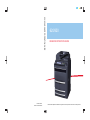 1
1
-
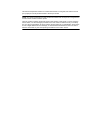 2
2
-
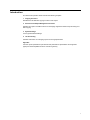 3
3
-
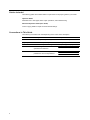 4
4
-
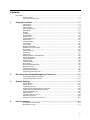 5
5
-
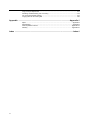 6
6
-
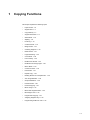 7
7
-
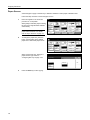 8
8
-
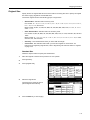 9
9
-
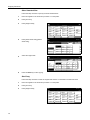 10
10
-
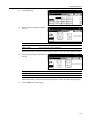 11
11
-
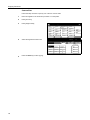 12
12
-
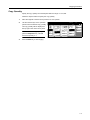 13
13
-
 14
14
-
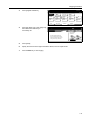 15
15
-
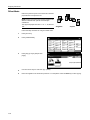 16
16
-
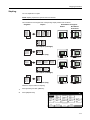 17
17
-
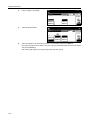 18
18
-
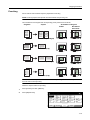 19
19
-
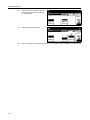 20
20
-
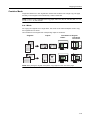 21
21
-
 22
22
-
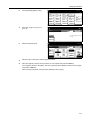 23
23
-
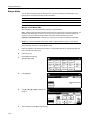 24
24
-
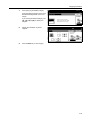 25
25
-
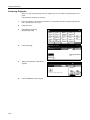 26
26
-
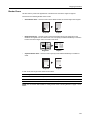 27
27
-
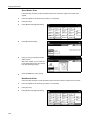 28
28
-
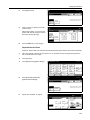 29
29
-
 30
30
-
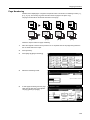 31
31
-
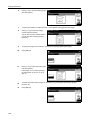 32
32
-
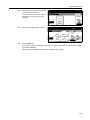 33
33
-
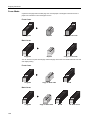 34
34
-
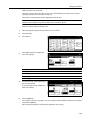 35
35
-
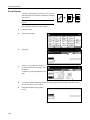 36
36
-
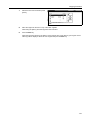 37
37
-
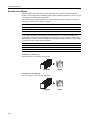 38
38
-
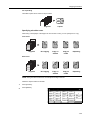 39
39
-
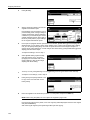 40
40
-
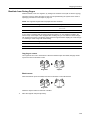 41
41
-
 42
42
-
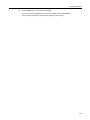 43
43
-
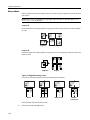 44
44
-
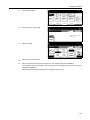 45
45
-
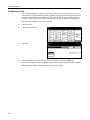 46
46
-
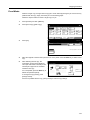 47
47
-
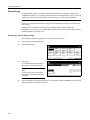 48
48
-
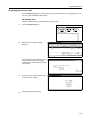 49
49
-
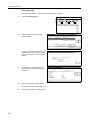 50
50
-
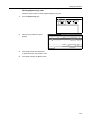 51
51
-
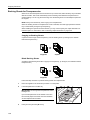 52
52
-
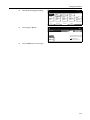 53
53
-
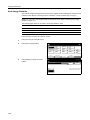 54
54
-
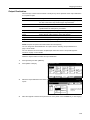 55
55
-
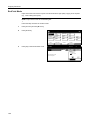 56
56
-
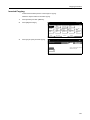 57
57
-
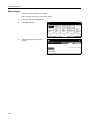 58
58
-
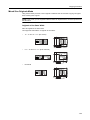 59
59
-
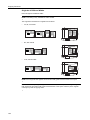 60
60
-
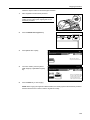 61
61
-
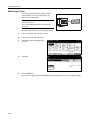 62
62
-
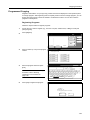 63
63
-
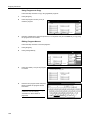 64
64
-
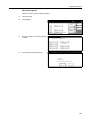 65
65
-
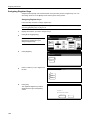 66
66
-
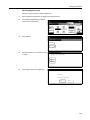 67
67
-
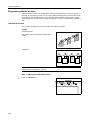 68
68
-
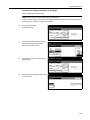 69
69
-
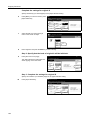 70
70
-
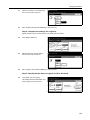 71
71
-
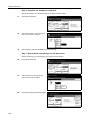 72
72
-
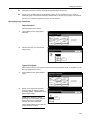 73
73
-
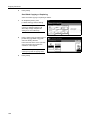 74
74
-
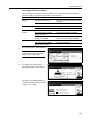 75
75
-
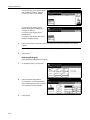 76
76
-
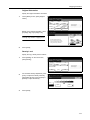 77
77
-
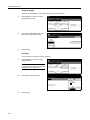 78
78
-
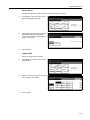 79
79
-
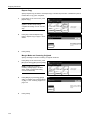 80
80
-
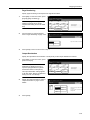 81
81
-
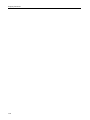 82
82
-
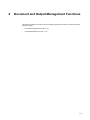 83
83
-
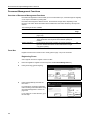 84
84
-
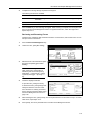 85
85
-
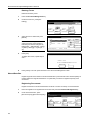 86
86
-
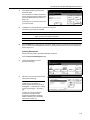 87
87
-
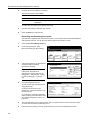 88
88
-
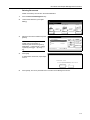 89
89
-
 90
90
-
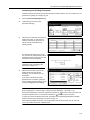 91
91
-
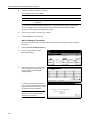 92
92
-
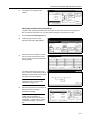 93
93
-
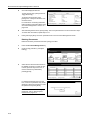 94
94
-
 95
95
-
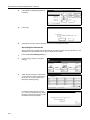 96
96
-
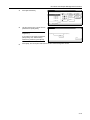 97
97
-
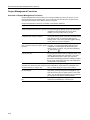 98
98
-
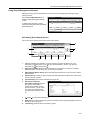 99
99
-
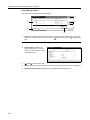 100
100
-
 101
101
-
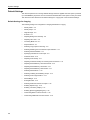 102
102
-
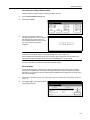 103
103
-
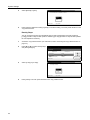 104
104
-
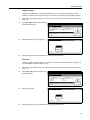 105
105
-
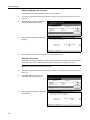 106
106
-
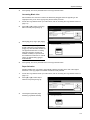 107
107
-
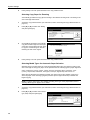 108
108
-
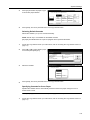 109
109
-
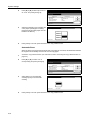 110
110
-
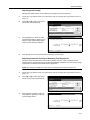 111
111
-
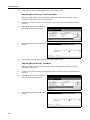 112
112
-
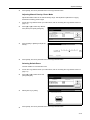 113
113
-
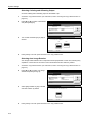 114
114
-
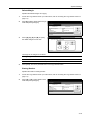 115
115
-
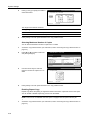 116
116
-
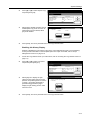 117
117
-
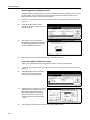 118
118
-
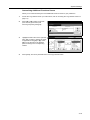 119
119
-
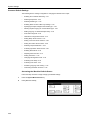 120
120
-
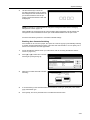 121
121
-
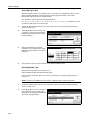 122
122
-
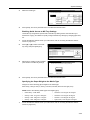 123
123
-
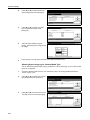 124
124
-
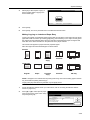 125
125
-
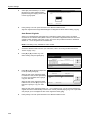 126
126
-
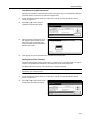 127
127
-
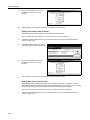 128
128
-
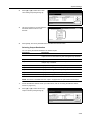 129
129
-
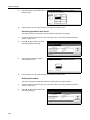 130
130
-
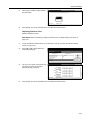 131
131
-
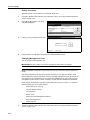 132
132
-
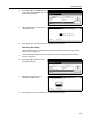 133
133
-
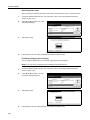 134
134
-
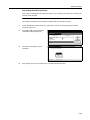 135
135
-
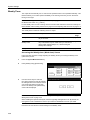 136
136
-
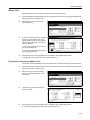 137
137
-
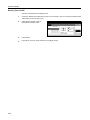 138
138
-
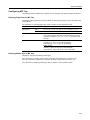 139
139
-
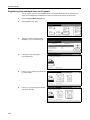 140
140
-
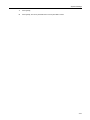 141
141
-
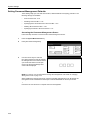 142
142
-
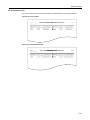 143
143
-
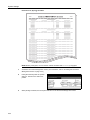 144
144
-
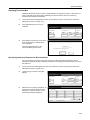 145
145
-
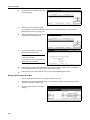 146
146
-
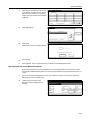 147
147
-
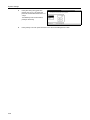 148
148
-
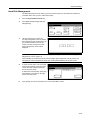 149
149
-
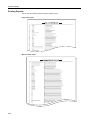 150
150
-
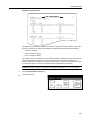 151
151
-
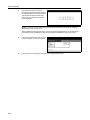 152
152
-
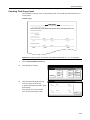 153
153
-
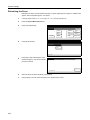 154
154
-
 155
155
-
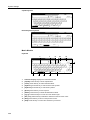 156
156
-
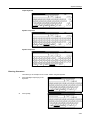 157
157
-
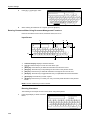 158
158
-
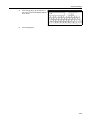 159
159
-
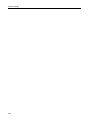 160
160
-
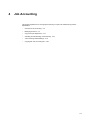 161
161
-
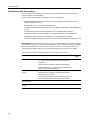 162
162
-
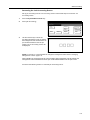 163
163
-
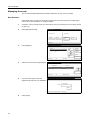 164
164
-
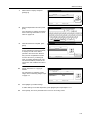 165
165
-
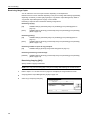 166
166
-
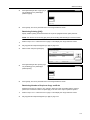 167
167
-
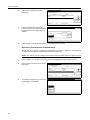 168
168
-
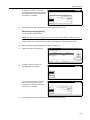 169
169
-
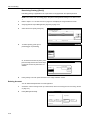 170
170
-
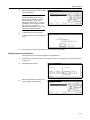 171
171
-
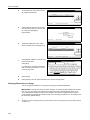 172
172
-
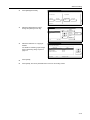 173
173
-
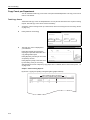 174
174
-
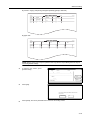 175
175
-
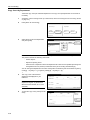 176
176
-
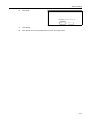 177
177
-
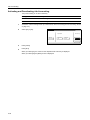 178
178
-
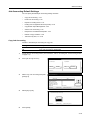 179
179
-
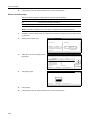 180
180
-
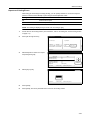 181
181
-
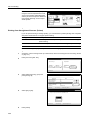 182
182
-
 183
183
-
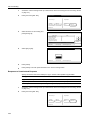 184
184
-
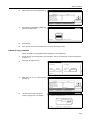 185
185
-
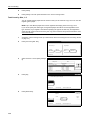 186
186
-
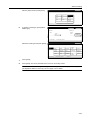 187
187
-
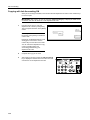 188
188
-
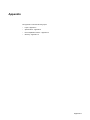 189
189
-
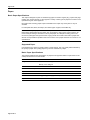 190
190
-
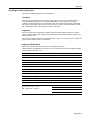 191
191
-
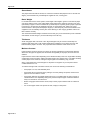 192
192
-
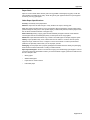 193
193
-
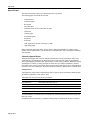 194
194
-
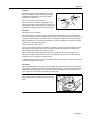 195
195
-
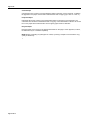 196
196
-
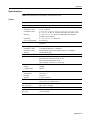 197
197
-
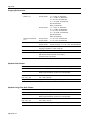 198
198
-
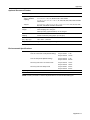 199
199
-
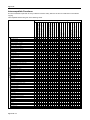 200
200
-
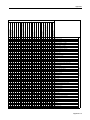 201
201
-
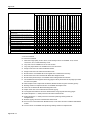 202
202
-
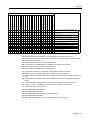 203
203
-
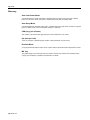 204
204
-
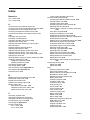 205
205
-
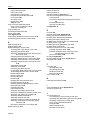 206
206
-
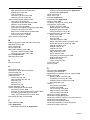 207
207
-
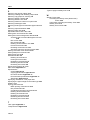 208
208
-
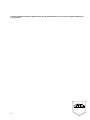 209
209
-
 210
210
-
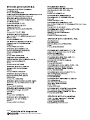 211
211
-
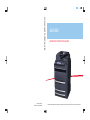 212
212
KYOCERA CS 620 Operating instructions
- Category
- Multifunctionals
- Type
- Operating instructions
- This manual is also suitable for
Ask a question and I''ll find the answer in the document
Finding information in a document is now easier with AI
Related papers
-
Olivetti TASKALFA 181 Owner's manual
-
KYOCERA KM-C4008 Quick start guide
-
KYOCERA TASKalfa 620 Operating instructions
-
KYOCERA KM-6030 User manual
-
KYOCERA 3035 - QCP Cell Phone Operating instructions
-
KYOCERA KM-1650 User manual
-
Olivetti KM-1650 User manual
-
KYOCERA KM-3035 User manual
-
KYOCERA 1650 User manual
-
KYOCERA FS-3920DN Operating instructions
Other documents
-
Copystar KM-6030 Operating instructions
-
Utax CD 1060 Operating instructions
-
Utax CD 1115 Operating instructions
-
Copystar KM-6030 Quick start guide
-
Utax CDC 1526 Operating instructions
-
Utax CD 1060 Operating instructions
-
Olivetti d-Copia 600 Owner's manual
-
Utax cd 1116 Operating instructions
-
Olivetti CD 1182 Owner's manual
-
Utax CD 1182 Operating instructions