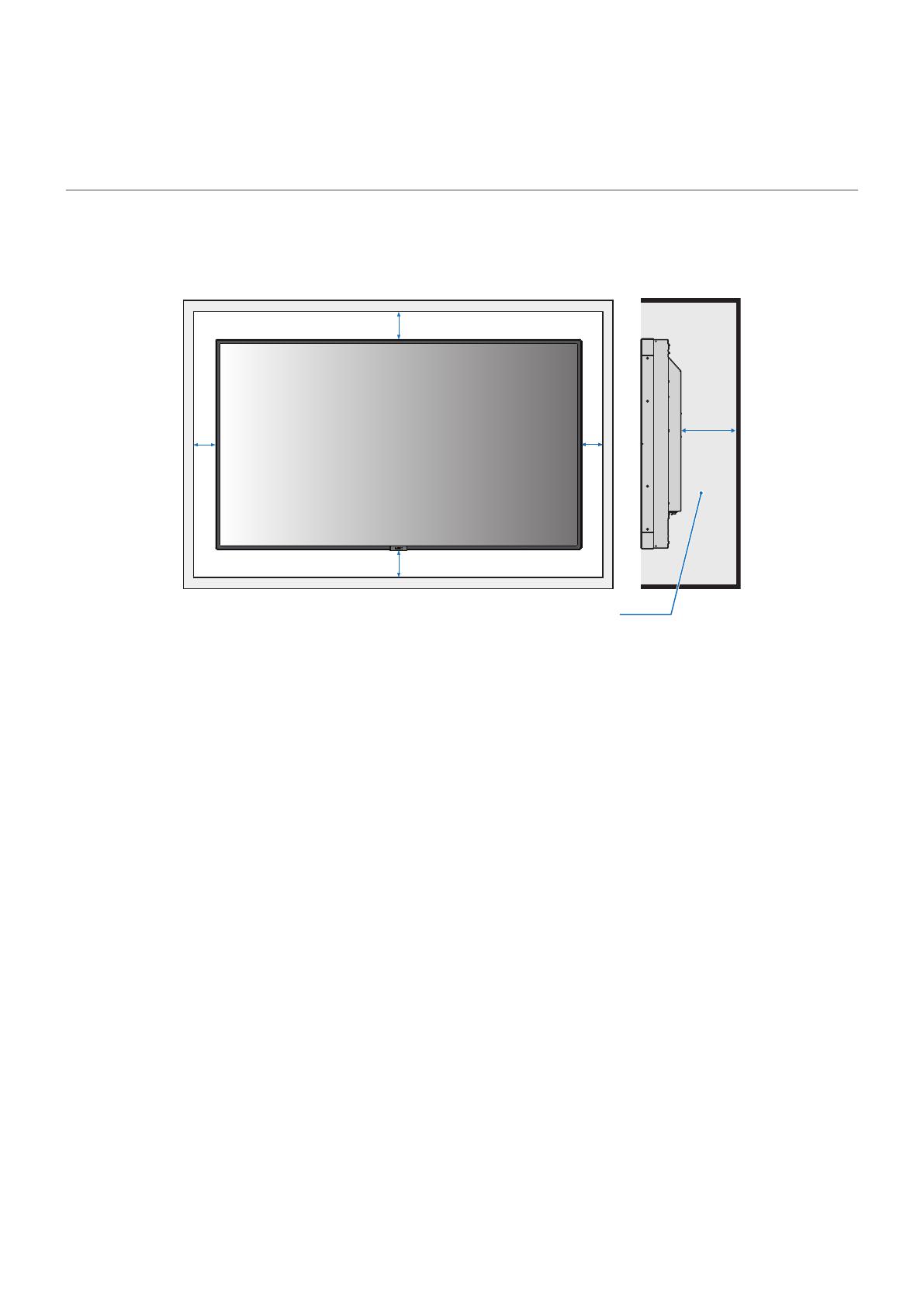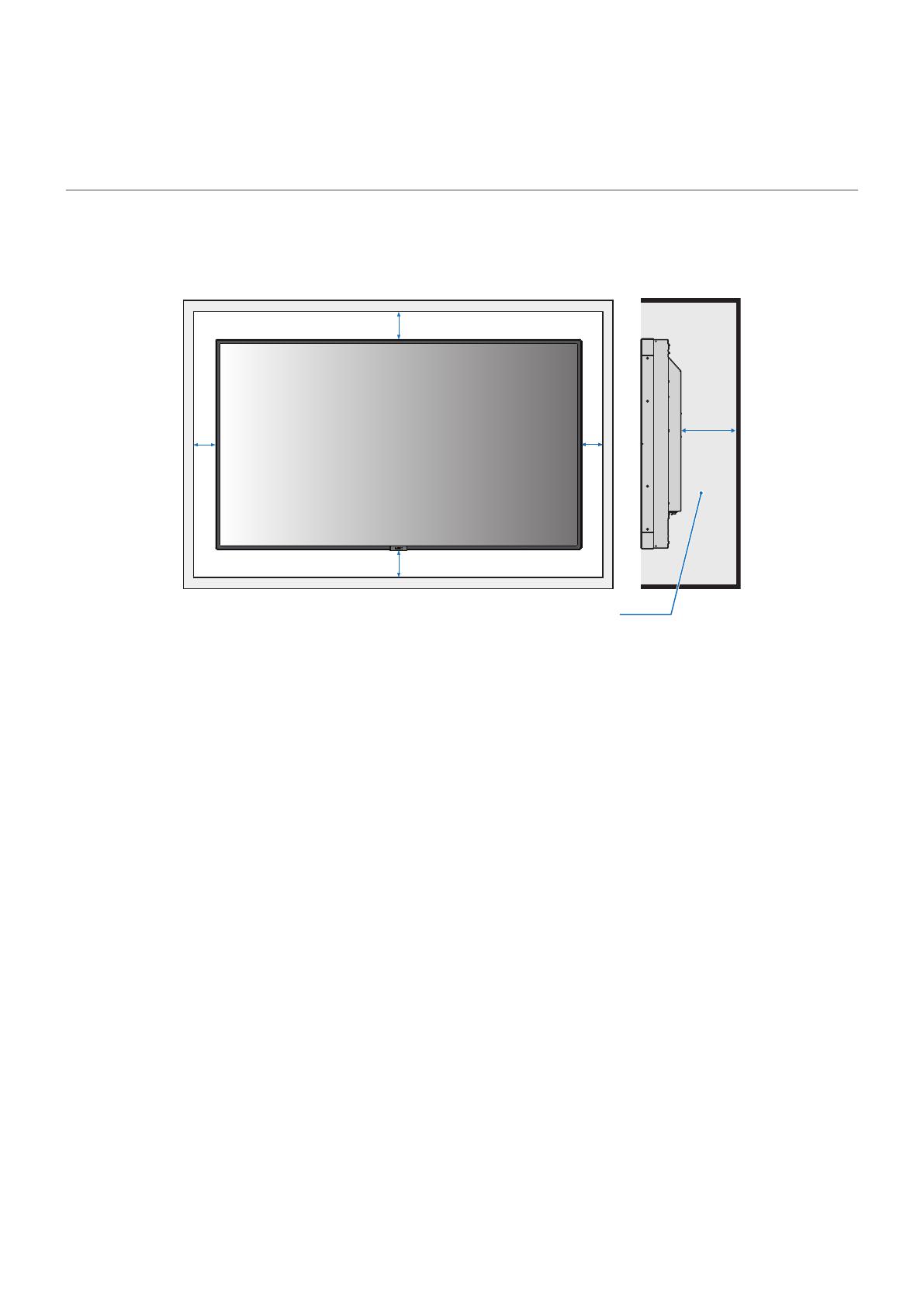
English - 10
5. Allowable temperature and installation
environment
When installing the display in a narrow place (in a case embedded in a wall, etc.), leave gaps as shown in the gure below
between the display and the wall to prevent an increase in the temperature.
You may also implement suitable cooling measures.
100 mm
100 mm
30 mm
100 mm
100 mm
40°C (104°F) or less
The guaranteed ambient temperature for the display is 40°C (104°F).
When using it inside a case, take measures such as installing cooling fans in the case or air vents to keep the temperature
inside the case at a temperature of 40°C (104°F) or lower.
The display is equipped with temperature sensors and cooling fans. These fans turn on automatically when the inner
temperature is too high.
A warning is displayed in any environment that exceeds the guaranteed temperature, even when the cooling fans are
being used.
Using the display in an environment where a warning is displayed may cause a malfunction. In such a case, turn o the
main power supply.
In addition to automatic operation of the built-in cooling fans when the temperature exceeds the guaranteed temperature,
you can set the cooling fans to operate continuously under DISPLAY PROTECTION -> FAN CONTROL in the OSD menu.
When using the display with an option board, some of the cooling fans may turn on automatically to cool the option board
even when the display operates within the guaranteed temperature range.
When the display is installed inside a case or when it is used with the LCD surface covered with an acrylic sheet or other
protective sheets, check the inner temperature under DISPLAY PROTECTION -> HEAT STATUS in the OSD menu and then
congure the fan operation as required.