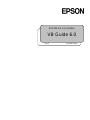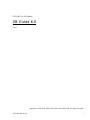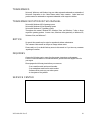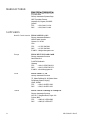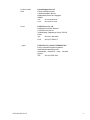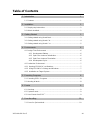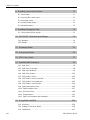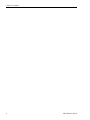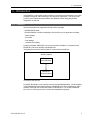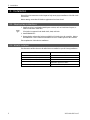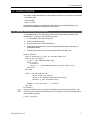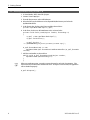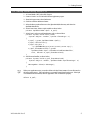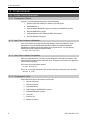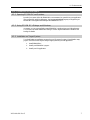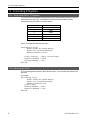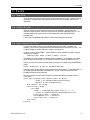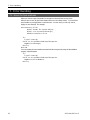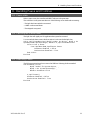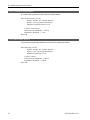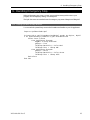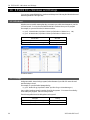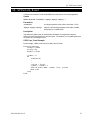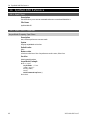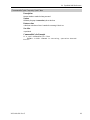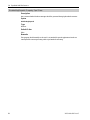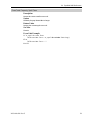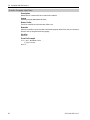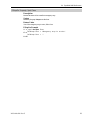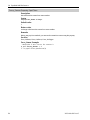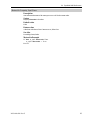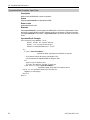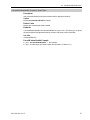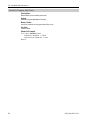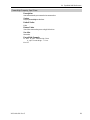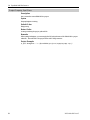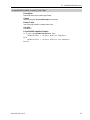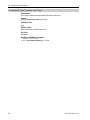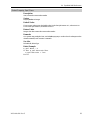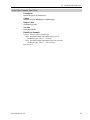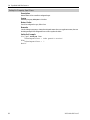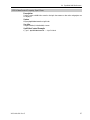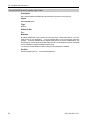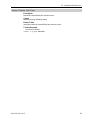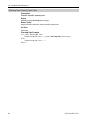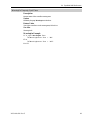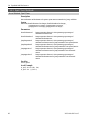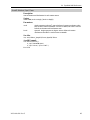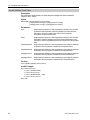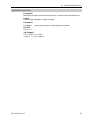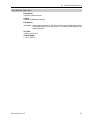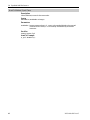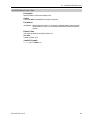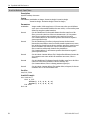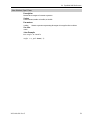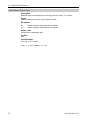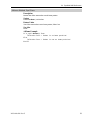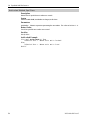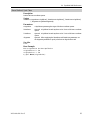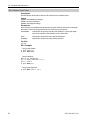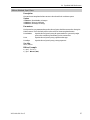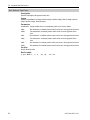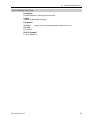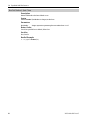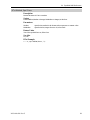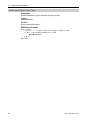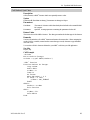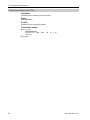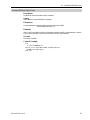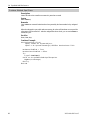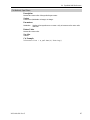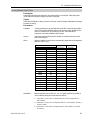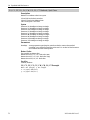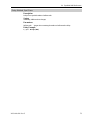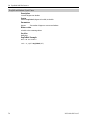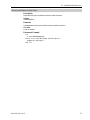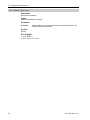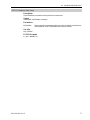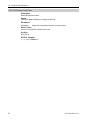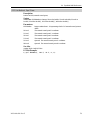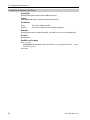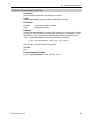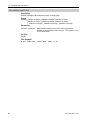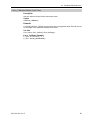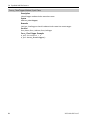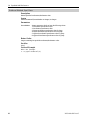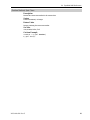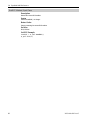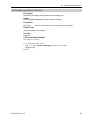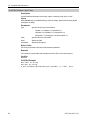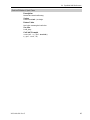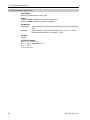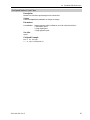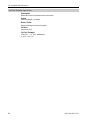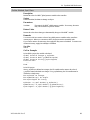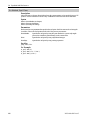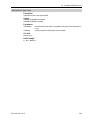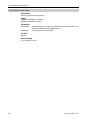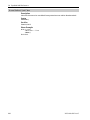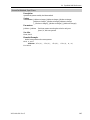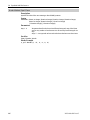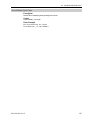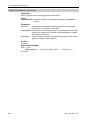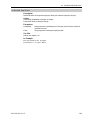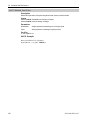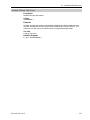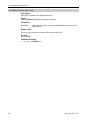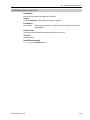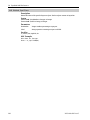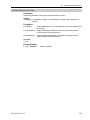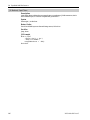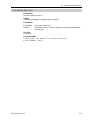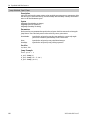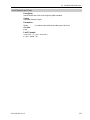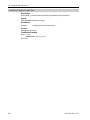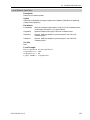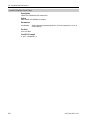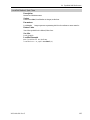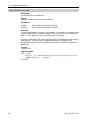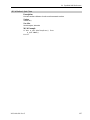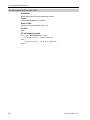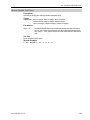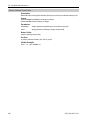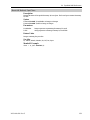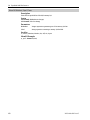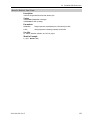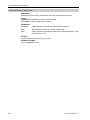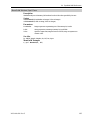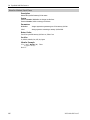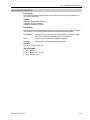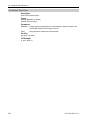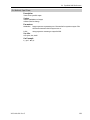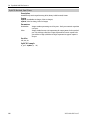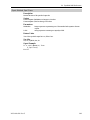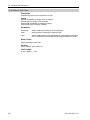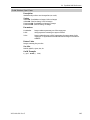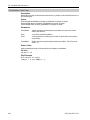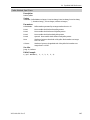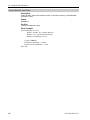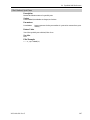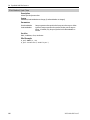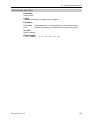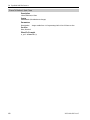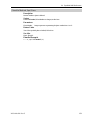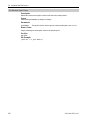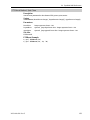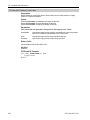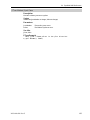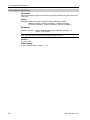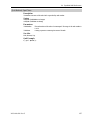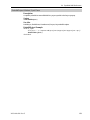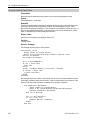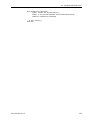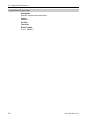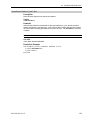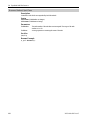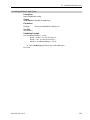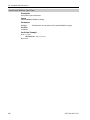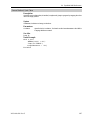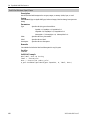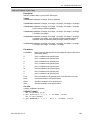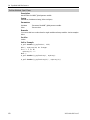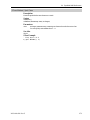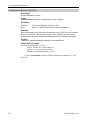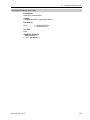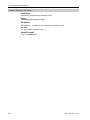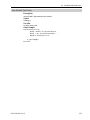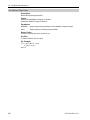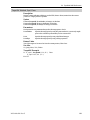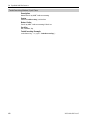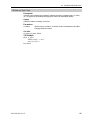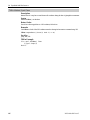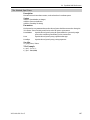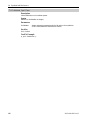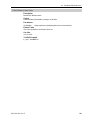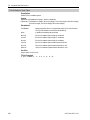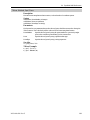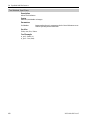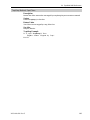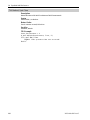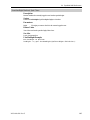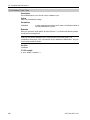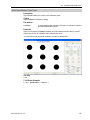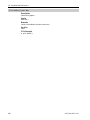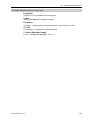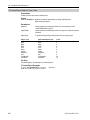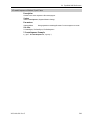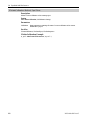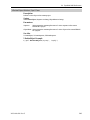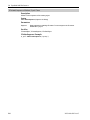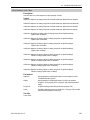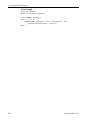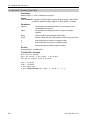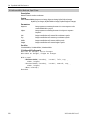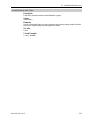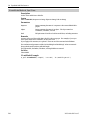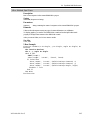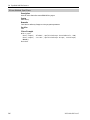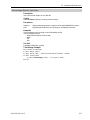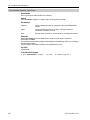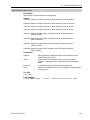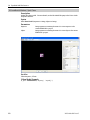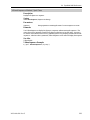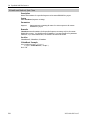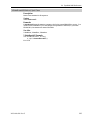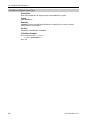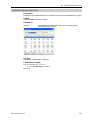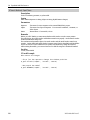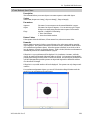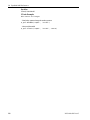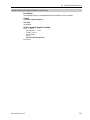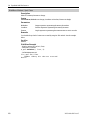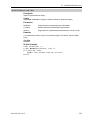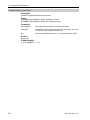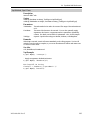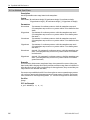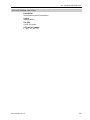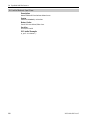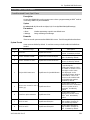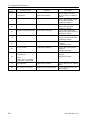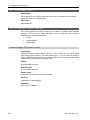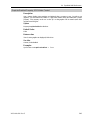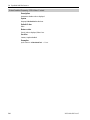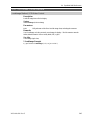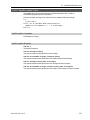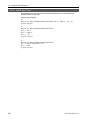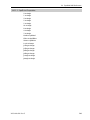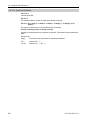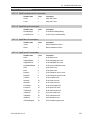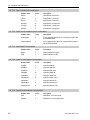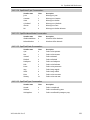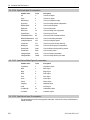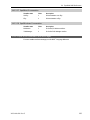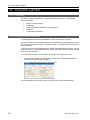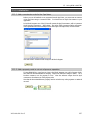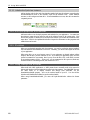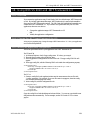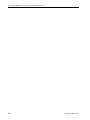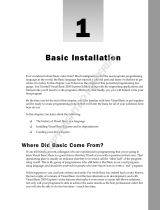Rev.5 EM129S2349F
EPSON RC+ 6.0 Option
VB Guide 6.0

EPSON RC+ 6.0 Option VB Guide 6.0 Rev.5

VB Guide 6.0 Rev.5 i
EPSON RC+ 6.0 Option
VB Guide 6.0
Rev.5
Copyright 2009-2012 SEIKO EPSON CORPORATION. All rights reserved.

ii VB Guide 6.0 Rev.5
FOREWORD
Thank you for purchasing our robot products.
This manual contains the information necessary for the correct use of the Manipulator.
Please carefully read this manual and other related manuals before installing the robot
system.
Keep this manual handy for easy access at all times.
WARRANTY
The robot and its optional parts are shipped to our customers only after being subjected to
the strictest quality controls, tests, and inspections to certify its compliance with our high
performance standards.
Product malfunctions resulting from normal handling or operation will be repaired free of
charge during the normal warranty period. (Please ask your Regional Sales Office for
warranty period information.)
However, customers will be charged for repairs in the following cases (even if they occur
during the warranty period):
1.
Damage or malfunction caused by improper use which is not described in the manual, or
careless use.
2.
Malfunctions caused by customers’ unauthorized disassembly.
3.
Damage due to improper adjustments or unauthorized repair attempts.
4.
Damage caused by natural disasters such as earthquake, flood, etc.
Warnings, Cautions, Usage:
1.
If the robot or associated equipment is used outside of the usage conditions and product
specifications described in the manuals, this warranty is void.
2.
If you do not follow the WARNINGS and CAUTIONS in this manual, we cannot be
responsible for any malfunction or accident, even if the result is injury or death.
3.
We cannot foresee all possible dangers and consequences. Therefore, this manual cannot
warn the user of all possible hazards.

VB Guide 6.0 Rev.5 iii
TRADEMARKS
Microsoft, Windows, and Windows logo are either registered trademarks or trademarks of
Microsoft Corporation in the United States and/or other countries. Other brand and
product names are trademarks or registered trademarks of the respective holders.
TRADEMARK NOTATION IN THIS MANUAL
Microsoft® Windows® XP Operating system
Microsoft® Windows® Vista Operating system
Microsoft® Windows® 7 Operating system
Throughout this manual, Windows XP, Windows Vista, and Windows 7 refer to above
respective operating systems. In some cases, Windows refers generically to Windows XP,
Windows Vista, and Windows 7.
NOTICE
No part of this manual may be copied or reproduced without authorization.
The contents of this manual are subject to change without notice.
Please notify us if you should find any errors in this manual or if you have any comments
regarding its contents.
INQUIRIES
Contact the following service center for robot repairs, inspections or adjustments.
If service center information is not indicated below, please contact the supplier office for
your region.
Please prepare the following items before you contact us.
- Your controller model and its serial number
- Your manipulator model and its serial number
- Software and its version in your robot system
- A description of the problem
SERVICE CENTER

iv VB Guide 6.0 Rev.5
MANUFACTURER
Toyoshina Plant
Factory Automation Systems Dept.
6925 Toyoshina Tazawa,
Azumino
-shi, Nagano, 399-8285
JAPAN
TEL
: +81-(0)263-72-1530
FAX
: +81-(0)263-72-1495
SUPPLIERS
North & South America
EPSON AMERICA, INC.
Factory Automation/Robotics
18300 Central Avenue
Carson, CA 90746
USA
TEL
: +1-562-290-5900
FAX
: +1-562-290-5999
E-MAIL
: [email protected]on.com
Europe
EPSON DEUTSCHLAND GmbH
Factory Automation Division
Otto
-Hahn-Str.4
D
-40670 Meerbusch
Germany
TEL
: +49-(0)-2159-538-1391
FAX
: +49-(0)-2159-538-3170
E-MAIL
: robot.infos@epson.de
China
EPSON China Co., Ltd
Fa
ctory Automation Division
7F, Jinbao Building No. 89 Jinbao Street
Dongcheng District, Beijing
China, 100005
TEL
: +86-(0)-10-8522-1199
FAX
: +86-(0)-10-8522-1120
Taiwan
EPSON Taiwan Technology & Trading Ltd.
Factory Automation Division
14F,
No.7, Song Ren Road, Taipei 110
Taiwan, ROC
TEL
: +886-(0)-2-8786-6688
FAX
: +886-(0)-2-8786-6677

VB Guide 6.0 Rev.5 v
Southeast Asia
Epson Singapore Pte Ltd.
India
Factory Automation System
1 HarbourFrontPlace, #03
-02
HarbourFront Tower one, Singapore
098633
TEL
: +65-(0)-6586-5696
FAX
: +65-(0)-6271-3182
Korea
EPSON Korea Co, Ltd.
Marketing Team
(Robot Business)
11F Milim Tower, 825
-22
Yeoksam
-dong, Gangnam-gu, Seoul, 135-934
Korea
TEL
: +82-(0)-2-3420-6692
FAX
: +82-(0)-2-558-4271
Japan
EPSON SALES JAPAN CORPORATION
Factory Automation Systems Department
Nishi
-Shinjuku Mitsui Bldg.6-24-1
Nishishinjuku
.Shinjuku-ku.Tokyo.160-8324
JAPAN
TEL
: +81-(0)3-5321-4161

vi VB Guide 6.0 Rev.5

VB Guide 6.0 Rev.5 vii
Table of Contents
1. Introduction 1
1.1 Features ..........................................................................................................1
2. Installation 2
2.1 Step by step instructions .................................................................................2
2.2 What's installed ...............................................................................................2
3. Getting Started 3
3.1 Getting started using Visual Basic ..................................................................3
3.2 Getting started using Visual C# ......................................................................4
3.3 Getting started using Visual C++ ....................................................................5
4. Environments 6
4.1 Design-Time Environment ..............................................................................6
4.1.1 Development Startup ..........................................................................6
4.1.2 Spel Class Instance Initialization ........................................................6
4.1.3 Spel Class Instance Termination ........................................................6
4.1.4 Development Cycle.............................................................................6
4.2 Production Environment ..................................................................................7
4.2.1 Opening EPSON RC+ at Runtime ...............................................................7
4.2.2 Using EPSON RC+ Dialogs and Windows ..................................................7
4.2.3 Installation on Target System .......................................................................7
5. Executing Programs 8
5.1 Executing SPEL
+
Programs ............................................................................8
5.2 Aborting all tasks .............................................................................................8
6. Events 9
6.1 Overview ..........................................................................................................9
6.2 System Events ................................................................................................9
6.3 User Events from SPEL
+
.................................................................................9
7. Error Handling 10
7.1 Errors for Spel methods ............................................................................... 10

Table of Contents
viii VB Guide 6.0 Rev.5
8. Handling Pause and Continue 11
8.1 Pause state ................................................................................................... 11
8.2 Catching the Pause event ............................................................................. 11
8.3 Executing Pause ........................................................................................... 11
8.4 Continue after pause ..................................................................................... 12
8.5 Abort after pause ........................................................................................... 12
9. Handling Emergency Stop 13
9.1 Using system EStop events .......................................................................... 13
10. EPSON RC+ Windows and Dialogs 14
10.1 Windows ...................................................................................................... 14
10.2 Dialogs ......................................................................................................... 14
11. Displaying Video 15
12. Using AsyncMode 16
13. SPELCom_Event 17
14. SpelNetLib60 Reference 18
14.1 Spel Class ................................................................................................... 18
14.2 Spel Class Properties ................................................................................. 18
14.3 Spel Class Methods .................................................................................... 42
14.4 Spel Class Events ..................................................................................... 239
14.5 SPELVideo Control ................................................................................... 242
14.6 SPELVideo Control Properties.................................................................. 242
14.7 SPELVideo Control Methods .................................................................... 245
14.8 SPELVideo Control Events ....................................................................... 246
14.9 SpelControllerInfo Class ........................................................................... 246
14.10 SpelException Class ............................................................................... 247
14.11 SpelPoint Class ....................................................................................... 248
14.12 Enumerations .......................................................................................... 251
14.13 Spel Error Numbers and Messages ....................................................... 255
15. Using With LabVIEW 256
15.1 Overview ................................................................................................... 256
15.2 Setting VI Execution Mode ....................................................................... 256
15.3 Initialization ............................................................................................... 257

Table of Contents
VB Guide 6.0 Rev.5 ix
15.4 Use Spel properties and methods............................................................ 258
15.5 Shutdown.................................................................................................. 258
15.6 Using Dialogs and Windows .................................................................... 258
16. Using With VS 2010 and .NET Framework 4.0 259
16.1 Overview ................................................................................................... 259
16.2 Change the .NET target framework to v3.5 ............................................. 259
16.3 Modify the application configuration ........................................................ 259

Table of Contents
x VB Guide 6.0 Rev.5

1. Introduction
VB Guide 6.0 Rev.5 1
1. Introduction
The EPSON RC+ VB Guide 6.0 Option enables you to use Microsoft Visual Basic or any other
language that supports .NET technology to run your robotic applications. This gives you the
power to create sophisticated user interfaces, use databases, and use third party products
designed for use with VB.
1.1 Features
The following features are supported in the VB Guide 6.0 package:
- SpelNetLib60.dll library.
- Several EPSON RC+ windows and dialogs can be used by your VB application, including:
- Robot Manager
- IO monitor
- Task manager
- Controller Tools dialog
During development, EPSON RC+ can be run along with Visual Basic. At production time,
EPSON RC+ can be run invisibly in the background.
The figure below shows the basic structure of a system using VB Guide 6.0.
VB Guide 6.0 Basic Structure
By default, EPSON RC+ is an in-process server for the SpelNetLib60 library. The first instance
of SpelNetLib60 Spel class loads an instance of EPSON RC+ into the user application. Other
instances of the Spel class use the same instance of EPSON RC+. You can also use EPSON
RC+ 6.0 as on out-of-process server. See the ServerOutOfProcess property.
RC620 Controller
.NET Application
using SpelNetLib
EPSON RC+
In Process Server

2. Installation
2 VB Guide 6.0 Rev.5
2. Installation
Please follow the instructions in this chapter to help ensure proper installation of the VB Guide
6.0 software.
Before starting, ensure that all Windows applications have been closed.
2.1 Step by step instructions
1. Install one of the Visual Studio 2008 Express versions, such as Visual Basic Express, or
install Visual Studio 2008 .NET.
VB Guide 6.0 supports Visual Studio 2005, 2008, and 2010.
2. Install EPSON RC+.
3. Ensure that the software key has been enabled for VB Guide 6.0 in the controller. Refer to
the EPSON RC+ User’s Guide for information on how to enable options in the controller.
This completes the VB Guide 6.0 installation.
2.2 What's installed
The directories and files shown in the table below are installed on your PC during installation.
File Description
\EPSONRC60\VBGUIDE\VB\DEMOS
Visual Basic .NET demonstrations
\EPSONRC60\VBGUIDE\VCS\DEMOS
Visual C# .NET demonstrations
\EPSONRC60\VBGUIDE\VC\DEMOS
Visual C++ .NET demonstrations
\EPSONRC60\PROJECTS\VBGuideDemos
EPSON RC+ projects for demos
\EPSONRC60\EXE\SpelNetLib60.dll
SpelNetLib60 Class library
NOTE

3. Getting Started
VB Guide 6.0 Rev.5 3
3. Getting Started
This chapter contains information for getting started in the following development environments.
- Visual Basic .NET
- Visual C# .NET
- Visual C++ .NET
Demonstration programs are supplied with VB Guide 6.0. It is recommended that you go
through the demonstrations to get familiar with the product.
3.1 Getting started using Visual Basic
To use SpelNetLib60 in a VB.NET project, declare a Spel Class instance, as shown in the
example below. g_spel can now be used in your project.
1. In Visual Studio .NET, select File | Project.
2. Create a Visual Basic project.
3. From the Project menu, select Add Reference.
4. In the NET Components tab, browse to the \EpsonRC60\Exe directory and select the
SpelNetLib60.dll file.
5. From the Project menu, create a new module and add the following code.
Module Module1
Public WithEvents g_spel As SpelNetLib60.Spel
Public Sub InitApp()
g_spel = New SpelNetLib60.Spel
With g_spel
.Initialize
.Project = "c:\EpsonRC60\projects\vbnet\vbnet.sprj"
End With
End Sub
Public Sub EventReceived( _
ByVal sender As Object, _
ByVal e As SpelNetLib60.SpelEventArgs) _
Handles g_spel.EventReceived
MsgBox("received event " & e.Event)
End Sub
End Module
When your application exits, you need to execute Dispose for each Spel class instance. This
can be done in your main form's FormClosed event. If Dispose is not executed, the application
will not shutdown properly.
g_spel.Dispose()
NOTE

3. Getting Started
4 VB Guide 6.0 Rev.5
3.2 Getting started using Visual C#
1. In Visual Studio .NET, select File | Project.
2. Create a Visual C# project.
3. From the Project menu, select Add Reference.
4. Select the Browse tab and browse to the \EpsonRC60\Exe directory and select the
SpelNetLib60.dll file.
5. In the Form1 class, declare a Spel class variable as shown below.
private SpelNetLib60.Spel m_spel;
6. In the Form_Load event, add initialization code, as shown below.
private void Form1_Load(object sender, EventArgs e)
{
m_spel = New SpelNetLib60.Spel();
m_spel.Initialize();
m_spel.Project =
"c:\\EPSONRC60\\projects\\vcsnet\\vcsnet.sprj";
m_spel.EventReceived += new
SpelNetLib60.Spel.EventReceivedEventHandler(m_spel_EventRe
ceived);
7. Add the event handler, as shown below.
public void m_spel_EventReceived(object sender,
SpelNetLib60.SpelEventArgs e)
{
}
When your application exits, you need to execute Dispose for each Spel class instance. This
can be done in your main form's FormClosed event. If Dispose is not executed, the application
will not shutdown properly.
m_spel.Dispose();
NOTE

3. Getting Started
VB Guide 6.0 Rev.5 5
3.3 Getting started using Visual C++
1. In Visual Studio .NET, select File | Project.
2. Create a Visual C++ CLR Windows Forms Application project.
3. From the Project menu, select References
4. Click the Add New Reference button.
5. Select the Browse tab and browse to the \EpsonRC60\Exe directory and select the
SpelNetLib60.dll file.
6. In the Form1 class, declare a Spel variable as shown below.
private SpelNetLib60::Spel^ m_spel;
7. In the Form_Load event, add initialization code, as shown below.
private System::Void Form1_Load(
System::Object^ sender, System::EventArgs^ e)
{
m_spel = gcnew SpelNetLib60::Spel();
m_spel->Initialize();
m_spel->Project =
“c:\\EPSONRC60\\projects\\vcnet\\vcnet.sprj";
m_spel->EventReceived += gcnew
SpelNetLib60::Spel::EventReceivedEventHandler(
this, &Form1::m_spel_EventReceived);
}
8. Add the event handler, as shown below.
private System::Void m_spel_EventReceived(
System::Object^ sender, SpelNetLib60::SpelEventArgs^ e)
{
MessageBox::Show(e->Message);
}
When your application exits, you need to delete each Spel class instance if it was allocated on
the heap (using gcnew). This can be done in your main form's FormClosed event. If the Spel
class instances are not deleted, then the application will not shutdown properly.
delete m_spel;
NOTE

4. Environments
6 VB Guide 6.0 Rev.5
4. Environments
4.1 Design-Time Environment
4.1.1 Development Startup
Typically, you would perform these steps to start development:
1. Declare a Spel class variable in a module in your VB project.
2. Start EPSON RC+.
3. Open the desired EPSON RC+ project or create a new EPSON RC+ project.
4. Build the EPSON RC+ project.
5. Add initialization code in VB for the SPEL class instance.
6. Run and debug the VB project.
4.1.2 Spel Class Instance Initialization
After a new instance of the Spel class has been created, it needs to be initalized. When
initialization occurs, the underlying EPSON RC+ modules are loaded and initialized.
Initialization is implicit with the first method call or property access. You can explicity
initialize the class by calling the Initialize method.
m_spel.Initialize()
4.1.3 Spel Class Instance Termination
When your application exits, you need to execute Dispose for each Spel class instance. This
can be done in your main form's FormClosed event. If Dispose is not executed, the application
will not shutdown properly.
For VB anc C#, use the Dispose method:
m_spel.Dispose()
For VC++, if your Spel class instance was created on the heap (with gcnew), then use delete:
delete m_spel;
4.1.4 Development Cycle
Follow these basic steps to edit and run your VB code:
1. Stop the VB project.
2. Edit the VB project
3. Open EPSON RC+.
4. Make changes in the EPSON RC+ project.
5. Build the EPSON RC+ project.
6. Close RC+.
7. Switch to VB.
8. Run the VB project.

4. Environments
VB Guide 6.0 Rev.5 7
4.2 Production Environment
4.2.1 Opening EPSON RC+ at Runtime
Decide if you want to allow the EPSON RC+ environment to be opened from your application.
This is especially useful for debugging. Set the OperationMode property to Program to put
EPSON RC+ in Program Mode and open the EPSON RC+ GUI.
4.2.2 Using EPSON RC+ Dialogs and Windows
At runtime, you can open and hide certain EPSON RC+ windows from your VB application.
You can also run certain EPSON RC+ dialogs. See the chapter EPSON RC+ Windows and
Dialogs for details.
4.2.3 Installation on Target System
You should make an installation program for your VB project by using a Visual Studio setup
project. Then follow these steps to setup a target system for your VB application:
1. Install EPSON RC+.
2. Install your EPSON RC+ project.
3. Install your VB application.

5. Executing Programs
8 VB Guide 6.0 Rev.5
5. Executing Programs
5.1 Executing SPEL
+
Programs
You can run any of the 64 built-in main functions in the current controller project by using the
Start method of the Spel class. The table below shows the program numbers and their
corresponding function names in the SPEL+ project.
Program Number
SPEL+ Function Name
0
main
1
main1
2
main2
3
main3
…
…
63
main63
Here is an example that starts function "main":
Sub btnStart_Click( _
ByVal sender As System.Object, _
ByVal e As System.EventArgs) _
Handles btnStart.Click
m_spel.Start(0) ' Starts function main
btnStart.Enabled = False
btnStop.Enabled = True
End Sub
5.2 Aborting all tasks
If you are running tasks and want to abort all tasks at once, you can use the Stop method of the
Spel class.
For example:
Sub btnStop_Click( _
ByVal sender As System.Object, _
ByVal e As System.EventArgs) _
Handles btnStop.Click
m_spel.Stop()
btnStop.Enabled = False
btnStart.Enabled = True
End Sub
Page is loading ...
Page is loading ...
Page is loading ...
Page is loading ...
Page is loading ...
Page is loading ...
Page is loading ...
Page is loading ...
Page is loading ...
Page is loading ...
Page is loading ...
Page is loading ...
Page is loading ...
Page is loading ...
Page is loading ...
Page is loading ...
Page is loading ...
Page is loading ...
Page is loading ...
Page is loading ...
Page is loading ...
Page is loading ...
Page is loading ...
Page is loading ...
Page is loading ...
Page is loading ...
Page is loading ...
Page is loading ...
Page is loading ...
Page is loading ...
Page is loading ...
Page is loading ...
Page is loading ...
Page is loading ...
Page is loading ...
Page is loading ...
Page is loading ...
Page is loading ...
Page is loading ...
Page is loading ...
Page is loading ...
Page is loading ...
Page is loading ...
Page is loading ...
Page is loading ...
Page is loading ...
Page is loading ...
Page is loading ...
Page is loading ...
Page is loading ...
Page is loading ...
Page is loading ...
Page is loading ...
Page is loading ...
Page is loading ...
Page is loading ...
Page is loading ...
Page is loading ...
Page is loading ...
Page is loading ...
Page is loading ...
Page is loading ...
Page is loading ...
Page is loading ...
Page is loading ...
Page is loading ...
Page is loading ...
Page is loading ...
Page is loading ...
Page is loading ...
Page is loading ...
Page is loading ...
Page is loading ...
Page is loading ...
Page is loading ...
Page is loading ...
Page is loading ...
Page is loading ...
Page is loading ...
Page is loading ...
Page is loading ...
Page is loading ...
Page is loading ...
Page is loading ...
Page is loading ...
Page is loading ...
Page is loading ...
Page is loading ...
Page is loading ...
Page is loading ...
Page is loading ...
Page is loading ...
Page is loading ...
Page is loading ...
Page is loading ...
Page is loading ...
Page is loading ...
Page is loading ...
Page is loading ...
Page is loading ...
Page is loading ...
Page is loading ...
Page is loading ...
Page is loading ...
Page is loading ...
Page is loading ...
Page is loading ...
Page is loading ...
Page is loading ...
Page is loading ...
Page is loading ...
Page is loading ...
Page is loading ...
Page is loading ...
Page is loading ...
Page is loading ...
Page is loading ...
Page is loading ...
Page is loading ...
Page is loading ...
Page is loading ...
Page is loading ...
Page is loading ...
Page is loading ...
Page is loading ...
Page is loading ...
Page is loading ...
Page is loading ...
Page is loading ...
Page is loading ...
Page is loading ...
Page is loading ...
Page is loading ...
Page is loading ...
Page is loading ...
Page is loading ...
Page is loading ...
Page is loading ...
Page is loading ...
Page is loading ...
Page is loading ...
Page is loading ...
Page is loading ...
Page is loading ...
Page is loading ...
Page is loading ...
Page is loading ...
Page is loading ...
Page is loading ...
Page is loading ...
Page is loading ...
Page is loading ...
Page is loading ...
Page is loading ...
Page is loading ...
Page is loading ...
Page is loading ...
Page is loading ...
Page is loading ...
Page is loading ...
Page is loading ...
Page is loading ...
Page is loading ...
Page is loading ...
Page is loading ...
Page is loading ...
Page is loading ...
Page is loading ...
Page is loading ...
Page is loading ...
Page is loading ...
Page is loading ...
Page is loading ...
Page is loading ...
Page is loading ...
Page is loading ...
Page is loading ...
Page is loading ...
Page is loading ...
Page is loading ...
Page is loading ...
Page is loading ...
Page is loading ...
Page is loading ...
Page is loading ...
Page is loading ...
Page is loading ...
Page is loading ...
Page is loading ...
Page is loading ...
Page is loading ...
Page is loading ...
Page is loading ...
Page is loading ...
Page is loading ...
Page is loading ...
Page is loading ...
Page is loading ...
Page is loading ...
Page is loading ...
Page is loading ...
Page is loading ...
Page is loading ...
Page is loading ...
Page is loading ...
Page is loading ...
Page is loading ...
Page is loading ...
Page is loading ...
Page is loading ...
Page is loading ...
Page is loading ...
Page is loading ...
Page is loading ...
Page is loading ...
Page is loading ...
Page is loading ...
Page is loading ...
Page is loading ...
Page is loading ...
Page is loading ...
Page is loading ...
Page is loading ...
Page is loading ...
Page is loading ...
Page is loading ...
Page is loading ...
Page is loading ...
Page is loading ...
Page is loading ...
Page is loading ...
Page is loading ...
Page is loading ...
Page is loading ...
Page is loading ...
Page is loading ...
Page is loading ...
Page is loading ...
Page is loading ...
Page is loading ...
Page is loading ...
Page is loading ...
Page is loading ...
Page is loading ...
Page is loading ...
Page is loading ...
Page is loading ...
Page is loading ...
Page is loading ...
Page is loading ...
Page is loading ...
Page is loading ...
-
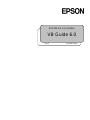 1
1
-
 2
2
-
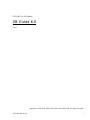 3
3
-
 4
4
-
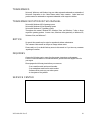 5
5
-
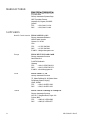 6
6
-
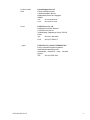 7
7
-
 8
8
-
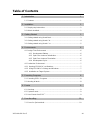 9
9
-
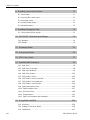 10
10
-
 11
11
-
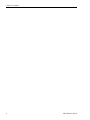 12
12
-
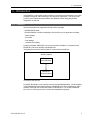 13
13
-
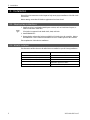 14
14
-
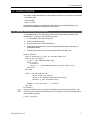 15
15
-
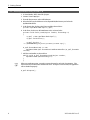 16
16
-
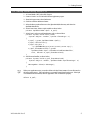 17
17
-
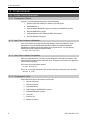 18
18
-
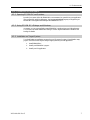 19
19
-
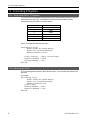 20
20
-
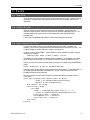 21
21
-
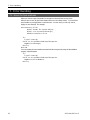 22
22
-
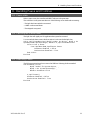 23
23
-
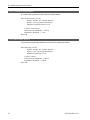 24
24
-
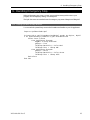 25
25
-
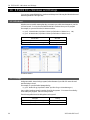 26
26
-
 27
27
-
 28
28
-
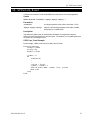 29
29
-
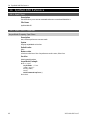 30
30
-
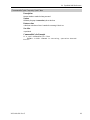 31
31
-
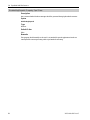 32
32
-
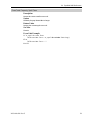 33
33
-
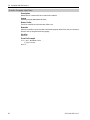 34
34
-
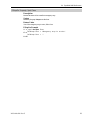 35
35
-
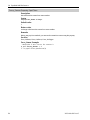 36
36
-
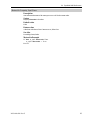 37
37
-
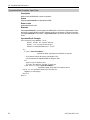 38
38
-
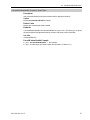 39
39
-
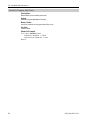 40
40
-
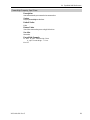 41
41
-
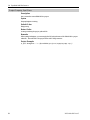 42
42
-
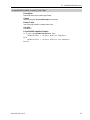 43
43
-
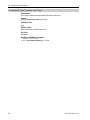 44
44
-
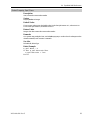 45
45
-
 46
46
-
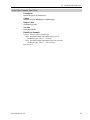 47
47
-
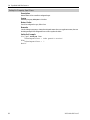 48
48
-
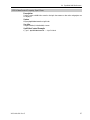 49
49
-
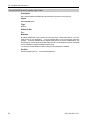 50
50
-
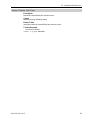 51
51
-
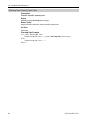 52
52
-
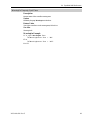 53
53
-
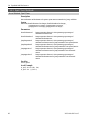 54
54
-
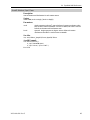 55
55
-
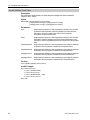 56
56
-
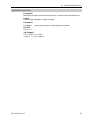 57
57
-
 58
58
-
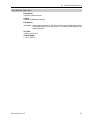 59
59
-
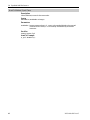 60
60
-
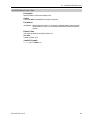 61
61
-
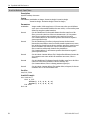 62
62
-
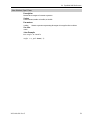 63
63
-
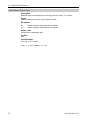 64
64
-
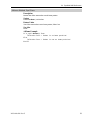 65
65
-
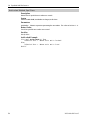 66
66
-
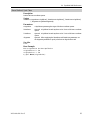 67
67
-
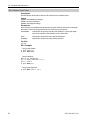 68
68
-
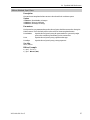 69
69
-
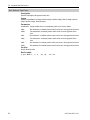 70
70
-
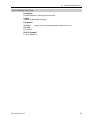 71
71
-
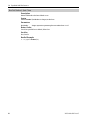 72
72
-
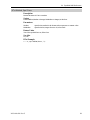 73
73
-
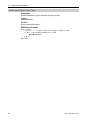 74
74
-
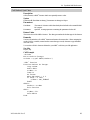 75
75
-
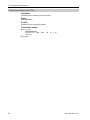 76
76
-
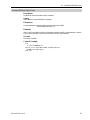 77
77
-
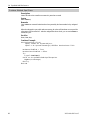 78
78
-
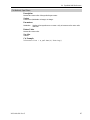 79
79
-
 80
80
-
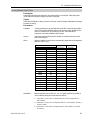 81
81
-
 82
82
-
 83
83
-
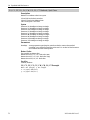 84
84
-
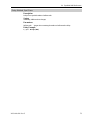 85
85
-
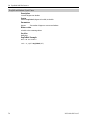 86
86
-
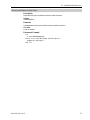 87
87
-
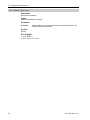 88
88
-
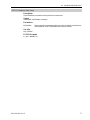 89
89
-
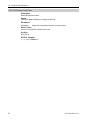 90
90
-
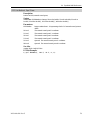 91
91
-
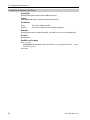 92
92
-
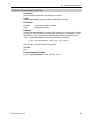 93
93
-
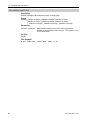 94
94
-
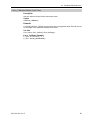 95
95
-
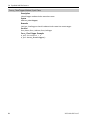 96
96
-
 97
97
-
 98
98
-
 99
99
-
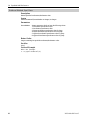 100
100
-
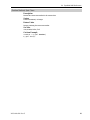 101
101
-
 102
102
-
 103
103
-
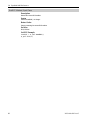 104
104
-
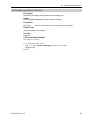 105
105
-
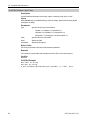 106
106
-
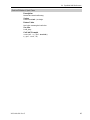 107
107
-
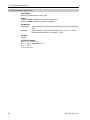 108
108
-
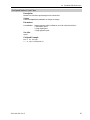 109
109
-
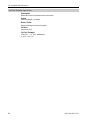 110
110
-
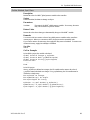 111
111
-
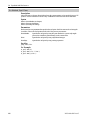 112
112
-
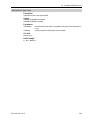 113
113
-
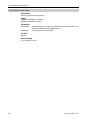 114
114
-
 115
115
-
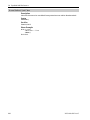 116
116
-
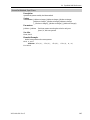 117
117
-
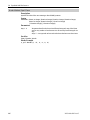 118
118
-
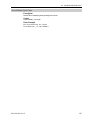 119
119
-
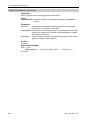 120
120
-
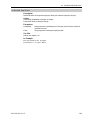 121
121
-
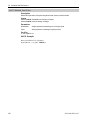 122
122
-
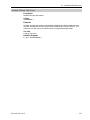 123
123
-
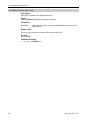 124
124
-
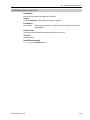 125
125
-
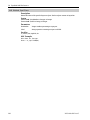 126
126
-
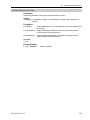 127
127
-
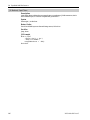 128
128
-
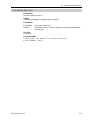 129
129
-
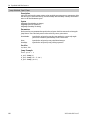 130
130
-
 131
131
-
 132
132
-
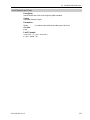 133
133
-
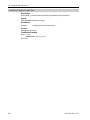 134
134
-
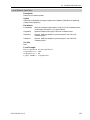 135
135
-
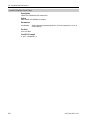 136
136
-
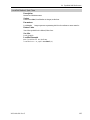 137
137
-
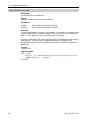 138
138
-
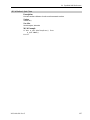 139
139
-
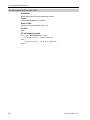 140
140
-
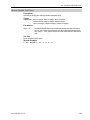 141
141
-
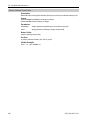 142
142
-
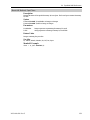 143
143
-
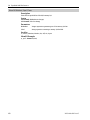 144
144
-
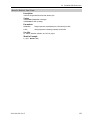 145
145
-
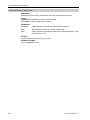 146
146
-
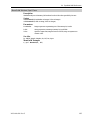 147
147
-
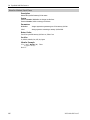 148
148
-
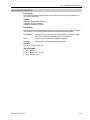 149
149
-
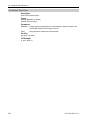 150
150
-
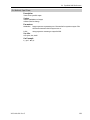 151
151
-
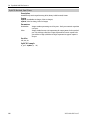 152
152
-
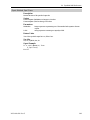 153
153
-
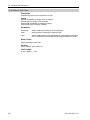 154
154
-
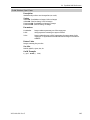 155
155
-
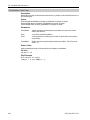 156
156
-
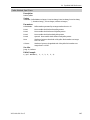 157
157
-
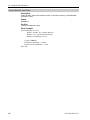 158
158
-
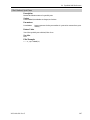 159
159
-
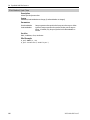 160
160
-
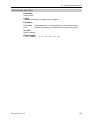 161
161
-
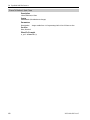 162
162
-
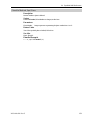 163
163
-
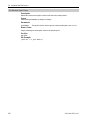 164
164
-
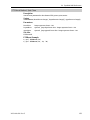 165
165
-
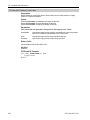 166
166
-
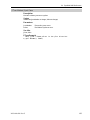 167
167
-
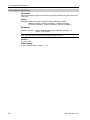 168
168
-
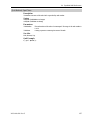 169
169
-
 170
170
-
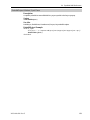 171
171
-
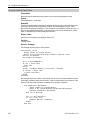 172
172
-
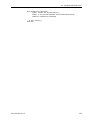 173
173
-
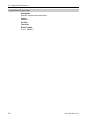 174
174
-
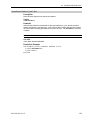 175
175
-
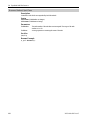 176
176
-
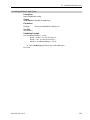 177
177
-
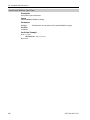 178
178
-
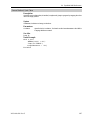 179
179
-
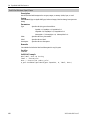 180
180
-
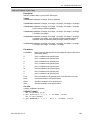 181
181
-
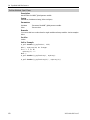 182
182
-
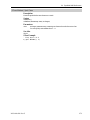 183
183
-
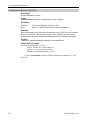 184
184
-
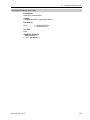 185
185
-
 186
186
-
 187
187
-
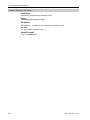 188
188
-
 189
189
-
 190
190
-
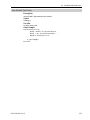 191
191
-
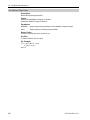 192
192
-
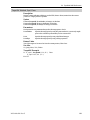 193
193
-
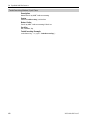 194
194
-
 195
195
-
 196
196
-
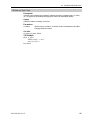 197
197
-
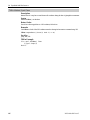 198
198
-
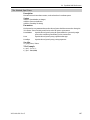 199
199
-
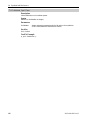 200
200
-
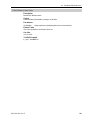 201
201
-
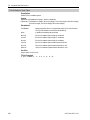 202
202
-
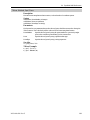 203
203
-
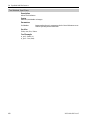 204
204
-
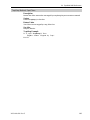 205
205
-
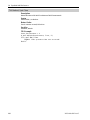 206
206
-
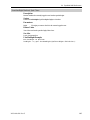 207
207
-
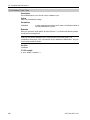 208
208
-
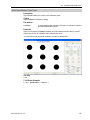 209
209
-
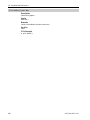 210
210
-
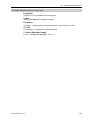 211
211
-
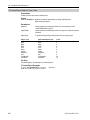 212
212
-
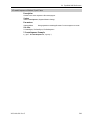 213
213
-
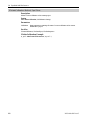 214
214
-
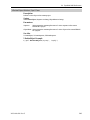 215
215
-
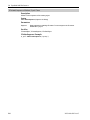 216
216
-
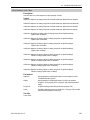 217
217
-
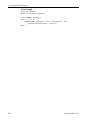 218
218
-
 219
219
-
 220
220
-
 221
221
-
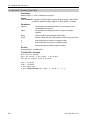 222
222
-
 223
223
-
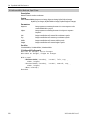 224
224
-
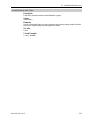 225
225
-
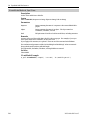 226
226
-
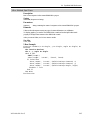 227
227
-
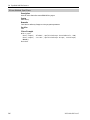 228
228
-
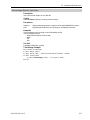 229
229
-
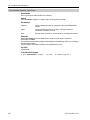 230
230
-
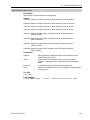 231
231
-
 232
232
-
 233
233
-
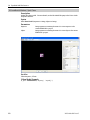 234
234
-
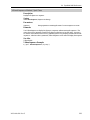 235
235
-
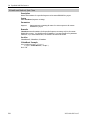 236
236
-
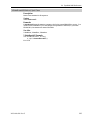 237
237
-
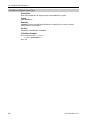 238
238
-
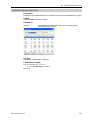 239
239
-
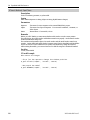 240
240
-
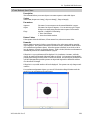 241
241
-
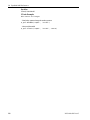 242
242
-
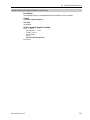 243
243
-
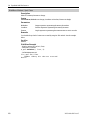 244
244
-
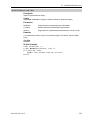 245
245
-
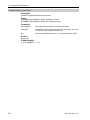 246
246
-
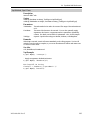 247
247
-
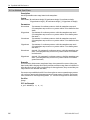 248
248
-
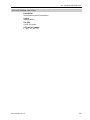 249
249
-
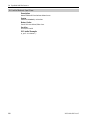 250
250
-
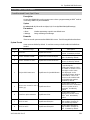 251
251
-
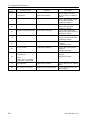 252
252
-
 253
253
-
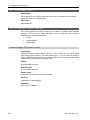 254
254
-
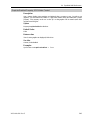 255
255
-
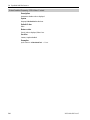 256
256
-
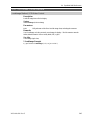 257
257
-
 258
258
-
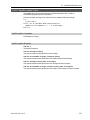 259
259
-
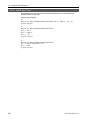 260
260
-
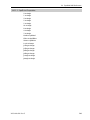 261
261
-
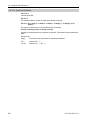 262
262
-
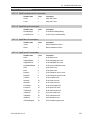 263
263
-
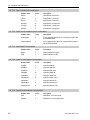 264
264
-
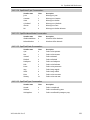 265
265
-
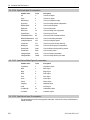 266
266
-
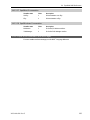 267
267
-
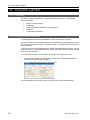 268
268
-
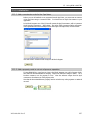 269
269
-
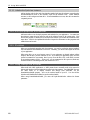 270
270
-
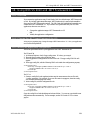 271
271
-
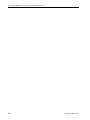 272
272
Ask a question and I''ll find the answer in the document
Finding information in a document is now easier with AI
Related papers
-
Epson .NET Support User manual
-
Epson .NET Support User manual
-
Epson .NET Support User manual
-
Epson Vision Guide User manual
-
Epson GX4B SCARA Robots Reference guide
-
Epson ProSix PS5 6-Axis Robots Reference guide
-
Epson GX4B SCARA Robots User manual
-
Epson Vision Guide User guide
-
Epson Vision Guide User guide
-
Epson Force Guide User guide
Other documents
-
Omron eCobra User guide
-
Loctite CARTESIAN 500 series User manual
-
Mitsubishi CR751-D Series User manual
-
 CKD KSL3000 Series Robot language User manual
CKD KSL3000 Series Robot language User manual
-
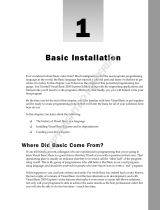 Wiley 978-0-7645-9573-8 Datasheet
Wiley 978-0-7645-9573-8 Datasheet
-
Parker Hannifin acr-motion max api User manual
-
Omron YASKAWA Electric Corporation Edition User guide
-
RGBlink Tgo User manual
-
CFMoto ZFORCE Owner's manual
-
Cambridge Audio Minx Go Quick start guide