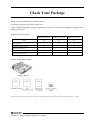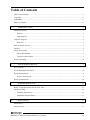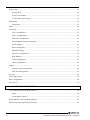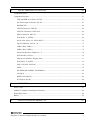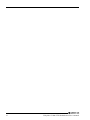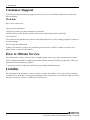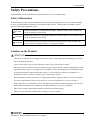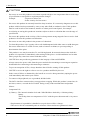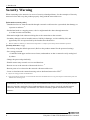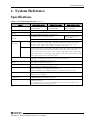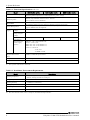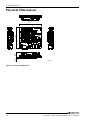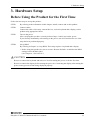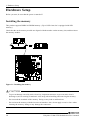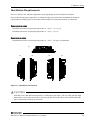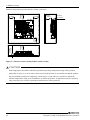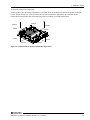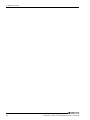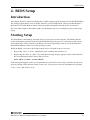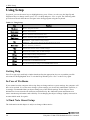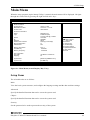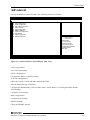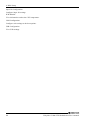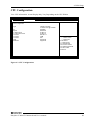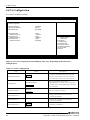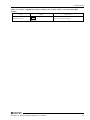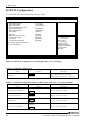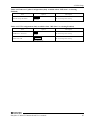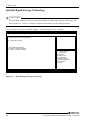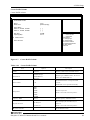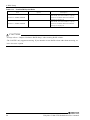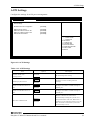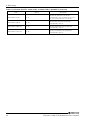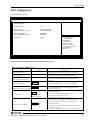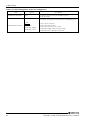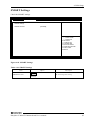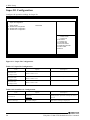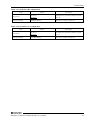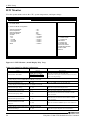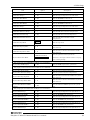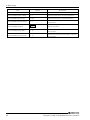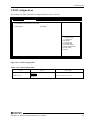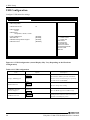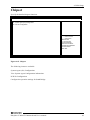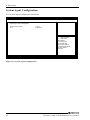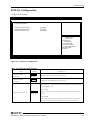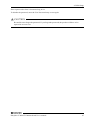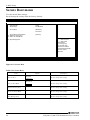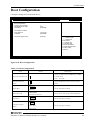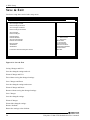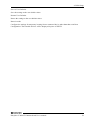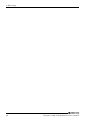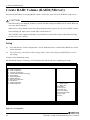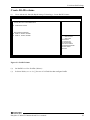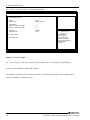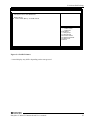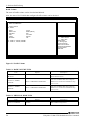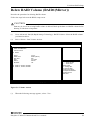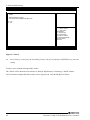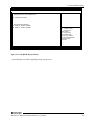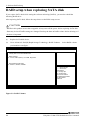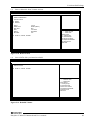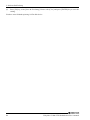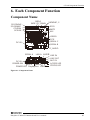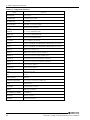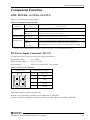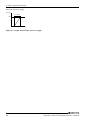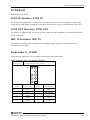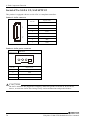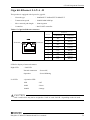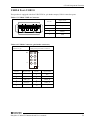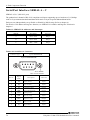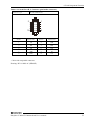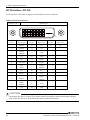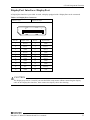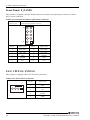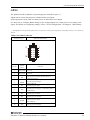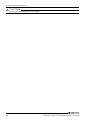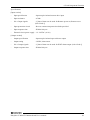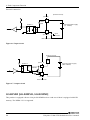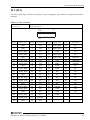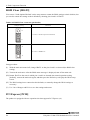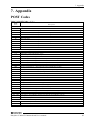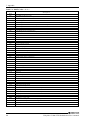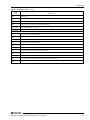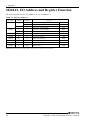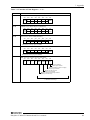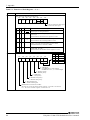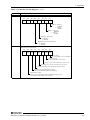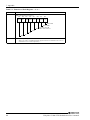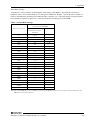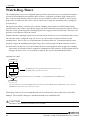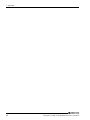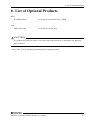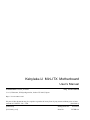Contec SMB-C39U01-LLVA NEW Owner's manual
- Category
- Motherboards
- Type
- Owner's manual
This manual is also suitable for

MotherBoard
Kabylake-U Mini-ITX Motherboard
User’s Manual
CONTEC CO., LTD.

Kabylake-U Mini-ITX Motherboard User’s manual
i
Check Your Package
Thank you for purchasing the CONTEC product.
The product consists of the items listed below.
Check, with the following list, that your package is complete. If you discover damaged or missing items,
contact your retailer.
Product Configuration List
SMB-I76U01-LLVA
SMB-I73U01-LLVA
SMB-C39U01-LLVA
Name Pcs. Pcs. Pcs.
MotherBoard
1
1
1
Product Guide (booklet)
1
1
1
IPC Precaution List
1
1
1
Warranty Certificate
1
1
1
Serial Number Label
1
1
1
Product Configuration Image
*See the Product Configuration List to check if all the components are included for the specified number of units.

ii
Kabylake-U Mini-ITX Motherboard User’s manual
Copyright
Copyright 2018 CONTEC CO., LTD. ALL RIGHTS RESERVED.
No part of this document may be copied or reproduced in any form by any means without prior written
consent of CONTEC CO., LTD.
CONTEC CO., LTD. makes no commitment to update or keep current the information contained in this
document.
The information in this document is subject to change without notice.
All relevant issues have been considered in the preparation of this document. Should you notice an
omission or any questionable item in this document, please feel free to notify CONTEC CO., LTD.
Regardless of the foregoing statement, CONTEC assumes no responsibility for any errors that may
appear in this document or for results obtained by the user as a result of using this product.
Trademarks
Intel, Intel Atom, Intel Core and Celeron are registered trademarks of Intel Corporation. MS, Microsoft
and Windows are trademarks of Microsoft Corporation. Other brand and product names are trademarks
of their respective holder.

Kabylake-U Mini-ITX Motherboard User’s manual
iii
Table of Contents
Check Your Package .................................................................................................................................... i
Copyright ..................................................................................................................................................... ii
Trademarks .................................................................................................................................................. ii
Table of Contents ....................................................................................................................................... iii
1. INTRODUCTION 1
About the Product........................................................................................................................................ 1
Features ................................................................................................................................................. 1
Supported OS ....................................................................................................................................... 1
Customer Support ........................................................................................................................................ 2
Web Site................................................................................................................................................ 2
How to Obtain Service ................................................................................................................................ 2
Liability ........................................................................................................................................................ 2
Safety Precautions ....................................................................................................................................... 3
Safety Information ............................................................................................................................... 3
Caution on the Product ........................................................................................................................ 3
Security Warning ......................................................................................................................................... 6
2. SYSTEM REFERENCE 7
Specifications............................................................................................................................................... 7
Power Management Features ..................................................................................................................... 9
Power Requirements ................................................................................................................................... 9
Power Consumption............................................................................................................................. 9
Physical Dimensions ................................................................................................................................. 10
3. HARDWARE SETUP 11
Before Using the Product for the First Time .......................................................................................... 11
Hardware Setup ......................................................................................................................................... 12
Installing the memory ........................................................................................................................ 12
Installation Requirements.................................................................................................................. 13
4. BIOS SETUP 17
Introduction ................................................................................................................................................ 17
Starting Setup ............................................................................................................................................ 17

iv
Kabylake-U Mini-ITX Motherboard User’s manual
Using Setup ................................................................................................................................................ 18
Getting Help ....................................................................................................................................... 18
In Case of Problems ........................................................................................................................... 18
A Final Note About Setup ................................................................................................................. 18
Main Menu ................................................................................................................................................. 19
Setup Items ......................................................................................................................................... 19
Main............................................................................................................................................................ 20
Advanced ................................................................................................................................................... 21
CPU Configuration ............................................................................................................................ 23
SATA Configuration ......................................................................................................................... 24
PCH-FW Configuration .................................................................................................................... 26
Intel(R) Rapid Storage Technology ................................................................................................. 28
ACPI Settings ..................................................................................................................................... 31
RAS Configration .............................................................................................................................. 33
SMART Settings ................................................................................................................................ 35
Super IO Configuration ..................................................................................................................... 36
H/W Monitor ...................................................................................................................................... 38
CSM Configuration ........................................................................................................................... 41
USB Configuration ............................................................................................................................ 42
Chipset........................................................................................................................................................ 43
System Agent Configuration ............................................................................................................ 44
PCH-IO Configuration ...................................................................................................................... 45
Security ...................................................................................................................................................... 46
Secure Boot menu ..................................................................................................................................... 48
Boot Configuration ................................................................................................................................... 49
Save & Exit ................................................................................................................................................ 50
5. SOFTWARE RAID SETUP 53
Create RAID Volume (RAID1(Mirror)) ................................................................................................. 54
Setup ................................................................................................................................................... 54
Create RAID volume ......................................................................................................................... 55
Delete RAID Volume (RAID1(Mirror)) ................................................................................................. 59
RAID setup when replacing SATA disk ................................................................................................. 62

Kabylake-U Mini-ITX Motherboard User’s manual
v
6. EACH COMPONENT FUNCTION 65
Component Name ...................................................................................................................................... 65
Component Function ................................................................................................................................. 67
LED: POWER, ACCESS, STATUS ................................................................................................ 67
DC Power Input Connector: DC-IN ................................................................................................. 67
POWER SW ....................................................................................................................................... 69
LINE IN Interface: LINE IN ............................................................................................................. 69
LINE OUT Interface: LINE OUT .................................................................................................... 69
MIC IN Interface: MIC IN ................................................................................................................ 69
Front audio: F_AUDIO ..................................................................................................................... 69
Serial-ATA: SATA 1/2, SATAPW1/2 ............................................................................................. 70
Giga bit-Ethernet: LAN A - B .......................................................................................................... 71
USB3.0 Port: USB3.0 ........................................................................................................................ 72
USB2.0 Port: USB2.0 ........................................................................................................................ 73
Serial Port Interface: SERIAL A - C ................................................................................................ 74
DVI Interface: DVI-D ....................................................................................................................... 76
Display port Interface: Display Port................................................................................................. 77
Front Panel: F_PANEL ..................................................................................................................... 78
FAN: CPUFAN, SYSFAN ................................................................................................................ 78
GPIO ................................................................................................................................................... 79
SO-DIMM [SO-DIMM1, SO-DIMM2] ........................................................................................... 82
M.2 [M.2] ........................................................................................................................................... 83
ROM Clear [JBAT2] ......................................................................................................................... 84
PCI Express [PCIE] ........................................................................................................................... 84
7. APPENDIX 85
POST Codes ............................................................................................................................................... 85
SERIAL I/O Address and Register Function .......................................................................................... 88
Watch-Dog-Timer ..................................................................................................................................... 94
Battery ........................................................................................................................................................ 95
8. LIST OF OPTIONAL PRODUCTS 97

vi
Kabylake-U Mini-ITX Motherboard User’s manual

1. Introduction
Kabylake-U Mini-ITX Motherboard User’s manual
1
1.
Introduction
About the Product
This product is the Mini-ITX mother board with M.2 slot.
It adopts Seventh-generation Intel
®
Core i7/i5/Celeron Processor and DDR4 SDRAM memory with up
to 32GB can be equipped.
In addition, a variety of interface such as dual-LAN, USB3.0, DisplayPort, DVI-D, and RS-232C are
provided.
Embedded-type CPU have been adopted. The use of readily available parts ensures the ease of the use
of the product. In addition, the use of Contec-customized BIOS allows support to be provided at the
BIOS level.
Features
- Seventh-generation Kabylake-U processor adopted
Core i7-7600U, i5-7300U, Celeron-3965U have been adopted. It saves power consumption and also
provides high computing and graphic performances. Embedded-type CPU makes the stable supply
possible.
- M.2 slot realizes high-speed data transfer
One slot of the latest interface, M.2 (Key M), is equipped to transfer data with high-speed.
The product can be used according to user’s purposes with high-speed M.2 SSD for OS, and HDD for
data storage.
- Fan-less design reduces maintenance work
The product is fanless to ensure a totally spindleless design that simplifies maintenance, relieving the
concern about dust or foreign matter to get into the product. Moreover, along with minimized use of
degrading parts greatly reduce maintenance work.
- A wide range of power supplies (10.8 - 31.2VDC) supported
As the product supports a wide range of power (10.8 - 31.2VDC), it can be used in a variety of power
environments. The separately available AC adapter adds support for 100 - 240VAC power.
- Major types of peripherals are supported with rich interfaces
It has a variety of extended interface such as DVI-D x 1, DisplayPort×1, 1000BASE-T x 2, USB3.0 x 4,
USB2.0 x 4, and serial (RS-232C) x 3.
Supported OS
- Windows 10

1. Introduction
2
Kabylake-U Mini-ITX Motherboard User’s manual
Customer Support
CONTEC provides the following support services for you to use CONTEC products more efficiently
and comfortably.
Web Site
https://www.contec.com/
Latest product information
CONTEC provides up-to-date information on products.
CONTEC also provides product manuals and various technical documents in the PDF.
Free download
You can download updated driver software and differential files as well as sample programs available in
several languages.
Note! For product information
Contact your retailer if you have any technical question about a CONTEC product or need its price,
delivery time, or estimate information.
How to Obtain Service
For replacement or repair, return the device freight prepaid, with a copy of the original invoice. Please
obtain a Return Merchandise Authorization number (RMA) from the CONTEC group office where you
purchased before returning any product.
* No product will be accepted by CONTEC group without the RMA number.
Liability
The obligation of the warrantor is solely to repair or replace the product. In no event will the warrantor
be liable for any incidental or consequential damages due to such defect or consequences that arise from
inexperienced usage, misuse, or malfunction of this device.

1. Introduction
Kabylake-U Mini-ITX Motherboard User’s manual
3
Safety Precautions
Understand the following definitions and precautions to use the product safely.
Safety Information
This document provides safety information using the following symbols to prevent accidents resulting
in injury or death and the destruction of equipment and resources. Understand the meanings of these
labels to operate the equipment safely.
DANGER indicates an imminently hazardous situation which, if not avoided, will
result in death or serious injury.
WARNING indicates a potentially hazardous situation which, if not avoided, could
result in death or serious injury.
CAUTION indicates a potentially hazardous situation which, if not avoided, may
result in minor or moderate injury or in property damage.
Caution on the Product
- Always check that the power supply is turned off before connecting or disconnecting power cables.
- Do not modify the product.
- Always turn off the power before inserting or removing circuit boards or cables.
- This product is not intended for use in aerospace, space, nuclear power, medical equipment, or other
applications that require a very high level of reliability. Do not use the product in such applications.
- If using this product in applications where safety is critical such as in railways, automotive, or
disaster prevention or security systems, please contact your retailer.
- Do not attempt to replace the battery as inappropriate battery replacement poses a risk of explosion.
- For battery replacement, contact your retailer as it must be performed as a process of repair.
- When disposing of a used battery, follow the disposal procedures stipulated under the relevant laws
and municipal ordinances. For details on replacing the battery, refer to the appendix.
- Only set the switches and jumpers on the board to the specified settings.
Otherwise, the board may malfunction, overheat, or cause a failure.
DANGER
WARNING
CAUTION
WARNING

1. Introduction
4
Kabylake-U Mini-ITX Motherboard User’s manual
- Do not use or store this product in a location exposed to high or low temperature that exceeds range
of specification or susceptible to rapid temperature changes.
Example: - Exposure to direct sun
- In the vicinity of a heat source
- Do not use this product in extremely humid or dusty locations. It is extremely dangerous to use this
product with its interior penetrated by water or any other fluid or conductive dust. If this product
must be used in such an environment, install it on a dust-proof control panel, for example.
- Avoid using or storing this product in locations subject to shock or vibration that exceeds range of
specification.
- Do not use this product in the vicinity of devices that generate strong magnetic force or noise. Such
products will cause this product to malfunction.
- Do not use or store this product in the presence of chemicals.
- To clean this product, wipe it gently with a soft cloth dampened with either water or mild detergent.
Do not use chemicals or a volatile solvent, such as benzene or thinner, to prevent pealing or
discoloration of the paint.
- This product’s case may become hot. To avoid being burned, do not touch that section while this
product is in operation or immediately after turning off the power. Avoid installation in a location
where people may come into contact with that section.
- CONTEC does not provide any guarantee for the integrity of data on SSD/HDD.
- Always remove the power cable from the power outlet before mounting or removing an expansion
board and before connecting or disconnecting a connector.
- To prevent corruption of files, always shutdown the OS before turning off this product.
- CONTEC reserves the right to refuse to service a product modified by the user.
- In the event of failure or abnormality (foul smells or excessive heat generation), unplug the power
cord immediately and contact your retailer.
- To connect with peripherals, use a grounded, shielded cable.
- The SATA interface connector does not support hot swapping. While this product is turned on, do
not insert, remove, or touch the SATA disk. Doing so may lead to malfunctions and product
failures.
- Component Life:
(1) Battery---The internal calendar clock and CMOS RAM are backed by a Lithium primary
battery.
The backup time at a temperature of 25°C with the power disconnected is 10 years or
more.
* Replacement of expendables is handled as a repair (there will be a charge).
* The service life for consumable parts are reference values and are not guaranteed values.
CAUTION

1. Introduction
Kabylake-U Mini-ITX Motherboard User’s manual
5
FCC PART 15 Class A Notice
EN55032 Class A Notice
Warning: Operation of this equipment in a residential environment could cause radio interference.
This equipment has been tested and found to comply with the limits for a Class A digital device,
pursuant to part 15 of the FCC Rules. These limits are designed to provide reasonable protection
against harmful interference when the equipment is operated in a commercial environment.
This equipment generates, uses, and can radiate radio frequency energy and, if not installed and
used in accordance with the instruction manual, may cause harmful interference to radio
communications. Operation of this equipment in a residential area is likely to cause harmful
interference in which case the user will be required to correct the interference at his own expense.
This device complies with Part 15 of the FCC Rules.
Operation is subject to the following two conditions:
(1) this device may not cause harmful interference, and
(2) this device must accept any interference received, including interference that may cause
undesired operation.
NOTE
FCC WARNING
Changes or modifications not expressly approved by the party responsible for compliance could void
the user's authority to operate the equipment.

1. Introduction
6
Kabylake-U Mini-ITX Motherboard User’s manual
Security Warning
When connecting to the network, be aware of security-related problems. See the examples of Security
measures below and set up the product properly along with the network devices.
[Information security risks]
- Unauthorized access from the outside through a network could cause the system halt, data damage, or
exposure to malware
*1
.
- Invaded and used as a stepping stone, a device might attack the others through networks.
(a victim becomes an assailant)
- Information might leak without realizing due to the connection to the network.
- Secondary damages such as harmful rumors, liability in damages, social credibility fall, and
opportunity loss are expected led by the troubles described above.
*1… Malware (Malicious Software) is software that brings harm to a computer system and performs unintended operations.
[Security measures - e.g.]
- Do not keep using the default password. (Refer to the product manual for the password setting).
- Set a strong password.
⇒Combined with upper and lowercase letters, and numbers so that it cannot be easily analogized
by others.
- Change the password periodically.
- Disable unnecessary network services and functions.
- Restrict access to the network with network devices.
*2
- Restrict ports to be released on the network with network devices.
- Create a closed network connection using such as dedicated network or VPN
*3
.
*2…Inquire for setting procedure to manufacturers.
*3…VPN (Virtual Private Network): a secured network that wards off unauthorized access by protecting the communication path with
authentication and encryption.
Unfortunately, there are no perfect ways to avert unauthorized access or close a security hole that are
endlessly found day and night. Please understand that risks are always involved with the Internet
connection, and we strongly recommend a user should constantly update information security
measures.

2. System Reference
Kabylake-U Mini-ITX Motherboard User’s manual
7
2.
System Reference
Specifications
Table 2.1. Functional Specifications < 1 / 2 >
Model
SMB-I76U01-LLVA
SMB-I73U01-LLVA
SMB-C39U01-LLVA
CPU
Intel
®
Core™ i7 Processor
7600U (2.80GHz)
Intel® Core™ i5 Processor
7300U (2.60GHz)
Intel® Celeron® Processor
3965U (2.20GHz)
BIOS BIOS (mfd. by AMI)
Memory
260 pin SO-DIMM x 2, 32GB(Max.) (One slot is equipped with 8GB memory)
PC4-17000 (DDR4-2133) (ECC not supported)
Graphic
Intel® HD Graphics 620 (built-in CPU)
Intel® HD Graphics 610
(built-in CPU)
DVI-D (25 pin DVI-D connector) x 1, DisplayPort x 1
System
resolution
DVI-D
800 x 600, 1,024 x 768, 1,152 x 864, 1,280 x 600, 1,280 x 720, 1,280 x 800, 1,280 x
960,1,280 x 1,024, 1,360 x 768, 1,366 x 768, 1,400 x 1,050, 1,440 x 900, 1,600 x
900,1,600 x 1,200, 1,920 x 1,080, 1,920 x 1,200 (16,770,000 colors)
DisplayPort
800 x 600, 1,024 x 768, 1,152 x 864, 1,280 x 600, 1,280 x 720, 1,280 x 800, 1,280 x 960,
1,280 x 1,024, 1,360 x 768, 1,366 x 768, 1,400 x 1,050, 1,440 x 900, 1,600 x 900,
1,600 x 1,200, 1,680 x 1,050, 1,790 x 1,344, 1,856 x 1,392,1,920 x 1,080, 1,920 x 1,200,
1,920 x 1,440, 2,048 x 1,152, 2,048 x 1,536, 2,560 x 1,440, 2,560 x 1,600, 2,560 x 1,920,
2,560 x 2,048, 3,840 x 2,160 (16,770,000 colors)
Audio Realtek ALC892 Controller, HD Audio compliant
LINE OUT x 1, LINE IN x 1, MIC IN x 1 (φ3.5 Stereo mini jack)
Front audio x 1 (pin header connector x 1)
SATA Serial ATA 3.0 compliant support x 2
LAN Intel I210IT Controller, 1000BASE-T/100BASE-TX/10BASE-T
RJ-45 Controller x 2 (Wake On LAN support)
USB
USB 3.0 compliant 4 port (TYPE-A connector x 4)
USB 2.0 compliant 4 port (TYPE-A connector x 2, pin header connector x 2)
Serial RS-232C 3port (9pin D-SUB connector [male] x 1, pin header connector x 2)
Baud rate : 50 - 115,200bps
Extended slot
PCI-Express x4 (Gen3) slot x 1
M.2(SATA/PCIE, Type2242, Key M) slot x 1
General-purpose I/O
Opto-coupler isolated type 3 channels for input and output each (controllable by API),
pin header connector
One of output channels can be used for WDT output, one of input channels can be
used for remote-reset or remorte power-on.

2. System Reference
8
Kabylake-U Mini-ITX Motherboard User’s manual
Table 2.1. Functional Specifications < 2 / 2 >
Model
SMB-I76U01-LLVA
SMB-I73U01-LLVA
SMB-C39U01-LLVA
Hardware monitoring
Monitoring CPU temperature, board temperature, power voltage
Watchdog timer
Software programmable ,255 level (1sec - 255sec)
Time up allows reset or shutdown.
RTC/CMOS
Lithium backup battery life: 10 years or more.
The real-time clock is accurate within ±3 minutes (at 25°C) per month
Power Management
Power management setup via BIOS, Power On by Ring / Wake On LAN,
Supports ACPI Power management
Power
supply
Rated input
voltage
12 - 24VDC *2
Range of input
voltage
10.8 - 31.2VDC
Power
consumption
12V 10.7A, 24V 5.4A
12V 8.5A, 24V 4.2A
12V 8.3A, 24V 4.1A
External device
power supply
capacity
SATA slot : +5V : 2A (1,000mA x 2)
M.2 slot : +3.3V : 2.5A
USB3.0 I/F : +5V : 3.6A (900mA x 4)
USB2.0 I/F : +5V : 2.0A (500mA x 4)
PCIe slot : +12V 2.1A
+3.3V 3.0A
+3.3VSB 0.3745A
Physical dimensions
(mm)
170(W) x 170 (H) (No protrusions)
Weight About 0.75kg
Support OS Windows 10
*1: Use a power cable shorter than 3m.
Table 2.2. Installation Environment Requirements
Model
Description
Operating temperature
0 - 60
°C,
during forced air cooling (0.5m/s)
0 - 45/55°C, during natural air cooling *2
Storage temperature -10 - 60°C
Operating humidity 10 - 90%RH (No condensation)
Floating dust particles
Not to be excessive
Corrosive gas
None
Standard VCCI Class A, FCC Class A, CE Marking (EMC Directive Class A, RoHS Directive)
*2: For more details on this, refer to chapter3, Installation Requirements.

2. System Reference
Kabylake-U Mini-ITX Motherboard User’s manual
9
Power Management Features
- Support ACPI (Advanced Configuration and Power Interface)
- ACPI v5.0 compliant
- Support hardware automatic wake-up
Power Requirements
Your system requires a clean, steady power source for reliable performance of the high frequency CPU
on the product, the quality of the power supply is even more important. For the best performance makes
sure your power supply provides a range of 10.8 V minimum to 31.2 V maximum DC power source.
Power Consumption
For typical configurations, the CPU card is designed to operate with at least a 150W power supply. The
power supply must meet the following requirements:
- Rise time for power supply: 2 ms - 30 ms
The following table lists the power supply’s tolerances for DC voltages:
Table 2.3. DC voltage tolerance
DC Voltage
Acceptable Tolerance
+ 12V - 24V
+ 10.8V - 31.2V

2. System Reference
10
Kabylake-U Mini-ITX Motherboard User’s manual
Physical Dimensions
Figure 2.2. Physical Dimensions
170
170
(39)(5.5)
[mm]

3. Hardware Setup
Kabylake-U Mini-ITX Motherboard User’s manual
11
3.
Hardware Setup
Before Using the Product for the First Time
Follow the next steps to set up this product :
STEP1 By referring to the information in this chapter, install, connect and set this product.
STEP2 Connect cables.
Connect the cable of necessary external devices, such as keyboard and a display, to this
product using appropriate cables.
STEP3 Turn on the power.
After verifying that you have correctly followed steps 1 and 2, turn on the power.
If you find any abnormality after turning on the power, turn it off and check to see if the
setup has been performed properly.
STEP4 Set up BIOS.
By referring to Chapter 4, set up BIOS. This setup requires a keyboard and a display.
* Before using this product, be sure to execute “Restore Defaults “to initialize the BIOS
settings to their default values.
(See Chapter 4, “Save & Exit.")
-
Be sure to connect the keyboard and mouse to it before turning the power on for the first time.
-
Be sure to connect the display before turning the power on. Connecting the display after turning the
power on may prevent it from being displayed properly.
C
AUTION

3. Hardware Setup
12
Kabylake-U Mini-ITX Motherboard User’s manual
Hardware Setup
Before you start, be sure that the power is turned off.
Installing the memory
This product supports DDR4 SO-DIMM memory. (Up to 32GB. One slot is equipped with 8GB
memory.)
Check that the on the memory module are aligned with the notches on the memory slot, and then insert
the memory module.
Figure 3.1. Installing the memory
- To prevent damage caused by static electricity, implement measures to prevent static electric
discharges (such as wearing an antistatic wrist strap) when installing and removing the memory.
- Do not touch the terminals of the memory. Doing so may lead to malfunctions.
- Do not insert the memory with the incorrect orientation. Also, do not apply excessive force when
inserting the memory. Doing so may damage the connectors.
CAUTION

3. Hardware Setup
Kabylake-U Mini-ITX Motherboard User’s manual
13
Installation Requirements
There are limits to the ambient temperature range depending on the installation orientation.
Be sure that the operating temperature is within the range specified in the installation environment
requirement by making space between the product and device that generates heat or exhaust air.
During natural air cooling
Installable directions at operating temperature 0 - +50°C : (1), (2), (3)
Installable directions at operating temperature 0 - +45°C : (4), (5)
During forced air cooling
Installable directions at operating temperature 0 - +60°C : All type of installation
Figure 3.2. Installation Orientation
Note that even if the ambient temperature is within the usage range, if devices that generate high
temperatures are near the main unit, it may become hot due to the effect of the radiated heat and
may consequently exhibit poor operation.
(1)
(2) (3)
(4) (5)
CAUTION
Page is loading ...
Page is loading ...
Page is loading ...
Page is loading ...
Page is loading ...
Page is loading ...
Page is loading ...
Page is loading ...
Page is loading ...
Page is loading ...
Page is loading ...
Page is loading ...
Page is loading ...
Page is loading ...
Page is loading ...
Page is loading ...
Page is loading ...
Page is loading ...
Page is loading ...
Page is loading ...
Page is loading ...
Page is loading ...
Page is loading ...
Page is loading ...
Page is loading ...
Page is loading ...
Page is loading ...
Page is loading ...
Page is loading ...
Page is loading ...
Page is loading ...
Page is loading ...
Page is loading ...
Page is loading ...
Page is loading ...
Page is loading ...
Page is loading ...
Page is loading ...
Page is loading ...
Page is loading ...
Page is loading ...
Page is loading ...
Page is loading ...
Page is loading ...
Page is loading ...
Page is loading ...
Page is loading ...
Page is loading ...
Page is loading ...
Page is loading ...
Page is loading ...
Page is loading ...
Page is loading ...
Page is loading ...
Page is loading ...
Page is loading ...
Page is loading ...
Page is loading ...
Page is loading ...
Page is loading ...
Page is loading ...
Page is loading ...
Page is loading ...
Page is loading ...
Page is loading ...
Page is loading ...
Page is loading ...
Page is loading ...
Page is loading ...
Page is loading ...
Page is loading ...
Page is loading ...
Page is loading ...
Page is loading ...
Page is loading ...
Page is loading ...
Page is loading ...
Page is loading ...
Page is loading ...
Page is loading ...
Page is loading ...
Page is loading ...
Page is loading ...
Page is loading ...
Page is loading ...
-
 1
1
-
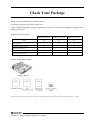 2
2
-
 3
3
-
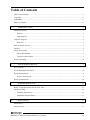 4
4
-
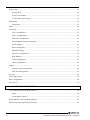 5
5
-
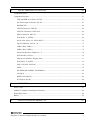 6
6
-
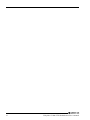 7
7
-
 8
8
-
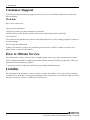 9
9
-
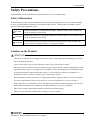 10
10
-
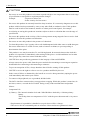 11
11
-
 12
12
-
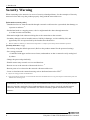 13
13
-
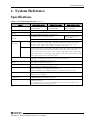 14
14
-
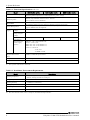 15
15
-
 16
16
-
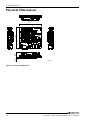 17
17
-
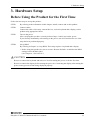 18
18
-
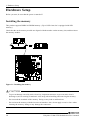 19
19
-
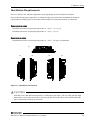 20
20
-
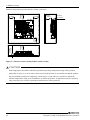 21
21
-
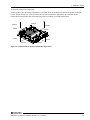 22
22
-
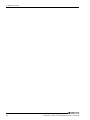 23
23
-
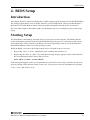 24
24
-
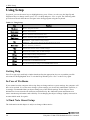 25
25
-
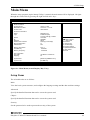 26
26
-
 27
27
-
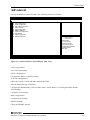 28
28
-
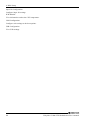 29
29
-
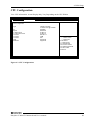 30
30
-
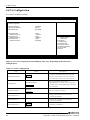 31
31
-
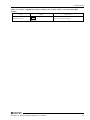 32
32
-
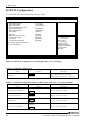 33
33
-
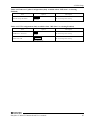 34
34
-
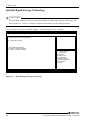 35
35
-
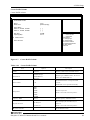 36
36
-
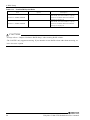 37
37
-
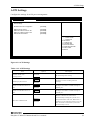 38
38
-
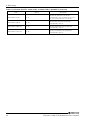 39
39
-
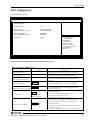 40
40
-
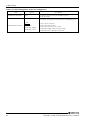 41
41
-
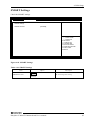 42
42
-
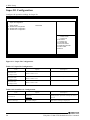 43
43
-
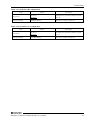 44
44
-
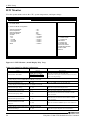 45
45
-
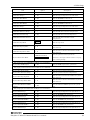 46
46
-
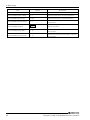 47
47
-
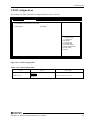 48
48
-
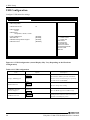 49
49
-
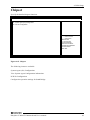 50
50
-
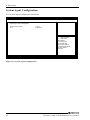 51
51
-
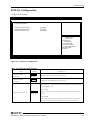 52
52
-
 53
53
-
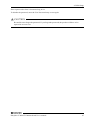 54
54
-
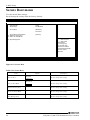 55
55
-
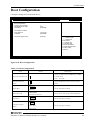 56
56
-
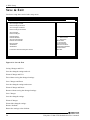 57
57
-
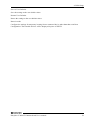 58
58
-
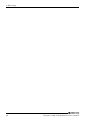 59
59
-
 60
60
-
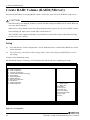 61
61
-
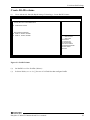 62
62
-
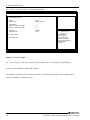 63
63
-
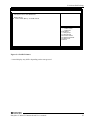 64
64
-
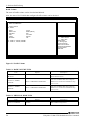 65
65
-
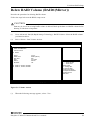 66
66
-
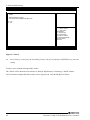 67
67
-
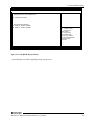 68
68
-
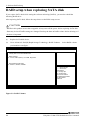 69
69
-
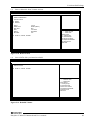 70
70
-
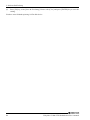 71
71
-
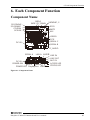 72
72
-
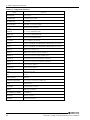 73
73
-
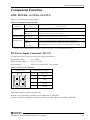 74
74
-
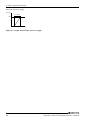 75
75
-
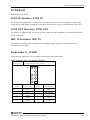 76
76
-
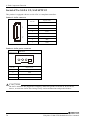 77
77
-
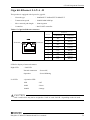 78
78
-
 79
79
-
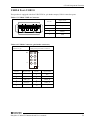 80
80
-
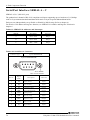 81
81
-
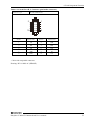 82
82
-
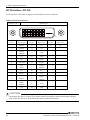 83
83
-
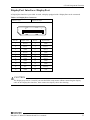 84
84
-
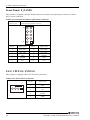 85
85
-
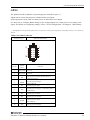 86
86
-
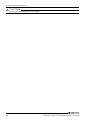 87
87
-
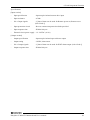 88
88
-
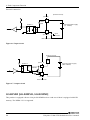 89
89
-
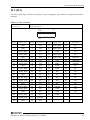 90
90
-
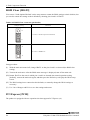 91
91
-
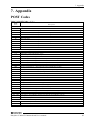 92
92
-
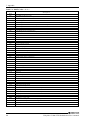 93
93
-
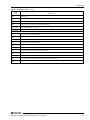 94
94
-
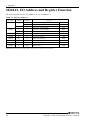 95
95
-
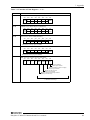 96
96
-
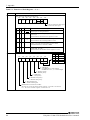 97
97
-
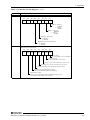 98
98
-
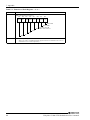 99
99
-
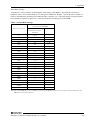 100
100
-
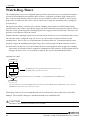 101
101
-
 102
102
-
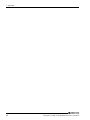 103
103
-
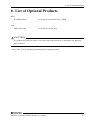 104
104
-
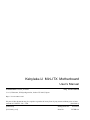 105
105
Contec SMB-C39U01-LLVA NEW Owner's manual
- Category
- Motherboards
- Type
- Owner's manual
- This manual is also suitable for
Ask a question and I''ll find the answer in the document
Finding information in a document is now easier with AI
Related papers
-
Contec PT-F07WA-100 NEW Owner's manual
-
Contec PT-F07WA-100 NEW Reference guide
-
Contec PT-955 Owner's manual
-
Contec PT-40 Owner's manual
-
Contec BX-M1020 Owner's manual
-
Contec BX-M1020 Owner's manual
-
Contec SMB-IQ1710-3LVA Owner's manual
-
Contec SMB-IQ1710-3LVA Owner's manual
-
Contec SPF14SQ1700 Reference guide
-
Contec GSPI-Q3700-LLVA NEW Owner's manual
Other documents
-
Ewent EW9171 Datasheet
-
ECS DS110 User manual
-
Akyga AK-100-01BK User manual
-
Asus RS100-E8-PI2 C8682 User manual
-
Sharkoon 4044951016143 Datasheet
-
Asus RS100-E8-PI2 T8682 User manual
-
Commell LV-67T User manual
-
Commell LV-67S User manual
-
Asus RS100-E7/PI2 T6489 Owner's manual
-
ECS H61H2-MV (V2.0) User manual