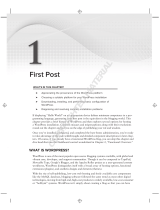Parallels
®
Helm
APS Controller Administrator Guide
Helm 4.2.2
Revision 1.0

Legal and Copyright Notice
Parallels Holdings, Ltd.
c/o Parallels International GMbH.
Parallels International GmbH
Vordergasse 49
CH8200 Schaffhausen
Switzerland
Tel: + 49 (6151) 42996 - 0
Fax: + 49 (6151) 42996 - 255
www.parallels.com
© 1999-2012 Parallels Holdings, Ltd. and its affiliates. All rights reserved.product is
protected by United States and international copyright laws. The product’s underlying
technology, patents, and trademarks are listed at http://www.parallels.com/trademarks.
Microsoft, Windows, Windows Server, Windows NT, Windows Vista, and MS-DOS are
registered trademarks of Microsoft Corporation.
Linux is a registered trademark of Linus Torvalds.
Mac is a registered trademark of Apple, Inc.
All other marks and names mentioned herein may be trademarks of their respective owners.

Contents
Preface 4
About This Guide ........................................................................................................................... 4
Typographical Conventions ........................................................................................................... 4
Feedback ....................................................................................................................................... 5
Preparing System for APS Provisioning 6
Installing APS Controller Module ................................................................................................... 7
Configuring System Services for APS Provisioning ...................................................................... 7
PHP ..................................................................................................................................... 8
ASP.NET ............................................................................................................................. 8
Microsoft SQL Server .......................................................................................................... 9
MySQL Server ..................................................................................................................... 9
Adding APS Support to Helm System 10
Creating Services for APS Provisioning ...................................................................................... 11
Creating and Updating Hosting Plans with APS Support ............................................................ 13
Managing APS Application Packages 16
Installing Application Package ..................................................................................................... 17
Configuring Application Package ................................................................................................. 18
Removing Application Package ................................................................................................... 18
Managing APS Application Instances 19
Installing Application Instances on Domain ................................................................................. 20
Reconfiguring Application Instance ............................................................................................. 21
Uninstalling Applications from Domain ........................................................................................ 22

In this chapter:
About This Guide ............................................................................................... 4
Typographical Conventions ............................................................................... 4
Feedback .......................................................................................................... 5
About This Guide
This guide is addressed to Parallels Helm administrators and system administrators
who want to empower their Parallels Helm hosting service with the APS support.
APS stands for Application Provisioning Standard, a new application packaging format
designed to help implement a Software-as-a-Service (SaaS) business model. This new
SaaS model facilitated by APS enables additional revenue generation per user and is
now made available to all industry hosting providers and independent software vendors
who wish to have this new capability.
Typographical Conventions
Before you start using this guide, it is important to understand the documentation
conventions used in it.
The following kinds of formatting in the text identify special information.
Formatting convention
Type of Information
Example
Special Bold
Items you must select,
such as menu options,
command buttons, or
items in a list.
Go to the System tab.
Titles of chapters,
sections, and
subsections.
Read the Basic
Administration chapter.
C H A P T E R 1
Preface

Preface 5
Italics
Used to emphasize the
importance of a point, to
introduce a term or to
designate a command
line placeholder, which is
to be replaced with a real
name or value.
The system supports the
so called wildcard
character search.
Monospace
The names of
commands, files,
directories, and domain
names.
The license file is located
in the
http://docs/common/
licenses directory.
Preformatted
On-screen computer
output in your command-
line sessions; source
code in XML, C++, or
other programming
languages.
# ls –al /files
total 14470
Preformatted
Bold
What you type,
contrasted with on-screen
computer output.
# cd /root/rpms/php
CAPITALS
Names of keys on the
keyboard.
SHIFT, CTRL, ALT
KEY+KEY
Key combinations for
which the user must
press and hold down one
key and then press
another.
CTRL+P, ALT+F4
Feedback
If you have found a mistake in this guide, or if you have suggestions or ideas on how to
improve this guide, please send your feedback using the online form at
http://www.parallels.com/en/support/usersdoc/. Please include in your report the
guide’s title, chapter and section titles, and the fragment of text in which you have found
an error.

This chapter answers the following questions:
How to install APS Controller in Parallels Helm?
How to configure system services and components for proper APS provisioning?
In this chapter:
Installing APS Controller Module ....................................................................... 7
Configuring System Services for APS Provisioning ........................................... 7
C H A P T E R 2
Preparing System for APS Provisioning

Preparing System for APS Provisioning 7
Installing APS Controller Module
The APS Controller module is a part of default Parallels Helm installation, so normally
you do not need to install it.
To verify the APS Controller module is installed:
1. Run the Parallels Helm Configuration Tool, a link to which is located
either on the Desktop or in the tools sub-folder usually located at
C:\Program Files\Parallels\Helm4\Tools.
2. Click Installed Modules.
3. Scroll down the list of modules available and locate the APS Controller
module under the Provider Extensions title.
4. Verify the module checkbox is selected, and its status is “Installed, Up
To Date”.
In case the module is not installed, select the corresponding checkbox and click
Install/Uninstall Modules.
Configuring System Services for APS
Provisioning
Due to the APS specifics, APS Controller efficiency depends on correct configuration of
system services, such as configuration of PHP, Microsoft SQL Server, MySQL, etc.
For example, application package may require some PHP property to be set to a
particular value, and so on. This means that proper APS Controller functioning often
may require system administrator intervention in order to fine-tune the current
configuration according to various requirements of APS applications.
The following sub-sections contain common system prerequisites that should be
satisfied
In this section:
PHP ................................................................................................................... 8
ASP.NET ........................................................................................................... 8
Microsoft SQL Server ........................................................................................ 9
MySQL Server ................................................................................................... 9

8 Preparing System for APS Provisioning
PHP
PHP 4.X
PHP 4.x is installed on the server assigned to the web service with APS hosting.
Path to the installed PHP is specified in the PHP Version 4 Path property of the web
service with APS assigned to the target server.
Property Make PHP v4 available to users of the web service with APS assigned to the
target server is turned on.
The php.ini file may require modifications so as to meet APS applications
requirements.
In case the php.ini file is modified, the Helm services should be restarted.
PHP 5.X
PHP 5.x is installed on the server assigned to the web service with APS hosting.
Path to the installed PHP is specified in the PHP Version 5 Path property of the web
service with APS assigned to the target server.
Property Make PHP v5 available to users of the web service with APS assigned to the
target server is turned on.
The php.ini file may require modifications so as to meet APS applications
requirements.
In case the php.ini file is modified, the Helm services should be restarted.
ASP.NET
Appropriate versions of Microsoft .NET Framework are installed on the server.
Microsoft Windows Script Host is installed on the server.

Preparing System for APS Provisioning 9
Microsoft SQL Server
Microsoft SQL Server instance has TCP/IP protocol enabled.
The Microsoft SQL Server instance TCP port is accessible from all Parallels Helm
servers in the cluster intended for APS hosting.
Helm MSSQL service which is supposed to point to this server is added to the
appropriate APS-enabled plan templates.
Correct IP address or domain name of the Microsoft SQL Server instance is
specified in the Server Name (for external use) property of Helm MSSQL service, and
correct port is specified in the Server Port property.
Credentials specified in the Admin Username and Admin Password properties of the
service correspond to the administrative login on the Microsoft SQL Server
instance.
The Microsoft SQL Server instance is launched.
MySQL Server
MySQL server instance which is used by the service has TCP/IP networking
enabled.
MySQL server instance TCP port is accessible from all Helm servers in the cluster
intended for APS hosting.
The MySQL server instance has root access from remote machines enabled
Helm MySQL service which is supposed to point to this server is added to the
appropriate APS-enabled plan templates.
Correct IP address or domain name of MySQL server instance is specified in the
Server Name (for external use) property of Helm MySQL service, and correct port is
specified in the Server Port property.
Credentials specified in the Admin Username and Admin Password properties of the
service correspond to the root login on the MySQL server instance.
The MySQL server instance is launched.

This chapter is devoted to the actions that a Parallels Helm administrator should take to
get the Helm System ready for installing APS application instances on domains.
In this chapter:
Creating Services for APS Provisioning ............................................................. 11
Creating and Updating Hosting Plans with APS Support ................................... 13
C H A P T E R 3
Adding APS Support to Helm System

Adding APS Support to Helm System 11
Creating Services for APS Provisioning
APS support is automatically assigned to a Web service associated with the Parallels
Helm server where APS Controller Provider Extension is installed (it can be CP or
Remote).
In order to provision APS applications which require databases, you need to set up
Database server and Parallels Helm database services. For information on database
servers setup, refer to this section (on page 7).
To ensure that APS support works properly, verify that the provisioning prerequisites
(on page 7) are satisfied.
To create Web Service with APS:
1. Go to Helm System > Servers > [Server where APS Controller is
installed].
2. Click Services > Add Service.
3. Select the required Web service provider next to Provider, specify the
service Friendly Name and click Next.
4. Define the service settings:
To support APS applications which require PHP 4.x, ensure that the Make PHP v4
available to users checkbox is selected, and that the PHP Version 4 Path setting
contains the correct path to PHP v4 installation.
To support APS applications which require PHP 5.x, ensure that the Make PHP v5
available to users checkbox is selected, and that the PHP Version 5 Path setting
contains the correct path to PHP v5 installation.
For information on other settings, refer to the Service and Resource Management >
Add Microsoft IIS Service section in the Parallels Helm online help.
5. Click Save.
To make existing Web Service APS-enabled:
1. Install APS Controller (on page 7) on the server with which the web
service is associated.
2. Refresh the server:
a. Go to Helm System > Servers.
b. Select the required server checkbox and click Refresh Selected.
As soon as the server is refreshed, all web services associaited with it become
APS-enabled, and existing domains created under these web services are available
for APS hosting.

12 Adding APS Support to Helm System
To create Database Service for APS:
1. Go to Helm System > Servers > [Server where Microsoft SQL Server or
MySQL Server is installed].
2. Click Services > Add Service.
3. Select the required Database service provider next to Provider, specify
the service Friendly Name and click Next.
4. Define the service settings:
For Microsoft SQL Server, ensure that
the Server Name (for external use) setting contains correct IP address or domain
name of the Microsoft SQL Server instance
the Server Port setting contains correct port
correct administrator credentials for Microsoft SQL Server instance are
specified in the Admin Username and Admin Password
For MySQL Server, ensure that
the Server Name (for external use) setting contains correct IP address or domain
name of the MySQL Server instance
the Server Port setting contains correct port
correct administrator credentials for MySQL Server instance are specified in
the Admin Username and Admin Password
For information on other settings, refer to the corresponding section in Service
and Resource Management chapter of the Parallels Helm online help.
5. Click Save.

Adding APS Support to Helm System 13
Creating and Updating Hosting Plans with
APS Support
A hosting plan with APS support has the following APS-specific characteristics:
1. It is based on the proper plan template, which
utilizes Web resource associated with an APS-enabled Web service (on page
11).
utilizes Database resource(s) associated with properly configured Database
service(s) (on page 11) of a type required by applications supposed to be hosted
under the plan.
2. The only resource limit associated with APS applications is Maximum APS Application
Instances. All the system resources consumed by the APS applications are not
included in the resources count against other Web- and Database-specific limits.
That is, if an APS application requires MySQL database, the database created
upon installing the application instance on domain is not count in the domain
resource usage as a MYSQL5 Database, neither count its users.
To create a plan with APS support:
1. Create resources associated with an APS-enabled Web service and
Database services:
a. Go to Helm System > Resources.
b. Click Add.
c. Select an appropriate Provider, specify Resource Name and
Distribution Type.
d. Select a required Web or Database service under Available
Services and click >>.
e. Click Save.
2. Create a hosting plan template that utilizes these resources:
a. Go to Home > My Plan Templates, click Add.
b. Enter a desired Template Name.
c. Under Available Resources, select a resource created on the first
step and click >>.
Repeat for each required resource.
d. Click Save.
After this, your plan template is created with the general settings as you
specified and default advanced options. You can proceed to the next step, or
fine-tune the plan template at what concerns the advanced options.

14 Adding APS Support to Helm System
3. Create a plan based on the template you made on the previous step:
a. Go to Home > My Plans, click Add.
b. Enter a Plan Name, select the template you made on the previous
step next to the Template Name.
c. Click Save to create a plan with default options.
Otherwise, specify the desired options basing on the information from Parallels
Helm Online Help: Plans and Plan Templates > Add Plan, and then save.
4. Define the plan resource limits:
a. Define the limit specific for APS provisioning: Maximum APS
Application Instances.
b. Define other limits.
For information, refer to the Parallels Helm Online Help: Plans and Plan
Templates > Resource Limits.
c. Click Save.
Now, you are ready for creating domains with APS support, where APS applications
can easily be deployed.
To update an existing plan with APS support:
1. Create resources associated with an APS-enabled Web service and
Database services:
a. Go to Helm System > Resources.
b. Click Add.
c. Select an appropriate Provider, specify Resource Name and
Distribution Type.
d. Select a required Web or Database service under Available
Services and click >>.
e. Click Save.
2. Edit the plan template on which the plan is based:
a. Go to Home > My Plans.
b. Click the required plan name in the list.
c. Click the link with plan template name next to Parental Path.
d. Under Available Resources, select a resource created on the first
step and click >>.
Repeat for each required resource.
e. Click Save.
After this, the plan template is updated and all plans created basing on it have
the APS support. All domains created upon these plans are ready for hosting
APS applications.

Adding APS Support to Helm System 15
3. (Optional) Define the plan resource limits:
a. Go to Home > My Plans.
b. Click the required plan name in the list, and then click Resource
Limits.
c. Define the limit specific for APS provisioning: Maximum APS
Application Instances.
d. Click Save.
To update the limit on number of APS applications available to a user:
1. Go to Home > My Plans.
2. Click the required plan name in the list, and then click Resource Limits.
3. Enter the desired limit (or select the Unlimited checkbox) next to the
Maximum APS Application Instances field in the Web section.
4. Click Save.

For Parallels Helm users to be able to install an APS application on a domain,
administrator should first install and configure the APS application package in the APS
Package Pool. APS Package Pool is a Parallels Helm system repository where
packages of all applications which are supposed to be hosted on the system servers
are stored and managed.
In the APS Package Pool, administrator performs the following operations:
installing application package
required for the following application provisioning
configuring application package
pool-level configuration affects all application instances; changes done this
configuration are immediately applied to all application instances.
removing application package
impossible if there is an application instance installed on at least one domain
In this chapter:
Installing Application Package ........................................................................... 17
Configuring Application Package ....................................................................... 18
Removing Application Package ......................................................................... 18
C H A P T E R 4
Managing APS Application Packages

Managing APS Application Packages 17
Installing Application Package
To install an APS application into Parallels Helm:
1. Download a required application package (for example, WordPress)
from the APS Standard site: http://www.apsstandard.com/app/.
2. Add the downloaded package to theParallels Helm APS Package Pool.
a. Go to Home > Helm System > APS Package Pool.
b. Click Add Package.
c. Click Browse, locate the required application package (a file with
the .app.zip extension), submit it to upload and click Next.
Note: Please be patient: the upload procedure may take up to several minutes,
depending on your Internet connection and the server load.
After the application is installed, the APS Package Pool screen is displayed listing it
among other installed applications.
3. Make the application package available to Parallels Helm users:
a. Click the application name in the list.
b. An application information page opens.
c. Select the Available option next to the Package Status and click
Save.
Note: Alternatively, you can select For test only. In that case the application will
be available only to Parallels Helm administrator for testing purposes.
To view information on an installed application:
1. Click the application name in the list.
2. To view the application information, select the appropriate tab:
General Information. This tab contains a brief description of the installed APS
application.
Screenshots. The application screenshots.
License. The application end-user license agreement, if any. This license will be
prompted for Parallels Helm users to accept or decline during the application
installation on the client side.

18 Managing APS Application Packages
Configuring Application Package
To configure an application package:
1. Go to Home > Helm System > APS Package Pool.
2. Click the Settings link next to the application package you want to
reconfigure.
3. Specify the desired setting values and click Save.
This updates the application package configuration and applies the changes to all
application instances.
Removing Application Package
To remove application packages:
1. Go to Home > Helm System > APS Package Pool.
2. Select the required applications checkboxes in the list.
3. Click Remove selected above the list.
The removal confirmation screen opens.
4. Click Ok.

This chapter focuses on the APS application instances deployed on domains.
If, for some reason, any operation on an application instance fails, APS Controller
displays a common error message in Parallels Helm CP. The detailed information is
written to log files located at the <Helm Installation Directory>\APS\Logs\
directory.
In this chapter:
Installing Application Instances on Domain ........................................................ 20
Reconfiguring Application Instance ................................................................... 21
Uninstalling Applications from Domain .............................................................. 22
C H A P T E R 5
Managing APS Application Instances

20 Managing APS Application Instances
Installing Application Instances on
Domain
When an APS application instance is installed on domain, APS Controller automatically
creates, configures and allocates all the required resources basing on the installation
settings specified by user and/or defined by the package. These resources include (but
are not limited to) databases, virtual and physical directories.
For ASP.NET application, APS Controller creates dedicated application pool for each
version of ASP.NET used in application package and assigns this pool to the relevant
virtual directory.
Note: None of the resources created when installing APS application instance are
count in the resource usage. The only resource count upon APS application installation
is ‘Maximum APS Application Instances’.
If an application package supports database prefixes (tables can be prefixed in the
database), during the installation you will be prompted with database name and user
credentials which you can optionally specify in order to reuse an existing database.
To install an APS application instance on a domain:
1. Click the domain name in the My Domains or My Customers > [Customer] >
Domains list.
2. Click My APS Applications, and then click Add Application.
A page listing all available application packages opens.
3. (Optional) To view the application information, click the application
name in the list.
4. Click the Install link next to the application you want to install.
5. Read the application end-user license agreement and click I Accept.
Parallels Helm checks if the application requirements are met.
In case they are not, installation stops and the error message is displayed.
In case it is a PHP application which supports several PHP versions, APS Controller
selects the highest version available provided that other application package
requirements are met.
6. Specify the name of a web directory where application instance will be
placed next to the Web Url Path.
The application will be accessible by this URL.
Be sure that the physical directory at which the web directory points is empty, or
else the installation will be stopped.
Page is loading ...
Page is loading ...
/