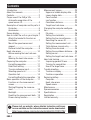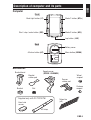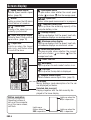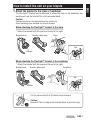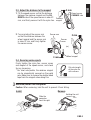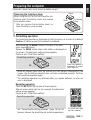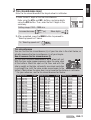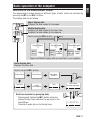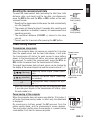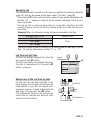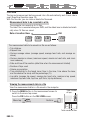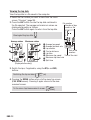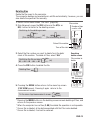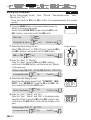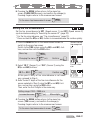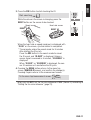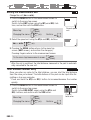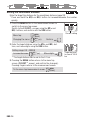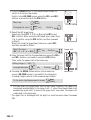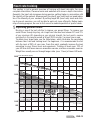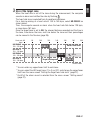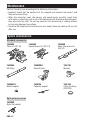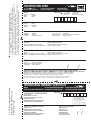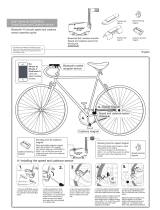Cateye CC-TR310TW Owner's manual
- Category
- Bicycle accessories
- Type
- Owner's manual
This manual is also suitable for


ENG-1
ENG
Continue
Introduction
Thank you for purchasing the CATEYE V3n.
The V3n is a high-performance computer for riders who wish to train extensively and ana-
lyze their data.
2.4GHz-frequency digital wireless technology, which is the same technology used for wire-
less LAN, is used for both the speed/cadence integrated speed sensor and the heart rate
sensor. This technology practically eliminates interference from external noise and cross-
talk with other wireless computer users, providing you with stress-free riding.
Read this instruction manual thoroughly and understand the functions of the computer
before using it. Keep it in a safe place for future reference.
Important
• Always follow the sections that are marked with “ Warning!!!”.
• No part of this manual may be reproduced or transmitted without the prior written
permission of CatEye Co., Ltd.
• The contents and illustrations in this manual are subject to change without notice.
• If you have any questions or concerns about this manual, please contact CatEye at
www.cateye.com.
About the manuals
When purchasing CC-TR210DW
The product you purchased is not accompanied by the heart rate sensor and the HR strap.
In combination with the optional heart rate sensor kit, all the functions described in this
manual can be used, including the heart rate related data measurement, calorie con-
sumption measurement, and HR target zone function.
Basic installation and operation
Please go here for installation of the unit on the bicycle, use of the heart rate measurement
function, preparing the computer, and the basic operation of the product.
1. How to install the unit on your bicycle ................... See page 7 – 9
2. Heart rate sensor ................................................... See page 10
3. Preparing the computer ......................................... See page 11 – 15
4. Basic operation of the computer ............................ See page 17 – 19
Measurement screen
Please go here to learn how to operate the computer functions.
•Measurement screen .............................................. See page 20 – 24
Ride data review
Please go here to check and manage recorded data.
• File view .................................................................. See page 26 – 29
Changing computer configuration
Please go here for changing and checking each menu items.
• Changing the computer configuration .................... See page 25 – 37
Advanced use
• Recording lap and split time data ........................... “Lap function” (page 22)
• Training with target heart rate zones ...................... “3 Use of the target zone” (page 41)

ENG-2
Contents
Introduction ........................................1
About the manuals .............................. 1
Contents ..............................................2
Proper use of the CatEye V3n .............3
Automatic recognition of the
speed sensor ID ...............................4
Description of computer and its parts . 5
Computer .........................................5
Accessories .....................................5
Screen display .....................................6
How to install the unit on your bicycle 7
Attach the bracket to the stem or
handlebar .........................................7
Mount the speed sensor and
magnet.............................................8
Remove/Install the computer ...........9
Heart rate sensor ..............................10
Before wearing the heart rate sen-
sor .................................................10
Wearing the heart rate sensor ........10
Preparing the computer ....................11
Formatting operation .....................11
Date/Clock setting ..........................12
Tire circumference input ................ 13
Selecting speed unit.......................14
Operation test ................................14
Formatting/Restarting operation .... 16
Basic operation of the computer .......17
Functions on the measurement
screen ............................................ 17
Starting/Stopping the measure-
ment ..............................................18
Backlight ........................................ 18
Resetting the measurement data ...19
Power-saving function ................... 19
Measurement screen .........................20
Upper and middle display data .......20
Lower display data .........................21
Pace function ................................. 22
Lap function ...................................22
Countdown distance ......................24
Target heart rate zone .................... 24
Changing the computer configura-
tion ....................................................25
File view ......................................... 26
Setting the clock/date ....................30
Setting the tire circumference ........31
Searching the sensor ID ................32
Setting the measurement unit ........34
Total distance manual entry ........... 34
Setting the auto-mode ...................35
Setting the countdown distance .....36
Setting sound ................................37
Setting the target heart rate zone ... 37
Heart rate training .............................39
Improving general fitness ..............39
Training for competition ................40
Use of the target zone .................... 41
Trouble shooting ............................... 42
Trouble on display .........................42
Trouble on operation .....................44
Replacing battery ..............................45
Computer .......................................45
Heart rate sensor ...........................45
Speed sensor ................................. 45
Maintenance ......................................46
Spare accessories ............................. 46
Specifications ....................................47
Registration ......................................48
Limited warranty ............................... 48
Please visit our website, where detailed instructions with mov-
ies are available and the instruction manual can be downloaded.
http://www.cateye.com/en/products/detail/CC-TR310TW/

ENG-3
ENG
Continue
Proper use of the CatEye V3n
Observe the following instructions for safe usage.
The meaning of icons in this manual:
Warning!!! : Sections marked with these icons are critical for safe use of
the device. Be sure to follow these instructions.
Caution : Important cautionary notes on the use and operation of the V3n.
* Helpful tips are highlighted with asteriks.
Warning!!! :
• Pace maker users should never use this device.
• Do not concentrate on the data while riding. Always be sure to ride safely.
• Do not leave any battery within the reach of children, and dispose of them correctly.
If a battery is swallowed, consult a doctor immediately.
Caution:
• Regularly check the positions of the magnets and the speed/cadence sensors and
make sure that they are securely mounted. Tighten it firmly if there is any looseness.
• Avoid leaving the main unit / wireless sensor in direct sunlight for extended peri-
ods of time.
• Do not disassemble the computer, heart rate sensor, or speed sensor.
• Do not subject the computer, heart rate sensor, or speed sensor to strong impact;
take care also to prevent any of them from falling.
• Do not use paint thinner or rubbing alcohol to clean the unit.
• Stop using the unit if you have skin irritation with the HR strap or electrode pad.
• Do not twist or strongly pull the HR strap.
• The HR strap may deteriorate due to long-term use.
Replace the HR strap if there are frequent measurement errors.
• As a nature of liquid crystal displays, sunglasses with polarized lens may block the visibility.
2.4GHz digital wireless system
2.4GHz-frequency digital wireless technology, which is the same technology used
for wireless LAN, is used for the cadence-integrated speed sensor and the heart rate
sensor. This technology practically eliminates interference from any external noise
and cross-talk with other wireless computer users during measurement, and enables
it to record and store highly reliable data. However, it suffers interference in the fol-
lowing places and/or environments, which may result in an incorrect measurement.
* Careful attention is required especially while checking the sensor ID.
• TV, PC, radios, motors/engines, or in cars and trains.
• Railroad crossings and near railway tracks, around television transmitting stations
and radar bases.
• Other wireless computers or digitally controlled lights.
• In the Wi-Fi environment

ENG-4
Automatic recognition of the speed sensor ID
The speed sensor has its own ID, and the computer measures in synchronization
with the ID.
Two speed-sensor IDs can be registered to one computer, which can automatically
identify two speed sensors once their IDs are registered in advance.
As a tire circumference is set to the speed sensor ID, wheel selection by manual
operation is no longer required, which was necessary with conventional units.
* The speed sensor currently recognized is indicated with a sensor icon (
or )
on the screen.
Procedure of automatic recognition
When the computer changes to the power saving screen, and then returns to the
measurement screen, automatic recognition of the speed sensor ID is performed
in the following procedure.
1. The computer searches the speed sensor ID signal, which had been synchro-
nized immediately before.
2. Once the sensor signal is received, the sensor icon for the speed sensor lights
up, and the computer starts the measurement.
When the speed sensor ID signal which had been synchronized immediately
before, cannot be received another sensor signal is searched.
3. When the computer receives another sensor signal, the sensor icon for the
other sensor lights up on the screen, and starts the measurement.
When another speed sensor ID signal cannot be received, the original sensor
signal is searched again.
The computer repeats synchronization through the procedure described above
even if it fails in synchronization for some reason, such as communication fail-
ure; in such cases however, it takes time for recognition.
* When any speed sensor signal cannot be received in 5 minutes,
/ is
turned off, and the computer enters the transmission-off status and changes
to the power saving screen after another 5 minutes.
Switching the ID by manual operation
The speed sensor ID can be forced to change manually, according to the menu
screen “Setting the tire circumference” (page 31). Use this operation in the
following cases.
• When the computer cannot recognize the intended sensor signal, since the 2
registered speed sensors are nearby and both are sending a sensor signal.
• When you want to switch the speed sensor ID immediately.
* Once you switch the speed sensor ID by manual operation, the computer con-
tinues to search only the speed sensor ID you switched when returning to the
measurement screen. When the computer cannot receive any sensor signal in
10 minutes, the power-saving mode is activated, and the computer changes
to the power saving screen. The computer searches through the procedure of
automatic recognition when it returns to the measurement screen.

ENG-5
ENG
Continue
Description of computer and its parts
Computer
Accessories
Back-light button (LT)
Start / stop / enter button (SSE)
Mode-1 button (M1/+)
Mode-2 button (M2/-)
Menu button (MENU)
Lap button (LAP)
Battery cover
All clear button (AC)
Front
Bracket band
Bracket Dial
Speed sensor
(SPEED / CADENCE)
HR strap
Heart rate
sensor
* Supplied only with CC-TR310TW
Bracket
rubber pad
Sensor
rubber pad
Wheel
magnet
Cadence
magnet
Nylon ties
(x5)
Back

ENG-6
Screen display
Dot display
Mainly displays mode descriptions for the val-
ues displayed just below.
Selected data icon/unit
Displays together with the data currently dis-
played in the lower display.
Button navigation
Operative buttons at
set-up of the computer,
or on the menu screen,
will flash.
Lights up or
flashes when the
SSE is operative.
Lights up when the
M1/+ is operative.
Lights up when the
M2/- is operative.
: Speed sensor signal
Indicate Speed sensor signal
status. (page 19)
: Alarm
Lights up when the HR alarm
sound feature is turned on.
: Sensor icon
Displays the speed sensor
currently synchronized.
: Heart rate sensor signal
Indicate Heart Rate sensor
signal status. (page 19)
: Target zone
Lights up when the target
zone is on, and flashes when
it is out of the zone.
: Speed pace arrow
The pace arrows show whether the current speed
is faster (
) or slower ( ) than the average speed.
: Speed unit
Flashes while speed measurement is in progress.
: Computer battery icon
Lights up when the remaining capacity of the
computer battery is low.
: Average display
Lighting up displays that the speed, heart rate,
and cadence displays are average values.
: Maximum value display
Lighting up displays that the speed, heart rate,
and cadence displays are maximum values.
: Heart rate pace arrow
The pace arrows show whether the current
heart rate is faster (
) or slower ( ) than the
average heart rate.
: Heart rate unit
: Auto-mode
Lights up when the auto-mode function is on.
: Lap icon
Lights up while the lap data is displayed.
: Cadence sensor signal
Indicate Cadence sensor signal status. (page 19)

ENG-7
ENG
Continue
How to install the unit on your bicycle
When attaching the FlexTight™ bracket to the handlebar
* Attach the bracket with its open end facing to the right.
Cut the excess length of the band using scissors.
Caution:
Round off the cut edge of the bracket band to prevent injury.
Cut
Bracket
Bracket band Bracket rubber pad Stem
Dial
Dial
Bracket
Bracket band Bracket rubber pad Handlebar
1
Attach the bracket to the stem or handlebar
The FlexTight™ bracket can be attached to either the stem or the handlebar, de-
pending on how the bracket fits into the bracket band.
Caution:
Tighten the dial on the bracket band by hand only.
Over-tightening can damage the screw threads.
When attaching the FlexTight™ bracket to the stem
* Attach the bracket with its open end facing to the right.

ENG-8
2
Mount the speed sensor and magnet
2-1. Temporarily secure the speed sensor
1. Loosen the sensor screw on the speed
sensor using a Phillips screwdriver to check
that the sensor arm moves.
* Do not completely remove the sensor screw.
2. Attach the sensor rubber pad to the speed
sensor, locate the speed sensor on the left
chain stay as shown in the figure above, and
temporarily secure it with the nylon ties.
Caution:
Do not tighten the nylon ties completely at
this stage. Once a nylon tie is tightened, it
cannot be pulled out.
2-2. Temporarily secure the magnet
1. Temporarily secure the cadence magnet
inside the crank with nylon ties, so
that it faces the sensor zone on the
CADENCE side.
2. Turn the sensor arm, and temporarily
secure the wheel magnet to the spoke
that faces the sensor zone on the
SPEED side.
* When the speed sensor is not posi-
tioned appropriately in respect to the
two magnets (of CADENCE and SPEED),
move the speed sensor back and forth
so that it is positioned properly. After
you move the speed sensor, adjust the
position so that the two magnets face
the relevant sensor zone.
Wheel magnet
Cadence magnet
Speed sensor
Speed sensor
Sensor armSensor arm
Sensor
screw
Sensor
rubber pad
Nylon ties
Wheel magnet
Cadence magnet
Nylon ties
Sensor
zone

ENG-9
ENG
3 mm
3 mm
3 mm
Continue
2-3. Adjust the distance to the magnet
1. Tilt the speed sensor so that the distance
between the cadence magnet and the CA-
DENCE side of the speed sensor is about 3
mm, and firmly secure it with the nylon ties.
2. Turn and adjust the sensor arm
so that the distance between the
wheel magnet and the sensor arm
is about 3 mm, and firmly tighten
the sensor screw.
2-4. Securing various parts
Firmly tighten the nylon ties, sensor screw
and magnet of the speed sensor, and check
for any loosening.
* For steel axle pedals, the cadence magnet
can be magnetically secured on the pedal
axle. Make sure to remove the double-sided
tape from the magnet when doing this.
3
Remove/Install the computer
Caution: When removing, hold the unit to prevent it from falling.
Sensor arm
Sensor
screw
(or)
Install Remove
Click
Slide the
computer
from the right
Holding the unit
Push outward
Cut extra length
of the nylon tie
with scissors.
Wheel magnet
Speed sensor
CADENCE side
Cadence
magnet

ENG-10
Heart rate sensor
Heart rate is measured when the heart rate sensor
is worn on the chest.
Before wearing the heart rate sensor
Warning!!! :
This product must NOT be used by those who have a pacemaker.
• To avoid measurement errors, it is recommended to moisten the electrode pads with water.
• If your skin is ultra-sensitive, the electrode pad may be moistened with water and
worn on a thin undershirt.
• Chest hair may interfere with the measurement.
Wearing the heart rate sensor
1.
Attach the heart rate sensor to the HR strap.
Push it in until it clicks.
2.
Insert the HR strap hook to the other end of the strap.
Wear the heart rate sensor with the HR strap, and adjust the length of the HR strap to
fit your chest size (under bust). Fastening the strap too tightly may cause discomfort.
* Ensure that the electrode pad is in direct contact with the body.
* When your skin is dry, or wearing the heart rate sensor on top of your undershirt
may produce measurement errors. To avoid errors, moisten the electrode pad.
Heart rate sensor
HR strap
Heart rate sensor
HR strap
Hook
Electrode pad
Back

ENG-11
ENG
Continue
Preparing the computer
Computer's basic items must be set up before using it.
Removing the insulation sheet
When using the unit for the first time after pur-
chasing, open the battery cover and remove
the insulation sheet.
* After you remove the insulation sheet, re-
place the battery cover in place.
1
Formatting operation
The formatting operation is performed at initial purchase, or to reset all to default.
Caution: All data are reset to the default and deleted.
While pressing the MENU button on the back of the com-
puter, press AC button.
Release the MENU button when a test pattern is displayed on
the screen. The date/clock setting screen appears.
Continue with “Date/Clock setting”.
Formatting operation:
* When all screen items light up without any test pattern displayed on the
screen, the formatting operation has not been completed properly. Perform
the formatting operation again.
* The restarting operation is performed after you replace batteries, or when an
error is displayed.
Restarting operation
Press the AC button on the back of the computer.
After all screen items light up for a second, the date/clock
setting screen appears.
Continue with “Date/Clock setting”.
Restarting operation:
* See “Formatting/Restarting operation” (page 16) for dif-
ferences between the formatting and restarting operations.
Insulation
sheet
Open
Close
After a test pattern is
displayed, all screen
items light up.
All screen items light
up (for a second).
AC
MENU
AC

ENG-12
2
Date/Clock setting
Set the current date and time.
1. Select the date display format.
Select the date display format from “YY/MM/DD”, “MM/
DD/YY”, and “DD/MM/YY” using the M1/+ and M2/- but-
tons, and confirm with the SSE button.
Switch the display:
M2/-
M1/+
(or)
Confirm:
SSE
2.
Enter the “Year”, “Month” and “Day”.
Enter the “Year”, “Month” and “Day” in the display order
selected in Step 1 using the M1/+ and M2/- buttons, and con-
firm with the SSE button. Enter the last 2 digits of the year.
Setting range: 00.01.01 – 99.12.31
Increase/decrease:
M2/-
M1/+
(or)
Confirm:
SSE
3. Select the clock display format.
Select “24h (24 hour)” or “12h (12 hour)” using the M1/+
and M2/- buttons, and confirm with the SSE button.
24h
↔
12h:
M2/-
M1/+
(or)
Confirm:
SSE
4. Enter the “Hour” and “Minute”.
Enter the “Hour” using the M1/+ and M2/- buttons, con-
firm with the SSE button, and then enter the “Minute” in
the same way.
Setting range: 24h 0:00 – 23:59 [12h AM1:00 – PM12:59]
Increase/decrease:
M2/-
M1/+
(or)
Confirm:
SSE
5. After you set the date/clock, press the MENU button to
proceed to the “Tire circumference input”.
To the “Tire circumference input” :
MENU
(Back)
* For the restarting operation, the computer completes the setup, and changes
to the measurement screen.
Hour Minute
Display format
YY/MM/DD

ENG-13
ENG
Continue
3
Tire circumference input
Enter the tire circumference of the bicycle wheel in millimeter.
1. Enter the last 2 digits of the tire circumference.
Enter using the M1/+ and M2/- buttons, and move digits
using the SSE button. Then, enter the first 2 digits in the
same way.
Setting range: 0100 – 3999 mm
Increase/decrease:
M2/-
M1/+
(or)
Move digits:
SSE
2. After completed, press the MENU button to proceed to
“Selecting speed unit” below.
To “Selecting speed unit” :
MENU
(Back)
L mm
ETRTO Tire size L (mm)
47-203 12x1.75 935
54-203 12x1.95 940
40-254 14x1.50 1020
47-254 14x1.75 1055
40-305 16x1.50 1185
47-305 16x1.75 1195
54-305 16x2.00 1245
28-349 16x1-1/8 1290
37-349 16x1-3/8 1300
32-369 17x1-1/4 (369) 1340
40-355 18x1.50 1340
47-355 18x1.75 1350
32-406 20x1.25 1450
35-406 20x1.35 1460
40-406 20x1.50 1490
47-406 20x1.75 1515
50-406 20x1.95 1565
28-451 20x1-1/8 1545
37-451 20x1-3/8 1615
37-501 22x1-3/8 1770
40-501 22x1-1/2 1785
47-507 24x1.75 1890
50-507 24x2.00 1925
54-507 24x2.125 1965
25-520 24x1(520) 1753
ETRTO Tire size L (mm)
24x3/4 Tubuler 1785
28-540 24x1-1/8 1795
32-540 24x1-1/4 1905
25-559 26x1(559) 1913
32-559 26x1.25 1950
37-559 26x1.40 2005
40-559 26x1.50 2010
47-559 26x1.75 2023
50-559 26x1.95 2050
54-559 26x2.10 2068
57-559 26x2.125 2070
58-559 26x2.35 2083
75-559 26x3.00 2170
28-590 26x1-1/8 1970
37-590 26x1-3/8 2068
37-584 26x1-1/2 2100
650C Tubuler
26x7/8
1920
20-571 650x20C 1938
23-571 650x23C 1944
25-571
650x25C
26x1(571)
1952
40-590 650x38A 2125
40-584 650x38B 2105
ETRTO Tire size L (mm)
25-630 27x1(630) 2145
28-630 27x1-1/8 2155
32-630 27x1-1/4 2161
37-630 27x1-3/8 2169
18-622 700x18C 2070
19-622 700x19C 2080
20-622 700x20C 2086
23-622 700x23C 2096
25-622 700x25C 2105
28-622 700x28C 2136
30-622 700x30C 2146
32-622 700x32C 2155
700C Tubuler 2130
35-622 700x35C 2168
38-622 700x38C 2180
40-622 700x40C 2200
42-622 700x42C 2224
44-622 700x44C 2235
45-622 700x45C 2242
47-622 700x47C 2268
54-622 29x2.1 2288
60-622 29x2.3 2326
Tire circumference
You can find the tire circumference (L) of your tire size in the chart below, or
actually measure the tire circumference (L) of your bicycle.
How to measure the tire circumference (L)
For the most accurate measurement, do a wheel roll out.
With the tires under proper pressure, place the valve stem
at the bottom. Mark the spot on the floor and with the
rider's weight on the bike, roll exactly one wheel revolution
in a straight line (until the valve comes around again to the
bottom). Mark where the valve stem is and measure the distance in millimeter.
* For your reference, use the tire circumference chart below.

ENG-14
4
Selecting speed unit
Select the speed unit from “km” and “mile”.
1. Select the speed unit.
km
↔
mile:
M2/-
M1/+
(or)
2. After selecting, press the MENU button. The measurement
screen appears and the computer set-up is completed.
To the measurement screen:
MENU
(Back)
5
Operation test
Test the functioning of the speed sensor (SPEED, CADENCE) and the heart rate
sensor.
* After you change to the measurement screen, it may take up to more than a
dozen seconds to display the measurement data since the computer checks the
sensor ID.
* When or is turned off, press the M1/+ or M2/- button to turn the icon on.
Speed sensor (SPEED)
1. Raise the rear wheel and spin the wheel.
2. When the speed is displayed on the
screen, it is operating normally.
Speed sensor (CADENCE)
1. Turn the crank.
2. When the cadence is displayed on the
screen, it is operating normally.
Heart rate sensor
1. Wear the heart rate sensor (page 10).
2. When the heart rate is displayed on the
screen, it is operating normally.
* Even if the heart rate sensor is not worn, a
heart rate signal is transmitted by rubbing
the electrode pads on both sides with your
thumbs. This method cannot be used to
measure the heart rate accurately, but used
as a simple method for testing the sensor/
computer communication.
Electrode pad

ENG-15
ENG
Continue
Important: When the speed, cadence, and/or heart rate are/is not displayed, pos-
sible causes are as follows.
Speed and cadence are not displayed
Check items Remedy
Is the Speed and Cadence
sensor icon on
?
If
icon is off, the computer cannot receive any
data. Press the M1/+ or M2/- button to cancel the
transmission sleep mode (page 19).
Check if the distance between
each sensor zone of the
speed sensor and the magnet
is too large.
In reference to “How to install the unit on your bicy-
cle” (page 7), appropriately adjust the positions
of the corresponding magnet with the sensor zone.
Check if each sensor zone of
the speed sensor is off the
center of the magnet.
Check if the computer is in
the transmission-off status,
or displays the power saving
screen.
Press any button on the computer to return to the
measurement screen.
The display may be delayed
depending on the wireless
transmission condition.
Check whether any speed signal is received by spin-
ning the wheel for a while.
Heart rate is not displayed
Check items Remedy
Is the Heart rate sensor icon
on
?
If
icon is off, the computer cannot receive any
data. Press the M1/+ or M2/- button to cancel the
transmission sleep mode (page 19).
Has the power-saving func-
tion been activated, show-
ing only date/clock on the
screen?
Press any button other than the AC button to re-
cover from the power saving status.
Is the heart rate sensor at-
tached securely to your
body?
Ensure that the electrode pad of the HR strap is in
direct contact with the body.
Dry skin (particularly in winter)
Slightly moisten the electrode pad of the HR strap.
Check whether the HR strap
is correctly worn on the body.
To wear the electrode pad correctly, follow the in-
structions for wearing the heart rate sensor (page
10).
Check whether the heart rate
sensor is correctly secured to
the HR strap.
Attach the heart rate sensor to the HR strap appro-
priately, according to “Wearing the heart rate sen-
sor” (page 10).

ENG-16
Formatting/Restarting operation
There are two different computer set-up operations; formatting and restarting opera-
tions. Follow the appropriate one depending on the situation.
Formatting The formatting operation is performed at initial purchase, or to de-
lete all measurement data and reset all to default.
* The sensor ID is not deleted.
Restarting The restarting operation is performed after you replace batteries, or
when an error is displayed.
* In the restarting operation, the following data are retained.
• Sensor ID
• Date/Clock
• Selection sensor, Tire circumference
• Speed unit
• Total distance, Total time
• Auto-mode
• Countdown distance
• Sound
• HR target zone
Flow of the formatting and restarting operations
The formatting and restarting procedures are as follows.
For restarting:
* The date when you performed
the restarting operation is ini-
tially displayed.
Restarting operation (page 11)
Date/Clock setting (page 12)
Measuring screen
Selecting the speed unit (page 14)
For formatting:
Formatting operation (page 11)
Date/Clock setting (page 12)
Tire circumference input (page 13)

ENG-17
ENG
M1/+
Current speed
Cadence
Heart
rate
Maximum speed
Maximum
cadence
Maximum
heart rate
Average speed
Average
cadence
Average
heart
rate
Elapsed time
Trip distance
Countdown
distance
Total time
Total distance
Calorie
Consumption
Date
Clock
Lap number
/Average lap speed
Lap timer
Lap number
/Average lap speed
Lap distance
M2/-
M2/-
M2/-
Continue
Real time lap data (on-going lap data)
* Pressing and holding the M2/- button while dis-
playing the lap timer switches the lap timer to the
lap distance.
Pressing it again returns to the lap timer.
Basic operation of the computer
Functions on the measurement screen
The measurement screen displays 4 different types of data, which are switched by
pressing the M1/+ and M2/- buttons.
The display data are as follows.
Upper display data
Displays the data related to the speed.
Middle display data
Displays the data related to the heart rate.
Displays the data related to the cadence.
Lower display data
Displays the other data.
* Upper and Middle display data are switched in sync together.
Switch using the M2/- button
(2 Sec.)
Switch using the M1/+ button

ENG-18
SSE
LT
Starting/Stopping the measurement
The speed unit (km/h or mph) flashes during measurement.
Initially, the auto-mode function which starts or stops measurement automatically in
sync with the bicycle motion is ON. Auto measurement is switched to manual mea-
surement and vice versa by ON/OFF operation in the auto-mode.
* For setting the auto-mode, refer to the menu screen “Setting
the auto-mode” (page 35).
* The total distance, maximum speed, maximum heart rate and
maximum cadence are updated independently of starting/
stopping the measurement.
Auto-mode function (automatic measurement)
When the auto-mode is on ( is turned on), the computer
detects the wheel spinning, and starts/stops the measure-
ment automatically.
* In the transmission-off status where
or is turned off,
the computer does not start the measurement even if you
ride your bicycle. Pay attention when riding after a break.
To recover from the transmission-off status, press the
M1/+ or M2/- button to turn on the sensor icon. For de-
tails, refer to the “Transmission sleep mode” (page 19).
Manual measurement
When the auto-mode is off ( is turned off), use the SSE
button to start/stop the measurement.
• Stop reminder
The stop reminder function reminds the rider with an
alarm incase the stopwatch is forgotten to be stopped
after the ride.
When any signal is not received from the speed sensor
for 90 seconds while counting the elapsed time, an alarm
sounds and “STOP!” appears on the screen. This alert
display is repeated up to 3 times every 90 seconds. When
any sensor signal is detected, the alarm is stopped.
* Failure to stop the measurement tends to happen after you
taking a break during riding, or after you finished a race. Ig-
nore this when you start soon after a break at a traffic light.
* This function cannot be disabled.
Backlight
Pressing the LT button illuminates the displays for about 3 seconds.
* Pressing any button while backlight is still on extends the il-
lumination for another 3 seconds.
Auto-mode icon
Speed unit
Starting/Stop-
ping the manual
measurement
Beep!

ENG-19
ENG
SSE
M1/+
(Simultane-
ously press)
SSE
M2/-
(Simultane-
ously press)
Continue
Resetting the measurement data
To reset the measurement data (excluding the total time, total
distance, date, and clock) and the lap data, simultaneously
press the SSE button and the M1/+ or M2/- button on the mea-
surement screen.
* Resetting the measurement data saves the data automatically
on a file (page 26).
* The screen will freeze for about 2 seconds after resetting and
button operation is disabled; however, all measurements are
operating normally.
* The countdown distance (C.D.DST
→
) returns to the value
you set.
* Cannot reset for 5 seconds after pressing the LAP button.
Power-saving function
Transmission sleep mode
When the computer does not receive any signals for 5 minutes
from the speed sensor and the heart rate sensor, it will enter
the transmission-off status for each sensor to save battery
power. In the transmission-off status, any sensor signal cannot
be received. To restart the measurement, press the M1/+ or
M2/- button to recover from the transmission-off status.
The signal transmission status of each sensor can be checked by
the display of the relevant signal icon and the numeric value of “---”.
(flashing)
Receiving sensor signal (under opera-
tion)
(constant)
Stand-by for sensor signal (searching
for sensors)
off
Transmission sleep. Displays the sym-
bol “---”.
* Note that the computer does not start the measurement even
if you ride your bicycle in the transmission-off status, when
the auto-mode is on.
Power saving of the computer
When the computer does not receive any data for 10 minutes, it
will enter the power-saving mode, in which only the date/clock
is displayed.
By pressing any buttons except the AC recovers from the
power-saving mode, and the measurement screen appears.
You must press a button when the computer is in power saving
mode before it will start to measure any data.
(or)
Heart rate sensor
signal icon
Speed sensor
signal icon
Power-saving
mode
Page is loading ...
Page is loading ...
Page is loading ...
Page is loading ...
Page is loading ...
Page is loading ...
Page is loading ...
Page is loading ...
Page is loading ...
Page is loading ...
Page is loading ...
Page is loading ...
Page is loading ...
Page is loading ...
Page is loading ...
Page is loading ...
Page is loading ...
Page is loading ...
Page is loading ...
Page is loading ...
Page is loading ...
Page is loading ...
Page is loading ...
Page is loading ...
Page is loading ...
Page is loading ...
Page is loading ...
Page is loading ...
Page is loading ...
Page is loading ...
Page is loading ...
-
 1
1
-
 2
2
-
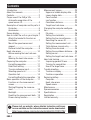 3
3
-
 4
4
-
 5
5
-
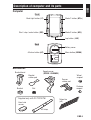 6
6
-
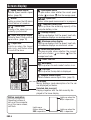 7
7
-
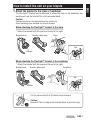 8
8
-
 9
9
-
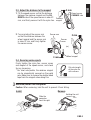 10
10
-
 11
11
-
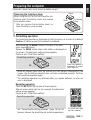 12
12
-
 13
13
-
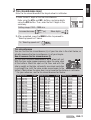 14
14
-
 15
15
-
 16
16
-
 17
17
-
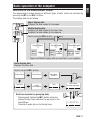 18
18
-
 19
19
-
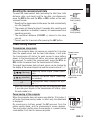 20
20
-
 21
21
-
 22
22
-
 23
23
-
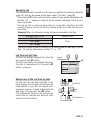 24
24
-
 25
25
-
 26
26
-
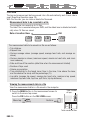 27
27
-
 28
28
-
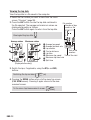 29
29
-
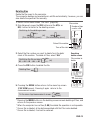 30
30
-
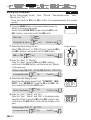 31
31
-
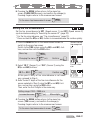 32
32
-
 33
33
-
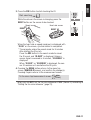 34
34
-
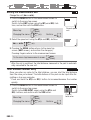 35
35
-
 36
36
-
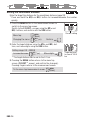 37
37
-
 38
38
-
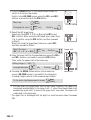 39
39
-
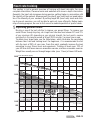 40
40
-
 41
41
-
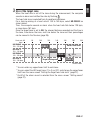 42
42
-
 43
43
-
 44
44
-
 45
45
-
 46
46
-
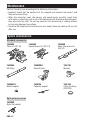 47
47
-
 48
48
-
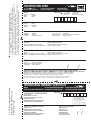 49
49
-
 50
50
-
 51
51
Cateye CC-TR310TW Owner's manual
- Category
- Bicycle accessories
- Type
- Owner's manual
- This manual is also suitable for
Ask a question and I''ll find the answer in the document
Finding information in a document is now easier with AI
Related papers
-
Cateye Strada Digital Wireless [CC-RD410DW] User manual
-
Cateye Strada Digital Wireless [CC-RD430DW] User manual
-
Cateye Strada Digital Wireless [CC-RD420DW] Owner's manual
-
Cateye Padrone%2b [CC-PA110W] User manual
-
Cateye CC-VT245W - Urban Wireless plus Owner's manual
-
Cateye Padrone [CC-PA100W] User manual
-
Cateye Padrone [CC-PA100W] User manual
-
Cateye Velo Wireless+ [CC-VT235W] User manual
-
Cateye Micro Wireless [CC-MC200W] Quick start guide
-
Cateye Micro Wireless [CC-MC200W] User manual