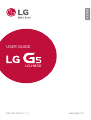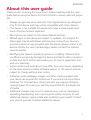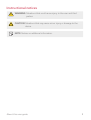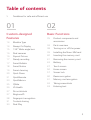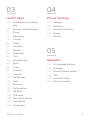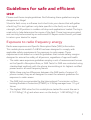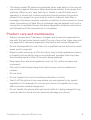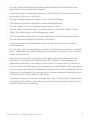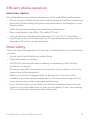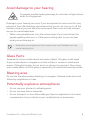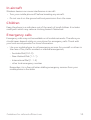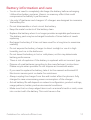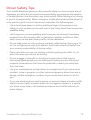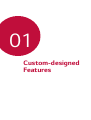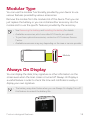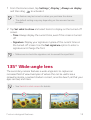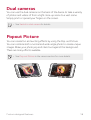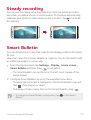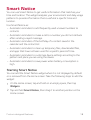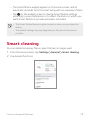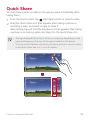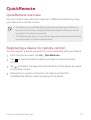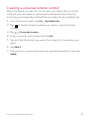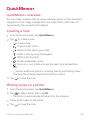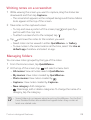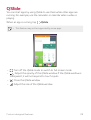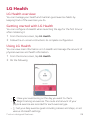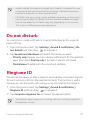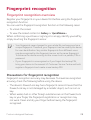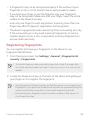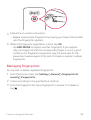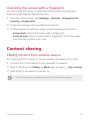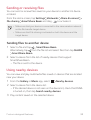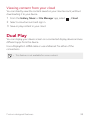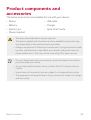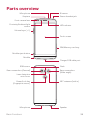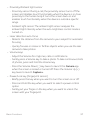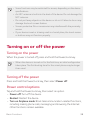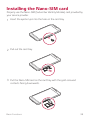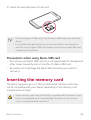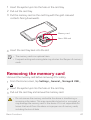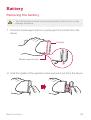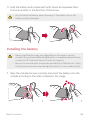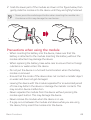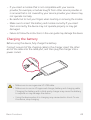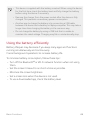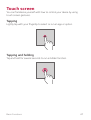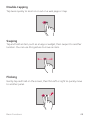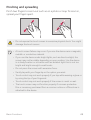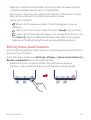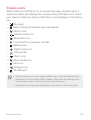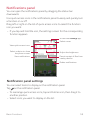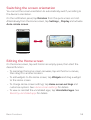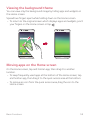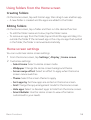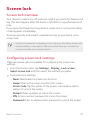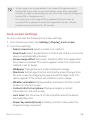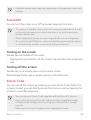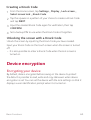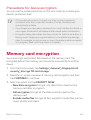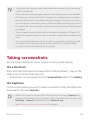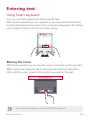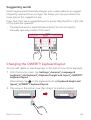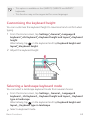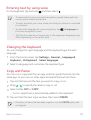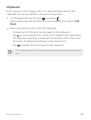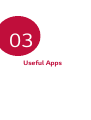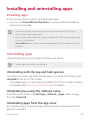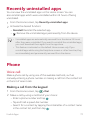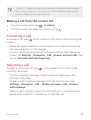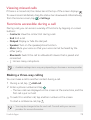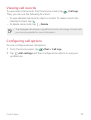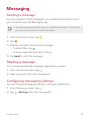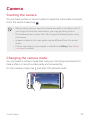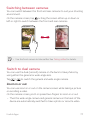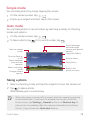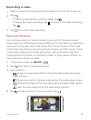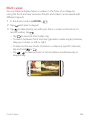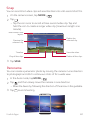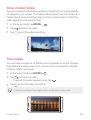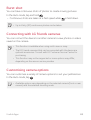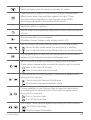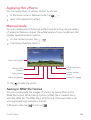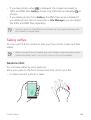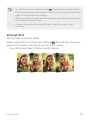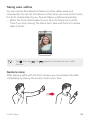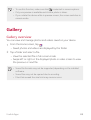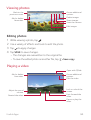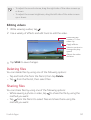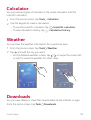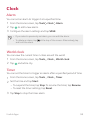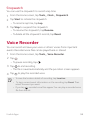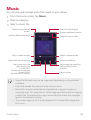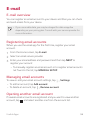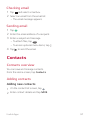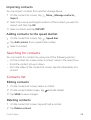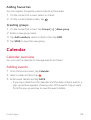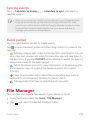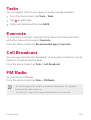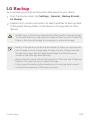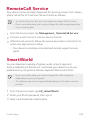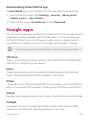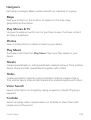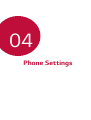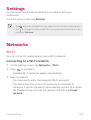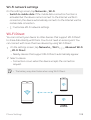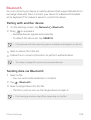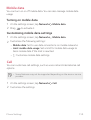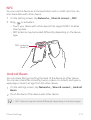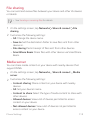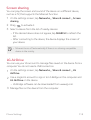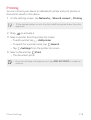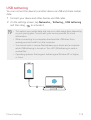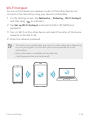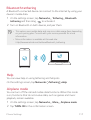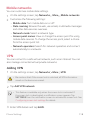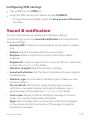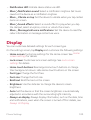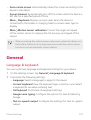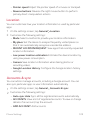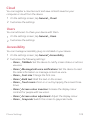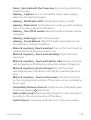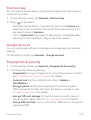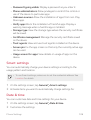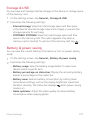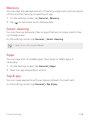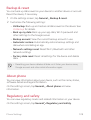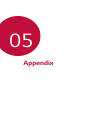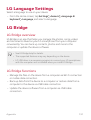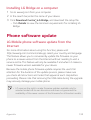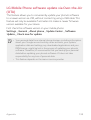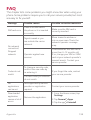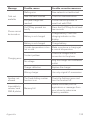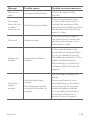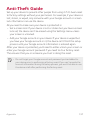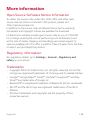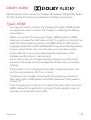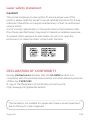1
About this user guide
Thank you for choosing this LG product. Please carefully read this user
guide before using the device for the first time to ensure safe and proper
use.
• Always use genuine LG accessories. The supplied items are designed
only for this device and may not be compatible with other devices.
• This device is not suitable for people who have a visual impairment
due to the touchscreen keyboard.
• Descriptions are based on the device default settings.
• Default apps on the device are subject to updates, and support for
these apps may be withdrawn without prior notice. If you have any
questions about an app provided with the device, please contact a LG
Service Centre. For user-installed apps, please contact the relevant
service provider.
• Modifying the device’s operating system or installing software from
unofficial sources may damage the device and lead to data corruption
or data loss. Such actions will violate your LG licence agreement and
void your warranty.
• Some content and illustrations may differ from your device, depending
on the area, service provider, software version, or OS version, and are
subject to change without prior notice.
• Software, audio, wallpaper, images, and other media supplied with
your device are licenced for limited use. If you extract and use these
materials for commercial or other purposes, you may be infringing
copyright laws. As a user, you are fully responsible for the illegal use
of media.
• Additional charges may incur for data services, such as messaging,
uploading,downloading, auto-syncing and location services. To void
additional charges, select a data plan suitable to your needs. Contact
your service provider to obtain additional details.
ENGLISH

2About this user guide
Instructional notices
WARNING: Situations that could cause injury to the user and third
parties.
CAUTION: Situations that may cause minor injury or damage to the
device.
NOTE: Notices or additional information.

3
Table of contents
01
Custom-designed
Features
14 Modular Type
14 Always On Display
15 135º Wide-angle lens
16 Dual cameras
16 Popout Picture
17 Steady recording
17 Smart Bulletin
18 Smart Notice
19 Smart cleaning
20 Quick Share
21 QuickRemote
23 QuickMemo+
25 QSlide
26 LG Health
27 Do not disturb
27 Ringtone ID
28 Fingerprint recognition
31 Content sharing
33 Dual Play
02
Basic Functions
35 Product components and
accessories
36 Parts overview
38 Turning on or off the power
39 Installing the Nano-SIM card
40 Inserting the memory card
41 Removing the memory card
42 Battery
47 Touch screen
50 Home screen
57 Screen lock
60 Device encryption
61 Memory card encryption
62 Taking screenshots
63 Entering text
5 Guidelines for safe and efficient use

4Table of contents
03
Useful Apps
70 Installing and uninstalling
apps
71 Recently uninstalled apps
71 Phone
75 Messaging
76 Camera
89 Gallery
92 Calculator
92 Weather
92 Downloads
93 Clock
94 Voice Recorder
95 Music
96 E-mail
97 Contacts
99 Calendar
100 File Manager
101 Tasks
101 Evernote
101 Cell Broadcast
101 FM Radio
102 LG Backup
103 RemoteCall Service
103 SmartWorld
104 Google apps
04
Phone Settings
107 Settings
107 Networks
119 Sound & notification
120 Display
121 General
05
Appendix
131 LG Language Settings
131 LG Bridge
132 Phone software update
134 FAQ
137 Anti-Theft Guide
138 More information

5
Guidelines for safe and efficient
use
Please read these simple guidelines. Not following these guidelines may be
dangerous or illegal.
Should a fault occur, a software tool is built into your device that will gather
a fault log. This tool gathers only data specific to the fault, such as signal
strength, cell ID position in sudden call drop and applications loaded. The log is
used only to help determine the cause of the fault. These logs are encrypted
and can only be accessed by an authorised LG Repair centre should you need
to return your device for repair.
Exposure to radio frequency energy
Radio wave exposure and Specific Absorption Rate (SAR) information.
This mobile phone model LG-H850 has been designed to comply with
applicable safety requirements for exposure to radio waves. These
requirements are based on scientific guidelines that include safety margins
designed to assure the safety of all persons, regardless of age and health.
• The radio wave exposure guidelines employ a unit of measurement known
as the Specific Absorption Rate, or SAR. Tests for SAR are conducted using
standardised methods with the phone transmitting at its highest certified
power level in all used frequency bands.
• While there may be differences between the SAR levels of various LG
phone models, they are all designed to meet the relevant guidelines for
exposure to radio waves.
• The SAR limit recommended by the International Commission on Non-
IonizingRadiationProtection(ICNIRP)is2W/kgaveragedover10gof
tissue.
• The highest SAR value for this model phone tested for use at the ear is
0.737W/kg(10g)andwhenwornonthebodyis1.490W/Kg(10g).

6Guidelines for safe and efficient use
• This device meets RF exposure guidelines when used either in the normal
use position against the ear or when positioned at least 5 mm away from
the body. When a carry case, belt clip or holder is used for body-worn
operation, it should not contain metal and should position the product
at least 5 mm away from your body. In order to transmit data files or
messages, this device requires a quality connection to the network. In some
cases, transmission of data files or messages may be delayed until such a
connection is available. Ensure the above separation distance instructions
are followed until the transmission is completed.
Product care and maintenance
• Always use genuine LG batteries, chargers and accessories approved for
use with this particular device model. The use of any other types may void
any approval or warranty applying to the device and may be dangerous.
• Do not disassemble this unit. Take it to a qualified service technician when
repair work is required.
• Repairs under warranty, at LG's discretion, may include replacement parts
or boards that are either new or reconditioned, provided that they have
functionality equal to that of the parts being replaced.
• KeepawayfromelectricalappliancessuchasTVs,radiosandpersonal
computers.
• The unit should be kept away from heat sources such as radiators or
cookers.
• Do not drop.
• Do not subject this unit to mechanical vibration or shock.
• Switch off the phone in any area where you are required to by special
regulations. For example, do not use your phone in hospitals as it may
affect sensitive medical equipment.
• Do not handle the phone with wet hands while it is being charged. It may
cause an electric shock and can seriously damage your phone.

7Guidelines for safe and efficient use
• Do not charge a handset near flammable material as the handset can
become hot and create a fire hazard.
• Use a dry cloth to clean the exterior of the unit (do not use solvents such
as benzene, thinner or alcohol).
• Do not charge the phone when it is on soft furnishings.
• The phone should be charged in a well ventilated area.
• Do not subject this unit to excessive smoke or dust.
• Do not keep the phone next to credit cards or transport tickets; it can
affect the information on the magnetic strips.
• Do not tap the screen with a sharp object as it may damage the phone.
• Do not expose the phone to liquid or moisture.
• Use accessories like earphones cautiously. Do not touch the antenna
unnecessarily.
• Do not use, touch or attempt to remove or fix broken, chipped or cracked
glass. Damage to the glass display due to abuse or misuse is not covered
under the warranty.
• Your phone is an electronic device that generates heat during normal
operation. Extremely prolonged, direct skin contact in the absence of
adequate ventilation may result in discomfort or minor burns. Therefore,
use care when handling your phone during or immediately after operation.
• If your phone gets wet, immediately unplug it to dry off completely. Do not
attempt to accelerate the drying process with an external heating source,
such as an oven, microwave or hair dryer.
• The liquid in your wet phone, changes the color of the product label inside
your phone. Damage to your device as a result of exposure to liquid is not
covered under your warranty.

8Guidelines for safe and efficient use
Efficient phone operation
Electronics devices
All mobile phones may receive interference, which could affect performance.
• Do not use your mobile phone near medical equipment without requesting
permission. Avoid placing the phone over pacemakers, for example, in your
breast pocket.
• Some hearing aids might be disturbed by mobile phones.
• Minor interference may affect TVs, radios, PCs etc.
• Useyourphoneintemperaturesbetween0ºCand35ºC,ifpossible.
Exposing your phone to extremely low or high temperatures may result in
damage, malfunction, or even explosion.
Road safety
Check the laws and regulations on the use of mobile phones in the area when
you drive.
• Do not use a hand-held phone while driving.
• Give full attention to driving.
• Pull off the road and park before making or answering a call if driving
conditions so require.
• RF energy may affect some electronic systems in your vehicle such as car
stereos and safety equipment.
• When your vehicle is equipped with an air bag, do not obstruct with
installed or portable wireless equipment. It can cause the air bag to fail or
cause serious injury due to improper performance.
• If you are listening to music whilst out and about, please ensure that the
volume is at a reasonable level so that you are aware of your surroundings.
This is of particular importance when near roads.

9Guidelines for safe and efficient use
Avoid damage to your hearing
To prevent possible hearing damage, do not listen at high volume
levels for long periods.
Damage to your hearing can occur if you are exposed to loud sound for long
periods of time. We therefore recommend that you do not turn on or off the
handset close to your ear. We also recommend that music and call volumes
are set to a reasonable level.
• When using headphones, turn the volume down if you cannot hear the
people speaking near you, or if the person sitting next to you can hear
what you are listening to.
• Excessive sound pressure from earphones and headphones can
cause hearing loss.
Glass Parts
Some parts of your mobile device are made of glass. This glass could break
if your mobile device is dropped on a hard surface or receives a substantial
impact. If the glass breaks, do not touch or attempt to remove it. Stop using
your mobile device until the glass is replaced by an authorised service provider.
Blasting area
Do not use the phone where blasting is in progress. Observe restrictions and
follow any regulations or rules.
Potentially explosive atmospheres
• Do not use your phone at a refueling point.
• Do not use near fuel or chemicals.
• Do not transport or store flammable gas, liquid or explosives in the same
compartment of your vehicle as your mobile phone or accessories.

10Guidelines for safe and efficient use
In aircraft
Wireless devices can cause interference in aircraft.
• Turn your mobile phone off before boarding any aircraft.
• Do not use it on the ground without permission from the crew.
Children
Keepthephoneinasafeplaceoutofthereachofsmallchildren.Itincludes
small parts which may cause a choking hazard if detached.
Emergency calls
Emergency calls may not be available on all mobile networks. Therefore you
should never depend solely on your phone for emergency calls. Check with
your local service provider for more information.
• Use your mobile phone to call emergency services for yourself or others in
the case of fire, traffic accident or medical emergencies;
- Australia Dial (0-0-0)
- New Zealand Dial (1-1-1)
- International Dial (1-1-2)
- other local emergency number.
Remember, it is a free call when dialling emergency services from your
mobile phone in Australia.

11Guidelines for safe and efficient use
Battery information and care
• You do not need to completely discharge the battery before recharging.
Unlike other battery systems, there is no memory effect that could
compromise the battery's performance.
• Use only LG batteries and chargers. LG chargers are designed to maximise
the battery life.
• Do not disassemble or short-circuit the battery.
• Keepthemetalcontactsofthebatteryclean.
• Replace the battery when it no longer provides acceptable performance.
The battery pack may be recharged hundreds of times before it needs
replacing.
• Recharge the battery if it has not been used for a long time to maximise
usability.
• Do not expose the battery charger to direct sunlight or use it in high
humidity, such as in the bathroom.
• Do not leave the battery in hot or cold places, as this may deteriorate
battery performance.
• There is risk of explosion if the battery is replaced with an incorrect type.
• Dispose of used batteries according to the manufacturer's instructions.
Please recycle when possible. Do not dispose as household waste.
• If you need to replace the battery, take it to the nearest authorised LG
Electronics service point or dealer for assistance.
• Always unplug the charger from the wall socket after the phone is fully
charged to save unnecessary power consumption of the charger.
• Actual battery life will depend on network configuration, product settings,
usage patterns, battery and environmental conditions.
• Make sure that no sharp-edged items such as animal's teeth or nails, come
into contact with the battery. This could cause a fire.

12Guidelines for safe and efficient use
Driver Safety Tips
Your mobile telephone gives you the powerful ability to communicate almost
anywhere, anytime, but an important responsibility accompanies the benefits
of mobile phones, one that every user must uphold. When driving a car, driving
is your first responsibility. When using your mobile phone behind the wheel of
a car, practice good common sense and remember the following tips:
• Use a hands free device to add an additional layer of convenience and
safety to your wireless phone with one of the many hands free accessories
available today.
• Let the person you are speaking with know you are driving; if necessary,
suspend the call in heavy traffic or hazardous weather conditions. Rain,
sleet, snow, ice and even heavy traffic can be hazardous.
• Do not take notes or look up phone numbers while driving. Typing up a “to
do” list or flipping through your address book takes attention away from
your primary responsibility of driving safely.
• Place calls when you are not moving or before pulling into traffic. Try to
plan calls when you will not be driving.
• Do not engage in stressful or emotional conversations that may be
distracting. Make people you are talking with aware you are driving and
suspend conversations that have the potential to divert your attention
from the road.
• Use your mobile phone to help others in emergencies. If you see an auto
accident, crime in progress or other serious emergency where lives are in
danger, call the emergency number, as you would want others to do for
you.
• If you see a broken down vehicle posing no serious hazard, a broken traffic
signal, a minor traffic accident where no one appears injured, or a vehicle
you know to be stolen, call roadside assistance, local traffic authority or
police station.

Custom-designed
Features
01

Custom-designed Features 14
Modular Type
You can use the modular functionality provided by your device to use
various features provided by various accessories.
Remove the module from the module slot of the device. Then you can
just replace the battery, or you can install another accessory into the
module slot to use the specific features provided by the accessory.
• See
Removing the battery
and
Installing the battery
for details.
• Available accessories, which are called LG Friends, are optional.
• To purchase optional accessories, contact an LG Customer Service
Centre.
• Available accessories may vary depending on the area or service provider.
Module
Always On Display
You can display the date, time, signature or other information on the
screen even when the main screen is turned off. Always On Display is
a useful feature in order to check the time and notifications easily or
display your own signature.
• The battery may drain faster when you use Always On display. Turn off
this feature to extend the battery life.

Custom-designed Features 15
1
From the Home screen, tap Settings Display Always-on display
and then drag
to activate it.
• This feature may be turned on when you purchase the device.
• The default setting may vary depending on the area and service
provider.
2
Tap Set what to show and select items to display on the turned-off
screen.
• Time: Always display the current time, even if the screen is turned
off.
• Signature: Display your signature in place of the current time on
the turned-off screen. Use the Set signature option to enter a
signature and change the font.
• Make sure to check the signature not to exceed the input field.
135º Wide-angle lens
The secondary camera features a wide-angle lens to capture an
increased field of view. Examples of where this can be useful are a
sprawling skyline, a packed stadium concert, an entire beach, all that your
eyes can see, and more.
• See
Switch to dual camera
for details.

Custom-designed Features 16
Dual cameras
You can use the dual cameras on the back of the device to take a variety
of photos and videos of from a tight close-up scene to a vast scene.
Simply pinch or spread your fingers on the screen.
• See
Switch to dual camera
for details.
Popout Picture
You can create fun and exciting effects by using the Pop-out Picture.
You can combine both a normal and wide-angle photo to create unique
images. Make your photo pop and stand out against the background.
There are many effects available.
• See
Pop-out Picture
in the camera section for more details.

Custom-designed Features 17
Steady recording
You can use the steady recording feature to minimise extreme motion
blur when you take a photo or record a video. This feature automatically
stabilises your photo or video while you are in motion. Tap
to activate
this feature.
Smart Bulletin
You can add a Home screen that collects and displays useful information
for you.
View main news from Smart Bulletin at a glance. You do not need to add
an additional widget or run an app.
1
From the Home screen, tap Settings Display Home screen
Smart Bulletin and then drag
to activate it.
• The Smart Bulletin can be found on the left-most canvas of the
Home screen.
2
Configure Smart Bulletin by using the available menu items.
• To rearrange menu items displayed on the Smart Bulletin, tap and
hold
, then drag up or down.
• To display or hide a menu item on the Smart Bulletin, drag
.
• To change the Smart Bulletin configuration, tap on the Smart
Bulletin.

Custom-designed Features 18
Smart Notice
You can use Smart Notice to get useful information that matches your
time and location. This widget analyzes your environment and daily usage
patterns to provide information that is useful at a specific time and
location.
Use Smart Notice as:
• Automatic reminders to add frequently used unsaved numbers to
contacts.
• Automatic reminders to make a call to a number you did not call back
after sending a reject message.
• Automatic reminders of the birthday of a contact saved in the
calendar and the contact list.
• Automatic reminders to clean up temporary files, downloaded files,
and apps that have not been used for a specific period of time.
• Automatic reminders to customise device settings according to the
pattern and place you are using the device.
• Automatic reminders to save power when battery consumption is
high.
Starting Smart Notice
You can add the Smart Notice widget when it is not displayed by default
or is removed from the Home screen. Take the following steps to add the
widget:
1
On the Home screen, tap and hold on an empty space, then tap
Widgets.
2
Tap and hold Smart Notice, then drag it to another position on the
Home screen.

Custom-designed Features 19
• The Smart Notice widget appears on the Home screen, and its
automatic reminder functions start along with an overview of them.
• Tap on the widget screen to change Smart Notice settings
according to your preferences or to select the items on which you
want Smart Notice to provide automatic reminders.
• The Smart Notice feature may be turned on when you purchase the
device.
• The default setting may vary depending on the area or the service
provider.
Smart cleaning
You can delete temporary files or apps that are no longer used.
1
From the Home screen, tap Settings General Smart cleaning.
2
Use desired functions.
Page is loading ...
Page is loading ...
Page is loading ...
Page is loading ...
Page is loading ...
Page is loading ...
Page is loading ...
Page is loading ...
Page is loading ...
Page is loading ...
Page is loading ...
Page is loading ...
Page is loading ...
Page is loading ...
Page is loading ...
Page is loading ...
Page is loading ...
Page is loading ...
Page is loading ...
Page is loading ...
Page is loading ...
Page is loading ...
Page is loading ...
Page is loading ...
Page is loading ...
Page is loading ...
Page is loading ...
Page is loading ...
Page is loading ...
Page is loading ...
Page is loading ...
Page is loading ...
Page is loading ...
Page is loading ...
Page is loading ...
Page is loading ...
Page is loading ...
Page is loading ...
Page is loading ...
Page is loading ...
Page is loading ...
Page is loading ...
Page is loading ...
Page is loading ...
Page is loading ...
Page is loading ...
Page is loading ...
Page is loading ...
Page is loading ...
Page is loading ...
Page is loading ...
Page is loading ...
Page is loading ...
Page is loading ...
Page is loading ...
Page is loading ...
Page is loading ...
Page is loading ...
Page is loading ...
Page is loading ...
Page is loading ...
Page is loading ...
Page is loading ...
Page is loading ...
Page is loading ...
Page is loading ...
Page is loading ...
Page is loading ...
Page is loading ...
Page is loading ...
Page is loading ...
Page is loading ...
Page is loading ...
Page is loading ...
Page is loading ...
Page is loading ...
Page is loading ...
Page is loading ...
Page is loading ...
Page is loading ...
Page is loading ...
Page is loading ...
Page is loading ...
Page is loading ...
Page is loading ...
Page is loading ...
Page is loading ...
Page is loading ...
Page is loading ...
Page is loading ...
Page is loading ...
Page is loading ...
Page is loading ...
Page is loading ...
Page is loading ...
Page is loading ...
Page is loading ...
Page is loading ...
Page is loading ...
Page is loading ...
Page is loading ...
Page is loading ...
Page is loading ...
Page is loading ...
Page is loading ...
Page is loading ...
Page is loading ...
Page is loading ...
Page is loading ...
Page is loading ...
Page is loading ...
Page is loading ...
Page is loading ...
Page is loading ...
Page is loading ...
Page is loading ...
Page is loading ...
Page is loading ...
Page is loading ...
Page is loading ...
Page is loading ...
Page is loading ...
-
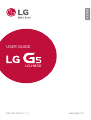 1
1
-
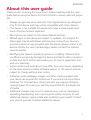 2
2
-
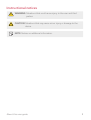 3
3
-
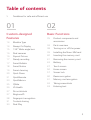 4
4
-
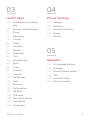 5
5
-
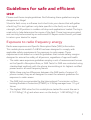 6
6
-
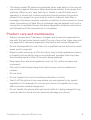 7
7
-
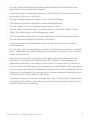 8
8
-
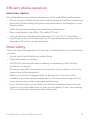 9
9
-
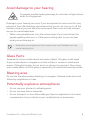 10
10
-
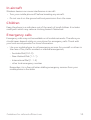 11
11
-
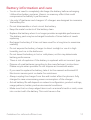 12
12
-
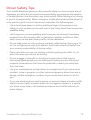 13
13
-
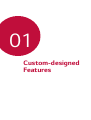 14
14
-
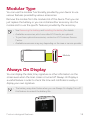 15
15
-
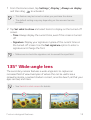 16
16
-
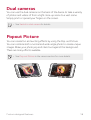 17
17
-
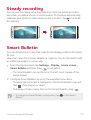 18
18
-
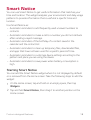 19
19
-
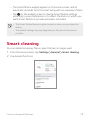 20
20
-
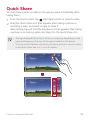 21
21
-
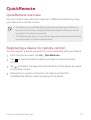 22
22
-
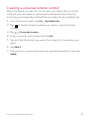 23
23
-
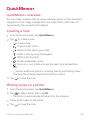 24
24
-
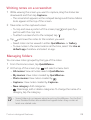 25
25
-
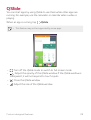 26
26
-
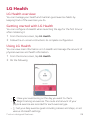 27
27
-
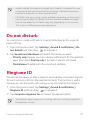 28
28
-
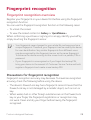 29
29
-
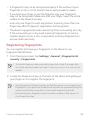 30
30
-
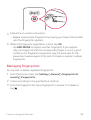 31
31
-
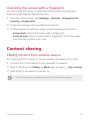 32
32
-
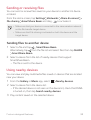 33
33
-
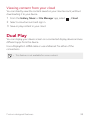 34
34
-
 35
35
-
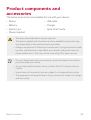 36
36
-
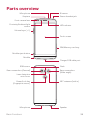 37
37
-
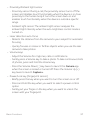 38
38
-
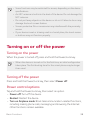 39
39
-
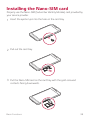 40
40
-
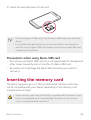 41
41
-
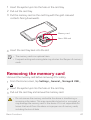 42
42
-
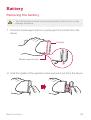 43
43
-
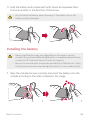 44
44
-
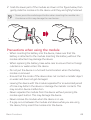 45
45
-
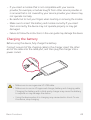 46
46
-
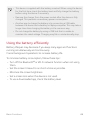 47
47
-
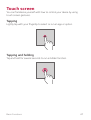 48
48
-
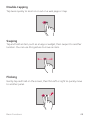 49
49
-
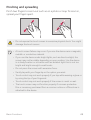 50
50
-
 51
51
-
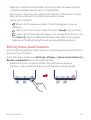 52
52
-
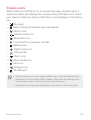 53
53
-
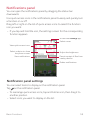 54
54
-
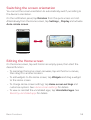 55
55
-
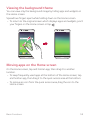 56
56
-
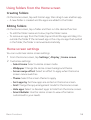 57
57
-
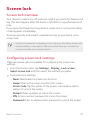 58
58
-
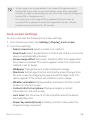 59
59
-
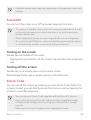 60
60
-
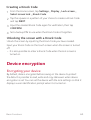 61
61
-
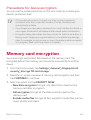 62
62
-
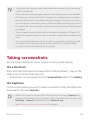 63
63
-
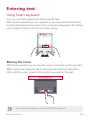 64
64
-
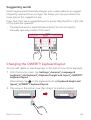 65
65
-
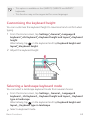 66
66
-
 67
67
-
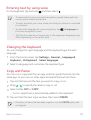 68
68
-
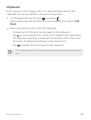 69
69
-
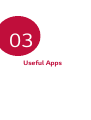 70
70
-
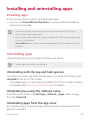 71
71
-
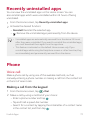 72
72
-
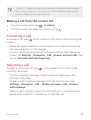 73
73
-
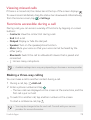 74
74
-
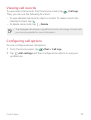 75
75
-
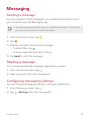 76
76
-
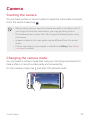 77
77
-
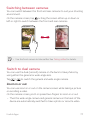 78
78
-
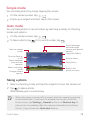 79
79
-
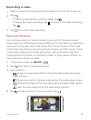 80
80
-
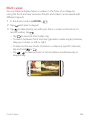 81
81
-
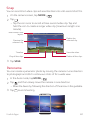 82
82
-
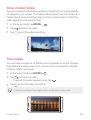 83
83
-
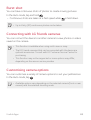 84
84
-
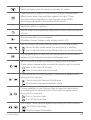 85
85
-
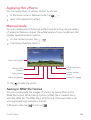 86
86
-
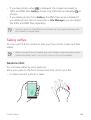 87
87
-
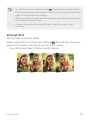 88
88
-
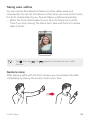 89
89
-
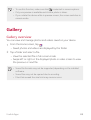 90
90
-
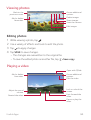 91
91
-
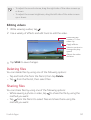 92
92
-
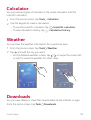 93
93
-
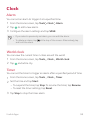 94
94
-
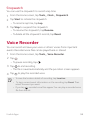 95
95
-
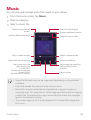 96
96
-
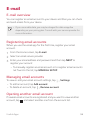 97
97
-
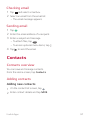 98
98
-
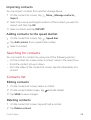 99
99
-
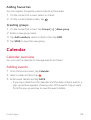 100
100
-
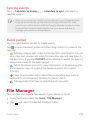 101
101
-
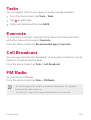 102
102
-
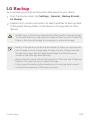 103
103
-
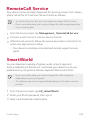 104
104
-
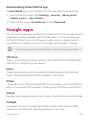 105
105
-
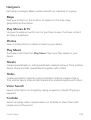 106
106
-
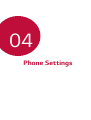 107
107
-
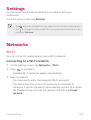 108
108
-
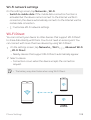 109
109
-
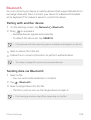 110
110
-
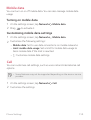 111
111
-
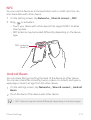 112
112
-
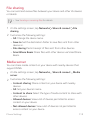 113
113
-
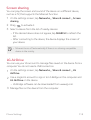 114
114
-
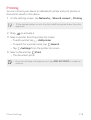 115
115
-
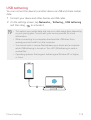 116
116
-
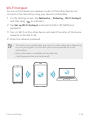 117
117
-
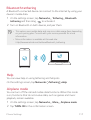 118
118
-
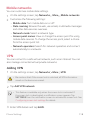 119
119
-
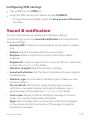 120
120
-
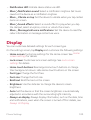 121
121
-
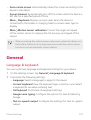 122
122
-
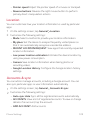 123
123
-
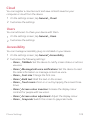 124
124
-
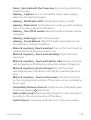 125
125
-
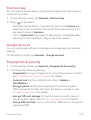 126
126
-
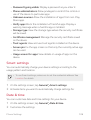 127
127
-
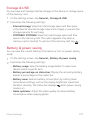 128
128
-
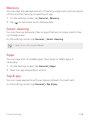 129
129
-
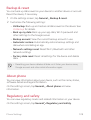 130
130
-
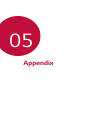 131
131
-
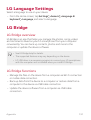 132
132
-
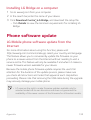 133
133
-
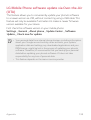 134
134
-
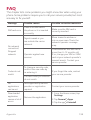 135
135
-
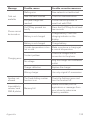 136
136
-
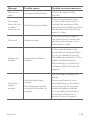 137
137
-
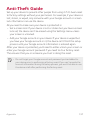 138
138
-
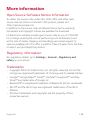 139
139
-
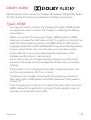 140
140
-
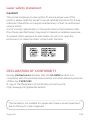 141
141
-
 142
142
Ask a question and I''ll find the answer in the document
Finding information in a document is now easier with AI
Related papers
-
LG LGH840.ACLRTN User manual
-
LG G5 SE (H840) Titan User manual
-
LG LG G5 H850 User manual
-
LG LGH850K.ATELTNS Owner's manual
-
LG LMK410ZMW User manual
-
LG LMK510EMW.ADEAPK User manual
-
LG LM LMT600QS User manual
-
LG LGM250YK Owner's manual
-
LG LGK500Z.AZAFBK Owner's manual
-
LG LGM250I.AINDTNF Owner's manual