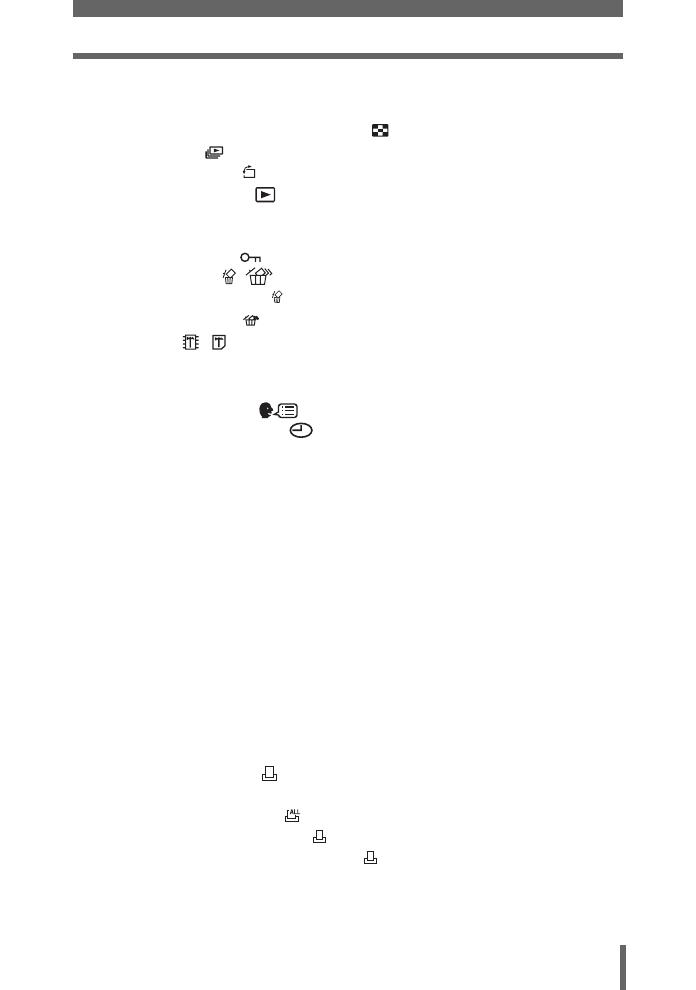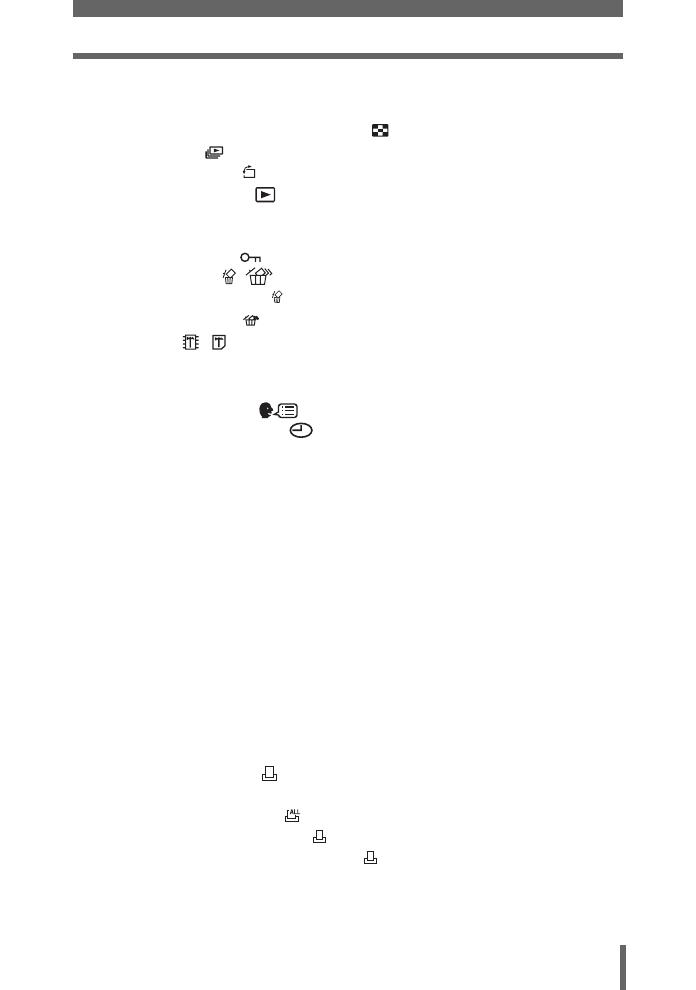
Table of Contents
5
4 Playback - - - - - - - - - - - - - - - - - - - - - - - - - - -39
Playing back still pictures .................................................................. 40
Selecting the number of pictures ........................................... 41
Slideshow .............................................................................. 41
Picture rotation ....................................................................... 42
Playing back movies ................................................................... 43
Playback on TV ................................................................................. 44
VIDEO OUT - Setting the output signal type............................... 45
Protecting pictures ...................................................................... 46
Erasing pictures .................................................................... 47
Single-frame erase .................................................................. 47
All-frame erase ....................................................................... 48
Formatting ............................................................................. 49
5 Useful functions - - - - - - - - - - - - - - - - - - - - -50
Selecting a language .............................................................. 51
Setting the date and time ........................................................... 52
Resetting the settings to the default (RESET) .................................. 53
Copying pictures to a card (BACKUP) .............................................. 54
Setting the time period to switch to the sleep mode (SLEEP)........... 55
Checking the image processing functions (PIXEL MAPPING) ......... 55
6 Printing pictures - - - - - - - - - - - - - - - - - - - - -56
Direct printing (PictBridge) ................................................................ 57
Using the direct printing function................................................. 57
Connecting the camera to a printer............................................. 58
Printing pictures .......................................................................... 59
Easy printing ............................................................................... 59
Print mode................................................................................... 60
Print order mode ......................................................................... 63
Exiting direct printing................................................................... 65
If an error code is displayed ........................................................ 66
Print settings (DPOF) ................................................................... 67
How to make print reservations................................................... 67
All-frame reservation .............................................................. 69
Single-frame reservation ........................................................ 70
Resetting print reservation data .............................................. 71