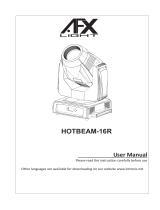Table of contents
Safety information .......................................................................................................... 4
Introduction .................................................................................................................... 9
Before using the product for the first time .................................................................. 9
Physical installation ..................................................................................................... 10
Fastening the fixture to a flat surface ....................................................................... 10
Mounting the fixture on a truss ................................................................................. 10
Securing with a safety cable .................................................................................... 11
AC power ..................................................................................................................... 12
Linking fixtures to power in a chain .......................................................................... 13
Fixture overview ........................................................................................................... 13
Control data link ........................................................................................................... 14
Tips for reliable data transmission ........................................................................... 15
Connecting the DMX data link ................................................................................. 15
Fixture setup .................................................................. Error! Bookmark not defined.
Using the control menus .......................................................................................... 15
DMX function settings .............................................................................................. 16
Show settings .......................................................................................................... 17
Fixture settings ........................................................................................................ 18
Display settings ........................................................................................................ 19
Fixture test ............................................................................................................... 20
Fixture information ................................................................................................... 20
Reset functions or effects ........................................................................................ 21
Reset factory default settings ................................................................................... 21
Effect home position adjustment (Offset menu) ....................................................... 21
Effects .......................................................................................................................... 23
Pan and tilt ............................................................................................................... 23
Gobos ...................................................................................................................... 23
Iris ............................................................................................................................ 23
Motorized focus ....................................................................................................... 23
Prism ........................................................................................................................ 24
Strobe effects ........................................................................................................... 24
Electronic dimming ................................................................................................... 24
Color wheels ............................................................................................................ 24
Maintenance ................................................................................................................ 25
Cleaning ................................................................................................................... 25
Replacing the primary fuse ...................................................................................... 26
Gobo replacement ................................................................................................... 26
DMX protocol ............................................................................................................... 28
Control menus ............................................................................................................. 32
Offset menu ............................................................................................................. 35
Error messages ........................................................................................................... 36
Troubleshooting ........................................................................................................... 37
Specifications ............................................................................................................... 39