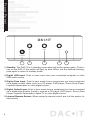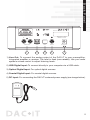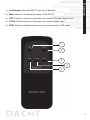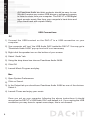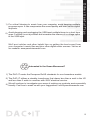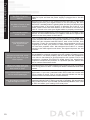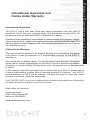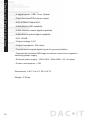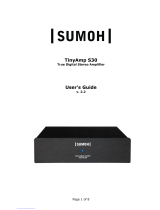Peachtree Audio DAC•iT User manual
- Category
- Musical Equipment
- Type
- User manual
Peachtree Audio DAC•iT is a high-fidelity digital-to-analog converter (DAC) designed to enhance the sound quality of your digital music. With its advanced ESS Sabre DAC and proprietary circuit design, the DAC•iT delivers exceptional audio performance, revealing the true depth and clarity of your music. It features multiple digital inputs, including USB, optical, and coaxial, allowing you to connect a wide range of digital audio sources, such as computers, CD/DVD players, and streaming devices.
Peachtree Audio DAC•iT is a high-fidelity digital-to-analog converter (DAC) designed to enhance the sound quality of your digital music. With its advanced ESS Sabre DAC and proprietary circuit design, the DAC•iT delivers exceptional audio performance, revealing the true depth and clarity of your music. It features multiple digital inputs, including USB, optical, and coaxial, allowing you to connect a wide range of digital audio sources, such as computers, CD/DVD players, and streaming devices.
















-
 1
1
-
 2
2
-
 3
3
-
 4
4
-
 5
5
-
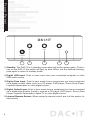 6
6
-
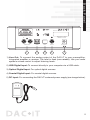 7
7
-
 8
8
-
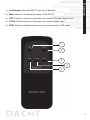 9
9
-
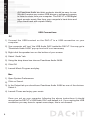 10
10
-
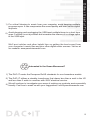 11
11
-
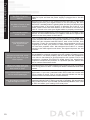 12
12
-
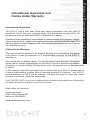 13
13
-
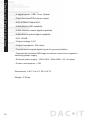 14
14
-
 15
15
-
 16
16
Peachtree Audio DAC•iT User manual
- Category
- Musical Equipment
- Type
- User manual
Peachtree Audio DAC•iT is a high-fidelity digital-to-analog converter (DAC) designed to enhance the sound quality of your digital music. With its advanced ESS Sabre DAC and proprietary circuit design, the DAC•iT delivers exceptional audio performance, revealing the true depth and clarity of your music. It features multiple digital inputs, including USB, optical, and coaxial, allowing you to connect a wide range of digital audio sources, such as computers, CD/DVD players, and streaming devices.
Ask a question and I''ll find the answer in the document
Finding information in a document is now easier with AI
Related papers
-
Peachtree Audio INOVA Owner's manual
-
Peachtree Audio iDac User manual
-
Peachtree Audio Nova Pre User manual
-
Peachtree Audio musicBox Owner's manual
-
Peachtree Audio decco65 User manual
-
Peachtree Audio Grand Integrated X-1 User manual
-
Peachtree Audio Grand Pre User manual
-
Peachtree Audio Grand Integrated User manual
-
Peachtree Audio sonaDAC User manual
-
Peachtree Audio nova125 Owner's manual
Other documents
-
Box-Design DAC Box S USB Product information
-
AVPro Edge AC-DAC-COTO Quick start guide
-
Logitech Squeezebox Touch Quick start guide
-
Logitech Squeezebox Touch Features Manual
-
Logitech Squeezebox Touch Owner's manual
-
MUSIC HALL dac15.2 User manual
-
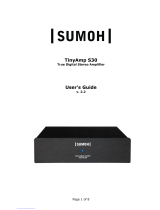 Sumoh TinyAmp S30 User manual
Sumoh TinyAmp S30 User manual
-
Logitech 930-000101 User manual
-
MUSIC HALL DAC 25.3 Black User manual
-
PS Audio Stellar Gain Cell DAC Owner's manual